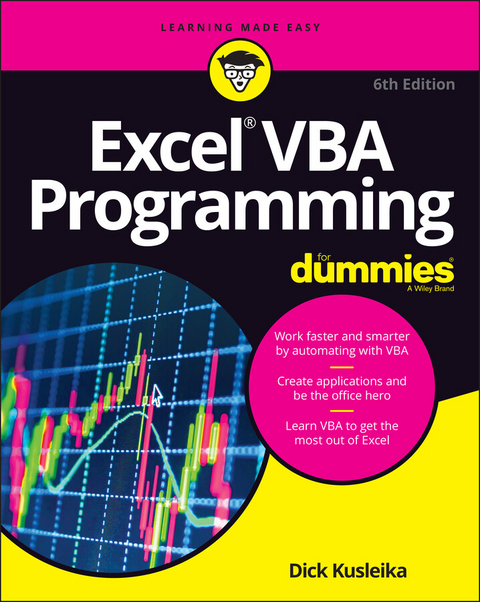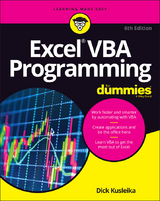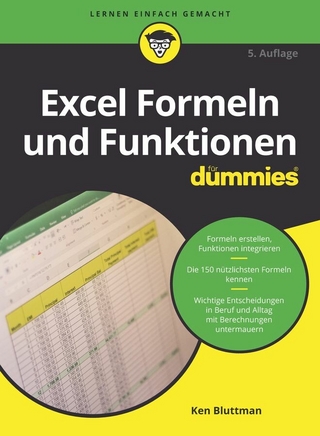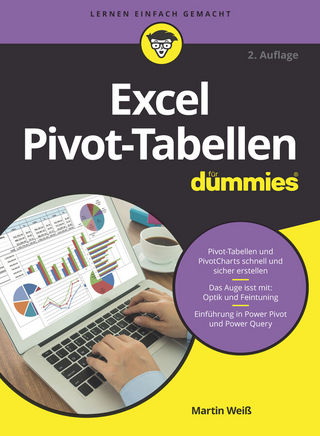Excel VBA Programming For Dummies (eBook)
432 Seiten
John Wiley & Sons (Verlag)
978-1-119-84309-2 (ISBN)
Short of changing the tires on your car, Microsoft Excel can do pretty much anything. And the possibilities are even more endless when you learn to program with Excel Visual Basic for Applications (VBA). Regardless of your familiarity with Excel VBA, Excel VBA Programming For Dummies can enhance your experience with the popular spreadsheet software.
Pretty soon, you'll be doing things you didn't think were possible in Excel, from automating processes to writing your own worksheet functions. You'll learn how to:
* Understand the basic tools and operations of Visual Basic for Applications
* Create custom spreadsheet functions that make life easier for you and the people maintaining your spreadsheets
* Deal with errors and exceptions and eliminate the bugs in your code
Perfect for anyone who's never even heard of Excel VBA, Excel VBA Programming For Dummies is also a fantastic resource for intermediate and advanced Excel users looking for a heads-up on the latest features and newest functionality of this simple yet powerful scripting language.
Dick Kusleika has over 25 years' experience helping Office users get the most out of Microsoft's bestselling software. From online forums to blogs, books, and conferences, he delivers sound and straightforward advice to readers of all skill levels.
Introduction 1
Part 1: Starting Excel VBA Programming 7
Chapter 1: Getting to Know VBA 9
Chapter 2: Building Simple Macros 17
Part 2: Employing VBA with Excel 29
Chapter 3: Working in the Visual Basic Editor 31
Chapter 4: Introducing the Excel Object Model 51
Chapter 5: VBA Sub and Function Procedures 67
Chapter 6: Using the Excel Macro Recorder 83
Part 3: Programming Concepts 97
Chapter 7: Essential VBA Language Elements 99
Chapter 8: Working with Range Objects 119
Chapter 9: Using VBA and Worksheet Functions 135
Chapter 10: Controlling Program Flow and Making Decisions 151
Chapter 11: Automatic Procedures and Events 171
Chapter 12: Error-Handling Techniques 193
Chapter 13: Bug Extermination Techniques 205
Chapter 14: VBA Programming Examples 219
Part 4: Communicating with Your Users 243
Chapter 15: Simple Dialog Boxes 245
Chapter 16: UserForm Basics 263
Chapter 17: Using UserForm Controls 281
Chapter 18: UserForm Techniques and Tricks 301
Chapter 19: Accessing Your Macros through the User Interface 329
Part 5: Putting It All Together 343
Chapter 20: Creating Worksheet Functions 345
Chapter 21: Creating Excel Add-Ins 365
Part 6: The Part of Tens 377
Chapter 22: Ten Handy Visual Basic Editor Tips 379
Chapter 23: Resources for VBA Help 389
Chapter 24: Ten VBA Do's and Don'ts 395
Index 401
| Erscheint lt. Verlag | 23.12.2021 |
|---|---|
| Sprache | englisch |
| Themenwelt | Informatik ► Office Programme ► Excel |
| Informatik ► Office Programme ► Outlook | |
| Schlagworte | Computer-Ratgeber • End-User Computing • Excel 2016 • Microsoft Excel • VBA |
| ISBN-10 | 1-119-84309-X / 111984309X |
| ISBN-13 | 978-1-119-84309-2 / 9781119843092 |
| Informationen gemäß Produktsicherheitsverordnung (GPSR) | |
| Haben Sie eine Frage zum Produkt? |
Größe: 4,3 MB
Kopierschutz: Adobe-DRM
Adobe-DRM ist ein Kopierschutz, der das eBook vor Mißbrauch schützen soll. Dabei wird das eBook bereits beim Download auf Ihre persönliche Adobe-ID autorisiert. Lesen können Sie das eBook dann nur auf den Geräten, welche ebenfalls auf Ihre Adobe-ID registriert sind.
Details zum Adobe-DRM
Dateiformat: EPUB (Electronic Publication)
EPUB ist ein offener Standard für eBooks und eignet sich besonders zur Darstellung von Belletristik und Sachbüchern. Der Fließtext wird dynamisch an die Display- und Schriftgröße angepasst. Auch für mobile Lesegeräte ist EPUB daher gut geeignet.
Systemvoraussetzungen:
PC/Mac: Mit einem PC oder Mac können Sie dieses eBook lesen. Sie benötigen eine
eReader: Dieses eBook kann mit (fast) allen eBook-Readern gelesen werden. Mit dem amazon-Kindle ist es aber nicht kompatibel.
Smartphone/Tablet: Egal ob Apple oder Android, dieses eBook können Sie lesen. Sie benötigen eine
Geräteliste und zusätzliche Hinweise
Buying eBooks from abroad
For tax law reasons we can sell eBooks just within Germany and Switzerland. Regrettably we cannot fulfill eBook-orders from other countries.
aus dem Bereich