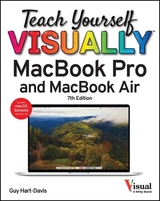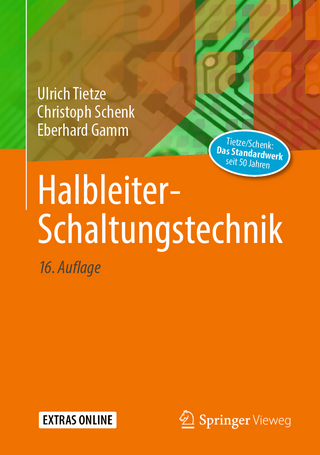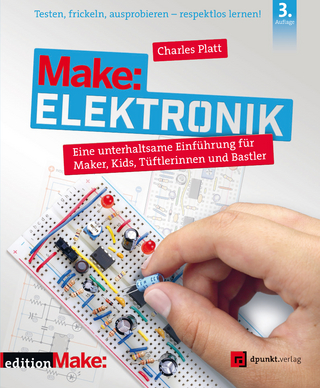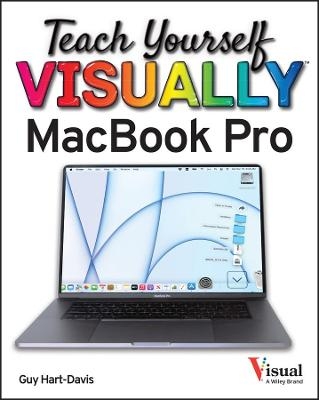
Teach Yourself VISUALLY MacBook Pro & MacBook Air
John Wiley & Sons Inc (Verlag)
978-1-119-89299-1 (ISBN)
- Titel erscheint in neuer Auflage
- Artikel merken
In Teach Yourself VISUALLY: MacBook Pro & MacBook Air, technology educator extraordinaire and bestselling author Guy Hart-Davis delivers a highly illustrated and easy-to-follow guide to using your MacBook Pro or MacBook Air with macOS Monterey. In the book, you’ll get up and running quickly whether you’re brand new to computers or just transitioning from an older Mac or a PC.
With the graphics-driven approach used successfully by tens of thousands of readers of the Teach Yourself VISUALLY series, you see exactly what each step of instruction should look like on your own screen and can follow—step-by-step—through the installation process, file management, email, and messaging, and much more. You’ll also:
Become expert with the latest macOS version—Monterey—and the newest features that enable you to make the most of your MacBook and the Internet
Learn exactly how to handle the most common and useful everyday tasks you need to get stuff done
Glean valuable customization tips to make your MacBook work just the way you prefer
Teach Yourself VISUALLY: MacBook Pro & MacBook Air skips confusing tech jargon in favor of clear pictures, simple instructions, and stepwise guidance that will give you a flying start to using your new MacBook, regardless of your experience level.
Chapter 1 Getting Started with Your MacBook
Understanding the MacBook Pro and MacBook Air 4
Set Up Your MacBook 8
Start Your MacBook and Log In 12
Explore the macOS Desktop 14
Point and Click with the Trackpad 18
Connect to a Wireless Network 20
Give Commands 22
Open, Close, and Manage Windows 24
Using Control Center 26
Using Notifications 28
Put Your MacBook to Sleep and Wake It Up 30
Log Out, Shut Down, and Resume 32
Chapter 2 Configuring Your MacBook
Change the Desktop Background 36
Set Up a Screen Saver 38
Configure Battery and Sleep Settings 40
Customize the Dock 42
Configure the Menu Bar and Control Center 44
Add or Remove Desktop Spaces 46
Create Hot Corners to Control Screen Display 48
Make the Screen Easier to See 50
Configure the Appearance, Accent, and Highlight 54
Configure the Keyboard 56
Configure the Trackpad or Other Pointing Device 58
Configure iCloud Settings 60
Add a Second Display 62
Using an Apple TV and HDTV as an Extra Display 64
Using an iPad as an Extra Display and Input Device 66
Connect External Devices 68
Explore Other Important Settings 70
Chapter 3 Sharing Your MacBook with Others
Create a User Account 74
Configure Your MacBook for Multiple Users 76
Share Your MacBook with Fast User Switching 78
Set Up Family Sharing 80
Turn On Screen Time and Set Downtime 84
Set Time Limits for Apps and Websites 86
Make Apps Always Available to a User 88
Apply Content and Privacy Restrictions 90
Review a User’s Actions 96
Chapter 4 Running Apps
Open an App and Quit It 100
Install an App from the App Store 102
Install an App from a Third‐Party Source 104
Run an App Full Screen 106
Set Apps to Run Automatically at Login 108
Using Split View 110
Switch Quickly Among Apps 112
Switch Apps Using Mission Control 114
Set Up Dictation and Spoken Content 116
Using Dictation and Spoken Content 118
Configure and Invoke Siri 120
Perform Tasks with Siri 122
Remove Apps 124
Identify Problem Apps 126
Force a Crashed App to Quit 128
Revert to an Earlier Version of a Document 130
Chapter 5 Managing Your Files and Folders
Understanding Where to Store Files 134
Using the Finder’s Views 136
Work with Finder Tabs 138
View a File with Quick Look 140
Organize Your Desktop Files with Stacks 142
Search for a File or Folder 144
Control Which Folders Spotlight Searches 146
Create a New Folder 148
Rename a File or Folder 149
Copy a File 150
Move a File 152
View the Information About a File or Folder 154
Organize Your Files with Tags 156
Work with Zip Files 158
Using the Trash 160
Customize the Finder Toolbar 162
Customize the Sidebar 164
Configure Finder Preferences 166
Chapter 6 Surfing the Web
Open Safari and Customize Your Start Page 170
Open a Web Page 172
Follow a Link to a Web Page 173
Open Several Web Pages at Once 174
Navigate Among Web Pages 176
Return to a Recently Visited Page 178
Play Music and Videos on the Web 180
Set Your Home Page and Search Engine 182
Create Bookmarks for Web Pages 184
Using Reader View and Reading List 186
Organize Safari Tabs into Tab Groups 188
Download a File 190
Configure Safari for Security and Privacy 192
Chapter 7 Sending and Receiving E-Mail
Set Up Your E‐Mail Accounts 198
Send an E‐Mail Message 200
Receive and Read Your Messages 202
Reply to a Message 204
Forward a Message 206
Send a File via E‐Mail 208
Receive a File via E‐Mail 210
View E‐Mail Messages by Conversations 212
Block and Unblock Contacts 214
Reduce the Amount of Spam You Receive 216
Chapter 8 Chatting and Calling
Set Up Messages and Choose Preferences 220
Chat with a Contact 222
Send and Receive Files with Messages 224
Sign In to FaceTime and Set Preferences 226
Make and Receive FaceTime Calls 228
Configure and Use Handoff with Your iPhone 230
Chapter 9 Organizing Your Life
Manage Your Apple ID and iCloud Account 234
Navigate the Calendar App 236
Create a New Calendar 238
Create an Event 240
Share an iCloud Calendar with Other People 242
Subscribe to a Shared Calendar 244
Add Someone to Your Contacts 246
Change a Contact’s Information 248
Organize Contacts into Groups 250
Create Notes 252
Track Your Commitments with Reminders 256
Get Directions in the Maps App 260
Chapter 10 Enjoying Music, Video, and Books
Add Your Music to the Music App 264
Set Up Home Sharing 266
Play Songs 268
Create Playlists 270
Create Smart Playlists 272
Listen to Apple Radio and Internet Radio 274
Enjoy Podcasts 276
Play Videos with the TV App 278
Read Books 280
Chapter 11 Making the Most of Your Photos
Import Photos 284
Browse Your Photos 286
Select Photos from Bursts 292
Crop a Photo 294
Rotate or Straighten a Photo 296
Improve a Photo’s Colors 298
Add Filters to Photos 300
Create Photo Albums 302
Create and Play Slide Shows 304
E‐Mail a Photo 306
Take Photos or Movies of Yourself 308
Chapter 12 Networking, Security, and Troubleshooting
Transfer Files Using AirDrop 312
Connect to a Shared Folder 314
Share a Folder 316
Connect to a Shared or Network Printer 318
Turn Off Automatic Login 320
Enable and Configure the Firewall 322
Choose Privacy Settings 324
Reclaim Space by Emptying the Trash 326
Keep Your MacBook Current with Updates 328
Control Checking for Software and App Updates 330
Back Up Your Files 332
Recover Files from Backup 334
Recover When macOS Crashes 336
Troubleshoot Corrupt Preference Files 338
Recover, Restore, or Reinstall macOS 340
Index 342
| Erscheinungsdatum | 13.04.2022 |
|---|---|
| Reihe/Serie | Teach Yourself VISUALLY (Tech) |
| Verlagsort | New York |
| Sprache | englisch |
| Maße | 188 x 231 mm |
| Gewicht | 726 g |
| Themenwelt | Informatik ► Weitere Themen ► Hardware |
| ISBN-10 | 1-119-89299-6 / 1119892996 |
| ISBN-13 | 978-1-119-89299-1 / 9781119892991 |
| Zustand | Neuware |
| Informationen gemäß Produktsicherheitsverordnung (GPSR) | |
| Haben Sie eine Frage zum Produkt? |
aus dem Bereich