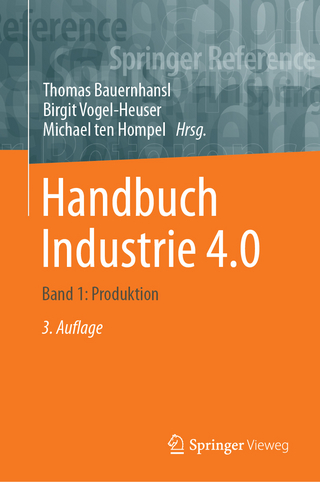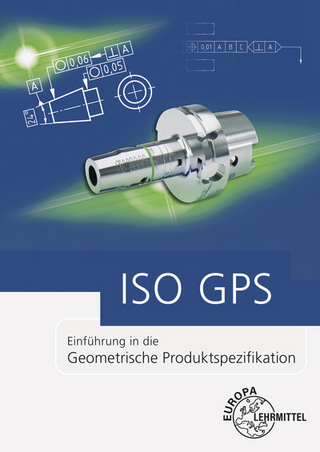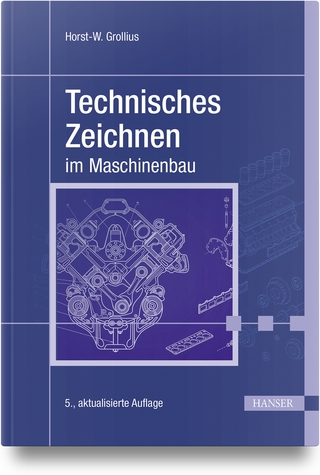Autodesk Inventor 7
Peachpit Press Publications (Verlag)
978-0-13-114982-3 (ISBN)
- Titel ist leider vergriffen;
keine Neuauflage - Artikel merken
Chapter Exercises are an important initial "hands-on" activity. Chapter exercises allow you to practice what you learn and build confidence using Autodesk Inventor. *Chapter Tests can be used to test knowledge or as a comprehensive review of chapter content, which is an excellent way to reinforce what has been covered in the text. *Chapter Projects provide basic through advanced activities that pull exercise concepts together and build upon material learned in previous chapters.
1. Starting Autodesk Inventor.
Using the Autodesk Inventor Open Dialog Box.
Getting Started.
See “What's New in This Release.”
Learn About Constraints.
Learn About AutoCAD to Inventor Help.
Learn How to Build Models Quickly.
Learn About Projects.
The Help Button.
Accessing the Autodesk Inventor Website.
Accessing the Autodesk Streamline Website.
Working with the New Option.
What Are Part Files?
What Are Assembly Files?
What Are Presentation Files?
What Are Drawing Files?
Using Custom Tabs and Templates.
Creating a Custom Tab and Template: An Introduction.
Creating a Custom Tab and Template.
Using the Open Option.
Using Projects.
Using the Project Editor.
Creating a New Project.
Chapter Test.
2. Introduction to Modeling and the Autodesk Inventor Interface.
Working with Models: Basics.
What Are the Elements of a Part Model?
What Is Parametric Modeling?
Developing a Parametric Model.
Working with Constraints and Parametric Models.
Using the Autodesk Inventor Interface.
Using the Autodesk Inventor Pull-Down Menu System.
Using Specific Autodesk Inventor Pull-Down Menus.
Using the Window Control Pull-Down Menu.
Working with the File Pull-Down Menu.
Working with the Edit Pull-Down Menu.
Working with the View Pull-Down Menu.
Working with the Insert Pull-Down Menu.
Working with the Format Pull-Down Menu.
Working with the Tools Pull-Down Menu.
Working with the Windows Pull-Down Menu.
Working with the Web Pull-Down Menu.
Working with the Help Pull-Down Menu.
Using the Panel Bar.
Using the Browser Bar.
Using Autodesk Inventor Toolbars and Toolbar Buttons.
Using Toolbar Button Tooltips and Help Strings.
Using Flyout Toolbar Buttons.
Working with Commonly Used Toolbars and Toolbar Buttons.
Using the Communication Center.
Using Shortcut Keys.
Chapter Test.
3. Initial Part Modeling Drafting Techniques.
Developing Part Sketches.
Working in the Sketch Environment and Interface.
Pull-Down Menu System Options.
Using the Inventor Standard Toolbar for Sketches.
Working with the Browser Bar for Sketches.
Using Sketching Tools.
Referencing and Projecting Geometry.
Creating Lines and Splines.
Creating Circles and Ellipses.
Creating Arcs.
Using the Line Command to Create Arcs.
Sketching Rectangles.
Placing Sketch Fillets and Chamfers.
Placing Sketch Points and Hole Centers.
Sketching Polygons.
Mirroring Sketch Geometry.
Patterning Sketch Geometry.
Using the Rectangular Pattern Tool.
Using the Circular Pattern Tool.
Offsetting Sketch Geometry.
Constraining Sketches Using Geometric Constraints.
Using the Show Constraints Tool.
Applying Sketch Dimensions.
What are Driven Dimensions?
Working with Individual Sketch Dimension Properties.
Using the Inventor Precise Input Toolbar.
Using Parameters in Sketches.
Editing Sketches.
Adding Sketch Text.
Inserting AutoCAD Drawings for Sketches.
Using the Sketch Doctor.
Using iProperties.
Chapter Test.
Projects.
4. Developing Basic Part Model Features.
Developing Sketched Features.
Working in the Part and Feature Environment.
Pull-Down Menu System Options.
Using the Display Flyout Buttons.
Using the Camera View Buttons.
Adding Display Shadow.
Using the Browser in a Part.
Using Sketched Feature Tools.
Creating Extruded Base Features.
Creating Revolved Features.
Developing Coils.
Sketching on a Base Feature.
Automatic Model Edge Referencing.
Creating Additional Extruded Features.
Creating Additional Revolved Features.
Creating Holes.
Creating Ribs and Webs.
Chapter Test.
Projects.
5. Adding Placed Features.
Developing Placed Features.
Using Placed Feature Tools.
Adding Fillets and Rounds to a Feature.
Adding Chamfers to a Feature.
Shelling Features.
Applying Face Drafts.
Placing Threads.
Using the Thicken/Offset Tool.
Chapter Test.
Projects.
6. Patterning Features.
Patterning Features.
Using Pattern Feature Tools.
Mirroring Features.
Creating Rectangular Feature Patterns.
Creating Circular Feature Patterns.
Chapter Test.
Projects.
7. Using Work Features.
Work Features.
Using Work Feature Tools.
Using Work Planes.
Using Work Axes.
Using Work Points.
Chapter Test.
Projects.
8. Developing Advanced Part Model Features.
Advanced Part Model Features.
Using Advanced Features.
Creating Loft Features.
Creating Basic Sweep Features.
Creating Advanced Sweep Features.
Working in the 3D Sketch Environment and Interface.
Using 3D Sketching Tools.
Creating 3D Lines.
Using the 3D Intersection Tool.
Creating Split Features.
Embossing and Engraving.
Additional Surfacing Tools and Techniques.
Deleting Faces, Lumps, and Voids.
Stitching and Promoting Surfaces.
Replacing Faces.
Creating Decals.
Chapter Test.
Projects.
9. Creating and Using Catalog Features.
Creating and Using Catalog Features.
Using Design Element Tools.
Viewing and Management Catalog Features.
Creating Catalog Features.
Inserting Catalog Features.
Editing iFeatures.
Creating and Working with Table-Driven iFeatures in an iFeature File.
Inserting and Working with Table-Driven iFeatures in a Part.
Chapter Test.
Projects.
10. Developing Sheet Metal Parts.
Developing Sheet Metal Parts.
Working in the Sheet Metal Part Environment.
Using Sheet Metal Feature Tools.
Creating Sheet Metal Features.
Developing Sheet Metal Sketched Features.
Creating Sheet Metal Faces.
Creating a Sheet Metal Contour Flange.
Using the Sheet Metal Cut Tool.
Creating Sheet Metal Folds.
Developing Sheet Metal Placed Features.
Adding Sheet Metal Flanges.
Placing Sheet Metal Hems.
Creating Sheet Metal Corner Seams.
Adding Sheet Metal Bends.
Corner Round.
Corner Chamfer.
Using the Sheet Metal Punch Tool.
Using the Flat Pattern Tool.
Chapter Test.
Projects.
11. Working with Solids.
Working with Solids.
Working in the Solids Environment.
Using Solid Tools.
Moving Solid Faces.
Extending and Contracting Solid Bodies.
Chapter Test.
Projects.
12. Creating Part Drawings.
Working with Part Drawings.
Working in the Part Drawing Environment.
Using the Inventor Standard Toolbar in Drawings.
Using the Browser in a Drawing.
Drawing Document Settings.
Defining Drafting Standards.
Specifying Drawing Sheet Parameters.
Using Default Drawing Borders.
Creating Your Own Drawing Border.
Using Default Drawing Title Blocks.
Creating Your Own Drawing Title Block.
Creating Drawing Views.
Using Drawing View Tools.
Using the Base View Tool.
Projecting Views.
Creating Auxiliary Views.
Developing Section Views.
Generating Broken-Out Views.
Creating Detail Views.
Creating Broken Views.
Sketching Views.
Using Sheet Formats.
Chapter Test.
Projects.
13. Dimensioning Part Drawings.
Dimensioning Drawings.
Specifying Dimension Styles.
Defining Additional Drafting Standards.
Working with Model Dimensions.
Working with Drawing Dimensions.
Adding Centerlines and Centermarks.
Using the General Dimension Tool.
Creating Datum Dimensions.
Adding Text.
Placing Leader Notes.
Ordinate Dimensioning.
Tabular Dimensioning.
Adding Hole and Thread Notes.
Placing Surface Texture Symbols.
Geometric Dimensioning and Tolerancing.
Adding Feature Control Frames.
Placing Feature Identifier Symbols.
Placing Datum Feature Symbols.
Placing Datum Target Symbols.
Creating and Using Custom Drawing Symbols.
Adding and Using a Revision Table and Revision Tags.
Modifying Dimensions and Overriding Dimension Styles.
Chapter Test.
Projects.
14. Working with Assemblies.
Working with Assemblies.
Working in the Assembly Environment.
Using the Inventor Standard Toolbar for Assemblies.
Using the Browser in an Assembly.
Specific Assembly Pull-Down Menu Options.
Using Assembly Tools.
Creating Assemblies from Existing Components.
Alternative Methods for Inserting Assembly Components.
Inserting Shared Content.
Developing Components While in an Assembly File.
Using the Create Component Tool.
Creating a Part In-Place.
Creating a Subassembly In-Place.
Applying Component Constraints.
Placing Constraints.
Alternative Constraint Methods.
Editing Constraints.
Driving Constraints.
Patterning Components.
Manipulating Assembly Components.
Replacing Components.
Moving Components.
Rotating Components.
Changing Assembly Component Colors.
Sectioning Assemblies.
Design Views.
Chapter Test.
Projects.
15. Working with Weldments.
Developing Weldment Models.
Working in the Weldment Environment.
Using the Weldment Browser.
Material Preparation.
Welding.
Creating Cosmetic Welds.
Creating Fillet Welds.
Machining the Weldment.
Converting an Assembly to a Weldment.
Editing Weldments.
Chapter Test.
Projects.
16. Adapting Parts and Assemblies.
Working with Adaptivity.
Adaptive Work Environment Options.
Adapting Sketches.
Creating Adaptive Sketches.
In-Place Adaptive Sketches.
Adapting Features.
Adapting Parts in an Assembly.
Adapting Subassemblies in an Assembly.
Chapter Test.
Projects.
17. Working with Presentations.
Working with Presentations.
Working in the Presentation Environment.
Using the Browser in a Presentation.
Using Presentation Tools.
Creating Presentation Tools.
Exploding Presentations.
Using the Tweak Components Tool.
Editing Tweaks and Trails.
Using the Precise View Rotation Tool.
Animating Presentation Views.
Using Browser Sequence View Options.
Using the Animate Tool.
Placing Additional Presentation Views.
Chapter Test.
Projects.
18. Assembly, Weldment, and Multiple Sheet Drawings.
Working with Assembly, Weldment, and Multiple Sheet Drawings.
Working in the 2D Drawing Environment.
Assembly Drawings.
Creating Assembly Drawings.
Creating Assembly Drawing Views.
Working with Assembly Drawing Views.
Dimensioning Assembly Drawings.
Adding Balloons.
Inserting Parts Lists.
Editing Parts Lists.
Weldment Drawings.
Creating and Working with Weldment Drawing Views.
Using Weldment Model Symbols and Annotations in Drawings.
Using Weldment Drawing Symbols and Annotations.
Placing End Treatments.
Adding Caterpillars.
Placing Weld Symbols.
Multiple Sheet Drawings.
Placing Additional Drawing Sheets.
Working with Multiple Sheets.
Printing Drawings.
Chapter Test.
Projects.
19. Additional Modeling Tools and Techniques.
Additional Modeling Tools and Techniques.
Derived Components.
Developing Derived Parts and Assemblies.
Creating a Derived Part Feature.
Creating a Derived Assembly Feature.
Working with Derived Components.
iParts.
Developing iPart Templates.
Creating iPart Factories.
Working with iPart Factories.
Placing iParts in Assemblies.
Working with iParts in an Assembly.
Using the Customize Dialog Box.
Chapter Test.
20. Additional Data and File Management Tools and Techniques.
The Engineer's Notebook.
Creating Design Notes.
Working with the Engineer's Notebook.
Design Assistant.
Purging Files.
Pack and Go.
Additional Collaboration Options.
Chapter Test.
Index.
| Erscheint lt. Verlag | 16.12.2003 |
|---|---|
| Verlagsort | Berkeley |
| Sprache | englisch |
| Maße | 216 x 273 mm |
| Gewicht | 1774 g |
| Themenwelt | Informatik ► Weitere Themen ► CAD-Programme |
| ISBN-10 | 0-13-114982-2 / 0131149822 |
| ISBN-13 | 978-0-13-114982-3 / 9780131149823 |
| Zustand | Neuware |
| Haben Sie eine Frage zum Produkt? |
aus dem Bereich