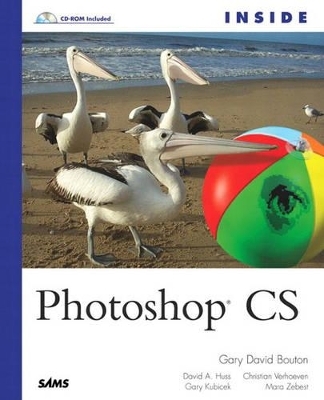
Inside Photoshop CS
Sams Publishing
978-0-672-32644-8 (ISBN)
- Titel ist leider vergriffen;
keine Neuauflage - Artikel merken
Gary Bouton has made Inside Photoshop CS a perennial best-seller due to the loyalty of his audience. A lot of people simply love the way Gary explains what Photoshop is all about. In this revised edition, Gary truly puts the outsider "inside", demystifying such intangibles as pixels, color wheel, resolution, line screens, and more of vital information for the hobbyists and professional. He covers all the new features and adds expert tips and tricks for the digital photographer. Critics and readers alike have noted that Bouton's writing style makes difficult, technical topics easy to understand -- as if they were being guided by a close friend or mentor.
About the Authors Gary David Bouton is an illustrator/writer/all-around-nice guy who lives with his wife in a cozy hamlet in upstate New York. Mr. Bouton has authored 14 books on Photoshop; several other books on the Internet, CorelDRAW, and modeling applications; and some freelance columns relating to computer graphics for photography and digital art publications. Gary holds four international awards in DTP and graphics. He is also moderator of the 3D forum at TalkGraphics.com and a moderator of the (Photoshop) "Inside Track" at http://www.photoshopgurus.info/forum/viewforum.php?f=13. Gary can usually be reached at Gary@TheBoutons.com. Mara Zebest is a graphic artist who lives with her family in Folsom, California. Besides satisfying the needs of numerous commercial clients by designing brochures, newspaper and magazine ads, and a variety of other graphics, Mara also spends part of her schedule supplying people in her area with computer training and technical support for software and troubleshooting issues. Mara also occasionally donates her time to a local school by designing T-shirts and offering consultation on image-related areas. This is Mara's third time as a contributing author and technical editor for the Inside Photoshop series. Gary Kubicek has been a contributing author for 8 books on Photoshop; he has also been a technical editor for 12 books. A professional photographer for more than 20 years, Gary was an early adopter of Photoshop and the "digital darkroom" as an extension of the self-expression he finds in his traditional photographic work. Gary is also a digital imaging consultant. And when he's not pushing pixels, he is playing his Strat and trying to learn how to play some of his favorite Stevie Ray Vaughan tunes. Gary can be reached at gary@garykubicek.com. His Web site address is http://www.garykubicek.com. Dave Huss has authored 15 books on all aspects of digital imagery that have been translated into six languages. A popular conference speaker, Dave has taught classes throughout the U.S. and Europe. His digital montages have won awards at national competitions, and he has been interviewed on both CNN and TechTV. Christian Verhoeven is a Belgian freelance artist, photographer, and painter who is passionate about Photoshop, which opened for him new doors of creativity and new fields of experience in graphic arts. Christian is currently living in East Asia.
I. THE BASICS SO YOU DON'T GET HEADACHES LATER: PIXELS, COLOR SPACES, AND THE UNIVERSE.
0. Answers to the Most Important Imaging Questions.
What Is a Pixel? Bitmap and Vector Graphics. Working in Color Modes. Summary.
1. Producing Awesome Images from the Start.
A Brief Diversion into Fonts. Creating a Layered Image. Summary.
2. The Critically Important Color and Gamma Calibration Chapter.
Understanding Photoshop's Color Management System (CMS). Coming to Terms with Color Management. Preparing to Create a Custom Profile. Creating an ICC Profile for a Monitor. Setting Photoshop's Color Management Defaults. The Color Settings Dialog Box, or Laying down the Rules. Choosing Between Assigning and Converting to Profile. Putting Theory into Practice. Soft-Proofing, or Seeing Onscreen What an Image Will Look Like When It's Printed. Summary. Resources.
3. Setting Preferences, Customizing, and Optimizing Photoshop CS.
Accessing Photoshop's Preferences Settings. General Preferences. File Handling Preferences. Setting Display & Cursors Preferences. Understanding How to Choose Transparency & Gamut Settings. Setting Units & Rulers Preferences. Checking Out the Guides, Grid & Slices Preferences. Getting Some Control Over Screen Appearances of Elements! Optimizing Photoshop's Performance with the Plug-Ins & Scratch Disks and Memory & Image Cache Preferences Settings. More Choices and More Control with the Preset Manager. Who Wants So Many Palettes in a Group? Customizing the Shapes Feature. Exploring Near-Infinite Brush Variations and Creating Custom Brushes. Customizing Layers. Using the Tool Presets Palette. Using Actions to Add Keyboard Shortcuts. Setting Selection and Mask Modes. Spell Checking and Photoshop. Customizing Your Workspace with the Palette Well. Summary.
II. A HANDS-ON REFERENCE FOR CREATING AND EDITING PHOTOSHOP IMAGES.
4. Layers and Channels.
Examining the Flexibility of Layers. Layer Sets. Using the Layer Mask Feature. Imagine Color Correction by Painting It On. Shapes and Clipping Paths. Channels: A Definition and the Keys to Mastering Them. Alpha Channels: Storage Space for Special Information. Summary.
5. Harnessing the Power of Selections.
Basic Selections 101 with Lab. Introducing Marquee Tools. Rounding Up the Lasso Tools. Let's Lasso Somebody. Magic Wand Tool Magic. Getting the Best Selections (in the Least Amount of Time). Saving and Loading Selections. Replacing an Overcast Sky. Making a Quick Panorama Using Selections. Summary.
6. Using the Pen Tools.
Paths, as in Those Things in Illustrator and CorelDRAW. The Anatomy of a Path. The Basic Path Tools. The Pen Tool and Special Effects. Taking Paths to the Max. Summary.
7. Filters.
Photoshop's Native Filters. Exploring the World of Third-Party Filters. Summary.
III. IMAGE ACQUISITION BASICS.
8. Loading Digital Images into Photoshop CS from Digital Cameras, Photo CDs, Scanners, and More.
Bringing Images from a Digital Camera to a Computer. Memory Cards. Connecting Interfaces and Card Readers. Transferring the Photos to the Computer. Combining the Power of Film and Digital with Photo CDs. Converting Non-Digital Images: Scanner Basics. Preparing an Image to Be Scanned. Scanning an Image into Photoshop. Scanning Negatives and Slides. Summary.
9. Digital Photography and Photoshop: A Checklist for Better Imaging.
Moving from Film to Digital Photography. Choosing Image Compression and Quality Settings. The RAW File Format. Summary.
IV. CORRECTING, RESTORING, AND RETOUCHING IMAGES.
10. Color Correction and Selections: Creating Beautiful Hands.
Photoshop, Selections, and Color Correction. Selection for Color Correction. Color Correction. Working on the Background. Creating Reflected Hands. Adding a Snow Globe Effect to the Composition. Adding a Glowing Burst to the Bubble. Summary.
11. Working with Picture CD Pictures.
What Picture CD Is and Isn't. Preparing a Picture CD Image for Email. Printing Picture CD Images. Cataloging Picture CD Images. Summary.
12. Curves and Adjustment Layers.
Laying the Groundwork for Applying Curves. Using Curves and Adjustment Layers. Applying Minor Corrections with a Curves Adjustment Layer. Finding and Removing the Dominant Color's Influence. Applying Corrections in Each of the Color Channels. Creating Contrast in a Color Channel. Applying Curves to Selected Areas. Using Curves for Special Effects. Summary.
13. Keeping Up Appearances: Techniques for Retouching Images.
Making First Assessments for the Project. Improving Overall Color. Removing Unwanted Elements. Changing the Season: Enhancing Image Elements. Adding New Elements. Adding Some Finishing Touches. Summary.
V. AMBITIOUS IMAGE EDITING.
14. Retouching a Group Scene by Creating a Composite Image.
Choosing Image Material. Basic Editing Investigative Work. The Composite Process Recipe: Select, Add, Retouch. Adding Decorative Elements and Text to Create a Greeting Card. Summary.
15. Creating a Dream Image from a Hopeless Snapshot.
Deciding What's Important to Correct. Correcting Color, Cropping, and Touching Up Blemishes. The Dreaded Red-Eye. Digitally Reversing the Aging Process. Image Problem? Use It, Don't Lose It. Everything You Wanted to Know About RAW-But Were Afraid to Ask! Summary.
16. Color Balancing and Adjustment Layers: Creating a Cover Girl Image from an Average Picture.
Examining the Flaws in the Image. Removing Unwanted Border and Making Basic Color Correction. Cleaning Up the Image Background. Adding a Diamond to the Image Background. Editing Eye Highlights. Editing the Shadows. Toning Down Distracting Colors. Refining and Touching Up Image Details. Softening the Image Focus. Turning the Cover Girl into a Magazine Cover. Summary.
17. Surrealistic Photoshop.
Removing Large Image Areas with Layer Mask. Refining an Imperfect Layer Mask. Inserting a Layer into a Layer Set. Using Adjustment Layers. Flipping and Transforming a Layer. Using Quick Methods for Creating a Layer Mask. Unpainting a Painting: Removing and Replacing Image Areas. Examining the Image and Applying the Final Touches. Creating and Using Layer Comps. Summary.
18. Replacing the Main Elements in an Image.
Gare Gets a New Guitar. Creating a Selection around the Guitar. Adding the Guitar to the Guitarist Image. Performing Some Precision Alignment. Playing with Fingers That Are Playing. Quick Masking and Copying the Strumming Arm. Clone Stamp Tool Techniques. Adding Shadows to the Scene. Summary.
VI. ILLUSTRATION, PAGE LAYOUT, AND PHOTOSHOP.
19. Restoring a Historic Poster.
Checking Out the Colors in the Poster. The Game Plan. Rotating the Template. Vectorizing the Mountains. Converting a Selection to a Path. Replacing Text. Adding the Last of the Text. Adding a Border. The Payoff: Rescaling and Reconstruction. Moving Right Along. Summary.
20. Typography and Page Layout in Photoshop.
The Garage Sale Sign Makeover. Exploring the Character and Paragraph Palettes. Using the Paragraph Palette. Layout and Design Using Photoshop Type. Typography. Using Type. Summary.
21. Output.
Interpolation Means "Interpretation". Going from Continuous Tones to Halftones. PostScript and Image Resolution. Printing Options in Photoshop. Film Recording. Summary.
VII. WORKING FOR THE WEB WITH IMAGEREADY.
22. Animations and Rollovers.
Animation with Photoshop. Creating Animated Dissolving Text. Creating a Bulging Pipe Animation. Animated Fog/Scrolling Texture. ImageReady, Photoshop, and Rollovers. Creating Image Slices. Creating Rollovers. Summary.
23. Optimizing Your Images for the Web and Email.
The Lowdown on GIF. GIF Optimization Options. Optimizing JPEG Images. JPEG 2000. Not to Forget PNG! Summary.
VIII. WORKING SMARTER AND QUICKER IN PHOTOSHOP.
24. Ten Photoshop Tricks.
Trick 1: Getting Rid of a Wattle. Trick 2: Creating an Image Out of Text. Trick 3: Borrowing an Image's Color Palette. Trick 4: Removing Fringing from Leaves. Trick 5: Making a Painting from a Photo. Trick 6: Creating Organic-Looking Objects Using Photoshop Filters. Trick 7: Creating a Bronze Guy. Trick 8: Creating Images Using Adobe Dimensions with Photoshop CS. Trick 9: Coping with a Horrific Photo. Trick 10: Fixing a Chopped-Off Drop Shadow. Grand Part Summary.
25. Using Photoshop with Quark, Illustrator, XARA, and Other Programs.
From Photoshop to Quark. From Photoshop to Illustrator. From Illustrator to Photoshop. From Photoshop to PageMaker. From Photoshop to InDesign. From Photoshop to CorelDRAW. From CorelDRAW to Photoshop. From Photoshop to XARA. From XARA to Photoshop. Summary.
26. Where Do We Go from Here?
Closing Thoughts.
IX. APPENDICES.
Appendix A: The Inside Photoshop CS CD-ROM.
Instructions for Installing Acrobat Reader 6. What's on the Companion CD? Special Offers. What to Do If You Have Problems with the Companion CD.
Appendix B: The Inside Photoshop CS eGlossary.
Index.
| Erscheint lt. Verlag | 3.6.2004 |
|---|---|
| Verlagsort | Indianapolis |
| Sprache | englisch |
| Maße | 232 x 190 mm |
| Gewicht | 1867 g |
| Themenwelt | Informatik ► Grafik / Design ► Digitale Bildverarbeitung |
| ISBN-10 | 0-672-32644-2 / 0672326442 |
| ISBN-13 | 978-0-672-32644-8 / 9780672326448 |
| Zustand | Neuware |
| Haben Sie eine Frage zum Produkt? |