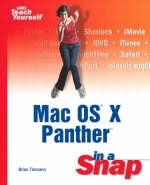
Mac OS X Panther in a Snap
Sams Publishing (Verlag)
978-0-672-32612-7 (ISBN)
- Titel ist leider vergriffen;
keine Neuauflage - Artikel merken
Mac OS X Panther in a Snap is designed to specifically for todays Mac user who is new to the Mac OS X Panther operating system, but who does not have the time of the patience to wade through forced jokes and long explanations of mind-numbingly simple tasks.
Organized into a series of well-organized, bite-sized, quickly accomplished tasks, Mac OS X Panther in a Snap lets the reader zero right in on the one particular task he or she want to accomplish, quickly figure out what to do, do it, and then get back to work.
Brian Tiemann is a freelance technology columnist and software engineer who has written extensively in online magazines about the Macintosh, Apple software, and the philosophy of user-friendly design that has always been synonymous with them. A creative professional in the graphic arts and Web design world as well as in networking and software quality, he uses Mac OS X because of its Unix-based stability underlying the powerful built-in creative tools that let him bring his graphics, music, movies, and photography to life. Having been a Mac user for nearly 20 years, Brian has observed Apple's growth from a maker of simple personal computers to the powerhouse of film production, digital music, online lifestyle, and publishing that it is today. A graduate of Caltech and the coauthor of FreeBSD Unleashed and Sams Teach Yourself FreeBSD in 24 Hours, Brian enjoys animation, motorcycles, technological gadgets, the outdoors, and writing about them all. He lives in Silicon Valley with Capri the collie, who posed for pictures used throughout this book.
I. UNDERSTANDING MAC OS X.
1. Start Here.
2. Working with Applications.
Install an Application from Disc or Download. Find and Launch an Application. Add an Application to the Dock. Control an Application from the Dock. Minimize and Restore a Window. Grab the Window You Want. Assign an Opener Application to a File. Revert an Application to Factory Settings. Uninstall an Application. Run a "Classic" Application.
3. Keeping Things Organized.
Find an Item. Create a New Folder. Rename a Folder or Document. Make an Alias (Shortcut). Change an Icon. Set a Color Label. Move, Copy, or Delete a Document or Folder. Burn a CD/DVD. Add a Newly Installed Hard Disk to the System. Partition a Hard Disk. Set Up Software RAID. Assign a Folder Action. Add a Second Display. Set the Time and Date. Enable Automatic Time Synchronization (NTP).
II. NETWORKING AND THE INTERNET.
4. Networking Your Mac.
Set Your Network Device Preference Order. Dial Up to the Internet with a Modem (PPP). Configure Networking Automatically with DHCP or BootP. Configure Networking Manually. Configure Proxy Server Settings. Activate AppleTalk. Share Your Internet Connection. Configure a Secure Tunnel (VPN). Share Another Mac's Files. Run a Remotely Hosted Application. Allow Others to Share Your Files. Share Files from a Windows PC. Allow Windows Users to Share Your Files. Discover iChat Partners. Discover Shared Music. Discover Nearby Web Sites. Synchronize Your Information Using .Mac.
5. Going Mobile.
Install an AirPort Card. Hook Up Over the Airwaves. Set Up AirPort to Automatically Reconnect. Create a Computer-to-Computer Network. Create and Configure a Location. Duplicate a Location. Switch to a New Location.
6. .Mac Services and iDisk.
Sign Up for .Mac. Share a Slideshow Screensaver. Create a .Mac Web Page. Use .Mac Webmail. Change Your .Mac Password. Recover a Lost .Mac Password. Connect to Your iDisk. Keep Your iDisk in Sync. Share Your iDisk Public Folder with Others. Password-Protect Your Public Folder.
7. Email.
Configure a Server-Based Mail Account (.Mac, Exchange, or IMAP). Configure a Downloaded Mail Account (POP). Find and Read Messages and Attachments. Send a New Message. Filter Junk Mail. Create a Mailbox. Subscribe to a Directory Server. Import Mailboxes from Another Email Program.
8. Surfing the Web.
Select Your Default Web Browser. Keep Track of Web Sites with Bookmarks. Synchronize Your Bookmarks with iSync. Access Your Bookmarks Using .Mac. SnapBack to the First Page of a Site. Remove a Cookie. Report a Safari Bug to Apple. Connect to an FTP Server. Seek Information with Sherlock.
9. Communicating with iChat.
Set Up Your AIM or .Mac Account. Set Up Your Picture. Add a Buddy. Start a Chat Session. Send a File. Set a Custom Status Message.
III. MAKING IT WORK TOGETHER.
10. The Home Office: Word Processing, Drawing, and Creating Presentations.
Create a New Text Document. Type §¶éçïå£ ¢hÁràc†érs. Write Using a Tablet. Use Microsoft Word Documents Without Word. Create a Drawing in AppleWorks. Create a Keynote Presentation. Save a Keynote Presentation for Use in Microsoft PowerPoint. Install a New Font. Create a Font Collection.
11. Printing and Faxing.
Add a New Printer. Configure Printer Options from Any Application. Print to a PDF File. Send the Print Job as a Fax.
12. Living with iLife.
Watch Videos and DVDs in QuickTime. About iTunes. Import (or Rip) an Audio CD. Purchase Music from the iTunes Music Store. Create a Playlist. Burn a Custom Audio CD. Synchronize with an iPod. Convert Between Image Formats. Capture a Screenshot. About iPhoto. Import Photos from a Digital Camera. Create an iPhoto Album or Slideshow. Print Photos. Order Photo Prints Online. Create an iPhoto Book. Create an Online Photo Album. About iMovie. Import Digital Video Footage into iMovie. Arrange Video Clips in the Timeline. Add Transitions and Video Effects. Add a Still Photo. Add a Soundtrack. Export the Movie to Videotape or QuickTime. Put Your Movie on a DVD.
13: Data Management: Address Book, iCal, and iSync.
Add a Person to Your Address Book. Synchronize with an Exchange or Directory Server. Create an iCal Event. Subscribe to a Shared iCal Calendar. Publish Your iCal Calendar. Set Up iSync to Synchronize Your Macs. Synchronize Your Palm PDA and Other Devices. Synchronize Your .Mac Address Book. Recover from a Corrupted iSync Configuration.
IV. MAKING IT WORK FOR YOU.
14. Customizing Mac OS X.
Change General Color and Appearance Settings. Change Your Desktop Picture. Select a Screensaver. Customize a Folder Window. Customize the Menu Bar Clock. Change the Dock's Position and Behavior. Adjust Format of Numbers and Other Notations. Change the System's Language. Set Applications to Launch Automatically at Login.
15: Working with Other Users on One Computer.
Enable and Disable Automatic Login. Log In from the Login Window. Switch to Another User. Use the Shared Folder. Automatically Log Out. Require a Password When Reactivating the Computer. Lock the Screen. About Administrative Responsibilities. Add a New User. Grant Admin Capabilities to Another User. Restrict Another User's Capabilities. Set Your Login Picture. Change a User's Password. Delete a User.
16. Managing Power and Accessibility Options.
Set the Computer's Sleep Time. Schedule Automatic Startup and Shutdown. Choose a Power-Saving Profile. Enable the Battery Status System Menu. Talk to Your Computer and Have It Talk Back to You (Voice Recognition). Zoom In. Choose How the Computer Alerts You. Use Sticky Keys. Control the Mouse Pointer Using the Keyboard. Add a Keyboard Shortcut.
V. ADMINISTERING THE SYSTEM.
17: Security, Boot Volumes, and Updating the System Software.
Enable or Disable the Firewall. Add or Remove Firewall Rules. Extract a Password from the Keychain. Secure Your Files with FileVault. Run Software Update. Ignore an Update. Browse Previous Updates. Schedule Automatic Software Updates. Select the Boot Volume at Boot Time. Boot from Different Disks Using Keystrokes. Change the Startup Disk.
18: Rescue Operations.
Back Up Your Information. Create and Encrypt a Disk Image. Restore the System to Factory Settings. Move Your Data to a New Mac. Verify and Repair a Disk. Restore or Duplicate a Disk. Archive and Install a New Mac OS X Version.
| Erscheint lt. Verlag | 5.2.2004 |
|---|---|
| Verlagsort | Indianapolis |
| Sprache | englisch |
| Maße | 231 x 187 mm |
| Gewicht | 975 g |
| Themenwelt | Informatik ► Betriebssysteme / Server ► Macintosh / Mac OS X |
| ISBN-10 | 0-672-32612-4 / 0672326124 |
| ISBN-13 | 978-0-672-32612-7 / 9780672326127 |
| Zustand | Neuware |
| Informationen gemäß Produktsicherheitsverordnung (GPSR) | |
| Haben Sie eine Frage zum Produkt? |
aus dem Bereich


