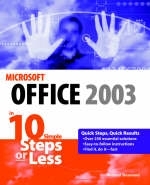
Microsoft Office 2003 in 10 Steps or Less
Hungry Minds Inc,U.S. (Verlag)
978-0-7645-4242-8 (ISBN)
- Titel ist leider vergriffen;
keine Neuauflage - Artikel merken
If you are looking to perform specific activities in Microsoft Office 2003 fast, then this book is for you - whether you're new to Microsoft Office or you're just upgrading to the 2003 version. This comprehensive guide delivers the answers you need with clear, easy-to-follow instructions for more than 250 key Microsoft Office 2003 tasks that cover everything from adding formulas in Excel to managing contacts in Outlook to graphing data and building presentations.Each task is presented in ten quick steps - or less - on easy-to-navigate pages, with lots of screen shots and to-the-point directions to guide you through every common (and not so common) Microsoft Office 2003 challenge - and help you get more done in less time. Each solution is ten steps - or less - to help you get the job done fast. Self-contained two-page spreads deliver the answers you need - without flipping pages. A no-fluff approach focuses on helping you achieve results. This is a resource packed with useful and fun ways to get the most out of Microsoft Office 2003.
MICHAEL DESMOND is managing partner of Content Foundry, LLC, a firm that provides writing and editing services to high tech companies and publishers. Desmond is the author of several high-profile computing books, including the Windows(r) 2000 Professional Bible and Peter Norton's Complete Guide to PC Upgrades. His work has been recognized by numerous editorial awards programs, including those of the American Business Press, the Computer Press Association, and the American Society of Business Press Editors.
Introduction.Part 1: Outlook: Getting Started.Task 1: Connecting Outlook to the Internet.Task 2: Setting Up a POP3 E-mail Account.Task 3: Setting Up an HTTP E-mail Account.Task 4: Tailoring the Outlook Interface.Task 5: Customizing the Outlook Today Screen.Task 6: Finding Information with an Advanced Search.Task 7: Digging Deeper with Advanced Search.Part 2: Outlook: E-mail Basics.Task 8: Creating an E-mail Message.Task 9: Sending Attachments.Task 10: Receiving Attachments.Task 11: Creating a Custom Signature.Task 12: Creating Formatted E-mail Messages.Task 13: Using Stationery to Adopt a Fresh Look for Your Messages.Task 14: Printing E-mail Messages.Part 3: Outlook: Organizing E-mail.Task 15: Organizing Messages with Multiple Folders.Task 16: Using Rules to Manage Your Inbox.Task 17: Foiling Spammers.Task 18: Taming Your Inbox with AutoArchive.Task 19: Using the Organize Inbox Wizard.Task 20: Sorting and Grouping Messages.Task 21: Creating an Auto-Response.Task 22: Managing Multiple Accounts.Task 23: Managing Account Groups.Part 4: Outlook: Protecting E-mail.Task 24: Protecting Yourself against Viruses.Task 25: Acquiring and Setting Up Digital Certificates.Task 26: Encrypting Messages in Outlook.Part 5: Outlook: Managing Contacts.Task 27: Creating a New Contacts Entry.Task 28: Creating a New Contacts Entry, Part 2.Task 29: Customizing the Contacts Interface.Task 30: Creating a Distribution List.Task 31: Organizing your Contacts with Categories and Folders.Task 32: Printing Custom Contacts Sheets.Task 33: Creating Labels with Mail Merge.Task 34: Dialing Phone Numbers from Your Contacts List.Task 35: Creating a vCard.Part 6: Outlook: Using the Calendar.Task 36: Setting Up Calendar.Task 37: Creating an Appointment.Task 38: Working with Advanced Appointments and Meetings Functions.Task 39: Sharing an Appointment.Task 40: Creating Recurring Appointments.Task 41: Printing Your Schedule.Part 7: Outlook: Notes and Tasks.Task 42: Working with Tasks.Task 43: Organizing Tasks.Task 44: Sharing Tasks with Others.Task 45: Creating Notes.Task 46: Organizing and Printing Notes.Part 8: Outlook: Advanced Concepts.Task 47: Backing Up Your Outlook Data.Task 48: Slimming Down Outlook Files.Task 49: Moving Outlook's PST File Location.Part 9: Common Elements: Print, Edit, and More.Task 50: Getting Help in Office.Task 51: Viewing and Adding File Meta Information.Task 52: Printing Basics.Task 53: Performing a Spell Check.Task 54: Fix Text on the Fly with AutoCorrect.Task 55: Changing Language Settings.Task 56: Researching from the Research Task Pane.Part 10: Common Elements: Graphics and Media.Task 57: Creating Dazzling Titles and Headlines with WordArt.Task 58: Spicing Up Documents with Clip Art.Task 59: Stocking and Managing Your Own Clip Art Library.Task 60: Drawing Your Own Pictures.Task 61: More on AutoShapes.Task 62: Adding a Diagram to Illustrate Information.Part 11: Common Elements: Importing and Connecting.Task 63: Importing Images and Photos.Task 64: Bringing in Graphics from a Scanner.Task 65: Using OCR to Scan Paper Documents into Digital Format.Task 66: Managing and Editing Imaging for Annotation.Task 67: Using Smart Tags to Get More Work Done.Task 68: Inserting Information from Other Applications Using Objects.Task 69: Sending Office Files through E-mail.Part 12: Common Elements: Security and Input.Task 70: Recovering Failed Office Applications.Task 71: Saving Your Office Settings with the Save My Settings Wizard.Task 72: Setting Up the Speech Module.Task 73: Protecting Documents with Microsoft IRM.Task 74: Password-Locking Documents.Task 75: Recording a Simple Macro.Part 13: Word: Building Documents.Task 76: Setting Up Your Workspace.Task 77: Creating a Simple Document.Task 78: Writing a Letter or Other Document from a Template.Task 79: Formatting a Simple Document.Task 80: Adding Symbols and Special Characters.Task 81: Using AutoText to Do the Typing for You.Task 82: Adding Headers, Footers, and Page Numbers.Task 83: Creating Bulleted and Numbered Lists.Task 84: Keeping Your Formatting Consistent with Styles.Task 85: Formatting Your Text into Newsletter-Style Columns.Part 14:Word: Working with Graphics and Media.Task 86: Adding Visual Appeal with Themes and Watermarks.Task 87: Adding Charts to Visualize Numerical Data.Task 88: Using Tables to Display Information.Task 89: Wrapping Text around Graphics.Task 90: Adding Dynamic Information with Fields.Task 91: Inserting Links to Web Pages, E-mail Addresses, or Other Documents.Part 15: Word: Crafting and Organizing Documents.Task 92: Organizing Long Documents Using Style Headings.Task 93: Organizing (and Reorganizing) Long Documents Using Outlines.Task 94: Navigating Long Documents with the Document Map.Task 95: Building a Table of Contents.Task 96: Creating Footnotes.Task 97: Creating Cross-References.Task 98: Creating an Index.Task 99: Creating a Master Document.Part 16: Word: Editing and Proofing Documents.Task 100: Controlling Formatting with AutoFormat.Task 101: Tracking Changes in a Working Document.Task 102: Customizing the Revision Environment.Task 103: Comparing Documents.Task 104: Reviewing Finished Documents.Task 105: Making Global Changes.Task 106: Tapping Word's Print Savvy.Task 107: Printing Mailing Labels.Task 108: Creating a Birthday Card.Task 109: Turning Documents into Web Pages.Part 17: Excel: Basics.Task 110: Performing Simple Input.Task 111: Tailoring the Work Environment.Task 112: Creating and Formatting a Simple Table.Task 113: Formatting Inside Cells.Task 114: Formatting a Table.Task 115: Adding Formulas and References to a Table.Task 116: Working with Numbers.Task 117: Working with Dates and Times.Task 118: Using Conditional Formatting.Part 18: Excel: Working with Worksheets.Task 119: Creating a Formatted Form.Task 120: Creating Headers and Footers.Task 121: Working with Functions.Task 122: Summarizing Data with Conditional Formulas.Task 123: Managing Multiple Sheets.Task 124: Creating a Summary Sheet.Task 125: Building a Summary Table.Task 126: Troubleshooting Formulas.Part 19: Excel: Charts and Graphs.Task 127: Graphing Data.Task 128: Creating a Two-Axis Graph.Task 129: Building a 3-D Chart.Task 130: The Power of Pie Charts.Task 131: Tweaking Your Chart Appearance.Part 20: Excel: Organizing Data.Task 132: Building a Foundation Table.Task 133: Grouping and Outlining Excel Data.Task 134: Finding and Managing Data with AutoFilter.Task 135: PivotTable Magic.Task 136: Finding Data with the LOOKUP Function.Task 137: Doing What-If Analysis with Scenarios.Task 138: Using Smart Tags to Perform Actions.Task 139: Creating a Web Query.Task 140: Linking to Databases.Part 21: Excel: Collaborations and Revisions.Task 141: Tuning Printouts in Excel.Task 142: Making Web Pages from Excel.Task 143: Managing Changes and Revisions.Task 144: Constraining Excel Input.Task 145: Protecting Spreadsheets and Portions of Spreadsheets.Part 22: PowerPoint: Building a New Presentation.Task 146: Creating a New Presentation.Task 147: Customizing the Work Environment.Task 148: The Ground Up: Creating a New Presentation.Task 149: Creating a Foundation for Your Presentation.Task 150: Creating a New Slide with a Specific Layout.Task 151: Creating a Graph in a PowerPoint Slide.Task 152: Embedding and Linking Data.Task 153: Creating and Refining a Table.Task 154: Adding Video to a PowerPoint Slide.Part 23: PowerPoint: Bringing Slides to Life.Task 155: Bringing Slides to Life with Animation.Task 156: Setting Up Cool Slide Transitions.Task 157: Fun with Action Buttons.Task 158: Adding Music to Your Presentations.Task 159: Recording Audio for Your Slides.Task 160: Orchestrating Multiple Media Elements.Task 161: Putting Live Data into Presentations.Part 24: PowerPoint: Advanced Presentation Concepts.Task 162: Importing a Word Outline into Presentations.Task 163: Adding a Logo Using Master Slides.Task 164: Creating a Narration Track for Your Presentation.Task 165: Creating Timings for Your Slideshow.Task 166: Tailoring Presentations for Unattended Playback.Part 25: PowerPoint: Presentation Output.Task 167: Saving Presentations for the Web.Task 168: Preparing Package Presentations for Delivery on CD.Task 169: Tweaking Speaker Notes.Task 170: Customizing Handout Masters.Task 171: Working with Headers and Footers.Part 26: Publisher: Basics.Task 172: Using the Publisher Wizard.Task 173: Entering Text into Your Ready Template.Task 174: Changing Your Stock Information.Task 175: Fine-Tuning the Interface.Task 176: Creating a Master Page.Task 177: Importing Content for Design in Publisher.Part 27: Publisher: Layouts.Task 178: Building a Layout from Scratch.Task 179: Using Advanced Text Effects.Task 180: Adding Design Gallery Objects to a Publication.Task 181: Creating a Captioned Photo 414Task 182: Adding 3-D Effects and Shadows to Objects.Task 183: Building a Table.Task 184: Managing Text Boxes and Images.Task 185: Aligning and Fine-Tuning Object Layouts.Part 28: Publisher: Printing and Proofing.Task 186: Printing Addresses on Publications Using Mail Merge.Task 187: Printing Business Cards.Task 188: Checking Your Publication.Task 189: Commercial Printing Options.Part 29: Publisher: Simple Web Site Creation.Task 190: Using the Publisher Wizard to Create a Web Site.Task 191: Customizing the Navigation Bar.Task 192: Creating an Online Form.Task 193: Setting Web Defaults.Task 194: Creating a Web-Based Mailing.Part 30: FrontPage: Creating a Web Page.Task 195: Launching FrontPage and Starting a Simple Web Page.Task 196: Testing and Tuning the Interface.Task 197: Laying the Foundation: Creating a Table.Task 198: Entering and Formatting Text.Task 199: Building a Navigation Bar with Links.Task 200: Linking within a Page.Task 201: Manipulating Table Cells.Part 31: FrontPage: Graphics and More.Task 202: Working with Layout Tables and Cells.Task 203: Working with Layers.Task 204: Managing Frames.Task 205: Spinning a New Web.Task 206: Setting Up a Discussion Board.Part 32: FrontPage: Working with Images.Task 207: Placing and Editing a Photo.Task 208: Manipulating Images.Task 209: Creating Links and Hotspots in Images.Task 210: Managing Images and Thumbnails.Task 211: Creating a Page Background.Task 212: Creating a Button.Part 33: FrontPage: Themes and Styles.Task 213: Using Canned Themes for Quick Designs.Task 214: Modifying Themes.Task 215: Modifying Styles for Consistent and Compelling Text.Task 216: Using Transitions to Spice Up Page Loads.Task 217: Creating Interactivity with Dynamic HTML.Part 34: FrontPage: Creating a Form.Task 218: Creating a Form to Collect Data.Task 219: Tuning the Online Form.Task 220: Validating and Constraining Data Entry.Task 221: Creating a Database Using Wizards.Task 222: Working with Web Components.Part 35: Access: Working with Tables.Task 223: Creating a New Database with the Wizard Interface.Task 224: Setting Field Properties in a Table.Task 225: Entering Data into the Access Table.Task 226: Creating a New Table from Existing Data Sources.Task 227: Creating Relationships among Tables.Task 228: Creating a Query.Task 229: Performing Calculations in Queries.Part 36: Access: Form Basics.Task 230: Creating a Simple Form with the Wizard.Task 231: Tuning a Form by Hand.Task 232: Adding Controls to a Form.Task 233: Adding an Option Group to a Form.Task 234: Performing Calculations and Setting Conditional Formatting.Task 235: Adding Graphics and Logos to Your Form.Task 236: Creating a Subform.Part 37: Access: Building Reports.Task 237: Creating a Report.Task 238: Tuning a Report Layout Using the Design View.Task 239: Tweaking the Report Design.Task 240: Creating Charts Using the Chart Wizard.Task 241: Creating Labels from an Access Database.Part 38: Access: Utility Belt.Task 242: Compacting and Repairing Database Files.Task 243: Analyzing Performance.Task 244: Securing Databases.Task 245: Accessing Your Database over the Web.Task 246: Moving Access Data to Word or Excel.Task 247: Adding Smart Tags to Your Database.Part 39: InfoPath: Basics.Task 248: Creating Forms with InfoPath.Task 249: Continuing the Creation Process with More Controls.Task 250: Saving and Publishing InfoPath Forms.Task 251: Entering Data in InfoPath Forms.Task 252: Adding Visual Flair to Your Forms.Part 40: Picture Library: Basics.Task 253: Loading and Adding Files in Picture Manager.Task 254: Exploring the Picture Manager Interface.Task 255: Tweaking Photos in Picture Manager.Task 256: Manipulating Photo Positioning and Detail.Task 257: Sharing Images.Task 258: Exporting and Compressing Images.Index.
| Erscheint lt. Verlag | 7.11.2003 |
|---|---|
| Zusatzinfo | index |
| Verlagsort | Foster City |
| Sprache | englisch |
| Maße | 187 x 235 mm |
| Gewicht | 900 g |
| Themenwelt | Informatik ► Office Programme ► Office |
| ISBN-10 | 0-7645-4242-7 / 0764542427 |
| ISBN-13 | 978-0-7645-4242-8 / 9780764542428 |
| Zustand | Neuware |
| Informationen gemäß Produktsicherheitsverordnung (GPSR) | |
| Haben Sie eine Frage zum Produkt? |
aus dem Bereich


