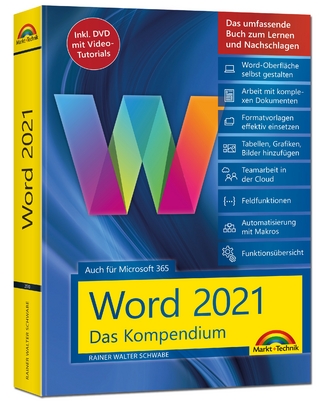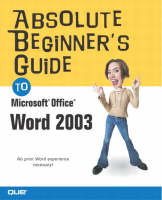
Absolute Beginner's Guide to Microsoft Office Word 2003
Que Corporation,U.S. (Verlag)
978-0-7897-2970-5 (ISBN)
- Titel ist leider vergriffen;
keine Neuauflage - Artikel merken
Everything a beginner needs to learn how to use Word is right here, presented in an easy-to-follow format. Absolute Beginner's Guide to Microsoft Office Word 2003 takes the reader through the basics, from starting Word to creating, editing, and formatting documents. The reader will learn how to use Word's productivity tools, with lots of numbered steps to lead them through the process. Everything from styles to tables to clip art to charts is covered so when finished, the reader will feel confident about using Word's most powerful features.
Laura Acklen has been involved in the development of a number of academic and corporate training series. She worked on the development team for the Que Education and Training Essentials books and wrote the Windows 3.1, Windows 95, Word for Windows 95, and Word for Windows 6.0 student manuals. Laura wrote Que Publishing's First Look at Windows 95. She is also the author of Sams Teach Yourself Office 2000 in 10 Minutes, and the co-author of DDC Publishing's Upgrading to Office 2000 in the One-Day series. Laura is a Microsoft Office User Specialist in all levels of Microsoft Word 2000. Most recently, she conducted MOUS Certification courses for DDC Publishing in major cities all over Texas.
Introduction.
Some Key Terms. Points to Keep in Mind. How to Use This Book. Where to Find More Help. Conventions Used in This Book.
I. LEARNING THE BASICS.
1. Getting Comfortable with Word.
What Is Word? Starting Word. Getting Acquainted with the Word Interface. Working with Toolbars. Using the Task Pane. Getting Assistance. Saving Documents. Exiting Word.
2. Finding and Opening Documents.
Becoming Familiar with the Open Dialog Box. Navigating Through Drives and Folders. Searching for a File. Organizing Files in Folders. Converting Documents on Open.
3. Editing Documents.
Selecting Text. Moving and Copying Text. Using Undo to Fix Your Mistakes. Working with More Than One Document. Changing the Way You View a Document Onscreen. Previewing and Printing Documents.
4. Learning Basic Formatting Techniques.
Getting an Overview of Formatting in Word. Applying Bold, Italics, and Underline. Choosing the Right Font. Changing Margins. Creating Envelopes and Labels. Inserting Symbols. Using Reveal Formatting.
5. Using the Writing Tools.
Using Word's Automatic Proofreading Features. Checking a Document for Spelling and Grammatical Errors. Looking Up Words in the Thesaurus. Switching to a Different Language. Translating Text. Finding and Replacing Text. Discovering the Power of the “Auto” Features.
II. MAKING IT LOOK NICE.
6. Working with Paragraphs.
Aligning Text with Justification. Setting Tabs. Indenting Text. Adjusting the Spacing Between Lines and Paragraphs. Keeping Text Together. Using AutoFormat.
7. Working with Pages.
Formatting Sections of a Document. Defining Paper Size, Source, and Orientation. Adding Page Numbers. Inserting Headers and Footers. Creating Watermarks. Setting Up Columns. Creating Page Borders. Using Shrink to Fit.
8. Using Styles for Consistency.
Understanding Styles. Creating a New Style from Formatted Text. Applying Styles. Creating Your Own Styles. Editing Styles. Using Format Painter.
III. ORGANIZING INFORMATION.
9. Creating and Formatting Tables.
Creating a Table. Entering Text and Navigating in a Table. Working with the Structure. Formatting the Table. Calculating Values. Sorting in a Table. Converting Text to a Table or a Table to Text.
10. Creating Lists and Outlines.
Working with Lists. Working with Outlines.
IV. ADDING VISUALS.
11. Working with Graphics.
Working with Horizontal Lines. Inserting Pictures. Moving and Sizing Images. Working in Text Boxes. Inserting AutoShapes. Setting Border, Wrap, and Fill Options. Creating WordArt.
12. Using Data from Other Sources.
Copying Information Between Applications. Using OLE to Link Information Together. Working with Files in Other Formats.
V. AUTOMATING YOUR WORK.
13. Setting Up a Mail Merge.
Creating a Form Letter. Creating Envelopes and Labels. Working with Address Lists. Selecting Other Data Sources. Inserting Merge Fields into a Main Document. Troubleshooting a Mail Merge.
14. Using Templates and Wizards to Build Documents.
Using Word's Templates and Wizards. Creating New Templates. Customizing the Default Template. Transferring Items to Templates and Documents.
15. Collaborating on Documents.
Tracking Document Revisions. Comparing Documents. Protecting Documents. Retaining Previous Versions of a File.
16. Creating and Running Macros.
What Is a Macro? Running Macros. Creating Macros. Recording Two Sample Macros. Assigning Macros to Shortcut Keys, Toolbars, and Menus. Protecting Your System from Macro Viruses.
17. Working with XML.
Understanding XML. Opening XML Documents. Saving XML Documents in the Special WordML Format. Attaching Schemas to Word Documents. Marking XML Data in a Word Document. Saving XML Documents.
18. Working with Charts, Diagrams, and Equations—PDF:357.
Using Charts to Illustrate Numeric Data—PDF:358. Adding Diagrams to a Document—PDF:367. Creating Equations—PDF:371.
19. Working with Forms—PDF:375.
Creating a New Form—PDF:376. Adding Help Text to a Form Field—PDF:384. Protecting and Saving a Form—PDF:385. Testing a Form—PDF:386. Capturing the Data—PDF:387.
Appendix A. Recovering from a System Crash—PDF:389.
Recovering Your Documents—PDF:390. Using the Backup Copy Option—PDF:395.
Appendix B. Maintaining Your Copy of Word—PDF:399.
Understanding the Install on Demand Feature—PDF:400. Checking for Updates—PDF:400. Using Detect and Repair—PDF:401. Reinstalling Word—PDF:402. Adding Components to Update the Word Installation—PDF:403. Adding and Removing Office Applications—PDF:405.
Index.
| Erscheint lt. Verlag | 15.1.2004 |
|---|---|
| Sprache | englisch |
| Maße | 233 x 188 mm |
| Gewicht | 658 g |
| Themenwelt | Informatik ► Office Programme ► Word |
| ISBN-10 | 0-7897-2970-9 / 0789729709 |
| ISBN-13 | 978-0-7897-2970-5 / 9780789729705 |
| Zustand | Neuware |
| Haben Sie eine Frage zum Produkt? |
aus dem Bereich