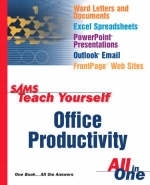
Sams Teach Yourself Office Productivity All in One
Sams Publishing (Verlag)
978-0-672-32534-2 (ISBN)
- Titel ist leider vergriffen;
keine Neuauflage - Artikel merken
Find all the answers to a Microsoft Office user¿s questions in one big, easy-to-use book. Sams Teach Yourself Office Productivity All in One is designed to teach the new computer user how to get the most out of an Office productivity suite. It does not assume the reader wants to learn how to use just one product, but covers multiple products and technologies together in a logical fashion. Topics covered include: Word Letters and Documents, Excel Spreadsheets, PowerPoint Presentations, Outlook Email, FrontPage Web Sites, and Personal Finance. If you are a beginning Office user who wants to buy one, single book to help you better use your computer and accomplish a broad range of computer activities Sams Teach Yourself Office Productivity All in One is the book for you!
Greg Perry is a speaker and a writer on both the programming and the application sides of computing. He is known for skillfully presenting advanced computer topics to the novice level. Perry has been a programmer and a trainer since the early 1980s, teaching at computer conferences and colleges. He received his first degree in computer science and a master's degree in corporate finance. Perry has sold more than two million computer books, including such titles as Sams Teach Yourself Windows XP in 24 Hours, Sams Teach Yourself Visual Basic 6 in 21 Days, and Sams Teach Yourself Microsoft Office XP in 24 Hours. He also writes about rental property management and loves to travel. His favorite place when away from home is either New York's Patsy's or Italy, because he enjoys only the best pasta!
Introduction.
I. LOOKING AT OFFICE FROM A BIRD'S-EYE VIEW.
1. Office: Seeing the Big Picture.
Welcome to the Microsoft Office Suite of Products. What's in Microsoft Office and Quicken? The Office Assistant. Making Office Easier to Use. Clip Art. Templates. Using Existing Templates. Wizards. Summary.
II. GETTING STARTED WITH WORD.
2. Welcoming You to Word.
What Is Word Designed to Do? Elements of the Word Window. Issuing Commands. Controlling the Word Window. Getting Help. Summary.
3. Entering Text and Moving Around.
Typing Text. Navigating Through Text. Jumping to a Specific Page. Summary.
4. Managing Documents and Revising Text.
Saving Documents. Opening Documents. Switching Among Open Documents. Starting New Documents. The Advantages of Using a Template or Wizard. Selecting a Template or Wizard. Creating a Document with a Template. Creating a Document with a Wizard. Inserting Text. Combining and Splitting Paragraphs. Selecting Text. Deleting Text. Undoing Mistakes. Cutting and Pasting. Summary.
5. Viewing and Printing Your Documents.
Viewing Your Document. Zooming Your Document. Viewing Separate Parts of Your Document at the Same Time. Arranging Word Documents on Your Screen. Previewing a Document Before Printing. Printing Your Document. Summary.
6. Formatting Characters, Paragraphs, and Pages.
Applying Font Formatting. Changing the Default Font Settings. Copying Font Formatting. Removing Font Formatting. Applying Paragraph Formatting. Applying Page Formatting. Controlling Page Breaks. Varying the Page Formatting in Your Document. Summary.
III. MAKING DOCUMENTS LOOK BETTER.
7. Adding Styles and Templates.
Understanding Styles. Applying Styles. Word Creates Styles On-the-Fly. Creating Your Own Styles. Modifying Existing Styles. Chaining Styles Together. Basing One Style on Another. Understanding Templates. Personalizing Word's Templates. Creating Your Own Templates. Modifying Your Templates. Attaching a Template to the Active Document. Loading a Template Globally. Summary.
8. Correcting Documents and Using Columns and Tables.
Correcting Text Automatically. Inserting Standard Blocks of Text Automatically. Finding and Replacing Text Automatically. Inserting Symbols and Special Characters. Organizing Your Outline. Working with Columns. Working with Tables. Summary.
9. Inserting Graphics, Drawing Shapes, and Creating Text Effects.
Inserting Images. Deleting Images. Drawing Shapes. Creating Special Effects with WordArt. Summary.
IV. USING WORD TO MANAGE DOCUMENTS.
10. Generating a Mass Mailing.
Understanding Mail Merges. Starting the Main Document. Creating and Saving the Data Source. Entering Records into the Data Source. Completing the Main Document. Running the Merge. Running Subsequent Merges. Editing Your Data Source. Merging Envelopes and Labels. Summary.
11. Collaborating on Documents.
Using the Highlighter. Working with Comments. Tracking Changes to a Document. Protecting Documents from Being Revised. Saving Different Versions of a Document. Summary.
12. Using Other Office Data with Word.
Inserting Data from Excel Worksheets. Inserting PowerPoint Presentations and Slides. Summary.
13. Using Word with the Web.
Converting Word Documents to Web Pages. Converting Web Pages to Word Documents. Creating Web Pages in Word. Making Your Web Pages Available to Others. Summary.
V. MANAGING CONTACTS, EMAIL, AND TASKS IN OUTLOOK.
14. Touring with Outlook.
What Can Outlook Do for Me? What Can't Outlook Do for Me? Outlook's Personalized Menus and Toolbars. Using Shortcuts on the Outlook Bar. Outlook Today. Using the Inbox for Email. Keeping a Calendar. Working with Contacts. Assigning and Managing Tasks. Keeping a Journal. Using Outlook Notes. Managing Deleted Items. Summary.
15. Managing Outlook Folders.
Working with Folders. Personalizing Outlook. Summary.
16. Working With Outlook Contacts.
Putting Contacts into Action. Managing Your Contacts Database. Gaining More Control Over Your Contacts. Details Tab: Keeping Track of the Small Stuff. Displaying Contacts in Different Views. Deleting an Outlook Folder. Creating a Contact Database. Adding the First Contacts. Add a Contact from the Same Company. Understanding Categories and Items. Providing Additional Information About a Contact. Manipulating the Contacts. Dialing a Contact. Display Different Printing Options. Summary.
17. Emailing with Outlook.
What Is the Inbox? Inbox Symbols. Customizing Your Inbox. Composing a Mail Message. Sending the Message. Checking for New Mail. Attaching a File to Your Email Message. Summary.
18. Scheduling with Outlook's Calendar.
Overview of Features. Customizing Calendar. Editing Appointments. Deleting an Appointment. Handling Events. Sending Events and Appointments to Others. Recurring Items and Events. Summary.
19. Managing Tasks.
What Is a Task? Starting the Task Screen. Creating a Task. Checking Task Status. Summary.
VI. MAKING OUTLOOK WORK THE WAY YOU DO.
20. Customizing Outlook.
Personalized Toolbars and Menus. Tooling Around with Toolbars. Adding Tools and Commands to a Toolbar. Removing Tools and Commands from Toolbars. Adding Tools and Commands to Menus. Creating a New Menu. Removing Tools and Commands from Menus. Moving Tools and Commands Around. Summary.
21. Combining Outlook and the Other Office Products.
Outlook and Word. Outlook and Excel. Outlook and PowerPoint. Summary.
VII. POWERPOINT PRESENTATIONS FOR YOUR AUDIENCE.
22. Mastering PowerPoint Basics.
What PowerPoint Is All About. Starting the AutoContent Wizard. What You See Onscreen. Presentation Perspectives. Displaying Slides. Customizing the Sample Slides. Spell Checking the Presentation. Printing the Presentation. Summary.
23. Diving into PowerPoint Presentations.
A Few Words on How a PC Stores Presentations. Saving a Presentation. Closing a Presentation. Opening an Existing Presentation. Starting a New Presentation. Navigating Open Presentations. Summary.
24. Working with Slides and Text.
Using AutoLayout. Creating a Title Slide. Undoing Your Mistakes. Adding New Slides. Creating and Using Bulleted or Numbered Slides. Moving Slides. Deleting Slides. Changing a Slide's Layout. Changing the Presentation's Design. Text Objects Versus Text Boxes. Selecting Text and Text Objects. Rearranging Text and Text Objects. Changing Text Properties. Working with Bulleted Text. Line Spacing. Changing Text Object Attributes. Using Find and Replace. Summary.
VIII. Making Your Presentations Shine.
25. Customizing Your Presentation.
Customizing the Color Scheme. Customizing the Background. Preparing Speaker's Notes. Preparing Audience Handouts. Summary.
26. Understanding Slide Show Basics.
Viewing the Presentation. Slide Sorter View. Summary.
27. Drawing Objects in Presentations.
Text Boxes. Formatting a Text Box. Using WordArt. Drawing AutoShape Objects. Adding Text in Drawing Objects. Formatting Drawing Objects. Summary.
IX. JAZZING UP POWERPOINT PRESENTATIONS.
28. Working with Tables.
Creating a Table. Entering Text. Formatting Text in a Table. Selecting Cells, Rows, Columns, and the Entire Table. Inserting and Deleting Columns and Rows. Adjusting the Size and Position of the Table, Column Width,and Row Height. Moving a Table. Adding Impact with Custom Borders and Shading. Summary.
29. Multimedia and PowerPoint.
What Is Multimedia? Inserting Sound Files. Adding Video. Summary.
30. Combining PowerPoint and the Internet.
Publishing Considerations. Publishing a Presentation As a Web Page. Adding Links in Presentation. Summary.
31. Automating Presentations with Macros.
Creating and Working with Macros. Using the VBA Editor. Finding More Macro Information. Summary.
X. DESIGNING WEB SITES WITH FRONTPAGE.
32. Introducing FrontPage.
Acquaint Yourself with FrontPage. Discover FrontPage's Features. Run the Software for the First Time. Summary.
33. Using Templates to Quickly Create a Web.
Discover FrontPage Templates. Select a Web Template. Try It Yourself: Create Your Own Personal Web. Summary.
34. Applying Themes and Wizards.
Sample the FrontPage Themes. Select a Web Theme. Create Your Own Theme. Employ a Web Wizard. Employ a Page Wizard. Summary.
35. Creating Web Pages.
Create and Title a Page. Select a Background for Your Page. Add Text to a Page. Summary.
36. Managing Web Sites.
Create and Explore a Web. Add a Navigation Bar to a Web. Summary.
37. Dividing Pages into Separate Frames.
Create a Frame. Create an Alternative to Frames. Open Linked Pages into Frames. Summary.
38. Making a Point with Graphics.
Add a Graphic to a Page. Choose Between GIF, JPEG, and PNG Graphics. Add Page Banners and Navigation Bars. Summary.
XI. MAKING FRONTPAGE DO MORE WORK.
39. Publishing Web Pages.
Publish Your Web to a Server. Summary.
40. Communicating with Web Forms.
Create a Form with the Form Page Wizard. Call on the Wizard. A Sample Web Form. Manually Creating Forms. Creating a Form by Hand. Receive Information from a Form. Summary.
41. Seeing What HTML Is All About.
Tag a Page with HTML Commands. Adding a Hit Counter Using HTML. Summary.
42. Introducing Cascading Style Sheets.
Define Styles on the Web. Create a Style Sheet. Adding a New Paragraph Style. Summary.
XII. ANALYZING NUMERICAL INFORMATION WITH EXCEL.
43. Learning About Excel Workbooks.
Familiarizing Yourself with the Excel Screen. Understanding Workbooks and Worksheets. Entering Worksheet Data. Navigating in Excel. Automating Your Work. Creating a Simple Spreadsheet. Entering Values. Working with a Worksheet. Copying from Cell to Cell. Making Changes to the Worksheet. Inserting and Deleting Cells. Working with Rows and Columns. Summary.
44. Letting Excel Do the Math.
Why Use Formulas? How Formulas Work. Creating a Simple Formula. Referencing Cells. Using Ranges. Workbook and Worksheet Navigation Tools. Using Range Names in Formulas. Using Relative and Absolute Addressing. Working with Formulas That Reference Other Workbooks and Worksheets. Copying Formulas. Troubleshooting Formula Errors. Summary.
45. Using Excel Templates.
What Is a Template? Exploring Excel Templates. Creating Your Own Template. Saving a Worksheet As a Template. Summary.
46. Printing and Formatting Your Workbook.
Checking Your Spelling Before You Print. Setting Up Your Page. Choosing What to Print. Controlling Where Pages Break. Formatting Your Text. Formatting Characters. Changing Cell Alignment. Rotating Cell Entries. Centering a Heading. Controlling the Flow of Text. Copying Formatting with the Format Painter. Removing Formatting. Adjusting Column Width. Altering Row Height. What Formats Are Available? Choosing a Number Style. Working with Decimal Places. Hiding Zeros. Working with Dates. Summary.
47. Adding Eye-Catching Borders, Colors, Fills, and Graphics.
Have It Your Way. Changing the Color of Cell Entries. Adding Borders to Cells and Ranges. Working with Fills, Shading, and Color. Formatting with AutoFormat. Understanding Graphics Objects. Why Use Graphics? Using the Drawing Toolbar. Adding Clip Art. Why Use a Chart? Chart Elements. Types of Charts. Creating Charts with the Chart Wizard. Working with Charts. Chart Formatting Techniques. Summary.
XIV. INTEGRATING EXCEL INTO YOUR WORK.
48. Integrating Excel and Other Office Products.
Using Objects in Excel. Inserting Objects. Using Hyperlinks with Other Office Documents. Sending Your Document Via Email with Outlook. Summary.
49. Introducing Macros.
What Is a Macro? Creating a Macro. Running the Macro. Fixing Macro Errors. Attaching a Macro to a Toolbar. Using a Macro in Other Workbooks. Understanding Macro Viruses. Summary.
50. Using an Excel Database.
Basic Database Concepts. Starting with a Plan. Creating a Database. Entering and Adding Data. Searching for Data. Saving the Database. Summary.
51. Combining Excel and the Web.
Using the Web Toolbar. Opening a Web Page in Excel. Adding a Hyperlink to a Worksheet. Saving Excel Documents to the Web. Summary.
Index.
| Erscheint lt. Verlag | 28.5.2003 |
|---|---|
| Verlagsort | Indianapolis |
| Sprache | englisch |
| Maße | 187 x 230 mm |
| Gewicht | 1270 g |
| Themenwelt | Informatik ► Office Programme ► Office |
| ISBN-10 | 0-672-32534-9 / 0672325349 |
| ISBN-13 | 978-0-672-32534-2 / 9780672325342 |
| Zustand | Neuware |
| Haben Sie eine Frage zum Produkt? |
aus dem Bereich


