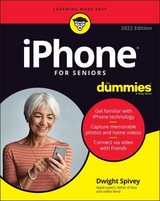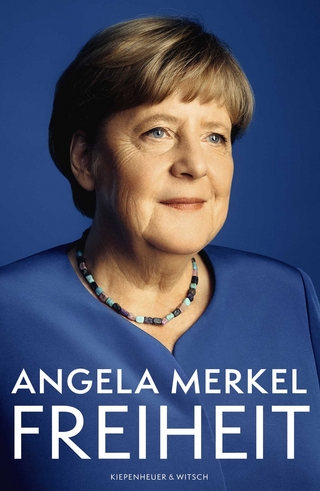iPhone For Seniors For Dummies
John Wiley & Sons Inc (Verlag)
978-1-119-73004-0 (ISBN)
- Titel erscheint in neuer Auflage
- Artikel merken
When you’re looking for the most up-to-date information on your iPhone, look no further than this edition of iPhone For Seniors For Dummies. It's fully updated to cover iOS 14, the software released in Fall of 2020 that runs all iPhones dating back to the iPhone 6. It doesn't matter if you have a brand new iPhone 12 or are sticking with the iPhone you've had for a few years. This book will help you navigate your device.
Written especially for iPhone owners who don't need to know every detail of how their phone works, iPhone For Seniors For Dummies sticks to clear, friendly, step-by-step information on the essentials you’ll use every day. It covers the basics of messaging with friends and family, using your iPhone as a web browser, watching television shows or movies, and taking and sharing photos and videos.
Get to know which iPhone you own
Upgrade to iOS 14
Add contacts to your Favorites list
Connect your iPhone to wifi
Track your well-being with the Health app
Fix common problems when they occur
When you’re ready to build your skills and become the go-to iPhone guru for your friends, iPhone For Seniors For Dummies offers the insight you need to increase your know-how.
Dwight Spivey has been an Apple expert for over two decades. He's the widely-known author behind the most recent editions of iPad For Seniors For Dummies. He's also the Educational Technology Administrator at Spring Hill College in Mobile, Alabama.
Introduction 1
About This Book 1
Foolish Assumptions 1
Icons Used in This Book 2
Beyond the Book 2
Where to Go from Here 3
Part 1: Getting to Know Your iPhone 5
Chapter 1: Buying Your iPhone 7
Discover the Newest iPhones and iOS 14 8
Choose the Right iPhone for You 11
Decide How Much Storage is Enough 14
Understand What You Need to Use Your iPhone 16
Where to Buy Your iPhone 17
What’s in the Box 18
Take a First Look at the Gadget 18
Chapter 2: Exploring the Home Screen 21
What You Need to Use iPhone 22
Turn On iPhone for the First Time 23
Meet the Multi-Touch Screen 24
Say Hello to Tap and Swipe 28
Introducing the App Library 31
Display and Use the Onscreen Keyboard 35
Keyboard shortcuts 36
The Shift key 38
Emojis 39
QuickPath 40
Flick to Search 40
Chapter 3: Getting Going 43
Update the Operating System to iOS 14 43
Learn App Switcher Basics 45
Examine the iPhone Cameras 46
Take a Look at Face ID 48
Discover Control Center 49
Lock Screen Rotation 53
Explore the Status Bar 53
Take Inventory of Preinstalled Apps 55
Lock iPhone, Turn It Off, or Unlock It 59
Chapter 4: Beyond the Basics 61
Charge the Battery by Plugging In 62
Charge the Battery Wirelessly 63
Sign into an Apple ID for Music, Movies, and More 63
Sync Wirelessly 64
Understand iCloud 68
Turn on iCloud Drive 70
Set Up iCloud Sync Settings 71
Browse Your iPhones Files 73
Chapter 5: Managing and Monitoring iPhone Usage 77
Meet Screen Time 78
Create Some Downtime 81
Allow Certain Apps During Downtime 83
Set App Limits 84
Set Content and Privacy Restrictions 87
Manage Children’s Accounts 91
Part 2: Beginning to Use Your iPhone 93
Chapter 6: Making and Receiving Calls 95
Use the Keypad to Place a Call 96
End a Call 97
Place a Call Using Contacts 98
Return a Recent Call 100
Use Favorites 101
Receive a Call 103
Use Tools During a Call 106
Turn On Do Not Disturb 109
Set Up Exceptions for Do Not Disturb 110
Reply to a Call via Text or Set a Reminder to Call Back 111
Change Your Ringtone 111
Chapter 7: Organizing Contacts 113
Add a Contact 114
Sync Contacts with iCloud 117
Assign a Photo to a Contact 118
Add Social Media Information 121
Designate Related People 123
Set Individual Ringtones and Text Tones 124
Search for a Contact 126
Share a Contact 128
Delete a Contact 129
Chapter 8: Communicating with FaceTime and Messages 131
What You Need to Use FaceTime 132
An Overview of FaceTime 132
Make a FaceTime Call with Wi-Fi or Cellular 133
Accept and End a FaceTime Call 136
Switch Views 139
Set Up an iMessage Account 140
Use Messages to Address, Create, and Send Messages 142
Read Messages 143
Clear a Conversation 144
Send Emojis in Place of Text 145
Use the App Drawer 146
Send and Receive Audio 149
Send a Photo or Video 150
Send a Map of Your Location 152
Understand Group Messaging 153
Activate the Hide Alerts Feature 154
Chapter 9: Using Handy Utilities 155
Use the Calculator 155
Find Your Way with Compass 157
Record Voice Memos 159
Measure Distances and Level Objects 162
Discover the Home App 165
Translate Words and Phrases 166
Chapter 10: Making Your iPhone More Accessible 171
Set Brightness 172
Change the Wallpaper 173
Set Up VoiceOver 175
Use VoiceOver 178
Use iPhone with Hearing Aids 182
Adjust the Volume 183
Set Up Subtitles and Captioning 185
Manage Other Hearing Settings 186
Turn On and Work with AssistiveTouch 187
Turn On Additional Physical and Motor Settings 189
Focus Learning with Guided Access 190
One-Handed Keyboard 192
Control your iPhone with a Tap on the Back 194
Control Your iPhone with Voice Control 195
Chapter 11: Conversing with Siri 199
Activate Siri 200
Discover All That Siri Can Do 202
Get Suggestions 205
Call Contacts 206
Create Reminders and Alerts 207
Add Tasks to Your Calendar 208
Play Music 209
Get Directions 211
Ask for Facts 212
Search the Web 213
Send Email, Messages, or Tweets 213
Use Dictation 213
Part 3: Exploring the Internet 215
Chapter 12: Browsing with Safari 217
Connect to the Internet 218
Explore Safari 219
Navigate Web Pages 221
Use Tabbed Browsing 223
View Browsing History 225
Search the Web 226
Add and Use Bookmarks 227
Download Files 230
Translate Web Pages 231
Chapter 13: Emailing with the Mail App 233
Add an Email Account 234
Manually Set Up an Email Account 236
Open Mail and Read Messages 238
Reply To or Forward Email 241
Create and Send a New Message 243
Format Email 245
Search Email 249
Mark Email as Unread or Flag for Follow-Up 251
Create an Event from Email Contents 252
Delete Email 253
Organize Email 255
Create a VIP List 256
Chapter 14: Expanding Your iPhone Horizons with Apps 259
Explore Senior-Recommended Apps 260
Search the App Store 263
Get Applications from the App Store 264
Organize Your Applications on Home Screens 266
Organize Apps in Folders 268
Delete Apps You No Longer Need 270
Offload Apps to Keep Data 271
Update Apps 273
Purchase and Download Games 275
Challenge Friends in Game Center 278
Chapter 15: Socializing with Facebook, Twitter, and Instagram 279
A Few Social Media Dos and Don’ts 280
Find and Install Social Media Apps 281
Create a Facebook Account 282
Customize Facebook Settings for Your iPhone 283
Create a Twitter Account 284
Create an Instagram Account 286
Part 4: Enjoying Media 289
Chapter 16: Shopping the iTunes Store 291
Explore the iTunes Store 291
Buy a Selection 294
Rent Movies 295
Use Apple Pay and Wallet 298
Set Up Family Sharing 298
Chapter 17: Reading Books 301
Find Books with Apple Books 301
Buy Books 304
Navigate a Book 306
Adjust Brightness in Apple Books 307
Change the Font Size and Type 309
Chapter 18: Enjoying Music and Podcasts 311
View the Library Contents 312
Create Playlists 314
Search for Music 315
Play Music 317
Shuffle Music 320
Listen with Your Earbuds 321
Use AirPlay 322
Play Music with Radio 323
Find and Subscribe to Podcasts 324
Play Podcasts 327
Chapter 19: Taking and Sharing Photos 329
Take Pictures with the iPhone Cameras 330
Save Photos from the Web 334
View an Album 336
View Individual Photos 337
Edit Photos 338
Organize Photos 340
Share Photos with Mail, Twitter, or Facebook 341
Share a Photo Using AirDrop 343
Share Photos Using iCloud Photo Sharing 344
Delete Photos 345
Chapter 20: Creating and Watching Videos 347
Capture Your Own Videos with the Built-In Cameras 348
Using QuickTake for Videos 349
Edit Videos 351
Play Movies or TV Shows with the TV App 352
Content from third-party providers 353
Content from iTunes 355
Turn On Closed-Captioning 357
Delete a Video from the iPhone 358
Chapter 21: Navigating with Maps 359
Go to Your Current Location 360
Change Views 361
Zoom In and Out 363
Go to Another Location or a Favorite 365
Drop a Marker (or Pin) 366
Find Directions 368
Get Turn-by-Turn Navigation Help 370
Part 5: Living with Your iPhone 375
Chapter 22: Keeping on Schedule with Calendar and Clock 377
View Your Calendar 378
Add Calendar Events 381
Add Events with Siri 382
Create Repeating Events 382
View an Event 384
Add Alerts 384
Search for an Event 386
Delete an Event 386
Display Clock 387
Set an Alarm 388
Use Stopwatch and Timer 390
Chapter 23: Working with Reminders and Notifications 393
Create a Reminder 394
Edit Reminder Details 395
Schedule a Reminder by Time, Location, or When Messaging 397
Create a List 399
Sync with Other Devices and Calendars 401
Mark as Complete or Delete a Reminder 402
Set Notification Types 404
View Notification Center 407
Get Some Rest with Do Not Disturb 408
Chapter 24: Keeping Tabs on Your Health 411
Health App Overview 412
Apps that Health can collaborate with 415
What equipment connects with Health 415
Create Your Medical ID 416
Become an Organ Donor 417
View Health App Data 418
Import and Export Health Data 421
View Health Records 421
Chapter 25: Troubleshooting and Maintaining Your iPhone 423
Keep the iPhone Screen Clean 424
Protect Your Gadget with a Case 425
Extend Your iPhone’s Battery Life 426
Deal with a Nonresponsive iPhone 427
Update the iOS Software 428
Find a Missing Apple Device 430
Back Up to iCloud 432
Index 435
| Erscheinungsdatum | 26.02.2021 |
|---|---|
| Verlagsort | New York |
| Sprache | englisch |
| Maße | 186 x 238 mm |
| Gewicht | 756 g |
| Themenwelt | Informatik ► Weitere Themen ► Hardware |
| Informatik ► Weitere Themen ► Smartphones / Tablets | |
| ISBN-10 | 1-119-73004-X / 111973004X |
| ISBN-13 | 978-1-119-73004-0 / 9781119730040 |
| Zustand | Neuware |
| Informationen gemäß Produktsicherheitsverordnung (GPSR) | |
| Haben Sie eine Frage zum Produkt? |
aus dem Bereich