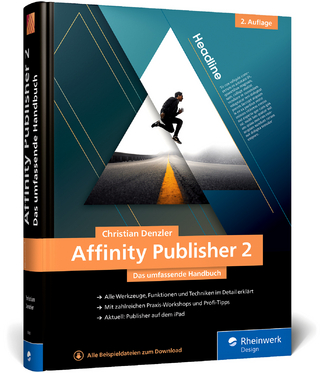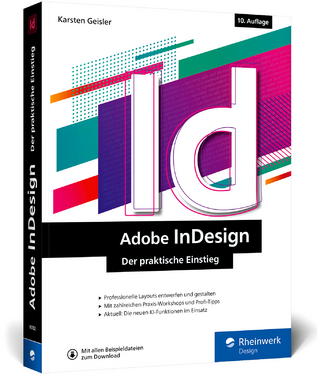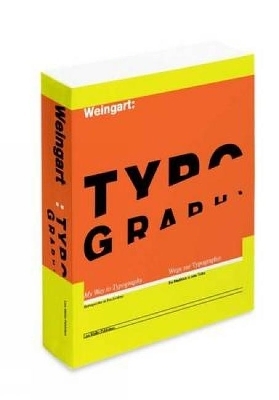Guide for Microsoft Word 2019 - Intermediate
Mirabel Publishing (Verlag)
978-1-925716-53-5 (ISBN)
This publication is designed as a go-to guide for a user who is working with Microsoft Word 2019. It can be used as a tutorial for self-paced learning or by an instructor for teaching. If kept conveniently near your workstation it can also be used as your primary reference, showing you the most efficient ways to approach word processing tasks. The contents of this publication can contribute to achieving the following unit of competency in the Business Services Training Package.
Preface
Topic 1 – Document layout review
1.1 Changing document views
1.2 Page break, blank page and cover pages
1.3 Section breaks
1.4 Remove a section break
1.5 Changing document margins
1.6 Page Setup
1.7 Selecting a paper source
1.8 Setting tab stops
1.9 Setting leader characters
Topic 2 – Working with tables
2.1 Creating and modifying a table
2.2 Selecting within a table
2.3 Table styles, borders and shading
2.4 Changing column width and row height
2.5 Moving and copying rows/columns
2.6 Aligning table text
2.7 Merging and splitting cells
2.8 Converting text to tables
2.9 Sorting information
2.10 Modifying uneven rows or columns
2.11 Deleting rows, columns or cells
Topic 3 – Creating templates and designing forms
3.1 Creating a custom template
3.2 Editing a template
3.3 Creating a template for Fill-in fields
3.4 Printing field codes
3.5 Designing forms
3.6 Planning the content
3.7 Laying out your design
3.8 Creating your form (with content controls)
3.9 Modifying your form
Topic 4 – Inserting shapes & WordArt
4.1 Inserting and modifying basic shapes
4.2 Fundamentals in shapes
4.3 Fundamentals in adding colour and effects
4.4 Selecting and working with multiple objects
4.5 Creating a text box
4.6 Inserting WordArt
Topic 5 – Complex mail merge
5.1 Mail merge for form (standard) letters
5.2 Creating a data source
5.3 Commencing the merge
5.4 Completing your merge
5.5 Creating labels
5.6 Creating custom labels
5.7 Merging only some of your data
5.8 Removing your mail merge selection criteria
5.9 Using a Fill-in field
5.10 Using an If field
Topic 6 – Working with long documents
6.1 Text presentation
6.2 Document design
6.3 Picture placement
6.4Consistency when using styles
6.5 Applying a quick style
6.6 Updating a quick style
6.7 Working with heading styles and outlining
6.8 Managing your documents with Outline view
6.9 Numbering your headings automatically
6.10 Creating a table of contents
6.11 Updating your table of contents
6.12 Adding a header & footer
6.13 Advanced headers & footers
6.14 Different headers & footers for document sections
Topic 7 – Expanding and enhancing documents
7.1 Creating an index
7.2 Inserting footnotes and endnotes
7.3 Applying page borders and watermarks
7.4 Building long documents by importing data
7.5 Inserting a text file
7.6 Inserting a picture file
7.7 Importing data from other sources
7.8 Linking to an Excel workbook
Topic 8 – Inserting charts and SmartArt
8.1 Inserting a chart object
8.2 Creating an organisation chart using SmartArt
Topic 9 – Adding comments, tracking changes & comparing content
9.1 Adding comments to your document
9.2 Tracking document changes
9.3 Comparing and merging content
Topic 10 – Calculations in Word
10.1 Inserting automatic totals
10.2 Inserting custom calculations
10.3 Explaining table cell references
10.4 Explaining bookmarks and formulas
10.5 Interpreting number formats
10.6 Building your calculation
10.7 Creating your own formula
Topic 11 – Customising and automating tasks
11.1 Customising the Quick Access Toolbar
11.2 Customising shortcut keys (direct key combinations)
11.3 Assigning a Quick Part item to a shortcut key
11.4 Assigning Quick Parts to the Quick Access toolbar
11.5 Recording a macro
11.6 Running a macro
11.7 Assigning a macro to a shortcut key
11.8 Assigning a macro to the Quick Access Toolbar
11.9 Modifying a command button image
11.10 Creating a customised template
Topic 12 – Creating a master document
12.1 Inserting subdocuments
Workplace scenarios
Skills challenges & Creating a working area
Assessment tasks
Appendix I
Shortcut keys: Direct key combinations
Shortcut keys: Word access keys
Appendix II
Saving to PDF
Using Help
Index
| Erscheinungsdatum | 23.10.2020 |
|---|---|
| Sprache | englisch |
| Maße | 210 x 297 mm |
| Themenwelt | Informatik ► Grafik / Design ► Desktop Publishing / Typographie |
| Mathematik / Informatik ► Informatik ► Theorie / Studium | |
| ISBN-10 | 1-925716-53-8 / 1925716538 |
| ISBN-13 | 978-1-925716-53-5 / 9781925716535 |
| Zustand | Neuware |
| Informationen gemäß Produktsicherheitsverordnung (GPSR) | |
| Haben Sie eine Frage zum Produkt? |
aus dem Bereich