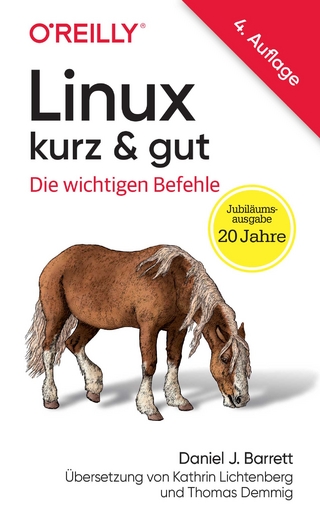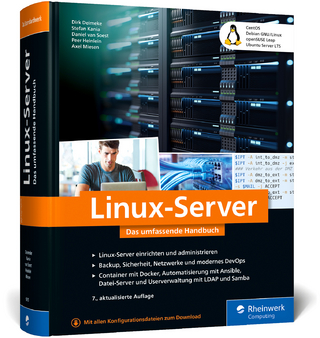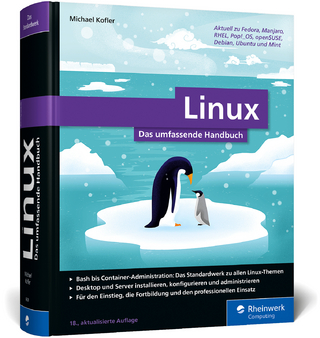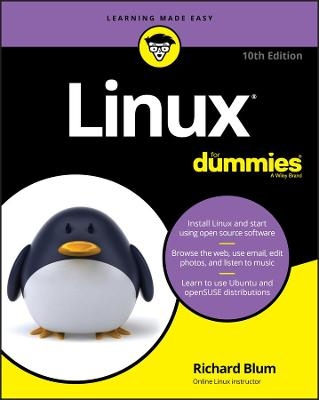
Linux For Dummies
For Dummies (Verlag)
978-1-119-70425-6 (ISBN)
Nine previous editions of this popular benchmark guide can’t be wrong! Whether you’re new to Linux and need a step-by-step guide or are a pro who wants to catch up with recent distributions, Linux For Dummies, 10th Edition has your back. Covering everything from installation to automation, this updated edition focuses on openSUSE and Ubuntu and includes new and refreshed material—as well as chapters on building a web server and creating simple shell scripts.
In his friendly, no-jargon style, IT professional and tech higher education instructor Richard Blum draws on more than 10 years of teaching to show you just why Linux's open source operating systems are relied on to run a huge proportion of the world’s online infrastructure, servers, supercomputers, and NAS devices—and how you can master them too.
Study the thinking behind Linux
Choose the right installation approach
Pick up the basics—from prepping to desktops
Get fancy with music, video, movies, and games
Whatever your Linux needs—work, fun, or just a hobby—this bestselling, evergreen guide will get you up and coding in the open source revolution in no time at all.
Richard Blum holds the Linux+ and Security+ certifications and has worked in the IT industry for more than 30 years. He is an online instructor for Linux and programming courses used by colleges and universities across the U.S. With experience as both a systems and network administrator, he has written numerous books on Linux and open source.
Introduction 1
About This Book 1
How to Use This Book 2
Three Presumptuous Assumptions 3
Icons Used in This Book 4
Where to Go from Here 4
Part 1: Getting Your Feet Wet 5
Chapter 1: Getting Acquainted with Linux 7
Is Free Really Free? 7
Linux: Revolution or Just Another Operating System? 8
Anatomy of an Open Source Software Project 11
GNU who? 11
Who’s in charge of Linux, anyway? 13
Einstein was a volunteer 13
Packaging Linux: The Distribution 14
Core Linux distributions 14
Specialized Linux distributions 16
The Linux Live distribution 16
Chapter 2: Prepping Your Computer for Linux 19
Preparing to Use Linux and Microsoft Windows Together 22
Installing a second hard drive 22
Partitioning an existing drive 23
Double-Checking Hardware Compatibility 29
Finally, Finally, Before You Get Started 32
Disabling the secure boot feature 33
Creating a boot disk 33
Chapter 3: Installing Linux 37
Things to Consider Before You Begin Installation 38
Installing from Ubuntu Live 39
Your First Ubuntu Boot 49
Installing openSUSE 51
Chapter 4: Examining the GNOME Desktop 61
The History of GNOME 61
Breaking Down the GNOME Desktop 62
Menus, please! 63
The desktop 67
Exploring the Activities Overview 69
The dash 69
The windows overview area 73
Working with workspaces 74
Customizing Your Ride75
Background 76
Appearance 76
Displays77
Mouse and touchpad 79
A Closer Look at Accessibility Features 80
Chapter 5: Examining the KDE Plasma Desktop 83
The KDE Plasma Desktop 83
More menus! 85
The panel 89
The desktop 91
Using Widgets 91
Adding widgets 91
Getting more widgets 95
Plasma System Settings 96
Desktop Folder Settings 97
Accessibility Settings 98
Chapter 6: Exploring Alternative Desktops 101
Spicing Things Up with Cinnamon 101
History of Cinnamon 102
Looking at the menu 103
Changing settings 105
Adding more spice 106
Working with MATE 107
The history of MATE 107
Looking at the menu 109
Changing desktop settings 110
Applets 111
The Xfce Desktop Interface 112
History of Xfce 112
The Whisker menu 113
Changing Xfce settings115
Applets 116
Part 2: Getting Up to Speed with Linux 119
Chapter 7: Getting to Know the Linux Filesystem 121
Pieces of the Puzzle 121
Touring the Linux Filesystem 122
The root of the tree 122
The importance of being /etc 124
Where removable media lives 124
Where the computer is the /usr 125
Managing Your Filesystem without a Net (or Mouse) 125
Viewing information about files on the command line 126
Understanding file listing information 127
Comprehending file types 129
Navigating the filesystem in Linux 130
A Permissions Prime r131
Checking out the triplets 131
Beware of owners 133
Hanging out in groups 133
Chapter 8: Using the Filesystem 135
Clicking Your Way Through the Filesystem 135
Using Files 136
Setting how much info you see 139
Creating new directories 140
Opening files and running programs 140
Copying and moving files 141
Deleting files and directories 142
Taking out the trash 142
Viewing and changing permissions 143
Swimming with Dolphin 144
Don’t Forget Xfce! 146
Using DVDs and Other Removable Media 149
Accessing Windows Drives on This Computer 150
Accessing Network Drives 150
Finding Things 151
Chapter 9: Connecting to the Internet 153
Internet Connectivity 101 153
Setting Up the Hardware 155
Selecting an Internet Service Provider (ISP) 156
Getting Information You Need from Your ISP 157
Configuring Your Connection 158
Network Manager 158
Command line tools 163
Dialin’ out 169
It’s All Fun and Games Until Something Doesn’t Work 169
After You’re Connected 171
Part 3: Getting Things Done 173
Chapter 10: Using the Internet 175
Browsing the Web with Firefox 175
Configuring Firefox 176
Expanding your universe with add-ons 180
Surfing the web 181
Communicating with Email 182
Evolving into email 183
Working with KMail 191
The amazing Thunderbird 195
Ol’ Fashion File Transfers 197
Talking with Skype 199
Working with Other Internet Tools 201
Chapter 11: Putting the X in Text 203
Viewing the Contents of a Text File 203
Editing Text Files with nano 204
Saving your work as you go205
Saving and moving on with your life 205
Going with gedit 206
Entering and editing text in gedit 207
Saving your work 207
Setting preferences 208
Editing Text in the KDE Plasma Desktop 211
Writing with KWrite 211
Meet Kate 216
Chapter 12: Word Processing and More with LibreOffice 219
Installing the LibreOffice Suite 220
Word Processing with LibreOffice Writer 221
Taking a tour of LibreOffice Writer 221
Working with Writer files 225
Spreadsheets with LibreOffice Calc 226
Taking a tour of LibreOffice Calc 226
Working with Calc files 230
Presentations with LibreOffice Impress 230
Creating a new presentation 231
Taking a tour of LibreOffice Impress 231
Working with Impress files 235
Fine Art with LibreOffice Draw 236
Taking a tour of LibreOffice Draw 236
Working with Draw files 239
Managing Data with LibreOffice Base 240
Getting help from the wizard 240
Taking a tour of LibreOffice Base 243
Sitting down at the table 245
Layout with LibreOffice Math 246
Menu bar 247
Standard toolbar 248
Document section249
Chapter 13: Messing with Audio 253
What Sound? I Don’t Hear a Thing! 253
Listening to CDs 256
GNOME 3 and Rhythmbox 256
KDE Plasma and CDs 258
VLC to the rescue 259
Listening to Downloaded Music 260
Amarok 260
Rhythmbox revisited 264
Listening to Internet Radio 264
Ripping Music Tracks from CDs 265
Burning Audio CDs and DVDs 268
Using Brasero 268
Using K3b 269
Chapter 14: Messing with Video and Graphics 273
Watchin’ Videos on the Web 273
Firefox video support 274
Getting even more video support 275
Viewing Movie Files 277
GNOME Videos 278
KDE Dragon 279
VLC 280
Watchin’ DVDs 281
Creating and Modifying Graphics 282
GIMP basic tools 283
Capturing screenshots 284
Editing an image file 285
Using GIMP scripts 287
Playing 3D Games 288
Part 4: Junior Administrator Boot Camp 291
Chapter 15: Adding Software to Linux 293
Opening Downloaded Files 293
Compressing and Packaging Files to Share 295
Keeping Up-to-Update 296
Updating Ubuntu 296
Updating openSUSE 297
Installing New Software 298
Adding applications 299
Adding packages 301
Finding More Software 303
Upgrading Your OS 304
Chapter 16: Working without the GUI 305
Playing the Shell Game 306
Getting a shell 306
The shell prompt 307
Understanding bash Command Syntax and Structure 309
Starting Programs from the Shell 311
Putting Wildcard Expansion to Good Use 311
Working with Long Commands 312
Asking Linux to complete a command or filename for you 312
Accessing your command history 313
Working with Variables 314
Variables versus environment variables 314
Checking out commonly used environment variables 314
Storing and retrieving variables’ values 315
Using Redirection and Pipes 318
Redirecting command output 318
Laying pipes 320
“Help!”320
Clearing the screen 320
Chapter 17: Basic System Administration 323
Managing Users and Groups 324
Finding the right tool 324
Adding new users 326
Adding new groups 329
Printing 331
Printer server settings 333
Adding a new printer 334
Modifying printer properties 337
System Monitor 338
Processes 339
Resources 341
File Systems 342
Chapter 18: A Secure Linux Box Is a Happy Linux Box 343
Choosing Secure Passwords 343
Updating Software 344
Network holes 345
The secure shell game (SSH) 350
Software holes 355
Keeping an Eye on Your Log Files with the System Log Viewer 356
Locating Security Resources 358
Chapter 19: Automating Your World 359
The Basics of Shell Scripting 359
Running multiple commands 360
Redirecting output 360
Piping data 361
The shell script format 362
Running the shell script 364
Advanced Shell Scripting 365
Displaying messages 365
Using variables 366
Command line arguments 369
The exit status 370
Writing Script Programs 371
Command substitution 371
Performing math 372
Logic statements 374
Loops 378
Chapter 20: The Virtual World 381
What Is Virtualization Software? 381
Installing VirtualBox 382
Creating a Virtual Machine 384
Customizing a Virtual Machine 387
Changing settings 388
Installing an OS 390
Working with the Virtual Machine 393
The Machine menu area 393
The View menu 394
The Devices menu area 395
Part 5: The Part of Tens 397
Chapter 21: Ten Steps to Running a Web Server 399
The Required Parts 400
Step 1: Select a Web Server 400
Step 2: Select a Programming Language 401
Step 3: Select a Database Server 402
Step 4: Install the Servers 403
Installing servers in Ubuntu 404
Installing servers in openSUSE 405
Step 5: Examine the Apache Server 407
Defining the web folder location 408
Setting the default TCP port 408
Interacting with the PHP server 409
Tracking errors 410
Step 6: Examine the MySQL (or MariaDB) Server 411
The core server settings 411
Working with the InnoDB storage engine 412
Step 7: Customize the PHP Server 413
Step 8: Create the Database Environment 415
Step 9: Build Your Application 418
Step 10: Deploy and Test Your Application 419
Chapter 22: Ten Troubleshooting Tips 421
Tip #1: “The Linux Installer Froze”422
Tip #2: Checking Your Distribution Burns 423
Tip #3: “I Told the Installer to Test My Graphics, and They Failed” 424
Tip #4: “The Installer Tested My Graphics Fine, but My GUI Won’t Start” 424
Tip #5: “I Think I’m in Linux, but I Don’t Know What to Do!” 425
Tip #6: “I Don’t Want to Boot into This!” 426
Tip #7: Changing Your Boot Environment “Permanently” 427
Changing your boot environment just for now 429
Tip #8: “I Want to Change Screen Resolutions” 429
Tip #9: “My GUI Is Hung, and I’m Stuck!” 430
Tip #10: “Help, My Machine Hangs During Boot!” 431
“Aaargh! I Forgot My Root Password! What Do I Do?” 431
Appendix A: Common Linux Commands 433
Appendix B: Linux Distributions 443
Index 449
| Erscheinungsdatum | 15.01.2021 |
|---|---|
| Sprache | englisch |
| Maße | 185 x 229 mm |
| Gewicht | 635 g |
| Themenwelt | Informatik ► Betriebssysteme / Server ► Unix / Linux |
| Informatik ► Weitere Themen ► Hardware | |
| ISBN-10 | 1-119-70425-1 / 1119704251 |
| ISBN-13 | 978-1-119-70425-6 / 9781119704256 |
| Zustand | Neuware |
| Informationen gemäß Produktsicherheitsverordnung (GPSR) | |
| Haben Sie eine Frage zum Produkt? |
aus dem Bereich