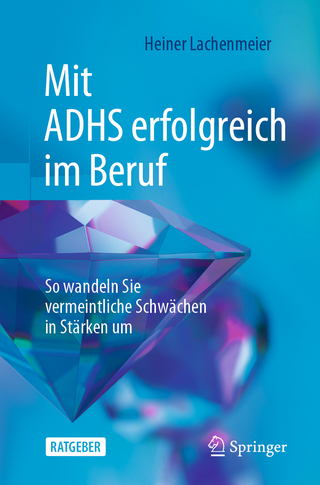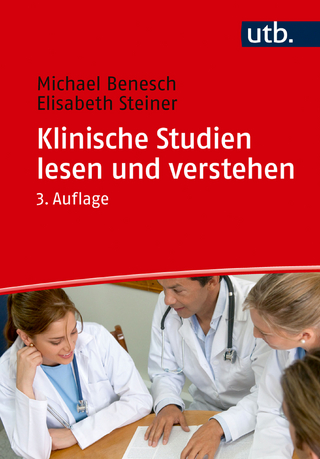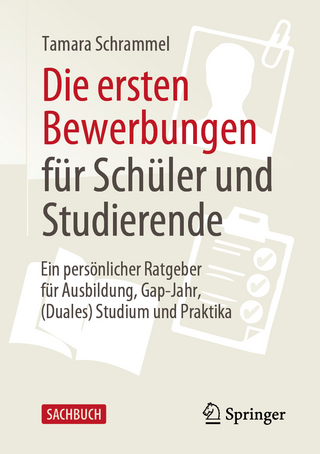LinkedIn Profile Optimization For Dummies, 2nd Edition
John Wiley & Sons Inc (Verlag)
978-1-119-65142-0 (ISBN)
Look at your profile: you know it could be a little better. Too many LinkedIn users are just posting a basic resume and hoping for the offers to come flooding in, missing out on the incredible opportunity the platform offers to properly showcase their talents, products, and services to 610 million professionals in over 200 countries. LinkedIn is way more than a resume tool—to display your professional past and present—it’s also your career future and personal brand. Used to its fullest extent, it helps you demonstrate the unique value and culture you provide, the skills and aspirations that make you different, to get the outcomes you truly want. But how’s it done?
Profile branding expert Donna Serdula pioneered the concept of LinkedIn Profile Optimization and through her Website, LinkedIn-Makever.com, has helped over 5000 professionals use LinkedIn to achieve increased success. In this guide she applies that experience to help you use all of LinkedIn’s capabilities to meet your goals, whether they be job search, reputation management, or sales—including how to:
Create a memorable, successful profile
Optimize personal keywords
Showcase your experience, accomplishments, and unique value
Use LinkedIn features to grow your network and more
You never get a second chance to make a first impression—and people are Googling you right now: Get a fresh online look and get results!
Donna Serdula is the leading authority on LinkedIn profile optimization. Her company, Vision Board Media, provides branding services to individual and corporate clients. She is also an in-demand speaker. She can be found online at www.LinkedIn-Makeover.com and on LinkedIn at linkedin.com/in/todonna.
Introduction 1
About This Book 2
Foolish Assumptions 2
How This Book Is Organized 3
Part 1: The Strategy Before the Siege 3
Part 2: Getting Your LinkedIn Profile Started 3
Part 3: Detailing Your Career Trajectory and Creating the Ultimate First Impression 4
Part 4: Rounding Out Your Profile and Adding Finishing Touches 4
Part 5: The Part of Tens 4
Icons Used in This Book 4
Beyond the Book 5
Part 1: The Strategy Before the Siege 7
Chapter 1: Determining Your LinkedIn Strategy 9
Determining Your LinkedIn Goal 10
Job search 10
Reputation management and branding 11
Sales and prospecting 12
Figuring Out Your Target Audience 13
Creating a Compelling Tone 14
Using the Different Versions of LinkedIn 15
Chapter 2: Getting Found on LinkedIn 17
Using LinkedIn as a Search Engine 17
Using the search bar 18
Using search filters 19
Ensuring a Compelling and Attractive Search Result 21
Understanding the Importance of Keywords 24
Using Online Keyword Tools 28
Using WordArt com 29
Using LinkedIn’s job postings 30
Using Good Ole Google 32
Ranking Higher with Profile SEO 33
Building Off Profile SEO 34
Chapter 3: Understanding Endorsements and Recommendations 37
Showcasing Your Skills 38
Adding skills 39
Grouping skills by category 41
Pinning your top skills 41
Rearranging skills 42
Showing Recruiters What You Know 43
Obtaining Endorsements 45
Hiding an endorsement 46
Opting out of endorsements 47
Endorsing a connection 47
Removing an endorsement 49
Soliciting endorsements 49
The Importance of Recommendations 50
Identifying people to recommend you 51
Asking for a recommendation 52
Ditching the default request text 55
Accepting a recommendation 55
Reordering recommendations 56
Removing recommendations 57
Recommending others 58
Part 2: Getting Your Linkedin Profile Started 61
Chapter 4: Optimizing the “Behind the Scenes” Sections 63
Managing Profile Changes 63
Turning off update alerts 65
Removing competitors from your profile 66
Turning On Your Public Profile 68
Creating a Personalized URL 70
Using your name 72
Oh no, my name is taken! 72
Marketing your public profile URL 73
Scanning Your LinkedIn QR Code 73
Improving Your Profile’s Strength 75
Expanding Your Network 77
Chapter 5: Establishing Your Calling Card 81
Using the Name Field Correctly 82
Editing your name 82
Adding prefixes to your name 83
Keeping your profile confidential 84
Filling Out Location and Industry 85
Choosing your location 85
Using multiple locations for job search 86
Choosing your industry 89
Suggesting a missing industry 90
Including Your Contact Information 91
Adding your email addresses 92
Making your email visible to all 94
Adding a phone number 95
Adding your IM address 96
Adding your work address 97
Adding your Twitter account 97
Adding websites 98
Chapter 6: Impressing with the Right Profile Picture 103
Why You Need a Profile Picture 104
Determining If You Need a New Profile Picture 104
Using a Photo Already Taken 106
Working with a Photographer 107
Professional photographer rates 109
Delaying the shoot with excuses 109
Taking Your Own Profile Picture 110
Understanding the importance of light 110
Finding the right background 111
Framing the shot 112
Finding the right outfit 113
Choosing and Uploading Your Profile Picture 114
Cropping to profile picture dimensions 114
Resizing and saving a high-res image 115
Uploading your photo 116
Using LinkedIn’s filters to make your picture better 117
Changing photo visibility settings 118
Chapter 7: Developing a Compelling Headline 123
Grabbing Your Reader’s Attention 123
Adding Flair to Your Headline 124
Saturating Your Headline with Keywords 128
Add your job title 129
Add your specialty 130
Add an extracurricular hobby 131
Add a happy ending 131
Creating a Benefit Statement Headline 132
Adding Your New and Improved Headline to LinkedIn 134
Chapter 8: Reinforcing Your Brand with a Background Photo 137
Finding the Right Image to Showcase Your Brand 138
Working with a Professional Graphic Designer 140
Using Online Graphic Tools to Create an Image 140
Adding a Background Image to Your Profile 143
Chapter 9: Showing You Are Open for Business or Job Opportunities 145
Showing You Are Open for Business 146
Turning on the Open Profile setting 146
Enabling the Open for Business feature 147
Choosing your business focus 149
Showing You Are Open to Job Opportunities 153
Enabling the Open to Job Opportunities feature 155
Selecting only recruiters or all LinkedIn members 156
Part 3: Detailing Your Career Trajectory and Creating the Ultimate First Impression 159
Chapter 10: Getting Your Experiences Ready 161
Referencing Your Resume 162
Determining Which Experiences to Keep and Which to Merge 163
Keep your target audience in mind 164
How far back do I go? 165
Creating a Work History for Recent Graduates 166
Dealing with Employment Gaps 167
Chapter 11: Creating a Powerful Experience 169
Adding a New Experience 170
Making the start and end dates match your resume 173
Using month and year or just year 173
Getting the company logo to appear 173
Linking to your company’s LinkedIn page 176
Creating a LinkedIn Page 177
Less Is More — Stop Disqualifying Yourself 179
Optimizing your job title with keywords 180
Making your job title pop with symbols 181
Describing your roles and responsibilities 182
Crafting an impactful achievement 183
Summarizing the company with a boilerplate description 186
Giving your reader a call to action 188
Editing an Existing Experience 188
Reordering Concurrent Experiences 189
Removing an Experience 190
Examples of Great Experiences 190
Salesperson looking for a new opportunity 190
Salesperson looking for more prospects 191
Human resources professional using LinkedIn for reputation management 192
Adding Multimedia to Make Your Profile POP! 192
Determining what to highlight with multimedia files 193
Resisting the urge to upload your resume 194
Chapter 12: Writing a Compelling About Section 197
Editing Your LinkedIn About Section 198
Writing in First Person 199
Avoiding Resume Speak 200
Revisiting Your LinkedIn Goals and Target Audience 201
Catching Your Reader’s Attention 202
Creating Your Professional Manifesto 204
Explain your benefits 205
Highlight your top achievements 206
Keep the About section focused on you 206
Create a clear call to action 207
Formatting a Sleek LinkedIn About Section 209
Examples of Compelling and Engaging About Sections 211
Healthcare (job search) 211
Real estate professional (sales and prospecting) 212
Consultant (sales and prospecting) 213
IT professional (reputation management) 214
Product management (job search) 215
Leadership (reputation management) 215
Retail (sales and prospecting) 216
Accounting (sales and prospecting) 217
Student (job search) 218
Part 4: Rounding Out Your Profile and the Final Reveal 221
Chapter 13: There’s More to You than Your Jobs 223
Adding Your Education, or Lack Thereof 224
Divulging the year you graduated 224
Preparing activities and societies 225
Adding your education 226
Adding multimedia 227
Reordering education 229
Changing the school displayed in your intro card 230
Listing Licenses and Certifications 231
Adding Volunteer Experiences 233
Citing Your Accomplishments 235
Showcasing organizations 236
Uncovering your honors and awards 239
The three P’s: Projects, publications, and patents 243
Adding courses 248
Adding the languages you speak 250
Creating a Profile in Another Language 250
Chapter 14: Following Groups, Companies, and Influencers 253
Understanding the Importance of Groups 254
Determining the types of groups to join 255
Turning off group notifications 257
Joining recommended groups 258
Searching for groups 259
Deleting groups 261
Turning off group communication email 262
Choosing which groups to highlight on your profile 262
Cultivating Your Following Section 264
Choosing the right companies to follow 265
Following companies 266
Unfollowing companies 266
Showcasing Influencers on Your Profile 267
Deciding which Influencers to showcase 267
Finding specific Influencers 269
Discovering recommended Influencers 270
Removing Influencers 271
Following Schools 271
Chapter 15: Publishing on LinkedIn 273
Showcasing Yourself as a Thought Leader 274
Keeping up with Articles and Activity 274
Understanding the LinkedIn Feed 275
Using hashtags 278
Tagging people 279
Looking at the Difference between a Post and an Article 281
Creating your first post 282
How often should you post? 284
Benchmarking success 285
Reacting and responding to other people’s posts 285
Creating your first article 287
What Happens After You Publish? 293
Marketing Your Blog Post 294
Chapter 16: Unveiling and Marketing Your Powerful Profile 297
Viewing Your Profile from the Mobile App 298
Viewing Your Profile as an Outsider 298
Getting Google to Index Your Profile 300
Your LinkedIn Profile Checklist 301
Benchmarking Your Profile’s Success 304
Marketing Your Profile 307
Alerting your connections of your updated profile 307
Adding your profile to other social media sites 311
LinkedIn profile plagiarism 312
Getting views to your LinkedIn profile 314
To Pay or Not Pay for LinkedIn 319
Features of paid accounts 320
Unique features of premium accounts 321
Choosing the best plan for you 323
Part 5: The Part of Tens 325
Chapter 17: Ten Profile Do’s and Don’ts 327
Do Use a Professional Profile Picture 327
Don’t Use LinkedIn’s Default Headline 328
Do Use Eye-Catching Symbols Sparingly 328
Do Include Your Contact Information 329
Do Add Media Samples 329
Don’t Stuff Keywords 329
Don’t Go Back 30 Years 330
Do Get Recommendations 330
Do Tell a Story 330
Do Download Your Data 331
Chapter 18: Ten Tips for a Perfect Profile Picture 333
Hire a Professional Photographer 333
Use Lots of Light 334
Use a Nondescript Background 334
Dress to Impress 335
Adjust Yourself 336
Keep the Camera Close to Eye Level 336
Say No to the Mug Shot 336
Crinkle, Smile, and Jut 337
Use Photoshop Lightly 337
Crop Your Image 338
Chapter 19: Ten Tips to Expand Your Network 339
Import Your Address Book 340
Import a Contact List 342
Let LinkedIn Help You Connect 342
Join One Hundred Groups 344
Start a LinkedIn Group 344
Make Connecting a Process 344
Link to Your Profile 345
Brand Yourself a LION or Just Connect to Them 345
Don’t Join Open Networking Lists and Groups 346
Use an App 347
Chapter 20: Ten Tips to Leverage LinkedIn 349
A-B-C Always Be Connecting 349
Connect and Stay in Touch 350
Gather Business Intelligence 351
Get the News 352
Get Social Proof and Credibility 353
Get Past the Gatekeeper 353
Rub Elbows in Groups 354
Find Assistance 354
Showcase Thought Leadership 355
Network in Your Pajamas 356
Chapter 21: Ten LinkedIn Profile Resources 357
Get Inspired and Excited 357
LinkedIn Headline Generator 358
Virtual Phone Numbers 358
Google Voice 358
Skype 359
Say No to AOL and Hotmail Addresses 359
Your own domain 359
Acceptable free domains 359
Symbol Variations 360
Stop the Typos 360
SlideShare 360
Photographer Directory 361
Background Image Libraries 361
Online Image Apps 362
Chapter 22: Ten Ways to Get Noticed by Recruiters on LinkedIn 363
Make It Easy to Connect the Dots Quickly 364
Exhibit Personality and Show a Cultural Fit 364
Turn On Open to Job Opportunities 365
Say Cheese 366
Provide Your Contact Information 366
Connect to Them 366
Comment on Their Posts 367
Post, Comment, and Hashtag 367
Keep Your Profile Up to Date and Fresh 367
Invest in Your Future 368
Index 369
| Erscheinungsdatum | 30.06.2020 |
|---|---|
| Verlagsort | New York |
| Sprache | englisch |
| Maße | 187 x 235 mm |
| Gewicht | 714 g |
| Themenwelt | Sachbuch/Ratgeber ► Beruf / Finanzen / Recht / Wirtschaft ► Bewerbung / Karriere |
| Mathematik / Informatik ► Informatik ► Web / Internet | |
| Wirtschaft ► Betriebswirtschaft / Management | |
| ISBN-10 | 1-119-65142-5 / 1119651425 |
| ISBN-13 | 978-1-119-65142-0 / 9781119651420 |
| Zustand | Neuware |
| Haben Sie eine Frage zum Produkt? |
aus dem Bereich