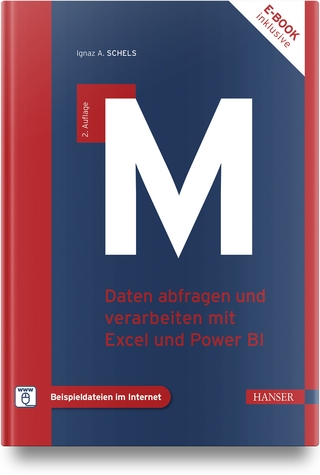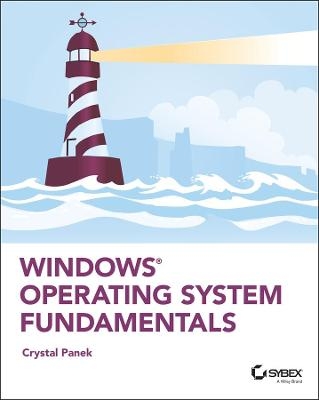
Windows Operating System Fundamentals
Sybex Inc.,U.S. (Verlag)
978-1-119-65051-5 (ISBN)
Windows Operating System Fundamentals covers everything you need to know about Windows 10. Learn to master the installation process and discover the cool new features of Windows 10, including Edge, Cortana, and more. And because this book follows the Windows Server Operating System Fundamentals MTA Certification, it is perfect for IT professionals who are new to the industry and need an entry point into IT certification.
This book covers the basics of the Windows operating system, from setting up user accounts to using the start menu, running applications, and setting up internet access. You’ll be prepared to upgrade a computer to Windows 10 and to master the basic tools necessary to work effectively within the OS. Each chapter closes with a quiz so you can test your knowledge before moving to the next section.
Learn to configure your Windows 10 operating system, optimize account controls, configure user profiles, customize system options, and more!
Understand how to use Windows applications and tools for managing LAN settings, configuring Microsoft Edge, and setting up remote assistance
Use Windows to manage devices like printers, cloud storage, OneDrive, and system devices
Maintain, update, protect, and backup your data by configuring Windows Update, automated backup, and system recovery and restore
With Windows Operating System Fundamentals, IT Professionals looking to understand more about Windows 10 will gain the knowledge to effectively use applications, navigate files and folders, and upgrade client systems. Thanks to the troubleshooting tools and tips in this book, you can apply your new skills in real-world situations and feel confident while taking the certification exam.
Crystal Panek, MCP, MCP+I, MCSA, MCSE, MCTS, MCDBA has trained students and IT professionals at the MicroC, Stellacon Corporation, and the University of New Hampshire. She served as vice-president of a large IT training company for over 15 years developing training materials and courseware to help 1000’s of students pass their certification exams. She currently creates courseware for several large IT training facilities.
Introduction xix
Lesson 1 Installing and Upgrading Client Systems 1
Understanding Windows Systems 3
Understanding User Interfaces 4
Determining Appropriate Editions Per Device Type 5
Understanding Processor and Memory Architecture 10
Understanding Drivers 12
Understanding Windows 10 System Requirements 13
Understanding Installation Types 17
Installing Windows 10 18
Performing a Clean Install of Windows 10 20
Upgrading to Windows 10 23
Migrating to Windows 10 from Previous Versions of Windows 26
Skill Summary 31
Knowledge Assessment 32
Multiple Choice 32
Fill in the Blank 34
True/False 34
Case Scenarios 34
Scenario 1-1: Troubleshooting a Compatibility Problem 35
Scenario 1-2: Converting a Small Office to Windows 10 35
Scenario 1-3: Selecting the Right Computer and Operating System 35
Scenario 1-4: Installing Windows 10 35
Lesson 2 Understanding Operating System Configurations 37
Understanding User Accounts 39
Create a User Account 40
Configuring and Optimizing User Account Control (UAC) 42
Review UAC Settings 44
Configuring Windows 10 45
Introducing Windows 10 Settings 47
Using Control Panel 50
Configuring System Options 53
Changing the Date and Time 56
Configuring the Desktop and Taskbar Settings 56
Configuring the Start Menu 60
Configuring File Explorer Settings 60
Configuring User Profiles 62
Configuring Folder Locations 63
Configuring Libraries 65
Configuring Display Settings 67
Configuring Power Settings 70
Configuring Accessibility Options 74
Creating and Managing Shortcuts 78
Configuring Hyper-V 80
Enable the Hyper-V Feature 80
Creating and Configuring Virtual Machines 82
Creating and Managing Virtual Switches 87
Creating and Managing Virtual Disks 90
Creating and Managing Checkpoints 91
Skill Summary 92
Knowledge Assessment 94
Multiple Choice 94
Fill in the Blank 95
True/False 96
Case Scenarios 96
Scenario 2-1: Getting Administrative-Level Privileges 96
Scenario 2-2: Configuring Accessibility Features 96
Scenario 2-3: Running a Legacy Application 96
Scenario 2-4: Creating a Better User Experience 96
Lesson 3 Understanding Native Applications, Tools, Mobility, and Remote Management and Assistance 97
Configuring Internet Explorer 99
Managing Cookies and Privacy Settings 99
Configuring Security Zones 104
Using Dynamic Security and Protected Mode 106
Configuring the SmartScreen Filter and Phishing 108
Managing Add-Ons 109
Configuring Compatibility Mode 111
Configuring Secure Sockets Layer (SSL) and Certificates 112
Managing Favorites 113
Managing LAN Settings 114
Configuring Microsoft Edge 116
Configuring Cortana 118
Introducing Accessory Programs 119
Using Snip & Sketch 120
Using Windows Media Player 12 125
Supporting Mobile Access and Data Synchronization 130
Synchronizing Your PC Settings 130
Configuring Offline Files 132
Using Windows Mobility Center 136
Change Mobility Center Settings 138
Accessing a Computer Remotely 138
Configuring Remote Desktop 139
Configuring Remote Assistance 144
Configuring Remote Management Settings 148
Using the Microsoft Management Console to Manage Systems Remotely 149
Using Windows Remote Management 153
Using WinRS.exe 155
Introducing Windows PowerShell 155
Using Remote Windows PowerShell 160
Skill Summary 162
Knowledge Assessment 163
Multiple Choice 163
Fill in the Blank 164
True/False 165
Case Scenarios 165
Scenario 3-1: Securing Internet Explorer 11 165
Scenario 3-2: Offering Remote Assistance 165
Scenario 3-3: Viewing Logs Remotely 166
Scenario 3-4: Creating a Playlist 166
Lesson 4 Managing Applications, Services, and Disks 167
Configuring Applications 169
Configuring Desktop Apps 169
Configuring Windows Features 171
Supporting Desktop Application Co-Existence 172
Troubleshooting Program Compatibility 172
Configuring Startup Options 174
Managing Windows Store Apps 176
Configuring the Windows Store 176
Implementing Windows Store Apps 178
Understanding Group Policy and Network Application Installation 180
Understanding Services 181
Understanding Service Startup Types 183
Using MSConfig (System Configuration Utility) 189
Change System Configuration Settings 193
Managing Processes and Applications with Task Manager 194
Understanding Storage 198
Understanding Storage Device Types 198
Understanding Disk and Drive Types 201
Understanding File Systems 203
Using Disk Management to Configure Disks, Volumes, and File Systems 205
Encrypting and Compressing Files and Folders 212
Understanding Encrypting File System (EFS) 213
Understanding BitLocker 217
Skill Summary 220
Knowledge Assessment 222
Multiple Choice 222
Fill in the Blank 223
True/False 224
Case Scenarios 224
Scenario 4-1: Providing Redundancy on a Client Computer 224
Scenario 4-2: Protecting Laptop Computers 225
Scenario 4-3: Uninstalling Local Software 225
Scenario 4-4: Running a Windows 7 Application on Windows 10 225
Lesson 5 Managing Devices 227
Understanding Cloud Storage 228
Using OneDrive to Manage Files and Folders 229
Understanding Printing Devices 232
Understanding Local Printers 232
Understanding Network Printers 236
Printing a Document 237
Understanding Print Queues 239
Understanding Internet Printing 241
Understanding System Devices and Device Drivers 242
Managing Devices 243
Using the Devices and Printers Folder 245
Using Device Manager 247
Troubleshooting Problem Devices 252
Skill Summary 255
Knowledge Assessment 256
Multiple Choice 256
Fill in the Blank 257
True/False 258
Case Scenarios 258
Scenario 5-1: Troubleshooting Print Jobs 258
Scenario 5-2: Troubleshooting a Printer Driver 258
Scenario 5-3: Changing Print Drivers 259
Scenario 5-4: Using Cloud Services 259
Lesson 6 Understanding File and Print Sharing 261
Understanding File and Printer Sharing Basics 263
Configuring HomeGroup Connections 266
Creating Shares 271
Configuring Public Folders 271
Configuring File Sharing 272
Configuring File System Permissions 276
Understanding Effective NTFS Permissions 279
Viewing Effective Permissions on a Resource 283
Combining NTFS and Share Permissions 285
Mapping Drives 285
Configuring Printer Sharing 288
Skill Summary 290
Knowledge Assessment 291
Multiple Choice 291
Fill in the Blank 292
True/False 293
Case Scenarios 293
Scenario 6-1: Picking an Appropriate File Sharing Method 293
Scenario 6-2: Creating and Configuring a Homegroup 294
Scenario 6-3: Restricting Permissions 294
Scenario 6-4: Mapping a Network Drive 294
Lesson 7 Maintaining, Updating, and Protecting Windows 10 295
Exploring Built-in Maintenance Tools 297
Using Disk Defragmenter 297
Using Disk Cleanup 300
Using Task Scheduler 301
Using Security and Maintenance (formerly called Action Center) 308
Using System Information 310
Maintaining the Windows Registry 312
Browse and Back Up the Windows Registry 314
Configuring and Managing Updates 315
Configuring Windows Update Options 316
Managing Update History and Rolling Back Updates 319
Implementing Insider Preview 320
Implementing Semi-Annual Channel, Semi-Annual Channel (Targeted), & Long-Term Servicing Branch (LTSB) Scenarios 320
Defending Your System from Malicious Software 322
Understanding Windows Firewall 324
Managing Client Security Using Windows Defender 326
Skill Summary 331
Knowledge Assessment 332
Multiple Choice 332
Fill in the Blank 333
True/False 334
Case Scenarios 334
Scenario 7-1: Automating Computer Maintenance and Program Launching 334
Scenario 7-2: Removing Viruses Safely 334
Scenario 7-3: Gathering System Information 335
Scenario 7-4: Distributing Windows Updates Across a Network 335
Lesson 8 Understanding Backup and Recovery Methods 337
Understanding Local, Network, and Automated Backup Methods 338
Restoring Previous Versions of Files and Folders 339
Schedule a Windows 10 Backup to Include a System Image 340
Restore a File from a Windows 10 Backup 342
Configuring System Recovery 343
Configuring a System Restore 343
Configuring a Windows 10 File Recovery Drive 346
Configuring File History 347
Performing Recovery Operations Using Windows Recovery 351
Skill Summary 358
Knowledge Assessment 360
Multiple Choice 360
Fill in the Blank 361
True/False 362
Case Scenarios 362
Scenario 8-1: Scheduling File Backups 362
Scenario 8-2: Installing from an Image 363
Scenario 8-3: Creating a System Repair Disc 363
Scenario 8-4: Resolving a Driver Problem Using Recovery Boot Options 363
Appendix Answer Key 365
Lesson 1: Installing and Upgrading Client Systems 366
Answers to Knowledge Assessment 366
Answers to Business Case Scenarios 367
Lesson 2: Understanding Operating System Configurations 367
Answers to Knowledge Assessment 367
Answers to Business Case Scenarios 368
Lesson 3: Understanding Native Applications, Tools, Mobility, and Remote Management and Assistance 369
Answers to Knowledge Assessment 369
Answers to Business Case Scenarios 370
Lesson 4: Managing Applications, Services, Folders, and Libraries 371
Answers to Knowledge Assessment 371
Answers to Business Case Scenarios 372
Lesson 5: Managing Devices 372
Answers to Knowledge Assessment 372
Answers to Business Case Scenarios 373
Lesson 6: Understanding File and Print Sharing 374
Answers to Knowledge Assessment 374
Answers to Business Case Scenarios 375
Lesson 7: Maintaining, Updating, and Protecting Windows 10 376
Answers to Knowledge Assessment 376
Answers to Business Case Scenarios 377
Lesson 8: Understanding Backup and Recovery Methods 378
Answers to Knowledge Assessment 378
Answers to Business Case Scenarios 379
Index 381
| Erscheinungsdatum | 24.11.2019 |
|---|---|
| Verlagsort | New York |
| Sprache | englisch |
| Maße | 185 x 234 mm |
| Gewicht | 612 g |
| Themenwelt | Informatik ► Betriebssysteme / Server ► Windows |
| Informatik ► Weitere Themen ► Hardware | |
| ISBN-10 | 1-119-65051-8 / 1119650518 |
| ISBN-13 | 978-1-119-65051-5 / 9781119650515 |
| Zustand | Neuware |
| Haben Sie eine Frage zum Produkt? |
aus dem Bereich