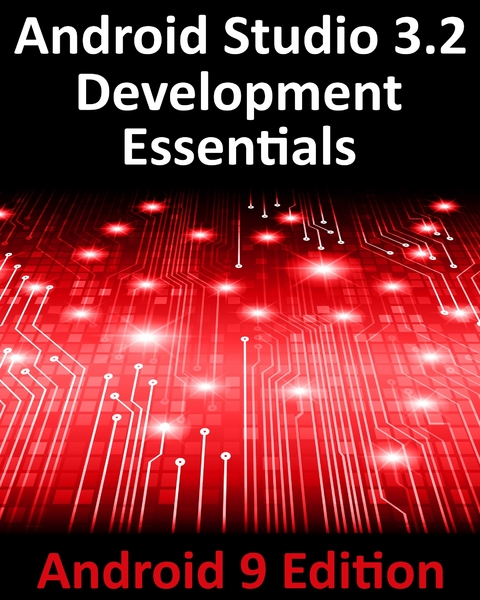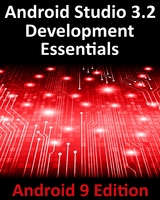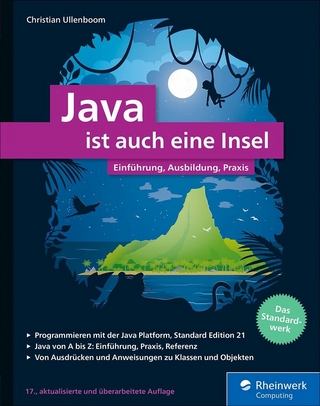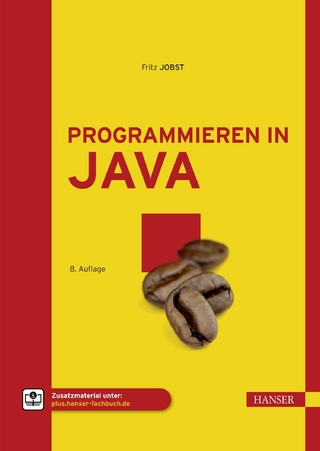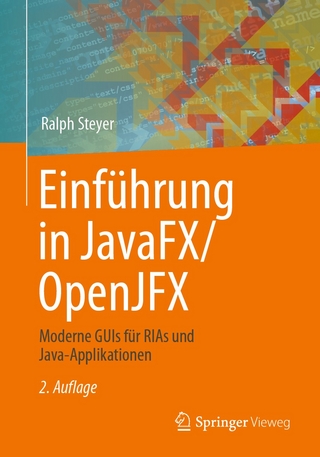Android Studio 3.2 Development Essentials - Android 9 Edition (eBook)
780 Seiten
Distributed By PublishDrive (Verlag)
978-0-9600109-5-0 (ISBN)
Fully updated for Android Studio 3.2, Android 9 and the Android Jetpack modern architectural guidelines and components, the goal of this book is to teach the skills necessary to develop Android-based applications using the Java programming language.
Beginning with the basics, this book provides an outline of the steps necessary to set up an Android development and testing environment.
An overview of Android Studio is included covering areas such as tool windows, the code editor and the Layout Editor tool. An introduction to the architecture of Android is followed by an in-depth look at the design of Android applications and user interfaces using the Android Studio environment.
Chapters are also included covering the Android Architecture Components including view models, lifecycle management, Room databases, app navigation, live data and data binding.
More advanced topics such as intents are also covered, as are touch screen handling, gesture recognition, camera access and the playback and recording of both video and audio. This edition of the book also covers printing, transitions and cloud-based file storage.
The concepts of material design are also covered in detail, including the use of floating action buttons, Snackbars, tabbed interfaces, card views, navigation drawers and collapsing toolbars.
In addition to covering general Android development techniques, the book also includes Google Play specific topics such as implementing maps using the Google Maps Android API, and submitting apps to the Google Play Developer Console.
Other key features of Android Studio 3.2 and Android 9 are also covered in detail including the Layout Editor, the ConstraintLayout and ConstraintSet classes, constraint chains and barriers, direct reply notifications and multi-window support.
Chapters also cover advanced features of Android Studio such as App Links, Instant Apps, the Android Studio Profiler and Gradle build configuration.
Assuming you already have some programming experience, are ready to download Android Studio and the Android SDK, have access to a Windows, Mac or Linux system and ideas for some apps to develop, you are ready to get started.
Fully updated for Android Studio 3.2, Android 9, Android Jetpack and the modern architectural guidelines and components, the goal of this book is to teach the skills necessary to develop Android-based applications using the Java programming language.An overview of Android Studio is included covering areas such as tool windows, the code editor and the Layout Editor tool. An introduction to the architecture of Android is followed by an in-depth look at the design of Android applications and user interfaces using the Android Studio environment.Chapters are also included covering the Android Architecture Components including view models, lifecycle management, Room databases, app navigation, live data and data binding.More advanced topics such as intents are also covered, as are touch screen handling, gesture recognition, camera access and the playback and recording of both video and audio. This edition of the book also covers printing, transitions and cloud-based file storage.The concepts of material design are also covered in detail, including the use of floating action buttons, Snackbars, tabbed interfaces, card views, navigation drawers and collapsing toolbars.In addition to covering general Android development techniques, the book also includes Google Play specific topics such as implementing maps using the Google Maps Android API, and submitting apps to the Google Play Developer Console.Other key features of Android Studio 3.2 and Android 9 are also covered in detail including the Layout Editor, the ConstraintLayout and ConstraintSet classes, constraint chains and barriers, direct reply notifications and multi-window support.Chapters also cover advanced features of Android Studio such as App Links, Instant Apps, the Android Studio Profiler and Gradle build configuration.Assuming you already have some programming experience, are ready to download Android Studio and the Android SDK, have access to a Windows, Mac or Linux system and ideas for some apps to develop, you are ready to get started.
2. Setting up an Android Studio Development Environment
Before any work can begin on the development of an Android application, the first step is to configure a computer system to act as the development platform. This involves a number of steps consisting of installing the Android Studio Integrated Development Environment (IDE) which also includes the Android Software Development Kit (SDK) and OpenJDK Java development environment.
This chapter will cover the steps necessary to install the requisite components for Android application development on Windows, macOS and Linux based systems.
2.1 System Requirements
Android application development may be performed on any of the following system types:
•Windows 7/8/10 (32-bit or 64-bit)
•macOS 10.10 or later (Intel based systems only)
•Linux systems with version 2.19 or later of GNU C Library (glibc)
•Minimum of 3GB of RAM (8GB is preferred)
•Approximately 4GB of available disk space
•1280 x 800 minimum screen resolution
2.2 Downloading the Android Studio Package
Most of the work involved in developing applications for Android will be performed using the Android Studio environment. The content and examples in this book were created based on Android Studio version 3.2 which, at the time writing is the current version.
Android Studio is, however, subject to frequent updates so a newer version may have been released since this book was published.
The latest release of Android Studio may be downloaded from the primary download page which can be found at the following URL:
https://developer.android.com/studio/index.html
If this page provides instructions for downloading a newer version of Android Studio it is important to note that there may be some minor differences between this book and the software. A web search for Android Studio 3.2 should provide the option to download the older version in the event that these differences become a problem.
2.3 Installing Android Studio
Once downloaded, the exact steps to install Android Studio differ depending on the operating system on which the installation is being performed.
2.3.1 Installation on Windows
Locate the downloaded Android Studio installation executable file (named android-studio-ide-<version>-windows.exe) in a Windows Explorer window and double-click on it to start the installation process, clicking the Yes button in the User Account Control dialog if it appears.
Once the Android Studio setup wizard appears, work through the various screens to configure the installation to meet your requirements in terms of the file system location into which Android Studio should be installed and whether or not it should be made available to other users of the system. When prompted to select the components to install, make sure that the Android Studio, Android SDK and Android Virtual Device options are all selected.
Although there are no strict rules on where Android Studio should be installed on the system, the remainder of this book will assume that the installation was performed into C:/Program Files/Android/Android Studio and that the Android SDK packages have been installed into the user’s AppData/Local/Android/sdk sub-folder. Once the options have been configured, click on the Install button to begin the installation process.
On versions of Windows with a Start menu, the newly installed Android Studio can be launched from the entry added to that menu during the installation. The executable may be pinned to the task bar for easy access by navigating to the Android Studio/bin directory, right-clicking on the executable and selecting the Pin to Taskbar menu option. Note that the executable is provided in 32-bit (studio) and 64-bit (studio64) executable versions. If you are running a 32-bit system be sure to use the studio executable.
2.3.2 Installation on macOS
Android Studio for macOS is downloaded in the form of a disk image (.dmg) file. Once the android-studio-ide-<version>-mac.dmg file has been downloaded, locate it in a Finder window and double-click on it to open it as shown in Figure 2-1:
Figure 2-1
To install the package, simply drag the Android Studio icon and drop it onto the Applications folder. The Android Studio package will then be installed into the Applications folder of the system, a process which will typically take a few minutes to complete.
To launch Android Studio, locate the executable in the Applications folder using a Finder window and double-click on it.
For future easier access to the tool, drag the Android Studio icon from the Finder window and drop it onto the dock.
2.3.3 Installation on Linux
Having downloaded the Linux Android Studio package, open a terminal window, change directory to the location where Android Studio is to be installed and execute the following command:
unzip /<path to package>/android-studio-ide-<version>-linux.zip
Note that the Android Studio bundle will be installed into a sub-directory named android-studio. Assuming, therefore, that the above command was executed in /home/demo, the software packages will be unpacked into /home/demo/android-studio.
To launch Android Studio, open a terminal window, change directory to the android-studio/bin sub-directory and execute the following command:
./studio.sh
When running on a 64-bit Linux system, it will be necessary to install some 32-bit support libraries before Android Studio will run. On Ubuntu these libraries can be installed using the following command:
sudo apt-get install libc6:i386 libncurses5:i386 libstdc++6:i386 lib32z1 libbz2-1.0:i386
On Red Hat and Fedora based 64-bit systems, use the following command:
sudo yum install zlib.i686 ncurses-libs.i686 bzip2-libs.i686
2.4 The Android Studio Setup Wizard
The first time that Android Studio is launched after being installed, a dialog will appear providing the option to import settings from a previous Android Studio version. If you have settings from a previous version and would like to import them into the latest installation, select the appropriate option and location. Alternatively, indicate that you do not need to import any previous settings and click on the OK button to proceed.
Next, the setup wizard may appear as shown in Figure 2-2 though this dialog does not appear on all platforms:
Figure 2-2
If the wizard appears, click on the Next button, choose the Standard installation option and click on Next once again.
Android Studio will proceed to download and configure the latest Android SDK and some additional components and packages. Once this process has completed, click on the Finish button in the Downloading Components dialog at which point the Welcome to Android Studio screen should then appear:
Figure 2-3
2.5 Installing Additional Android SDK Packages
The steps performed so far have installed Java, the Android Studio IDE and the current set of default Android SDK packages. Before proceeding, it is worth taking some time to verify which packages are installed and to install any missing or updated packages.
This task can be performed using the Android SDK Settings screen, which may be launched from within the Android Studio tool by selecting the Configure -> SDK Manager option from within the Android Studio welcome dialog. Once invoked, the Android SDK screen of the default settings dialog will appear as shown in Figure 2-4:
Figure 2-4
Immediately after installing Android Studio for the first time it is likely that only the latest released version of the Android SDK has been installed. To install older versions of the Android SDK simply select the checkboxes corresponding to the versions and click on the Apply button.
It is also possible that updates will be listed as being available for the latest SDK. To access detailed information about the packages that are available for update, enable the Show Package Details option located in the lower right-hand corner of the screen. This will display information similar to that shown in Figure 2-5:
Figure 2-5
The above figure highlights the availability of an update. To install the updates, enable the checkbox to the left of the item name and click on the Apply button.
In addition to the Android SDK packages, a number of tools are also installed for building Android applications. To view the currently installed packages and check for updates, remain within the SDK settings screen and select the SDK Tools tab as shown in Figure 2-6:
Figure 2-6
Within the Android SDK Tools screen, make sure that the...
| Erscheint lt. Verlag | 28.12.2018 |
|---|---|
| Sprache | englisch |
| Themenwelt | Informatik ► Programmiersprachen / -werkzeuge ► Java |
| Informatik ► Software Entwicklung ► Mobile- / App-Entwicklung | |
| Mathematik / Informatik ► Informatik ► Web / Internet | |
| Schlagworte | android 9 • android jetpack • Android Studio • app development • Java • jetpack |
| ISBN-10 | 0-9600109-5-5 / 0960010955 |
| ISBN-13 | 978-0-9600109-5-0 / 9780960010950 |
| Haben Sie eine Frage zum Produkt? |
Kopierschutz: Adobe-DRM
Adobe-DRM ist ein Kopierschutz, der das eBook vor Mißbrauch schützen soll. Dabei wird das eBook bereits beim Download auf Ihre persönliche Adobe-ID autorisiert. Lesen können Sie das eBook dann nur auf den Geräten, welche ebenfalls auf Ihre Adobe-ID registriert sind.
Details zum Adobe-DRM
Dateiformat: EPUB (Electronic Publication)
EPUB ist ein offener Standard für eBooks und eignet sich besonders zur Darstellung von Belletristik und Sachbüchern. Der Fließtext wird dynamisch an die Display- und Schriftgröße angepasst. Auch für mobile Lesegeräte ist EPUB daher gut geeignet.
Systemvoraussetzungen:
PC/Mac: Mit einem PC oder Mac können Sie dieses eBook lesen. Sie benötigen eine
eReader: Dieses eBook kann mit (fast) allen eBook-Readern gelesen werden. Mit dem amazon-Kindle ist es aber nicht kompatibel.
Smartphone/Tablet: Egal ob Apple oder Android, dieses eBook können Sie lesen. Sie benötigen eine
Geräteliste und zusätzliche Hinweise
Buying eBooks from abroad
For tax law reasons we can sell eBooks just within Germany and Switzerland. Regrettably we cannot fulfill eBook-orders from other countries.
aus dem Bereich