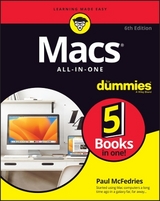Macs All–in–One For Dummies, 5th Edition
John Wiley & Sons Inc (Verlag)
978-1-119-60798-4 (ISBN)
- Titel erscheint in neuer Auflage
- Artikel merken
Are you getting the most from your Mac? Given what’s possible, it’s pretty unlikely. Whether you’re just beginning your journey or are already a seasoned traveler, the six information-packed minibooks included in Macs All-in-One for Dummies open up a world of knowledge, from how to set up a recently bought Mac to exploring the coolest new features on your beloved device.
Now updated with what you need to know about the newest generation of hardware and software, Macs All-in-One For Dummies is your guide to simply everything: protecting your Mac; backing up and restoring data with Time Machine; managing applications on the Dock, Launchpad, and Desktop; syncing with iCloud, organizing your life with Calendar, Reminders, Notes, and Notifications; presenting with Keynote; crunching with Numbers; getting creative with iMovie and GarageBand—the list goes on!
Explore the newest version of MacOS
Set up and customize a new Mac with ease
Become more efficient, professional, smart, and creative with the latest must-have apps
Use Home Sharing to stream content to other computers, iOS devices, and Apple TVs
Dive into six books in one place: Mac Basics, Online Communications, Beyond the Basics, Your Mac as a Multimedia Entertainment Center, Taking Care of Business, and Mac Networking
Whatever you want from your world of Mac, you’ll find it here—as well as a million other incredible things you’ll love. Get started on your new Mac journey today!
Joe Hutsko has been writing about computers, gadgets, and video games for over 20 years. Barbara Boyd is coauthor with Joe of three editions of iPhone All-in-One For Dummies. Jesse Feiler writes apps and books about building and using apps. Doug Sahlin is the author of more than 20 how-to books, many of them bestsellers.
Introduction 1
About This Book 1
Foolish Assumptions 2
Icons Used in This Book 3
Beyond the Book 4
Where to Go from Here 4
Book 1: Getting Started with Your Mac 5
Chapter 1: Starting to Use Your Mac 7
Examining Different Mac Models 7
The Mac mini and Mac Pro 9
The iMac 9
The MacBook Air and MacBook Pro 10
Starting Your Mac 11
Turning Off Your Mac 13
Putting your Mac to sleep 13
Shutting down your Mac 16
Restarting your Mac 18
Understanding Mac Processors 19
Exploring Your Mac’s Inner Workings 20
Chapter 2: Getting Acquainted with the Mac User Interface 23
Looking at Menus, Dialogs, and Windows 24
Exploring the menu bar 25
Understanding menu commands 26
Working with dialogs 26
Managing windows 27
Mastering the Mouse, Trackpad, and Keyboard 32
Using the mouse 33
Operating the trackpad 34
Examining the parts of the keyboard 36
Getting to Know the Parts of the Desktop 43
The Dock 44
The Finder 46
Getting to Know Siri 48
Exploring a basic Siri interaction 49
Using complex Siri commands 51
Configuring Siri 53
Empowering Siri 53
Getting Help 54
Chapter 3: Making Your First Connections 57
Setting Up an Internet Connection 58
Ethernet connection 58
Wireless (Wi-Fi) access 59
Establishing Your Apple Identity 63
Creating an Apple ID during Mac setup 64
Using two-factor authentication 65
Creating an Apple ID in iCloud 66
Keeping Your Data in iCloud 71
Configuring iCloud preferences 72
Syncing with your other devices 74
Using the iCloud website 75
Setting Up Email and Social Network Accounts 77
Adding accounts 77
Gathering your account information 78
Configuring your account 79
Chapter 4: Working with Files and Folders 83
Getting to Know the Finder 84
Handling devices 85
Understanding folders 86
Setting Finder preferences 88
Navigating the Finder 90
Opening a folder 90
Working with tabs 90
Jumping to a specific folder 91
Jumping back and forth 92
Moving to a higher folder 92
Following the folder path 93
Organizing and Viewing Folders 93
Selecting items in the Finder 94
Using Icon view 94
Using List view 96
Using Column view 97
Using Gallery view 98
Changing your view options 99
Using Quick Look to view file contents 100
Creating Folders 102
Creating a folder from the Finder menu 102
Creating a folder from Save or Save As 102
Playing Tag: Classify Files and Folders for Quick Access 105
Setting tag preferences 105
Tagging existing files and folders 105
Tagging new files 107
Finding your tagged files 107
Manipulating Files and Folders 107
Renaming files and folders 108
Copying a file or folder 110
Moving a file or folder 111
Grouping files 112
Archiving Files and Folders 112
Creating a Zip file 113
Creating a DMG file 114
Deleting files and folders 116
Searching Files 117
Using Spotlight 118
Spotlight Preferences 120
Using Smart Folders 121
Creating a Smart Folder with Spotlight 122
Deleting a File or Folder 123
Retrieving a file or folder from the Trash 124
Emptying the Trash 124
Chapter 5: Managing Apps on the Dock, Launchpad, and Desktop 127
Launching an App 128
From the Dock 129
From Launchpad 131
From the Apple menu’s Recent Items 132
From the Finder 133
With Spotlight 134
Opening documents 134
Switching among Applications 137
Quitting Apps 139
Closing a document 139
Shutting down an app 139
Force-quitting an app 140
Creating Alias Icons 142
Working with Dock Aliases 143
Adding file and folder aliases to the Dock 144
Rearranging icons on the Dock 146
Removing icons from the Dock 147
Organizing Multiple Desktops with Spaces 148
Creating Desktops 148
Switching Desktops 150
Moving app windows to different Desktops 150
Setting Mission Control preferences 151
Acquiring New Apps 152
Shopping in the App Store 153
Downloading apps from the App Store 156
Installing Applications 158
Updating Applications and System Software 158
Uninstalling Applications 160
Uninstalling an app 160
Removing app alias icons from the Dock and Desktop 162
Removing user setting files 162
Paying Attention to App Security 163
Chapter 6: Changing How Your Mac Looks, Sounds, and Feels 165
Changing the Desktop and Screen Saver 166
Choosing a Desktop image 166
Customizing the screen saver 168
Changing the Display and Appearance 171
Changing the screen resolution 171
Using Night Shift 172
Changing the colors of the user interface 173
Changing the Date and Time 175
Adjusting Sounds 178
Noticing Notifications 181
Working in Split-View Mode 186
Using Your Mac’s Accessibility Features 187
Mitigating vision limitations 188
Compensating for hearing limitations 191
Interacting with ease 192
Enabling Switch Control 198
Speaking with Your Mac 199
Setting up the microphone 200
Setting up Speakable Items 201
Book 2: Using the Internet 205
Chapter 1: Browsing the Web with Safari 207
Browsing Websites 208
Going on Safari 208
Visiting websites 209
Reading in Reader 217
Using tabbed browsing 218
Setting your Safari home page 222
Searching within a web page 223
Organizing Your Website Experience 223
Using bookmarks 224
Creating a Reading List 230
Displaying favorites in Top Sites 232
Storing Personal Info and Keeping It Private 234
Using AutoFill to track passwords and more 234
Protecting your web-browsing privacy 236
Saving and Sharing Web Pages 238
Saving a web page as a file 239
Saving a photo from the web 240
Sharing a web page 241
Printing a web page 242
Viewing and Playing Multimedia Files 243
Listening to streaming audio 243
Viewing PDF files 243
Downloading Files 244
Using Extensions 246
Chapter 2: Corresponding with Mail 249
Adding an Email Account to Mail 250
Looking at the Mail Window 254
Writing Emails 257
Creating a new email 257
Replying to or forwarding a message 259
Customizing your messages 261
Sending a file or photo attachment 266
Spelling and grammar checking 270
Receiving and Reading Email 271
Retrieving email 271
Reading email 273
Viewing and saving file attachments 274
Adding an email address to Contacts 275
Adding an email contact to your VIPs list 276
Organizing Email 276
Searching through email 277
Organizing email with mailbox folders 278
Deleting a mailbox folder 280
Automatically organizing email with smart mailboxes 280
Automatically organizing email with rules 282
Flagging your messages 283
Dealing with Junk Email 284
Filtering junk email 285
Using advanced filter rules 287
Using blocked sender rules 289
Deleting and Archiving Messages 290
Deleting messages 290
Retrieving messages from the Trash folder 291
Emptying the Trash folder 292
Archiving messages 292
Chapter 3: Chatting with Messages and FaceTime 293
Getting Started in Messages 294
Setting up a Messages account 294
Keeping up appearances 294
Chatting with Others 296
Initiating a text chat 297
Initiating an audio or a video chat 299
Sharing files and photos 301
Saving or deleting your conversations 301
Making Calls with FaceTime 302
Signing in to FaceTime 303
Making a call with FaceTime 303
Receiving a FaceTime call 305
Chapter 4: Using Apple Pay and Apple Card 307
Paying for Purchases with Apple Pay 308
Using Apple Card 309
Chapter 5: Moving Around with Maps 311
Wherever You Go, There You Are 312
Finding your location 312
Navigating the Maps interface 314
Asking for Directions 315
Finding what you seek 315
Sharing what you find 318
Dropping a pin 320
Getting directions 320
Book 3: Beyond the Basics 323
Chapter 1: Backing Up and Restoring Your Data 325
Using iCloud for Your Data 326
Understanding Different Backup Options 328
Backing up with external hard drives 329
Storing backups on USB flash drives 330
Storing backups off-site 331
Blasting into the Past with Time Machine 332
Setting up Time Machine 332
Skipping files you don’t want to back up 336
Retrieving files and folders 337
Understanding Versions 342
Restoring your entire backup 342
Moving Your Backup from an Old Mac to a New Mac 344
Working with Data-Recovery Programs 345
Getting Rid of What You No Longer Need 348
Chapter 2: Protecting Your Mac against Local and Remote Threats 349
Locking Down Your Mac 350
Using Passwords 350
Changing your password 351
Applying password protection 353
Using Touch ID 356
Setting up Touch ID 357
Using Touch ID 357
Encrypting Data with FileVault 358
Setting up FileVault 358
Turning off FileVault 361
Using Firewalls 362
Configuring the Mac firewall 362
Buying a more robust firewall 365
Selecting Privacy Settings 366
Creating Multiple Accounts 368
Adding a new user account 369
Defining Parental Controls 371
Activating a Sharing Only account 377
Switching between accounts 379
Deleting an account 381
A Few Final Security Tips 383
Chapter 3: Networking Your Mac and Connecting Peripherals 385
Creating a Wired Network 386
Creating a Wireless Network with a Router 390
Connecting and Choosing a Printer 393
Biting into Bluetooth 395
Configuring Bluetooth on your Mac 396
Pairing a Bluetooth device 398
Sharing through Bluetooth 400
Chapter 4: Sharing Files and Resources on a Network 403
Sharing Files with People Near and Far 404
Using AirDrop 404
Using a network 407
Sharing Printers 415
Seeing Your Screen from Afar 416
Enabling screen sharing 416
Starting a screen-sharing session with another Mac 417
Chapter 5: Running Windows on a Mac 421
Working with BYOD and a Heterogeneous Computer Environment 422
Using Boot Camp 423
Setting up Boot Camp Assistant 423
Chapter 6: Maintenance and Troubleshooting 427
Shutting Down Frozen or Hung-Up Programs 428
Handling Startup Troubles 430
Resetting the System Management Controller 430
Resetting NVRAM and PRAM 431
Booting up in Safe Mode 431
Uninstalling apps 433
Repairing and Maintaining Storage Drives 434
Running First Aid 434
Booting from another Mac through a Thunderbolt cable 436
Using the Recovery Disk 437
Removing Jammed CDs or DVDs 438
Book 4: Using Your Mac as a Media Center 441
Chapter 1: Getting Acquainted with Media on Your Mac 443
Using Your Apple ID to Enjoy and Share Media 443
Media Sharing 444
Family Sharing 445
Getting into the Media Apps in macOS Catalina 453
Chapter 2: Tuning In and Listening with Music 455
Getting to Know the Music App 456
The sidebar 457
The Music window 458
Working with Playlists 458
Ordinary playlists 459
Smart Playlists 461
Genius playlists, shuffles, or mixes 466
Organizing Your Music 468
Adjusting Music Preferences 470
Playing Audio with Music 474
Listening to CDs 474
Importing a CD’s audio tracks into Music 476
Importing digital audio files 478
Searching your Music library 478
Playing digital audio files 479
Burning an audio CD 482
Listening to the Radio 484
Playing Music Radio 484
Shopping at the iTunes Store 485
Downloading media from Music 488
Chapter 3: Enjoying Podcasts, News, and TV 491
Finding and Playing Podcasts 491
Exploring podcasts 492
Listening to or watching podcasts 492
Setting Podcast Preferences 494
Reading the News: Extra, Extra, Read All about It! 496
Reading the daily news 496
Following a publisher or channel 498
Saving and sharing stories 498
Setting News preferences 499
Watching TV on Your Mac 500
Chapter 4: Reading and Listening to Books on Your Mac 505
Thumbing through Books 505
Finding something to read at Apple Books 507
Adding books and files from other sources 509
Reading by screen light 510
Sorting your books 513
Chapter 5: Looking at Photos 515
Understanding Digital Photography 515
Transferring Digital Images to the Mac 517
Retrieving photos using Photos 518
Moving photos from other folders into Photos 520
Organizing Your Photo Library 521
Tagging images 521
Using the Keyword Manager 523
Manually adding information to photos 524
Creating a Smart Album 525
Creating folders 526
Deleting photos, albums, and folders 527
Mapping your images 528
Creating Memories 530
Finding images 531
Creating a slideshow 531
Capturing Photos with Photo Booth 534
Editing Photos with Photos 537
Sharing Photos 541
Printing photos 541
Sending photos in a message 542
Using Photo Stream 543
Book 5: Taking Care of Business 547
Chapter 1: Managing Contacts 549
Setting Up Contacts 550
Viewing Contacts 550
Designing your Contacts template 551
Entering contacts 553
Working with Contacts 560
Searching contacts 561
Editing a card 561
Deleting a contact 562
Creating groups 562
Sharing Your Contacts 568
Sending one contact at a time 568
Exporting multiple cards 569
Printing your Contacts 570
Chapter 2: Staying on Schedule with Calendar 573
Getting Acquainted with Calendar 574
Working with Multiple Calendars 576
Creating a new calendar 577
Accessing calendars from other accounts 578
Subscribing to online calendars 580
Importing Calendar data 582
Creating a new calendar group 582
Moving a calendar or group 584
Renaming and deleting calendars and groups 584
Creating and Modifying Events 585
Viewing events 585
Creating an event 585
Editing an event 587
Moving an event 594
Deleting an event 595
Finding Events 595
Color-coding events 595
Selectively hiding events 595
Checking for today’s events 596
Checking events for a specific date 596
Searching for an event 597
Exporting Calendar data 598
Sharing your calendars 598
Backing up Calendar data and restoring a backup file 600
Printing a Calendar file 601
Organizing Tasks with Reminders 602
Creating new Reminders tasks 602
Making new lists 605
Chapter 3: Creating Documents with Pages 607
Working with Document Templates 608
Choosing a template 608
Replacing placeholder text 610
Replacing placeholder photos and graphics 611
Adding pages or sections to your document 614
Moving around your document 616
Working with Text 617
Editing text 617
Formatting text 618
Adjusting line spacing, justification, and margins 620
Creating and Placing Text Boxes 629
Creating a text box 629
Moving a text box 630
Resizing a text box 630
Uniting text boxes 631
Using Styles 631
Using a paragraph style 632
Using an image style 633
Using a text box style 634
Creating Charts and Tables 635
Adding and removing a chart 635
Adding a table 637
Adding shapes 638
Arranging objects 640
Wrapping text around an object 641
Polishing Your Document 642
Spell-checking a document 642
Finding and replacing text 644
Saving Your Documents on Your Mac or iCloud 645
Printing Your Documents 646
Exporting to a Different File Format 646
Chapter 4: Presenting with Keynote 649
Creating a Presentation 650
Choosing a theme and saving your presentation 651
Opening an existing file 653
Finding your way around Keynote 654
Adding slides 656
Manipulating Text 658
Entering text 658
Inserting text boxes 659
Editing text 659
Formatting text and text boxes 660
Adding Shapes, Charts, and Tables 667
Inserting predefined shapes 667
Aligning and arranging objects 669
Adding a chart 670
Adding a table 672
Adding Media Files 674
Adding sound 674
Adding photos or movies 676
Rearranging Slides 678
Creating groups of slides 678
Deleting a slide 680
Skipping a slide 680
Creating Transitions and Effects 680
Creating a slide transition 681
Creating text and graphic effects 682
Adding hyperlinks to your presentation 685
Using Masters to Customize Themes 686
Polishing Your Presentation 687
Viewing a presentation 688
Rehearsing a presentation 688
Preparing for your big event 689
Controlling your presentation remotely 690
Letting others run your presentation 692
Chapter 5: Crunching with Numbers 695
Understanding the Parts of a Numbers Spreadsheet 696
Creating a Numbers Spreadsheet 699
Creating a new spreadsheet with a template 699
Opening an existing file 700
Working with Sheets 701
Adding a sheet 702
Deleting a sheet 702
Adding or removing a table 702
Resizing a table 703
Changing the appearance of a table 703
Inserting headers and resizing rows and columns 704
Typing Data into Tables 706
Formatting numbers and text 707
Entering formulas 710
Formatting data entry cells 713
Sorting data 717
Deleting data in cells 718
Adding a chart 718
Naming sheets, tables, and charts 720
Making Your Spreadsheets Pretty 720
Adding a text box 721
Adding media 721
Sharing Your Spreadsheet 722
Printing a spreadsheet 722
Exporting a spreadsheet 723
Sharing files directly from Numbers 725
Chapter 6: Getting the Most Out of Pages, Numbers, and Keynote 727
Collaborating with Keynote, Pages, and Numbers 728
Inserting Media from Other Sources 731
Copying and Pasting 732
Modifying Photos 732
Masking a photo 733
Making parts of a picture transparent with Instant Alpha 735
Using Adjust Image 735
Adding Comments 737
Finding More Templates 738
Index 739
| Erscheinungsdatum | 08.02.2020 |
|---|---|
| Verlagsort | New York |
| Sprache | englisch |
| Maße | 184 x 243 mm |
| Gewicht | 1008 g |
| Themenwelt | Informatik ► Betriebssysteme / Server ► Macintosh / Mac OS X |
| Informatik ► Weitere Themen ► Hardware | |
| ISBN-10 | 1-119-60798-1 / 1119607981 |
| ISBN-13 | 978-1-119-60798-4 / 9781119607984 |
| Zustand | Neuware |
| Informationen gemäß Produktsicherheitsverordnung (GPSR) | |
| Haben Sie eine Frage zum Produkt? |
aus dem Bereich