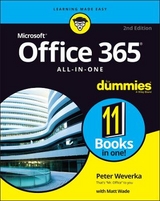Office 365 All–in–One For Dummies
John Wiley & Sons Inc (Verlag)
978-1-119-57624-2 (ISBN)
- Titel erscheint in neuer Auflage
- Artikel merken
Office 365 offers the same productivity power as past versions of Microsoft Office along with tools designed to boost collaboration in the workplace and instant access to the latest Office updates without buying a whole new software package. It’s an ideal solution for both the office and home use.
The author of the bestselling Office All-in-One For Dummies shares his advice on how to navigate the nuts and bolts of getting things done with Office 365. Look inside for step-by-step instructions on Excel, Outlook, Word, PowerPoint, Access, and OneNote along with a dive into the cloud services that come with Office 365.
Access Office 365
Make sense of common Office tasks
Use Excel, Word, outlook, PowerPoint and more
Take advantage of 365 online services
If you’re a home or business user interested in having a complete reference on the suite, this book has you covered.
Peter Weverka is a veteran technology author with dozens of books to his credit. In addition to previous editions of Office All-in-One For Dummies, he has written books on PowerPoint, OneNote, Word, and Quicken, as well as the bestselling Windows 10 For Seniors For Dummies. Timothy L. Warner is a Microsoft MVP and co-author of CompTIA A+ Certification All-in-One For Dummies.
Introduction 1
What Makes This Book Different 2
Foolish Assumptions 3
Conventions Used in This Book 3
Icons Used in This Book 4
Beyond the Book 5
Book 1: Common Office Tasks 7
Chapter 1: Office Nuts and Bolts 9
Introducing Office 365 9
Finding Your Way around the Office Interface 13
Saving Your Files 20
Navigating the Save As and Open Windows 21
Opening and Closing Files 23
Reading and Recording File Properties 24
Locking a File with a Password 25
Trusting (or not Trusting) Microsoft with Your “Content” 26
Chapter 2: Wrestling with the Text 29
Manipulating the Text 29
Speaking, not Typing, the Words 32
Changing the Look of Text 34
Quick Ways to Handle Case, or Capitalization 41
Entering Symbols and Foreign Characters 42
Creating Hyperlinks 44
Chapter 3: Speed Techniques Worth Knowing About 49
Undoing and Repeating Commands 49
Zooming In, Zooming Out 51
Viewing a File through More than One Window 52
Correcting Typos on the Fly 53
Entering Text Quickly with the AutoCorrect Command 55
Book 2: Word 365 57
Chapter 1: Speed Techniques for Using Word 59
Introducing the Word Screen 59
Creating a New Document 61
Getting a Better Look at Your Documents 63
Selecting Text in Speedy Ways 68
Moving around Quickly in Documents 69
Inserting a Whole File into a Document 73
Getting Word to Read It 74
Entering Information Quickly in a Computerized Form 74
Chapter 2: Laying Out Text and Pages 79
Paragraphs and Formatting 79
Inserting a Section Break for Formatting Purposes 80
Breaking a Line 83
Starting a New Page 83
Setting Up and Changing the Margins 84
Indenting Paragraphs and First Lines 86
Numbering the Pages 88
Putting Headers and Footers on Pages 91
Adjusting the Space between Lines 95
Adjusting the Space between Paragraphs 96
Creating Numbered and Bulleted Lists 97
Working with Tabs 100
Hyphenating Text 102
Chapter 3: Word Styles 105
All about Styles 105
Applying Styles to Text and Paragraphs 107
Creating a New Style 112
Modifying a Style 115
Creating and Managing Templates 116
Chapter 4: Constructing the Perfect Table 123
Talking Table Jargon 124
Creating a Table 124
Entering the Text and Numbers 127
Selecting Different Parts of a Table 128
Laying Out Your Table 128
Aligning Text in Columns and Rows 133
Merging and Splitting Cells 134
Repeating Header Rows on Subsequent Pages 135
Formatting Your Table 137
Using Math Formulas in Tables 140
Neat Table Tricks 141
Chapter 5: Taking Advantage of the Proofing Tools 147
Correcting Your Spelling Errors 148
Correcting Grammatical Errors 151
Finding and Replacing Text 153
Finding the Right Word with the Thesaurus 161
Proofing Text Written in a Foreign Language 162
Translating Foreign Language Text 164
Chapter 6: Desktop Publishing with Word 167
Experimenting with Themes 167
Sprucing Up Your Pages 168
Making Use of Charts, Diagrams, Shapes, and Photos 171
Working with the Drawing Canvas 172
Positioning and Wrapping Objects Relative to the Page and Text 173
Working with Text Boxes 177
Dropping in a Drop Cap 179
Watermarking for the Elegant Effect 179
Putting Newspaper-Style Columns in a Document 181
Landscape Documents 183
Printing on Different Size Paper 184
Showing Online Video in a Document 184
Chapter 7: Getting Word’s Help with Office Chores 187
Highlighting Parts of a Document 187
Commenting on a Document 188
Tracking Changes to Documents 192
Printing an Address on an Envelope 197
Printing a Single Address Label (or a Page of the Same Label) 198
Churning Out Letters, Envelopes, and Labels for Mass Mailings 200
Chapter 8: Tools for Reports and Scholarly Papers 207
Alphabetizing a List 207
Outlines for Organizing Your Work 208
Collapsing and Expanding Parts of a Document 210
Generating a Table of Contents 211
Indexing a Document 215
Putting Cross-References in a Document 220
Putting Footnotes and Endnotes in Documents 222
Compiling a Bibliography 225
Book 3: Excel 365 229
Chapter 1: Up and Running with Excel 231
Creating a New Excel Workbook 231
Getting Acquainted with Excel 233
Entering Data in a Worksheet 235
Quickly Entering Lists and Serial Data with the AutoFill Command 241
Formatting Numbers, Dates, and Time Values 244
Establishing Data-Validation Rules 245
Chapter 2: Refining Your Worksheet 249
Editing Worksheet Data 249
Moving around in a Worksheet 250
Getting a Better Look at the Worksheet 251
Notes for Documenting Your Worksheet 254
Comments for Collaborating with Others on a Workbook 256
Selecting Cells in a Worksheet 257
Deleting, Copying, and Moving Data 258
Handling the Worksheets in a Workbook 259
Keeping Others from Tampering with Worksheets 261
Chapter 3: Formulas and Functions for Crunching Numbers 263
How Formulas Work 263
The Basics of Entering a Formula 269
Speed Techniques for Entering Formulas 269
Copying Formulas from Cell to Cell 275
Detecting and Correcting Errors in Formulas 276
Working with Functions 280
A Look at Some Very Useful Functions 284
Chapter 4: Making a Worksheet Easier to Read and Understand 295
Laying Out a Worksheet 295
Decorating a Worksheet with Borders and Colors 301
Getting Ready to Print a Worksheet 306
Chapter 5: Advanced Techniques for Analyzing Data 313
Seeing What the Sparklines Say 313
Conditional Formats for Calling Attention to Data 314
Managing Information in Lists 316
Forecasting with the Goal Seek Command 319
Performing What-If Analyses with Data Tables 321
Analyzing Data with PivotTables 325
Book 4: Powerpoint 365 329
Chapter 1: Getting Started in PowerPoint 331
Getting Acquainted with PowerPoint 332
A Brief Geography Lesson 333
A Whirlwind Tour of PowerPoint 334
Creating a New Presentation 335
Advice for Building Persuasive Presentations 338
Creating New Slides for Your Presentation 340
Getting a Better View of Your Work 343
Hiding and Displaying the Slides Pane and Notes Pane 345
Selecting, Moving, and Deleting Slides 346
Putting Together a Photo Album 347
Hidden Slides for All Contingencies 350
Chapter 2: Fashioning a Look for Your Presentation 353
Looking at Themes and Slide Backgrounds 353
Choosing a Theme for Your Presentation 355
Creating Slide Backgrounds on Your Own 356
Changing the Background of a Single or Handful of Slides 362
Choosing the Slide Size 363
Using Master Slides and Master Styles for a Consistent Design 363
Chapter 3: Entering the Text 367
Entering Text 367
Fun with Text Boxes and Text Box Shapes 371
Controlling How Text Fits in Text Frames and Text Boxes 372
Positioning Text in Frames and Text Boxes 375
Handling Bulleted and Numbered Lists 376
Putting Footers (and Headers) on Slides 379
Chapter 4: Making Your Presentations Livelier 383
Suggestions for Enlivening Your Presentation 383
Presenting Information in a Table 384
Exploring Transitions and Animations 387
Making Audio Part of Your Presentation 390
Playing Video on Slides 393
Recording a Voice Narration for Slides 396
Chapter 5: Delivering a Presentation 399
All about Notes 399
Rehearsing and Timing Your Presentation 400
Showing Your Presentation 402
Tricks for Making Presentations a Little Livelier 405
Delivering a Presentation When You Can’t Be There in Person 408
Book 5: Outlook 365 419
Chapter 1: Outlook Basics 421
What is Outlook, Anyway? 421
Navigating the Outlook Folders 422
Categorizing Items 423
Searching for Stray Folder Items 425
Deleting Email Messages, Contacts, Tasks, and Other Items 428
Cleaning Out Your Folders 429
Chapter 2: Maintaining the Contacts Folder 433
Maintaining a Happy and Healthy Contacts Folder 434
Contact Groups for Sending Messages to Groups 437
Finding a Contact in the Contacts Folder 440
Linking Duplicate Contacts 440
Sharing Contacts with Coworkers 441
Printing the Contacts Folder 443
Chapter 3: Handling Your Email 447
Setting Up an Email Account 447
Addressing and Sending Email Messages 448
Sending Files and Photos 454
Receiving Email Messages 456
Reading Your Email in the Inbox Window 457
Handling Files That Were Sent to You 459
Techniques for Organizing Email Messages 460
All about Email Folders 464
Yes, You Can Prevent Junk Mail (Sort of) 466
Chapter 4: Managing Your Time and Schedule 469
Introducing the Calendar 469
The Different Kinds of Activities 470
Seeing Your Schedule 472
Scheduling Appointments and Events 473
Canceling, Rescheduling, and Altering Activities 476
Managing Meetings with the Calendar 476
Chapter 5: Tasks, Reminders, and Notes 481
Tasks: Seeing What Needs to Get Done 481
Reminders for Being Alerted to Activities and Tasks 484
Making Notes to Yourself 487
Book 6: Access 365 489
Chapter 1: Introducing Access 491
What is a Database, Anyway? 491
Tables, Queries, Forms, and Other Objects 492
Creating a Database File 497
Finding Your Way around the Navigation Pane 499
Designing a Database 500
Chapter 2: Building Your Database Tables 505
Creating a Database Table 505
Opening and Viewing Tables 509
Entering and Altering Table Fields 510
Field Properties for Making Sure That Data Entries are Accurate 516
Indexing for Faster Sorts, Searches, and Queries 524
Establishing Relationships among Database Tables 526
Chapter 3: Entering the Data 533
The Two Ways to Enter Data 533
Entering the Data in Datasheet View 534
Entering the Data in a Form 538
Finding a Missing Record 540
Finding and Replacing Data 541
Chapter 4: Sorting, Querying, and Filtering for Data 543
Sorting Records in a Database Table 543
Filtering to Find Information 544
Querying: The Basics 550
Six Kinds of Queries 559
Select query 559
Top-value query 559
Summary query 559
Calculation query 560
Delete query 561
Update query 563
Chapter 5: Presenting Data in a Report 565
Creating a Report 565
Opening and Viewing Reports 567
Tweaking a Report 567
Book 7: Publisher 365 571
Chapter 1: Introducing Publisher 573
“A Print Shop in a Can” 573
Introducing Frames 574
Creating a Publication 575
Redesigning a Publication 576
Getting a Better View of Your Work 578
Understanding and Using the Layout Guides 579
Chapter 2: Refining a Publication 585
Entering Text on the Pages 585
Making Text Fit in Text Frames 586
Formatting Text 589
Making Text Wrap around a Frame or Graphic 590
Replacing the Placeholder Pictures 591
Inserting Frames on the Pages 591
Making Frames Overlap 593
Inserting, Removing, and Moving Pages 594
Chapter 3: Putting on the Finishing Touches 597
Decorating the Text 597
Techniques for Decorating Pages 600
Master Pages for Handling Page Backgrounds 603
Running the Design Checker 605
Commercially Printing a Publication 606
Book 8: Working with Charts and Graphics 607
Chapter 1: Creating a Chart 609
The Basics: Creating a Chart 609
Choosing the Right Chart 611
Providing the Raw Data for Your Chart 613
Positioning Your Chart in a Workbook, Page, or Slide 615
Changing a Chart’s Appearance 616
Saving a Chart as a Template So That You Can Use It Again 622
Chart Tricks for the Daring and Heroic 623
Troubleshooting a Chart 626
Chapter 2: Making a SmartArt Diagram 629
The Basics: Creating SmartArt Diagrams 629
Creating the Initial Diagram 632
Changing the Size and Position of a Diagram 634
Laying Out the Diagram Shapes 634
Handling the Text on Diagram Shapes 640
Changing a Diagram’s Direction 642
Choosing a Look for Your Diagram 643
Changing the Appearance of Diagram Shapes 644
Creating a Diagram from Scratch 647
Chapter 3: Handling Graphics and Photos 649
All about Picture File Formats 649
Inserting a Picture in an Office File 653
Touching Up a Picture 656
Compressing Pictures to Save Disk Space 663
Chapter 4: Drawing and Manipulating Lines, Shapes, and Other Objects 665
The Basics: Making Lines, Arrows, and Shapes 666
Handling Lines, Arrows, and Connectors 668
Handling Rectangles, Ovals, Stars, and Other Shapes 672
Drawing by Freehand 676
Decorating Your Work with Icons 679
Inserting a 3-D Model 680
WordArt for Embellishing Letters and Words 680
Manipulating Lines, Shapes, Art, Text Boxes, and Other Objects 682
Changing an Object’s Size and Shape 685
Changing an Object’s Color, Outline Color, and Transparency 686
Moving and Positioning Objects 691
Book 9: Office 365: One Step Beyond 699
Chapter 1: Customizing an Office Program 701
Customizing the Ribbon 701
Customizing the Quick Access Toolbar 707
Customizing the Status Bar 710
Changing the Screen Background and Office Theme 711
Customizing Keyboard Shortcuts in Word 712
Chapter 2: Ways of Distributing Your Work 715
Printing — the Old Standby 715
Distributing a File in PDF Format 717
Sending Your File in an Email Message 719
Saving an Office File as a Web Page 720
Book 10: File Sharing and Collaborating 723
Chapter 1: Up and Running on OneDrive 725
Signing in to OneDrive 725
Exploring the OneDrive Window 726
Managing Your OneDrive Folders 727
Uploading Files to a Folder on OneDrive 732
Saving a File from Office 365 to OneDrive 732
Opening a File from OneDrive 734
Downloading Files from OneDrive to Your Computer 735
Chapter 2: File Sharing and Collaborating 737
Sharing Files: The Big Picture 737
Sharing Your Files and Folders with Others 739
Seeing Files and Folders Others Shared with You 742
Investigating and Managing How Files and Folders are Shared 743
Chapter 3: Collaborating in SharePoint 745
Introducing Team Sites 745
Working with Document Libraries 747
Delving Deeper into Office 365 755
Chapter 4: Working Together in Teams 757
Introducing Microsoft Teams and Channels 758
Setting Your Status 761
All about Conversations 762
Chatting Privately with a Colleague 764
Filtering and Searching 765
Choosing Notification Settings 767
Sharing and Editing Files with Coworkers 768
Holding Meetings with Coworkers 770
Index 773
| Erscheinungsdatum | 09.07.2019 |
|---|---|
| Verlagsort | New York |
| Sprache | englisch |
| Maße | 189 x 237 mm |
| Gewicht | 1572 g |
| Themenwelt | Informatik ► Office Programme ► Outlook |
| ISBN-10 | 1-119-57624-5 / 1119576245 |
| ISBN-13 | 978-1-119-57624-2 / 9781119576242 |
| Zustand | Neuware |
| Informationen gemäß Produktsicherheitsverordnung (GPSR) | |
| Haben Sie eine Frage zum Produkt? |
aus dem Bereich