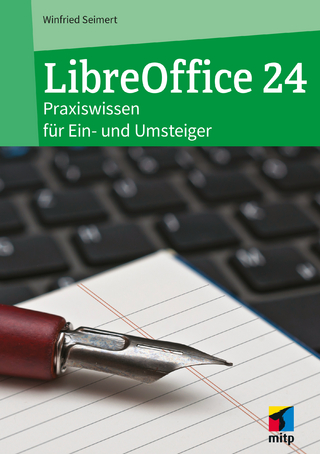StarOffice 6.0 Office Suite Companion
Prentice Hall (Verlag)
978-0-13-038473-7 (ISBN)
- Titel ist leider vergriffen;
keine Neuauflage - Artikel merken
Here's the practical, direct, expert guide you've been searching for: StarOffice 6.0 Companion. This is a comprehensive, task-based guide to making the most of StarOffice 6.0 - direct from Sun Microsystems, developer of StarOffice. StarOffice 6.0 Companion incorporates solutions to questions from hundreds of new StarOffice users, as well as insider's tips for power users, making this the most practical, task-oriented book around. This revision covers key new 6.0 features, including: the new non-integrated desktop, XML file formats, expanded spreadsheet formulas, advanced HTML export and Asian language support! And StarOffice is all you need to open Microsoft Office files AND create them--plus open virtually any file you can imagine. Open and create files in Word, Excel, and PowerPoint formats, with great conversion from one format to another. A batch converter makes interacting with the Microsoft world even more convenient. And that's not all--use StarOffice to open AmiPro, ClarisWorks, FrameMaker, Interleaf, Lotus, WordPerfect, and much more, plus dozens of graphics formats.
Solveig Haugland has been writing, editing, and training for eleven years, helping newbies and techies alike learn about Java technology, accounting software, WebLogic, and, of course, StarOffice Office Suite. She's currently a documentation and training consultant for www.lastturtle.com Floyd Jones has nine years of experience creating documentation and training materials for a wide range of software products, including accounting software, golf course management, and WebLogic. He currently does project management and documentation for WebLogic and StarOffice Office Suite.
Acknowledgements.
Table of Contents.
Preface.
I. GETTING STARTED.
1. Introduction to StarOffice 6.0 and OpenOffice.org 1.0.
One-Minute Guide. Top Ten Reasons to Use StarOffice or OpenOffice.org. StarOffice Essentials. OpenOffice.org Essentials. What's New in StarOffice and OpenOffice. Switching From Microsoft Office.
2. Installation.
Quick Start. Preparing to Install. Installing StarOffice or OpenOffice.org. Troubleshooting. Getting Started.
3. Migrating From StarOffice 5.2.
Quick Migration Overview. Removing StarOffice 6.0 Beta Software before Migrating. Migrating 5.2 Personal Data and Setup Options. Migrating Mail, Address Book, and Newsgroups. Exporting StarOffice Schedule Data. Converting 5.2 Files to 6.0 Files and Reading 5.2 Files. Converting UNIX 5.2 Printers. Macros. Migrating Data and Databases.
4. Printer Setup and Printing.
Creating UNIX Printers. Setup and Printing for All Operating Systems.
5. Setup and Tips.
Setting Up StarOffice and OpenOffice.org. Getting Help. Setting Up and Managing the Menus and Interface. Setting Up Font Substitution. Enabling and Setting Up Asian Fonts and Formatting. Specifying Zoom and Measurement Unit. Using and Setting Up Graphics and Colors. Controlling How StarOffice Changes Text and Does AutoCompletion. Turning Off Annoying Features. Working With Directories. Setting Up and Using Internet Features. Setting Undos and Number of Recent Documents You Can Open. Fun With XML. Setting Up Security. Setting Up and Viewing Document Characteristics. Converting To and From Other Applications. Printing Setup and Printing.
II. WRITER.
6. Getting Started with Writer.
Quick Start. Writer Setup Options. Keyboard Shortcuts. Creating a New Document. Working With Non-Writer Documents. Controlling Measurement and Ruler Display. Creating and Inserting AutoText. Selecting Text. Quotation Marks, ™ Symbols, Inline Text, and Word Counts. Spellchecking and Hyphenation. Useful Tips.
7. Formatting Documents.
Asian Language Setup and Use. Quick Character Formatting. Using the Character Formatting Window. Quick Paragraph Formatting. Using the Paragraph Format Window. Numbering, Bullets, and Outlining. Formatting Footnotes. Using Headers and Footers in Basic Documents. Page Layout. Specifying Page Orientation. Using Frames for Advanced Page Layout. Adding Vertical and Diagonal Text to Documents. Example: Creating a Complex Page Layout. Power Formatting With Styles. Using Templates.
8. Adding Objects and Links to Documents.
Graphics Setup. Hyperlinking Text to a File or URL. Drawing in Writer. Inserting Graphics. Tables. Charts. Spreadsheets. Converting a Spreadsheet to a Writer Table. Doing Spreadsheet Calculations in Writer Tables and Text. Inserting Frames and Floating Frames. Inserting an Object Created in Any Application. Mathematical Formulas. Documents. Scanning Images into Documents. Tips for Adjusting Inserted Objects. Adding Controls and Buttons. Lining Up Objects on a Grid. Inserting Captions.
9. Books and Longer Documents.
Overview. Managing and Moving Around in Files Using Navigator. Outline Numbering. Headers and Footers in Books. Page Numbering. Creating Books (Master Documents). Cross-Referencing. Creating a Table of Contents. Creating an Index. Creating Lists of Figures and Other Lists. Bibliographies. Spacing Before a Section, Index, or Table.
10. Mail Merges, Business Cards, and More.
Getting Started With Business Documents. Setting Up Data to Use in Mail Merge Documents and Business Cards. Creating Business Cards and Labels Using Fixed Data. Envelopes. Creating Mail Merge Letters and Faxes With Data Sources Using AutoPilots. Creating Mail Merges from Data Sources Using Templates. Creating Your Own Mail Merge Documents from Data Sources. Printing.
11. Creating and Controlling Different Document Versions.
The Two Ways of Controlling Versions of Documents. Document Version Control with Editing and Version Tools. Using Sections to Create Multiple Versions of the Same Document. Using the Automated Editing Tools. Using Notes.
12. Printing in Writer.
Printing Procedures. Basic Printing. Writer Printing Options. Printing Notes. Printing Multiple Pages with Page Preview.
III. WEB.
13. Web Setup.
Program-Wide HTML and Internet Setup Options. Controlling What Application Opens Documents. HTML Document Options. Displaying the Hyperlink Bar.
14. Browsing and Searching.
Bringing Up a Web Page. Using Web's Search Connection. Using FTP and Netscape to Upload Files.
15. Creating Web Pages.
Quick Start. Creating New HTML Files. What to Do If You Can't Edit a File. Creating and Modifying Styles and Templates. Using Sections. Creating Tables. Inserting Notes. Viewing and Editing HTML Source. Adding and Formatting Text. Adding and Formatting Graphics. Page Formatting. Setting and Viewing Document Properties.
16. Enhancing Web Pages.
Adding Hyperlinks to Documents. Inserting Spreadsheets and Other Objects. Using Animated GIFs and Animated Text. Creating Image Maps. Adding Applets and Plugins. Using Macros, Scripts, and Events.
17. Printing in Web.
Printing Procedures. Basic Printing. Web Printing Options.
IV. CALC.
18. Getting Started With Calc.
Quick Start. Calc Setup Options. Keyboard Shortcuts. Creating a New Document. Opening Another Document in Calc. Simple Procedures for Bringing Data Sources into Spreadsheets. Exporting Calc Spreadsheets to Other Formats. Using Navigator to Move Within and Between Documents. Searching and Replacing.
19. Data Entry and Formatting.
Entering Text and Numbers. Filling. AutoInputting Text. Using and Creating Value Lists. Changing Enter Key Direction. Working With Columns and Rows. Jazzing Up Spreadsheets with AutoFormat. Quick Cell Formatting. Applying Formatting and Security Using the Cell Attributes Window. Page Setup. Controlling Spreadsheet Layout and Scrolling. Power Formatting with Styles and Templates.
20. Calculating and Manipulating Data.
About Spreadsheet Calculations. Formula Basics. Entering Formulas Manually. Using the Function AutoPilot. Using Cell References. Updating Calculations. Sorting Data. Filtering Data. Conditional Formatting. Controlling Content and Formatting When Pasting Data. Combining Cells. Combining Sheets and Linking to Other Spreadsheets. Using Form Controls to Enter Values. Tips for Using Spreadsheets. Troubleshooting Spreadsheets.
21. Adding Objects to Spreadsheets.
Charts. Drop-Down Lists, Buttons, and Other Controls. Graphics and Drawings. Mathematical Formulas. Floating Frames. Updating Links to Graphics and Objects.
22. Useful Spreadsheet Tools.
Protecting Cells From Modification. Controlling Valid Entries. Using Scenarios. Using Goal Seek. Outlining. Naming Spreadsheet Areas. Pointing to Cell References and Errors. Value Highlighting. Conditional Formatting.
23. Version Control and Editing Tools.
Keeping Incremental Versions of Documents. Recording and Showing Changes. Using Notes.
24. Printing in Calc.
Printing a Spreadsheet. Things that Control Spreadsheet Printing. Printing a Mail Merge from Data in a Spreadsheet. Choosing What Sheets to Print. Repeating Spreadsheet Headings (Rows or Columns) on Each Page. Setting a Print Range. Selecting Spreadsheet Elements to Print. Page Size and Numbering. Keeping Specific Cells from Printing. Reducing or Increasing the Number of Pages the Spreadsheet Prints On. Printing to PostScript and PDF. Printer and Font Setup.
V. IMPRESS.
25. Creating Presentations.
Quick Start. Creating a New Presentation. Opening Existing Presentations. Setting Up Impress to Make Creating and Opening Presentations Easier. Creating and Modifying Templates. Using Master Views, Foreground/Background Views, and Layers. Controlling Workspace Display.
26. Developing Presentations.
Using the Navigator to Move Among Slides. Organizing Presentations. Adding Text. Formatting Text. Text Effects. Creating Organizational Charts. Modifying Presentation Default Fonts. Using Text and Object Styles. Adding Charts, Pictures, and Objects. Presentation Backgrounds. Headers and Footers.
27. Advanced Presentation Tools.
Adding Movement, Sound, and Special Effects to Objects and Text in Slides. Making Objects or Text Move Along a Path. Making Effects Run on Two or More Objects Simultaneously. How Effects Are Applied to Text. Interaction Effects: Run Macros and More. Animated GIFs. Applying Slide Transition Effects. Creating Custom Presentations. Harmless Pranks.
28. Delivering and Printing Presentations.
Adding Notes and Creating Handouts. Timing Automatic Presentations. Delivering a Presentation. Changing Presentation File Format. Creating an HTML Version of Your Presentation. Printing in Impress.
VI. DRAWING AND IMAGE EDITING.
29. Creating Drawings.
Quick Start. Creating and Opening Draw Files. Page Setup. Templates and Styles. Graphics and Color Setup. Adding Clip Art from the Gallery. Creating and Formatting Basic Objects. Creating and Formatting Lines. Working With Text. Positioning and Resizing Objects. Rotating and Flipping Objects. Setting Drawing Scale and Unit of Measurement. Exporting Drawings to Other Formats.
30. Advanced Drawing Tools.
About Draw's Advanced Features. Creating Your Own Lines and Arrows. Creating and Categorizing Fills and Lines. Creating Technical Drawings with Dimension Lines and Connectors. Working With Bezier Curves. Modifying and Creating Colors. Creating and Modifying Gradients, Hatches, and Bitmaps. Creating Three-Dimensional Objects. Adding Other Files or Objects to Drawings. Making Exact and Modified Copies. Distorting and Curving Text and Objects with the Effects Tools. Distorting and Curving Text Using FontWork. Converting Text to 3D and Applying Formatting. Morphing One Object Into Another Using Cross-Fading. Converting Objects to Different Types. Combining Shapes and Creating Lines from Objects.
31. Editing Images.
Changing Colors, Contrast, and Intensity. Deleting and Cropping an Image. Applying Effects to Modify Graphics' Appearance. Exporting to Other Raster Formats.
32. Printing Drawings and Images.
Finding Printing Procedures. Fitting the Content to the Page. Printing Options Setup. Selecting Options in Print Warning Dialog. Printing a Drawing.
VI. STORED DATA FIELDS, DATA SOURCES, AND FORMS.
33. Overview of Database Connection Features.
StarOffice, OpenOffice.org, and Databases. The Databases You Can Connect To. All the Ways You Can Create Stored Data and Bring It into Documents.
34. Setting Up Stored Data in Fields and AutoText.
Creating and Using Fields. Creating and Inserting AutoText.
35. Creating and Modifying Data Sources.
What to Do in This Chapter. Understanding Data Sources and Completing a Tutorial. Preparing to Create Data Sources. Creating Data Sources. Creating and Modifying Tables. Bringing New Data into a New or Existing Table. Creating Queries. Sorting and Filtering Information in the Data Source Viewer. Exporting Data Sources to Another Format. Editing Data in Data Sources Using the Data Source Viewer.
36. Creating and Using Forms, Controls, and Events.
Forms, What Are They Good For? Creating a Form Using AutoPilot. Basics for Creating a Form on Your Own. Form Modification Basics. Adding and Replacing Controls. Using Forms to View Data. Using Forms for Data Entry.
Appendix: Macros.
What's in This Appendix. Finding Macros and Macro Information. Macro Basics. Migrating Macros. Guided Tour. Macro Setup Options. Organizing Your Macros. Running Macros. Opening and Editing Macros. Adding a Macro to a Document.
Index.
| Erscheint lt. Verlag | 3.10.2002 |
|---|---|
| Verlagsort | Upper Saddle River |
| Sprache | englisch |
| Maße | 180 x 231 mm |
| Gewicht | 1488 g |
| Themenwelt | Mathematik / Informatik ► Informatik ► Betriebssysteme / Server |
| Informatik ► Office Programme ► OpenOffice | |
| ISBN-10 | 0-13-038473-9 / 0130384739 |
| ISBN-13 | 978-0-13-038473-7 / 9780130384737 |
| Zustand | Neuware |
| Informationen gemäß Produktsicherheitsverordnung (GPSR) | |
| Haben Sie eine Frage zum Produkt? |
aus dem Bereich