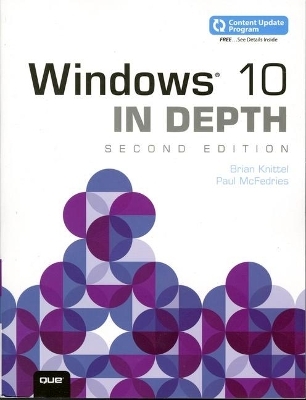
Windows 10 In Depth
Que Corporation (Verlag)
978-0-7897-5977-1 (ISBN)
Do more in less time!
Experienced with Windows? Don’t let Windows 10 make you feel like a beginner again! This book is packed with intensely useful knowledge, tips, and shortcuts you just won’t find anywhere else. It’s the fastest, best way to master Windows 10’s full power, revamped interface, and new tools—from the reconfigured Start menu to the Cortana personal assistant.
This friendly, expert guide will make Windows 10 way more productive, painless, and fun, whether you’re running it on a computer or a tablet…at home, at work, on the road, anywhere!
- Take a quick guided tour of everything that’s new in Windows 10
- Get the most out of Edge, Microsoft’s modern web browser
- Navigate the Windows 10 interface (and customize it to make yourself more comfortable)
- Discover hidden shortcuts and timesavers you’d never find on your own
- Quickly locate and use files, media, apps, websites, and management tools
- Connect reliably and safely to networks, the Internet, and Wi-Fi hotspots
- Increase your efficiency by taking advantage of Windows 10’s virtual desktops
- Maximize the performance and reliability of your hardware and storage devices
- Set up a safe and effective network for your home or office
- Systematically protect yourself from viruses, spyware, snoops, fraud, and spam
- Use the most convenient and efficient interface for every task: keyboard, touch, pen, or voice
- Discover tweaks and customizations that are actually worth the effort
- Get more out of your Windows 10 laptop or tablet on the road
- Remotely use your Windows 10 computer and data from anywhere on earth
- Access even more power with Windows 10’s command-line utilities
- Use Hyper-V, the subsystem for Linux, and Windows containers to run other operating systems alongside Windows
- Troubleshoot the most common Windows 10 problems—and the toughest ones
This book is part of Que's Content Update Program (CUP), which provides content updates to certain books for major technology changes.
As Microsoft® makes significant updates to Windows 10, sections of this book will be updated or new sections will be added to match the updates to the software. The updates will be delivered to you via the free Web Edition of this book.
Brian Knittel is a software developer, consultant, and writer. He has authored or coauthored many of Que's best-selling Windows books, including Que's leading Windows books, Windows 10 In Depth, Windows 8.1 In Depth, Windows 8 In Depth, Windows 7 In Depth, and Special Edition Using Microsoft Windows for Windows 2000 and XP. Brian is also the author of Windows 7 and Vista Guide to Scripting, Automation, and Command Line Tools and Windows XP Under the Hood. In addition, Brian coauthored Upgrading and Repairing Microsoft Windows with Scott Mueller.
Paul McFedries is the author of more than 90 computer books that have sold more than 4 million copies worldwide. His recent titles include the Microsoft Press book MOS 2016 Study Guide for Microsoft Excel Expert and the Que Publishing books PCs for Grownups, Formulas and Functions for Excel 2016, Fixing Your Computer Absolute Beginner's Guide, and My Office 2016. Paul also is the proprietor of Word Spy (www.wordspy.com), a website devoted to tracking new words and phrases as they enter the English language.
Table of Contents
Introduction 1
Part I Starting Out with Windows 10
Chapter 1 Meet Windows 10
An Overview of Windows 10
Should I Get Windows 10?
Windows 10 Editions
Upgrading Windows
What’s New in Windows 10?
The New Start Menu
Touch-a Touch-a Touch-a Touch Me!
Modern Apps
Hey, Cortana
Online User Accounts
Virtual Desktops
Expanded Settings App
File Explorer Ribbon
The Windows Store
Management Tools
Improved Antivirus Protection
Installation and Setup
Storage Spaces
Improved Web Browsing with Microsoft Edge and Internet Explorer 11
Wi-Fi Sense
Faster Startup
Secure Boot
Integrated Cellular Data Connections
Tools for Creators
Changes Since the Initial Release of Windows 10
What Changed Between Windows 10 and Windows 8 and 8.1
Beyond Windows 10
In the Modern Age
Chapter 2 Installing or Upgrading to Windows 10
Windows 10 System Requirements
Processor Requirements
Memory Requirements
Storage Requirements
Graphics Requirements
Hardware Requirements for Various Windows 10 Features
Preparing Your System: A Checklist
Check Your System Requirements
Back Up Your Files
Clean Up Your Hard Disk
Check and Defragment Your Hard Disk
Create a System Image Backup and a System Repair Disc
Installing Windows 10
Upgrading to Windows 10
Dual- (and Multi-) Booting Windows 10
Dual-Booting Windows 10
Multibooting with Three or More Operating Systems
Using Windows Boot Manager
Customizing the Boot Configuration Data (BCD)
Using Windows Boot Manager to Modify the BCD
Using Startup and Recovery to Modify the BCD
Using the System Configuration Utility to Modify the BCD
Using BCDEDIT to Customize the Startup Options
Making a Backup Copy of the BCD Store
Renaming an Entry
Changing the Order of the Entries
Installing Windows 10 Components
Chapter 3 Your First Hour with Windows 10
The First Things to Do After Starting Windows 10
A Quick Tour of the Important Windows 10 Features
The Lock and Sign In Screens
The Start Menu
Modern Apps
The Touch Tour
Important Keyboard Shortcuts
Tablet Mode
Windows Explorer Is Now Called File Explorer
Cortana
Search Before You Look
Getting to the Management Tools
Setting Up User Accounts
Microsoft Versus Local Accounts
Create New Accounts
Change Account Settings
Enable Controlled Folder Access
Before You Forget Your Password
Just One User?
Downloading Critical Updates
Personalizing Windows 10
Enable Find My Device
Personalize Screen Settings
Resolution
Multiple Monitors
Font Size
ClearType Tuner
Tune Up the Taskbar, Action Center, and Start Menu
Store to OneDrive or This PC
Privacy Settings
Important Adjustments and Tweaks
Command Prompt or Windows PowerShell
Enable Libraries
Show Extensions for Known File Types
Set Web Browser and Home Pages
Search Providers
Enable System Restore
Enable Metering for Cellular Data
Transferring Information from Your Old Computer
Third-Party User Transfer Programs
Copying Your Old Data Manually
How the Heck Do I Shut this Thing Off?
More than You Wanted to Know
After You Forget Your Password
Using a Password Reset Disk
Accessing the Real Administrator Account
If You’re Moving to Windows 10 from XP
Setting and Control Panels
Where’s My Stuff? The User Profile Structure
Compatibility and Virtualization
User Account Control
The New Taskbar
Jumplists
Part II Using Windows 10
Chapter 4 Using the Windows 10 Interface
Taking a Tour of the Windows 10 Interface
Navigating Windows 10 with a Keyboard
Navigating Windows 10 with a Touch Interface
Working with Running Apps
Snapping an App
Switching Between Running Apps
Pinning an App to the Taskbar
Using Desktop Apps as the Defaults
Working with Notifications
Searching Windows 10
Searching via the Taskbar
Voice Search with Cortana
Managing Search Privacy
Customizing the Start Menu
Resizing a Tile
Moving a Tile
Turning Off a Live Tile
Pinning an App to the Start Menu
Pinning a Web Page to the Start Menu
Creating an App Group
Displaying the Administrative Tools on the Start Menu
Adding Command Prompt to the Shortcut Menu
Adding Shutdown and Restart Shortcuts
Personalizing the Start Menu
Customizing the Start Menu’s System Icons
Customizing the Start Menu Background
Customizing the Lock Screen
Customizing the Lock Screen Background
Controlling the Apps Displayed on the Lock Screen
Disabling the Lock Screen
Working with Virtual Desktops
Adding a Virtual Desktop
Working with Virtual Desktops
Customizing Virtual Desktops
Chapter 5 Windows Apps and the Windows Store
The Windows Apps
Alarms & Clock
Calculator
Calendar
Camera
Connect
Cortana
Feedback Hub
Films & TV
Get Help
Groove Music
Mail
Maps
Messaging
Microsoft Edge
Mixed Reality Portal
OneDrive
OneNote
Paint 3D
People
Photos
Settings
Skype
Sticky Notes
Store
Tips
View 3D
Voice Recorder
Weather
Windows Defender Security Center
Xbox
Installing Apps from the Windows Store
Uninstalling Apps
Chapter 6 Managing Files and Searching
Understanding File Types
File Types and File Extensions
File Types and the Registry
Navigating Folder Windows
Folder Navigation
Instant Search
The Ribbon
The Navigation Pane
Basic File and Folder Chores
Selecting Files with Check Boxes
Resolving File Transfer Conflicts
Expert Drag-and-Drop Techniques
Taking Advantage of the Send To Command
The Recycle Bin: Deleting and Recovering Files and Folders
Setting Some Recycle Bin Options
Recovering a File or Folder
File Maintenance Using the Open and Save As Dialog Boxes
Metadata and the File Explorer Property System
Searching Your PC
As-You-Type Searches with Instant Search
Using Advanced Query Syntax to Search Properties
Saving Searches
Grouping and Filtering with Metadata
Grouping Files
Filtering Files
Chapter 7 Devices and Printers
Windows Printing Primer
Installing and Configuring a Printer
Adding a New Printer
Installing a Local Printer
If the Printer Isn’t Found
What to Do If Your Printer Isn’t Listed
Changing a Printer’s Properties
Printing Preferences
Printer Properties
Print Server Properties
Removing a Printer
Printing from Your Applications
PDF and XPS Print Output
Faxing
Printing Offline
Working with the Printer Queue
Deleting a File from the Queue
Canceling All Pending Print Jobs on a Given Printer
Pausing, Resuming, and Restarting the Printing Process
Advanced Printer Management
Chapter 8 Accessories and Accessibility
A Boatload of Useful Tools
Gadgets Are Gone
Apps as Accessories
Desktop Accessories
Character Map
Math Input Panel
Notepad
Paint
Snipping Tool
Steps Recorder
WordPad
XPS Viewer
Accessibility Tools
Ease of Access (in Settings)
Ease of Access Center (in Control Panel)
Magnifier
Narrator
Chapter 9 Configuring Windows 10
Configuring Windows 10 with Control Panel
Touring the Control Panel Window
Reviewing the Control Panel Icons
Understanding Control Panel Files
Gaining Easier Access to Control Panel
Configuring Windows 10 with the Settings App
Changing Your User Account Picture
Changing a Password
Creating a PIN Sign-In
Creating a Picture Password
Creating a Fingerprint Sign-In
Customizing Notifications and Quick Actions
Synchronizing Your Settings Between Devices
Creating a Shortcut to a Specific Settings Tab
Part III Multimedia and Imaging
Chapter 10 Windows Media Player
Getting to Know Media Player
Navigating the Library
Customizing the Navigation Pane
Syncing Media Devices
Playing Media Files
Setting Media Player’s Playback Options
Copying Music from an Audio CD
Selecting a Location and Filename Structure
Choosing the Recording File Format
Specifying the Quality of the Recording
Copying Tracks from an Audio CD
Copying Tracks to a Recordable CD or Device
Creating a Playlist
Recording to a CD
Streaming Your Media Library
Chapter 11 Windows and Imaging Devices
Connecting Imaging Devices
Testing an Installed Scanner
Configuring Device Events
Accessing Media on a Memory Card
Importing Photos from a Digital Camera
Viewing Digital Camera Images
Importing Digital Camera Photos
Configuring the Import Settings
Importing Everything from the Camera
Importing Selected Groups of Photos
Burning Photos to an Optical Disc
Selecting an Optical Disc Format
Burning a Mastered Disc
Closing a UDF Session
Burning a Live File System Disc
Chapter 12 Scanning and Faxing
Introducing Windows Fax and Scan
Installing Fax and Scanner Hardware
Installing a Fax Modem
Installing a Scanner
Configuring the Fax Service
Creating a Customized Cover Page
Changing Fax Settings
Sending Faxes from Windows Fax and Scan
Selecting Recipients
Selecting a Dialing Rule
Selecting a Cover Page
Entering Subject and Comment Text
Adding Other Documents to the Fax
Adding Scanned Pages
Previewing the Fax
Sending the Fax
Monitoring Outgoing Faxes
Receiving Faxes
Printing Received Faxes
Automatically
Scanning Documents with Windows Fax and Scan
Editing Scan Profile Defaults
Creating a New Scan Profile
Scanning Images
Emailing and Faxing Scans
Chapter 13 More Windows 10 Media Tools
Controlling the Volume
Controlling the Overall System Volume
Controlling an Application’s Volume
Balancing Your Speakers or Headphones
Equalizing the Volume
Setting the Default Output Device
Assigning Sounds to Events
Recording Sounds with Voice Recorder
Setting Up the Microphone
Making a Voice Recording
Controlling Your Computer with Speech Recognition
Part IV Windows 10 and the Internet
Chapter 14 Getting Connected
Going Worldwide
Understanding Connection Technologies
DSL
Cable Modem
Satellite Service
Wireless and Cellular Service
Analog Modem
Choosing a Technology
Choosing Equipment
Installing a Network Adapter for Broadband Service
Installing Filters for DSL Service
Configuring a High-Speed Connection
Configuring a PPPoE Broadband Connection
Configuring an Always On Connection
Setting Up a Fixed IP Address
Dial-Up Internet
Creating a New Dial-Up Connection
Making and Ending a Dial-Up Connection
Chapter 15 Web Browsing with Microsoft Edge
Taking a Tour of the Edge Window
Tips and Techniques for Better Web Surfing
Taking Advantage of the Address Bar
Working with Tabs
Accessing Content Via the Hub
Using the Handy History List
Changing the Startup Page
Changing the Edge Search Engine
Saving Your Favorite Pages
Adding a Page to the Favorites List
Displaying the Favorites Bar
Opening a Page from the Favorites List
Maintaining Favorites
Saving Pages to Read Later
Saving a Page to the Reading List
Opening a Page from the Reading List
Deleting Pages from Your Reading List
Configuring Edge Privacy Settings
Preventing Passwords from Being Saved
Preventing Form Data from Being Saved
Clearing Browsing Data
Blocking Third-Party Cookies
Opening a Private Browsing Session
Chapter 16 Windows 10 Internet Communications
Working with Email
Setting Up Mail Accounts
Specifying Basic Account Settings
Specifying Advanced Internet Account Settings
Specifying Advanced Exchange Account Settings
Maintaining Accounts
Handling Incoming Messages
Controlling Sync Settings for an Account
Processing Messages
Setting Swipe Options
Sending Messages
Initiating a New Message
Creating a Signature
Maintaining Mail
Chapter 17 Troubleshooting an Internet Connection
It’s Great When It Works, But...
Troubleshooting Step by Step
Identifying Software Configuration Problems
Troubleshooting a Cable or DSL Modem Connection
Troubleshooting a LAN Connection
Identifying Network Hardware Problems
Troubleshooting Internet Problems with Windows TCP/IP Utilities
ipconfig
ping
tracert
Third-Party Utilities
WhatIsMyIP
Speed Check
Reverse tracert
Part V Networking
Chapter 18 Creating a Windows Network
Creating or Joining a Network
Planning Your Network
Are You Being Served?
When to Hire a Professional
Choosing a Network and Cabling System
10/100BASE-T Ethernet
801.11ac, 802.11n, and 802.11g Wireless (Wi-Fi) Networking
Powerline Networking
1000Mbps Ethernet (Gigabit Ethernet)
Adding Additional Networking Functions
Printing and Faxing
Providing Internet Connectivity
Providing Remote Access
Connecting to a Remote Network
Installing Network Adapters
Checking Existing Adapters
Installing Multiple Network Adapters
Installing Network Wiring
Cabling for Ethernet Networks
General Cabling Tips
Wiring with Patch Cables
Installing In-Wall Wiring
Connecting Just Two Computers
Connecting Multiple Switches
Installing a Wireless Network
Wireless Network Setup Choices
Setting Up a New Wireless Network
Using the Manufacturer’s Setup Program
Using the Set Up a Network Wizard
Configuring Manually
Setting Up Internet Service
Sharing Wi-Fi Network Settings with Friends
Getting Maximum Wireless Speed
Eliminate Overlapping Channels
Tune Up Wireless Security
Separate Your Wireless-AC, -N, -G, and -B Networks
Bump Up the Power?
Configuring a Peer-to-Peer Network
Configuring the TCP/IP Protocol
If You Have No Shared Internet Connection
If You Have a Shared Internet Connection
Enabling and Disabling Sharing
Setting Your Computer Identification
Configuring Windows Firewall
File and Printer Sharing Without a Router: Avoiding the Unidentified Network Problem
Setting Up a Homegroup
Alternatives to Using a Homegroup
Wrapping Up
Joining a Windows Domain Network
Disconnecting from a Domain Network
Bridging Two Network Types
Chapter 19 Connecting Your Network to the Internet
Sharing an Internet Connection
Selecting a Way to Make the Connection
Managing IP Addresses
NAT and Internet Connection Sharing
Special Notes for Wireless Networking
Special Notes for Cable Service
Configuring Your LAN
Scheme A–Router with a Broadband Modem
Scheme B–Cable Modem, Multiple Computers
Scheme C–Combination Router/Modem
Routed Service with Multiple Addresses
Universal Plug and Play
Configuring the Rest of the Network
Making Services Available
Chapter 20 Networking with Other Operating Systems
Making Windows Play Well with Others
Internetworking with Windows 8.1, 8, 7, Vista, and XP
Setting TCP/IP as the Default Network Protocol
Password Protection and Simple File Sharing
Using Windows Vista and XP with a Homegroup
Internetworking with Unix and Linux
NFS
Samba
Samba Client Tools
Samba Server Tools
Printing to Unix Queues from Windows
Printing to Windows Printers from Unix
Internetworking with Macintosh
Compatibility Issues
Resource Data Issues
Filename Compatibility Issues
Working with Windows Resources from Mac OS X
Using Windows Shared Files on the Mac
Selecting a Windows Account
Using Windows Printers on the Mac
Using Mac Shared Files on Windows
Using Mac Shared Printers on Windows
Installing Optional Network Components
Using the Hosts File
Chapter 21 Using a Windows Network
Windows was Made to Network
Using Shared Folders in Windows 10
Browsing Through a Homegroup
Browsing a Network’s Computers
Viewing a Computer or Shared Folder Directly Using Its UNC Path
Searching the Network
Searching for Files or Folders
Searching for Computers
Searching for Printers
Searching Active Directory
Security and File Sharing
File Permissions and Networking
Network Permissions
Using Printers on the Network
Using a Shared Printer
Using Printers over the Internet with IPP
Using Unix and LPR Printers
Using Other Network-Connected Printers
Network Power User Topics
Backing Up Your Computer over the Network
Sharing and Using an Entire Drive
Understanding the Universal Naming Convention
Mapping Drive Letters
Mapping a Drive to a Subfolder
Sharing Resources
Sharing with a Homegroup
Editing Permissions for Specific People
Sharing the Public Profile Folder
Sharing Your Own Folders in Place
Sharing Folders Independently
Sharing Printers
Setting Printer Permissions
Changing the Location of the Spool Directory
Printer Pooling
Managing Your Network
Monitoring Use of Your Shared Folders
Managing Network Resources Using the Command Line
Chapter 22 Troubleshooting Your Network
When Good Networks Go Bad
Getting Started
Using Troubleshooters and Diagnostic Tools
The Network and Sharing Center
Network
Network Troubleshooters
Windows Defender Firewall
Event Viewer
Device Manager
Testing Network Cables
Checking Network Configuration
ipconfig
System
Network Connections
Testing Network Connectivity with ping
Diagnosing File and Printer Sharing Problems
Part VI Maintaining Windows 10
Chapter 23 Windows Management Tools
Managing Windows
Policing Windows 10 with Group Policies
Understanding Group Policies
Local Group Policy Editor and Windows Versions
Launching the Local Group Policy Editor
Working with Group Policies
Group Policy Examples
Configuring the Microsoft Management Console
Reviewing the Windows 10 Snap-ins
Launching the MMC
Adding a Snap-in
Saving a Console
Creating a Custom Taskpad View
Controlling Snap-ins with Group Policies
Controlling Services
Controlling Services with the Services Snap-in
Controlling Services at the Command Prompt
Controlling Services with a Script
Making Windows Shut Down Services Faster
Resetting a Broken Service
Monitoring Performance
Monitoring Performance with Task Manager
Using the Resource Monitor
Using the Performance Monitor
Chapter 24 Tweaking and Customizing Windows
Customizing File Explorer
Customizing the Ribbon
Changing the View
Viewing More Properties
Turning On File Extensions
Exploring the View Options
Customizing the Taskbar for Easier Program and Document Launching
Improving Productivity by Configuring Taskbar Settings
Pinning a Favorite Program to the Taskbar
Using the Windows Key to Start Taskbar Programs
Taking Control of the Notification Area
Displaying the Built-in Taskbar Toolbars
Setting Some Taskbar Toolbar Options
Creating New Taskbar Toolbars
Chapter 25 Managing Hard Disks and Storage Spaces
Dealing with Hard Disk Errors
Hard Drive Health States
Repairing a Drive Manually
Checking Free Disk Space
Deleting Unnecessary Files
Defragmenting Your Hard Disk
Running the Optimize Drives Tool
Changing the Optimization Schedule
Changing Which Disks Get Defragmented
Working with Storage Spaces
Managing Your Disks
Assigning a Different Letter to a Disk Drive
Dividing Your Hard Drive into Two Volumes
Creating a Spanned Volume
Creating Mirrored Volumes
Creating a RAID 5 Volume
Working with Disk Files
Mounting an ISO File
Mounting a Virtual Hard Disk
Creating a Virtual Hard Disk
Chapter 26 Troubleshooting and Repairing Problems
Troubleshooting Strategies: Determining the Source of a Problem
Did You Get an Error Message?
Does an Error or Warning Appear in the Event Viewer Logs?
Does an Error Appear in System Information?
Did You Recently Edit the Registry?
Did You Recently Change Any Windows Settings?
Did Windows 10 “Spontaneously” Reboot?
Did You Recently Change Any Application Settings?
Did You Recently Install a New Program?
Did You Recently Install a New Device?
Did You Recently Apply an Update from Windows Update?
General Troubleshooting Tips
More Troubleshooting Tools
Running the Windows 10 Troubleshooters
Running the Memory Diagnostics Tool
Checking Your PC’s Reliability History
Troubleshooting Startup
Some Things to Try Before Anything Else
Disabling Startup Programs
Disabling Startup Services
A Startup Troubleshooting Procedure
Troubleshooting Device Problems
Troubleshooting with Device Manager
Troubleshooting Device Driver Problems
Rolling Back a Device Driver
Recovering from a Problem
Accessing the Recovery Environment
Navigating the Recovery Environment
Booting Up in Safe Mode
Automatically Repairing Your PC
Recovering Using System Restore
Resetting Your PC
Restoring a System Image
Chapter 27 Managing Your Software
Configuring and Managing Windows Update
Configuring Automatic Updates
Setting the Automatic Maintenance Schedule
Checking for Updates
Working with Third-Party Software
Running Through a Preinstallation Checklist
Installing Software
Managing Your Installed Apps
Understanding Compatibility Mode
Chapter 28 Managing Your Hardware
Windows 10 and Hardware
Viewing Your Devices
Installing Devices
Installing Plug and Play Devices
Completing a Device Install
Installing a Bluetooth Device
Running Windows 10 with Multiple Monitors
Extending the Screen to a Second Monitor
Duplicating the Screen on a Second Monitor
Using Only the Second Monitor
Configuring the Taskbar for Multiple Monitors
Moving Up to Three Monitors
Managing Your Hardware with Device Manager
Controlling the Device Display
Viewing Device Properties
Showing Nonpresent Devices in Device Manager
Working with Device Drivers
Tips for Downloading Device Drivers
Checking Windows Update for Drivers
Updating a Device Driver
Configuring Windows to Ignore Unsigned Device Drivers
Write a Complete List of Device Drivers to a Text File
Uninstalling a Device
Working with Device Security Policies
Chapter 29 Editing the Windows Registry
What Is the Registry?
How the Registry Is Organized
New Registry Features
Registry Virtualization
Registry Redirection and Reflection
Backing Up and Restoring the Registry
Backing Up the Registry
Backing Up with System Restore
Backing Up with the Registry Editor
Restoring the Registry
Using Regedit
Viewing the Registry
Searching in the Registry
Editing Keys and Values
Editing Registry Entries for an App or Another User
Editing Registry Entries for Another Windows Installation
Editing Registry Security
Other Registry Tools
Registry Toolkit
Registrar Registry Manager
Tweak-10
Registry Privileges and Policies
Chapter 30 Command-Line and Automation Tools
Command-Line Tools
The Windows 10 Command Prompt Environment
Changing Directories
Saving Output
The Search Path
Command-Line Access from the Power User Menu
Running Commands with Elevated Privileges
Copying and Pasting in the Command Prompt Window
Transparency
Learning About Command-Line Programs
Running GUI Programs from the Command Line
Setting Environment Variables
Setting the PATH Environment Variable
Editing Path Lists
The MS-DOS Environment
Editing Advanced Settings for a DOS Application
Issues with ANSI.SYS and DOSKEY
Printing from MS-DOS Applications
Batch Files
Batch File Tips
Windows Script Host
Some Sample Scripts
Windows PowerShell
The Windows Subsystem for Linux
Task Scheduler
Part VII Security
Chapter 31 Protecting Windows from Viruses and Spyware
Avoiding Viruses and Spyware: The Basics
First, a Few Simple Precautions
Locking Your Computer
Requiring Ctrl+Alt+Delete at Startup
Checking Your Computer’s Security Settings
Making Sure Windows Defender Firewall Is Turned On
Making Sure Windows Defender Is Turned On
Making Sure Controlled Folder Access Is Turned On
Making Sure User Account Control Is Turned On
Making Sure the Administrator Account Is Disabled
Understanding User Account Control (UAC)
Elevating Privileges
Configuring User Account Control
Setting User Account Control Policies
Preventing Elevation for All Standard Users
Enhancing Your Browsing Security
Blocking Pop-Up Windows
Making Sure SmartScreen is On
Chapter 32 Protecting Your Data from Loss and Theft
Preparing for Trouble
Backing Up File Versions with File History
Setting System Restore Points
Creating a Recovery Drive
Creating a System Image Backup
Protecting a File
Making a File Read-Only
Hiding a File
Setting Security Permissions on Files and Folders
Assigning a User to a Security Group
Assigning a User to Multiple Security Groups
Assigning Standard Permissions
Assigning Special Permissions
Fixing Permission Problems by Taking
Ownership of Your Files
Encrypting Files and Folders
Encrypting a Folder
Backing Up Your Encryption Key
Encrypting a Disk with BitLocker
Enabling BitLocker on a System with a TPM
Enabling BitLocker on a System Without a TPM
Chapter 33 Protecting Your Network from Hackers and Snoops
It’s a Cold, Cruel World
Who Would Be Interested in My Computer?
Types of Attack
Your Lines of Defense
Preparation: Network Security Basics
Active Defenses
Firewalls and NAT (Connection-Sharing) Devices
Windows Defender Firewall
Packet Filtering
Using NAT or Internet Connection Sharing
Using Add-On Firewall Products for Windows
Securing Your Router
Configuring Passwords and File Sharing
Setting Up Restrictive Access Controls
Testing, Logging, and Monitoring
Testing Your Defenses
Monitoring Suspicious Activity
Disaster Planning: Preparing for Recovery After an Attack
Making a Baseline Backup Before You Go Online
Making Frequent Backups When You’re Online
Writing and Testing Server Restore Procedures
Writing and Maintaining Documentation
Preparing an Incident Plan
Specific Configuration Steps for Windows 10
Windows 10’s Security Features
If You Don’t Have a LAN
If You Do Have a LAN
Keep Up to Date
Tightening Local Security Policy
Account Policies
Local Policies
Configuring Windows Defender Firewall
Enable and Disable Windows Defender Firewall
Allow an App or Feature through Windows Defender Firewall
Change Notification Settings, Turn Windows Defender Firewall On or Off
Restore Defaults
Advanced Settings
More About Security
Chapter 34 Protecting Yourself from Fraud and Spam
Phishing for Information
Common Types of Fraud
Classic Phishing
The Stranded Friend
Advance Fee Fraud
“Nigerian Letter” Scam
Lottery and Giveaway Scams
Trojan Horses
Live Phish: A Real-World Example
Viewing a Site That Was Flagged Incorrectly
Flagging a Fraudulent Site
More Help from the Browser
How to Protect Yourself on a Public Computer
Two-Way Authentication
Two-Factor Authentication
Identity-Management Software
Fighting Spam
Protecting Your Email Address
Using Spam Filtering
Avoiding Spammers’ Tricks
Taking Action Against Email Abuse
Whois Database
Part VIII Windows on the Move
Chapter 35 Windows on Mobile Devices
Windows 10 on Tablets and Mobile Devices
Managing Mobile Computers
Airplane Mode
Getting the Most Out of Your Battery
Battery Saver
Power Profiles
Using Windows Mobility Center
Using Tablet Input Methods
Touch Keyboard
The On-Screen Keyboard
Touch Input and Gestures
Pen and Stylus Input
Windows Ink Workspace
Sketch Pad
Screen Sketch
Pen & Windows Ink Settings
Configuring Touch and Pen Input
Configuring Pen Flicks
Using Handwriting Recognition
Handwriting Gestures
Training the Handwriting Recognizer
Chapter 36 Wireless Networking
Wireless Networking in Windows 10
Metered Connections
Wi-Fi Networks
Take Care When You Share
Connecting with Wi-Fi Sense
Joining a Wireless Network
In the Corporate Environment
At Your Home or Small Office
In Someone Else’s Home or Office
At a Public Hot Spot
Mobile Hotspot
Managing Wireless Network Connections
Changing and Deleting Wireless Settings
Setting Up Preferred Wireless Networks
Adding a Network Manually
Chapter 37 Networking on the Road
Windows Unplugged: Mobile and Remote Networking
OneDrive
On-Demand Downloading
Fetching Files from Your PC
Offline Files
Identifying Files and Folders for Offline Use
Using Files While Offline
Using Sync Center
Managing and Encrypting Offline Files
Making Your Shared Folders Available for Offline Use by Others
VPN and Dial-Up Networking
Virtual Private Networking
Setting Up a VPN Connection
Editing a VPN Connection’s Properties
Establishing a VPN Connection
Using Remote Network Resources
Using Email and Network Connections
Monitoring and Ending a VPN Connection
Incoming VPN Access
Setting Up VPN Access
Enabling Incoming VPN Connections with NAT
Disabling Incoming Connections
Multiple LAN Connections
Chapter 38 Meetings, Conferencing, and Collaboration
Windows 10 Plays Well with Others
Making Presentations with a Mobile Computer
Adjusting Presentation Settings
Controlling an External Display
Connecting to Wireless Displays
Remote Assistance and Quick Assist
Enabling Remote Assistance and Quick Assist
Requesting Assistance with Quick Assist
Requesting Remote Assistance the Old Way
Responding to an Assistance Request
Responding to Quick Assist
Responding with Easy Connect
Responding to an Invitation Email or File
Working with Remote Assistance
Using Third-Party Tools
Online Meeting Tools
Chapter 39 Remote Desktop and Remote Access
Using Your Computer Remotely
Setting Up Access to Your Own Computer
Enabling Remote Desktop Access to Your Computer
Establishing 24/7 Access
Setting Up Dynamic DNS
Configuring Port Forwarding
Port Forwarding with a Router
Port Forwarding with Internet Connection Sharing
Connecting to Other Computers with Remote Desktop
Using the Modern-Style Remote Desktop App
Using the Standard Remote Desktop Client
Selecting Connection Options
Using the Remote Connection
Using Keyboard Shortcuts
Third-Party Remote Control Tools
Part IX Appendixes
Appendix A Virtualization
Appendix B Command-Line Utilities
| Erscheinungsdatum | 22.02.2018 |
|---|---|
| Reihe/Serie | In Depth |
| Sprache | englisch |
| Maße | 190 x 270 mm |
| Gewicht | 400 g |
| Einbandart | kartoniert |
| Themenwelt | Informatik ► Betriebssysteme / Server ► Windows |
| Informatik ► Office Programme ► Office | |
| Informatik ► Weitere Themen ► Hardware | |
| Schlagworte | Creators Update • Fortgeschrittene • Handbuch • Microsoft • Windows 10 |
| ISBN-10 | 0-7897-5977-2 / 0789759772 |
| ISBN-13 | 978-0-7897-5977-1 / 9780789759771 |
| Zustand | Neuware |
| Informationen gemäß Produktsicherheitsverordnung (GPSR) | |
| Haben Sie eine Frage zum Produkt? |
aus dem Bereich


