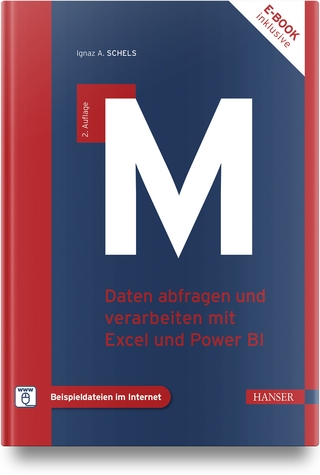Windows 10 For Seniors For Dummies
John Wiley & Sons Inc (Verlag)
978-1-119-46985-8 (ISBN)
- Titel erscheint in neuer Auflage
- Artikel merken
With Windows 10 For Seniors For Dummies, getting familiar with Windows 10 is a painless process. If you're interested in learning the basics of this operating system without having to dig through confusing computer jargon, look no further.
This book uses a step-by-step approach that is specifically designed to assist first-time Windows 10 users who are over-50, providing easy-to-understand language, large-print text, and an abundance of helpful images along the way!
Work with Windows 10 on any device
Upload, edit, and download pictures
Play games and enjoy social media
Keep your system secure
Perform routine maintenance
If you’ve just purchased your first computer or upgraded to a new model, Windows 10 For Seniors For Dummies offers everything you need to make the transition as smooth as possible!
Peter Weverka is an all-around tech guru. His Office All-in-One For Dummies is the top-selling book on Microsoft Office. In nearly two decades as a tech author, Peter has written on Office and its various applications, Windows, Internet technologies, Microsoft Money, and ICQ. He is the co-author of Windows 8.1 For Seniors For Dummies.
Introduction 1
About This Book 2
Conventions Used in This Book 2
How to Read This Book 3
Foolish Assumptions 4
How This Book Is Organized 4
Beyond the Book 5
Part 1: Getting Started with Windows 10 7
Chapter 1: Getting Acquainted with Windows 10 9
Tell Your Computer What to Do 10
Move the Mouse 11
Touch the Screen 11
Use a Keyboard 12
View the Touch Keyboard 14
Turn On Your Computer 18
Check Out the Start Screen 20
Shut Down Your Computer 24
Start Again on the Lock Screen 25
Chapter 2: Using the Start Screen and Apps 27
Open Windows 10 Apps 28
Switch among Open Apps 32
Close Windows 10 Apps 35
Use the App Bar 36
Add a Location in Weather 37
Change App Settings 40
Search for a Desktop App 42
Arrange and Group Apps on the Start Screen 44
Ask Questions of Cortana 47
Chapter 3: Adjusting Windows 10 Settings 51
Access the Settings Screen 52
Personalize the Lock Screen 54
Choose an Account Picture 56
Check for Important Updates 58
Make Windows 10 Easier to Use 59
Customize the Start Menu 63
Handling Notifications 64
Chapter 4: Working with User Accounts 67
Connect to the Internet 68
Disconnect (or Switch to Airplane Mode) 71
Create a New Microsoft Account 73
Create a Local Account 77
Switch from a Local to an Existing Microsoft Account 79
Create a Local Account for Someone in Your Household 81
Create a Password for a Local Account 84
Change or Remove a Local Account Password 86
Change a Microsoft Account Password 87
Delete a Local Account 89
Chapter 5: Getting Comfortable with the Desktop 91
Check Out the Desktop 92
Change the Date or Time 94
Explore the Parts of a Window 97
Resize a Window 99
Arrange Some Windows 100
Snap a Window 101
Open a Second Desktop 103
Choose a Desktop Background 105
Pin Icons to the Taskbar 107
Stop Apps with the Task Manager 108
Part 2: Windows 10 and the Web 111
Chapter 6: Finding What You Need on the Web 113
Browse the Web with Edge 114
Open Multiple Pages in Separate Tabs 117
Search for Anything 119
Bookmark and Revisit Your Favorite Websites 121
Explore Edge Features 124
Block Ads on Web Pages 127
Chapter 7: Emailing Family and Friends 131
Use the Mail App 132
Write an Email Message 134
Format Email 136
Send Files and Pictures 138
Read and Respond to Incoming Email 139
Change Mail Settings 141
Add an Email Account to Mail 143
Chapter 8: Exploring Apps for Your Daily Life 145
Add Contacts to the People App 146
Delete a Contact 148
Add a Birthday or Anniversary to the Calendar 149
Search and Explore with the Maps App 153
Remind Yourself to Do Tasks with Alarms & Clock 156
Write Documents with WordPad 158
Write a Sticky Note to Yourself 160
Tweak Quick Status Settings 161
Chat Face-to-Face with Skype 162
Part 3: Having Fun with Windows 10 167
Chapter 9: Exploring the Microsoft Store 169
Explore Apps and Games by Category 170
Search for an App or Game by Name 174
Install a New App or Game 176
Examine Your Apps and Games 179
Rate and Review an App or Game 180
Add Billing Information to the Microsoft Store 182
Chapter 10: Taking Photos and More 185
Take Photos (and Videos) with Your Computer 186
Choose Camera Settings 188
Copy Photos from Your Camera 189
View Photos with the Photos App 193
Edit Photos Using the Photos App 195
Print Photos Using the Photos App 198
Scan Photos and Documents 199
Chapter 11: Enjoying Music and Videos 203
Play and Copy Music from a CD 204
Listen to the Groove Music App 208
Create and Manage Playlists 211
Watch Videos 214
Burn a CD 216
Make a Voice Recording 218
Part 4: Beyond the Basics 221
Chapter 12: Maintaining Windows 10 223
Install a New Program on the Desktop 224
Remove Desktop Programs 226
Control Startup Apps 229
Explore System Information 231
Check Your Security and Maintenance Status 233
Speed Up Your Computer 236
Protect Your Computer with Windows Defender 238
Chapter 13: Connecting a Printer and Other Devices 241
Trust USB Plug and Play for Hardware 242
See All Devices 244
Connect a Printer or Other Device 245
Access Device Options on the Desktop 246
Calibrate Your Touchscreen 248
Chapter 14: Working with Files 251
Save and Open a File 252
Find a Misplaced File 254
Add a Location to Quick Access 258
Use File Explorer for Easy Access to Files 260
Create a Folder to Organize Your Files 262
Use Check Boxes to Select Files 263
Add the Undo Button to File Explorer 265
Move a File from One Folder to Another 266
Rename a File or a Folder 268
Delete a File or Folder 269
Get Back a File or Folder You Deleted 271
Chapter 15: Backing Up and Restoring Files 273
Add an External Hard Drive or Flash Drive 275
Copy Files to or from a Flash Drive 276
Use OneDrive to Store File Copies 280
Turn On File History 284
Restore Files with File History 287
Reset a Misbehaving Computer 289
Index 293
| Erscheinungsdatum | 13.06.2018 |
|---|---|
| Verlagsort | New York |
| Sprache | englisch |
| Maße | 187 x 232 mm |
| Gewicht | 538 g |
| Themenwelt | Informatik ► Betriebssysteme / Server ► Windows |
| ISBN-10 | 1-119-46985-6 / 1119469856 |
| ISBN-13 | 978-1-119-46985-8 / 9781119469858 |
| Zustand | Neuware |
| Informationen gemäß Produktsicherheitsverordnung (GPSR) | |
| Haben Sie eine Frage zum Produkt? |
aus dem Bereich