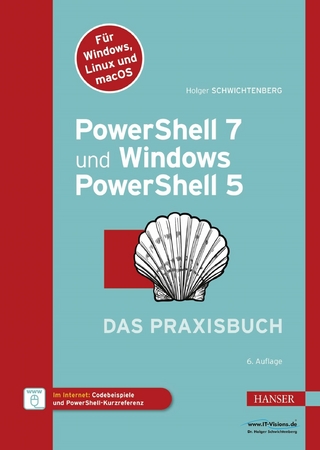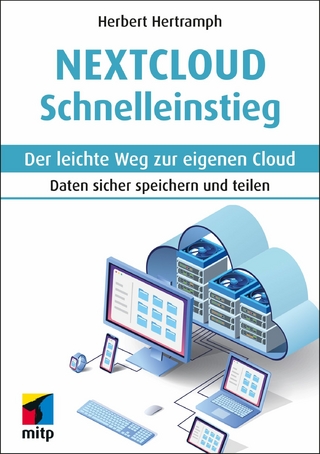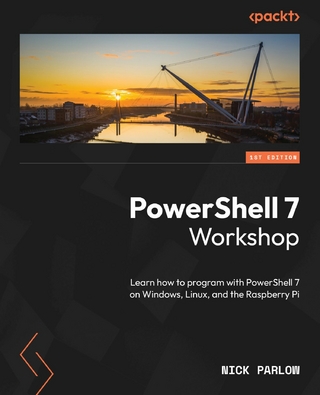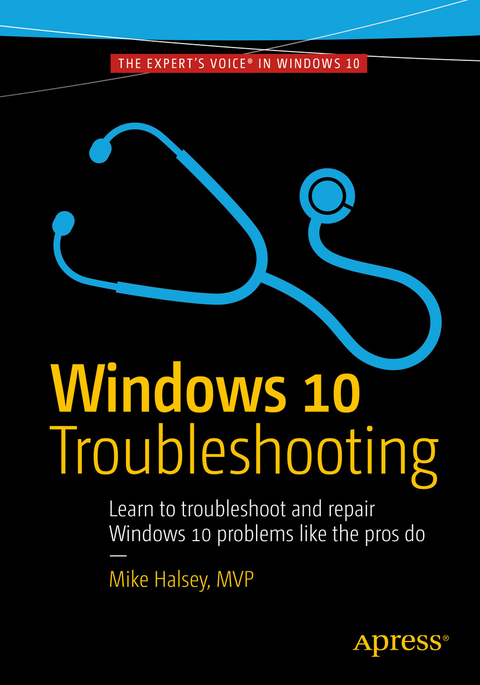
Windows 10 Troubleshooting (eBook)
XXIX, 493 Seiten
Apress (Verlag)
978-1-4842-0925-7 (ISBN)
Learn how to troubleshoot Windows 10 the way the experts do, whatever device or form-factor you're using. Focus on the problems that most commonly plague PC users and fix each one with a step-by-step approach that helps you understand the cause, the solution and the tools required. Discover the connections between the different hardware and software in your devices, and how their bonds with external hardware, networks and the Internet are more dependent than you think, and learn how to build resilience into any computer system, network or device running Windows 10.
If you're fed up of those nagging day-to-day issues, want to avoid costly repairs, or just want to learn more about how PCs work, Windows 10 Troubleshooting is your ideal one-stop guide to the Windows 10 operating system.
Mike Halsey is a Microsoft MVP (Most Valuable Professional) awardee and technical expert. As the author of Windows 7, 8 and 10 Troubleshooting books and associated videos he's well versed in the problems and issues that PC users, IT Pros and System Administrators face when administering and maintaining all aspects of a PC ecosystem.Mike is a teacher and prolific author who uses his training in educating people about sometimes complex subjects in simple and straightforward ways to great effect in his books and training videos. Mike is very active on social media, which he has used for several years for promotion and education purposes.
Learn how to troubleshoot Windows 10 the way the experts do, whatever device or form-factor you're using. Focus on the problems that most commonly plague PC users and fix each one with a step-by-step approach that helps you understand the cause, the solution, and the tools required. Discover the connections between the different hardware and software in your devices, and how their bonds with external hardware, networks, and the Internet are more dependent than you think, and learn how to build resilience into any computer system, network, or device running Windows 10.If you're fed up of those nagging day-to-day issues, want to avoid costly repairs, or just want to learn more about how PCs work, Windows 10 Troubleshooting is your ideal one-stop guide to the Windows 10 operating system.What You Will Learn:Understand your PC's ecosystem and how to connect the dots, so you can successfully track problems to their sourceCreate resilient backups of your operating system, files, and documents, and enable quick and easy restoreLearn your way around Windows' built-in administration tools, to quickly fix the typical problems that come upDiagnose and repair a wide range of common problems with printers and other essential peripheralsSolve complex startup problems that can prevent a PC form bootingMake your PC safe and secure for the whole family, and for everybody in your workplaceUnderstand the threat from malware and viruses and a range of approaches to dealing with them, depending on the situationBomb-proof your PC with advanced security, group policy, and firewall policiesLearn the top Tips and tricks for researching difficult problems, including third-party tools and useful web resourcesWork with the registry, file system, and Sysinternals to troubleshooting PCs in the workplaceWho This Book Is For:Anyone using Windows 10 on a desktop, laptop, or hybrid device
Mike Halsey is a Microsoft MVP (Most Valuable Professional) awardee and technical expert. As the author of Windows 7, 8 and 10 Troubleshooting books and associated videos he’s well versed in the problems and issues that PC users, IT Pros and System Administrators face when administering and maintaining all aspects of a PC ecosystem. Mike is a teacher and prolific author who uses his training in educating people about sometimes complex subjects in simple and straightforward ways to great effect in his books and training videos. Mike is very active on social media, which he has used for several years for promotion and education purposes.
Contents at a Glance 8
Contents 10
About the Author 26
About the Technical Reviewers 28
Windows Troubleshooting Series 30
Part 1: Getting Started with Windows Troubleshooting 31
Chapter 1: Introducing Troubleshooting in Windows 10 32
The Three Seashells… 33
The Problems We Encounter 34
Hardware Problems 34
Software and App Problems 35
Networking Problems 35
Startup Problems 36
OS Installation and Update Problems 36
“Prevention Is Better Than Cure” 36
The Security and Maintenance Center 37
Automatically Check for Solutions to Problems 39
Windows Reliability History 39
Windows Automatic Maintenance 41
Managing Diagnostic Feedback and Privacy 42
The Automatic Troubleshooters and Recovery Options 43
Windows’ Security Systems 43
Windows Defender Anti-malware 43
Windows Firewall 45
Windows SmartScreen 46
UAC 47
User Account Management 48
Administrators vs. Standard Users 49
Local Accounts vs. Microsoft Accounts 49
User Identity and Sign-In Management 50
How to Create a Superstrong Password: Top Tips! 52
An Introduction to Family Safety 52
Managing and Deleting User Accounts 53
Summary 54
Chapter 2: Building a Safe and Secure OS 55
Creating a Recovery Drive 55
Backing Up and Restoring Windows 10 58
Reset 58
Restoring a Reset Image on a Nonbootable PC 60
System Image Backup 62
Creating a System Image Backup 62
Restoring a System Image Backup 65
Using Windows System Restore 68
Configuring System Restore 70
Using the Windows 10 Media Creation Tool 71
Backing Up Your Files with File History 74
Restoring Deleted and Previous Versions of Files 76
Setting Up and Managing OneDrive 77
Summary 80
Chapter 3: Configuring Windows 10 81
The Settings App 81
System ? Storage 82
System ? Default Apps 83
System ? About 85
Devices ? Printers & Scanners / Connected Devices
Devices ? AutoPlay 85
Network & Internet
Accounts 86
Time & Language
Update & Security ? Windows Update
Update & Security ? Windows Defender / Backup
Update & Security ? Activation
Update & Security ? For Developers
Introducing the Control Panel 88
Managing the Virtual Memory, Paging File 89
Managing Remote Connections to the PC 90
Moving the Shell User Folders 91
Creating, Managing, and Deleting Partitions 92
Managing Startup Apps 95
Summary 96
Chapter 4: Fixing Windows 10 Quickly 97
The Disk Cleanup Wizard 97
Managing IE and Edge 98
Cleaning Temporary and Other Files from IE and Edge 99
Resetting IE 100
Resetting the Windows Store and Store Apps 101
Defragmenting Your Hard Disks 102
Managing Running Apps and Services with Task Manager 104
Managing win32 App Compatibility 107
Using the System File Checker 110
Using the Automated Troubleshooters 112
Microsoft Answers, Service Status Site, and Being a Twit 114
Summary 114
Chapter 5: Understanding Tasks and Events 115
The Windows Event Viewer 115
Introducing the Microsoft Management Console 115
The Category/Views Panel 116
The Actions Panel 117
The Main Events View 118
Making Sense of Error Logs 120
Creating Custom Event Views 122
Creating Event Subscriptions 123
Attaching a Task to an Event 125
Saving, Exporting, and Importing Event Information 130
Summary 131
Chapter 6: Understanding PC Hardware 132
BIOS and UEFI 132
BIOS Virus/Malware Attack 133
Resetting BIOS and UEFI Firmware 134
PCs, BIOS, UEFI, and Overclocking 135
Power Supplies 136
Jump-Starting a PC 137
The Motherboard 138
The Rear Panel Connectors and Cables 138
Memory 139
Hard Disks, SSDs, M.2, and PCIe Drives 139
Expansion Cards 140
Monitors and Cabling 140
Keyboards and Mice 140
Summary 141
Chapter 7: Diagnosing and Repairing Problem Hardware and Peripherals 142
Getting USB Devices to Work Reliably 142
Installing and Managing Bluetooth Devices 145
Installing and Configuring Printers 147
Installing Different Types of Printer 148
Finding the Name or IP Address of a Printer 152
Managing Printing Policies 159
Have You Tried [Not] Turning It Off and On Again? 160
Summary 162
Chapter 8: Troubleshooting Startup 163
Have You Tried Turning It Off and On Again? 163
Using Startup Repair 164
The Windows Recovery Options Menu 168
Using the Command Prompt to Repair Windows Startup 172
Summary 173
Chapter 9: Troubleshooting Networks 174
The Network and Sharing Center 174
Configuring Network Connections 177
Managing Network Adapters 182
Managing Network Connections in the Settings App 183
Setting Up and Managing Your Router 186
Troubleshooting Wi-Fi Connection Problems 189
Summary 190
Chapter 10: Troubleshoot and Manage Internet Explorer and Edge 191
Managing IE11 191
Disabling IE 192
Managing Temporary Files in IE 193
Resetting IE11 195
Managing Edge 196
Summary 196
Part 2: Becoming a Proficient Troubleshooter 197
Chapter 11: Dealing with Common Windows Annoyances 198
Incorrect File Associations 198
Setting Disk and File Permissions 203
Managing Audio Devices 206
Troubleshooting Windows Activation 208
Troubleshooting and Resetting Windows Update 208
Troubleshooting Power Loss During an Update Installation 209
Managing and Resetting Windows Search 209
Troubleshooting Slow Startup 210
Windows 10 Hangs on Startup 211
Windows 10 Shuts Down Slowly 212
Windows Fails to Sleep/Resume from Sleep 213
Gaining Access After Bitlocker Lockout 219
Troubleshooting Touch Screen Problems 220
USB Type-C and Thunderbolt Problems 221
No Picture on Desktop PC Monitor or TV 221
Disappearing and Conflicting Drives 221
Understanding the BSOD 222
Summary 225
Chapter 12: Remote Help 226
The Problem Steps Recorder 226
Recording an App with Game DVR 231
Quick Assist 233
Windows Remote Assistance 237
Sending and Responding to a Remote Assistance Request 239
Sending Unsolicited Remote Assistance Offers 247
Remote Desktop 249
Summary 255
Chapter 13: Repairing Windows Startup Problems 256
Manually Repairing Windows Startup 256
Repairing BIOS Startup Files 257
Repairing UEFI Startup Files 258
Additional Repair Commands for BIOS and UEFI 259
Recreating or Moving the Boot Partition 259
Step 1a: Create a New Boot Partition (Command Prompt) 261
Step 1b: Create a New Boot Partition (Disk Management Console) 262
Step 2: Create the New Boot Files 265
Setting Up and Managing Dual/Multiboot Systems 266
Secure Boot 266
Bitlocker and Dual-Boot Systems 267
Managing Boot Systems with BCDEdit 267
BCDEdit Identifiers 270
BCDEdit Data Formats 270
Examples of BCDEdit Use 271
Effecting Repairs on the Boot Partition Structures 272
Summary 275
Chapter 14: Networks and Internet Connections 276
Checking the Status of a Network Connection 276
Displaying Information About Wi-Fi Networks 281
Diagnosing Network Connection Problems 283
Getting Network Diagnostic Reports from the Event Viewer 283
See the Status of Your Connection with the Performance Monitor 284
See What’s Using Your Bandwidth with the Resource Monitor 285
Troubleshooting in the Network and Sharing Center 286
Changing a Network Type Between Private and Public 287
Setting Advanced Network Configuration Options 290
Summary 293
Chapter 15: Managing Device Drivers and PC Resources 294
Deciphering the Device Manager 294
Identifying and Installing Unknown Devices 296
Installing Legacy Hardware 304
Uninstalling and Deleting Device Drivers 307
Blocking Device Driver and Device App Installation 308
Finding Device Driver Details and Information 309
Troubleshooting Device Drivers 311
Backing Up and Restoring the Driver Store 314
Summary 315
Chapter 16: Windows Update and System Upgrades 316
Deferring Updates in Windows 10 317
Current Branch 317
Current Branch for Business 318
Long-Term Servicing Branch 319
Choosing How Updates Are Delivered 320
Uninstalling and Blocking Updates 321
Troubleshooting and Repairing Windows Update 322
Windows Upgrades and the Reset Image 323
Summary 324
Chapter 17: Maintaining App and Web Site Compatibility 325
Maintaining Compatibility with Win32 Apps 326
Managing Web Site and Intranet Compatibility 332
Managing Security in IE 335
Resetting IE 339
Setting Your Default Web Browser 341
Summary 343
Chapter 18: Managing Security and Privacy 344
Creating a Strong Password? 344
Managing Safety and Privacy for Children 347
Using the Credential Manager 350
Managing Encryption in Windows 10 351
Using the EFS 352
Managing EFS Encryption with Cipher.exe 354
Managing Device Encryption 355
Encrypting Your PC with Bitlocker 357
Managing a TPM on Your PC and in Windows 10 357
Using Bitlocker Without a TPM 358
Managing Bitlocker Encryption on Your PC 360
Managing Your Bitlocker Recovery Key 361
Using Bitlocker To Go 362
Summary 363
Chapter 19: Malware and Viruses 364
How to Defend Against Malware 364
So What Is This Malware Stuff Anyway? 365
Defending PCs Against Malware 366
Defending Your Files Against Ransomware 367
Manually Removing Malware from a PC 368
Using Safe Mode and Diagnostic Mode 368
Starting Your PC in Safe Mode 368
Starting Your PC in Diagnostic Mode 371
Checking Loaded Services in Safe or Diagnostic Mode 373
Using the Registry Editor to Remove Malware 373
Using a Portable OS to Manually Remove Malware 374
Using Third-Party Tools to Remove Malware 375
Microsoft DaRT 376
Windows Defender Offline 377
ESET Online (and Offline) Scanner 377
Norton Bootable Recovery Tool 377
Sophos Bootable Antivirus 377
Kaspersky Rescue Disk 377
Kaspersky Ransomware Decryptor 377
AVG Bootkit Remover 378
F-Secure Rescue CD 378
Trend Micro Rescue Disk 378
McAfee Free Tools 378
D7II 378
RKill 378
Junkware/Adware Removal Tools 379
Microsoft SysInternals Suite 379
Researching Virus Removal Online 379
Summary 380
Chapter 20: Using Virtualization to Protect PCs 381
Creating and Managing VMs in Hyper-V 382
Managing Networks in Hyper-V 384
Creating Backups of VMs in Hyper-V 387
Booting and Repurposing Your PC from a VM 388
Creating a VHD 388
Adding a VHD to the Boot Menu 390
Summary 393
Part 3: Mastering Windows 10 Troubleshooting 394
Chapter 21: Bomb-Proofing Your PC 395
Creating a Robust Backup Strategy 395
Lock Down Your PCs with Group Policy 396
Managing Windows Services 398
Manage Your Local Security Policy 404
Managing Advanced Firewall Policy 405
Summary 410
Chapter 22: Microsoft Sysinternals 411
File and Disk Utilities 411
AccessChks 411
AccessEnum 411
Contig 412
Disk2Vhd 412
DiskExt 413
Diskmon 413
DiskView 414
EFSDump 414
MoveFile and PendMoves 414
NTFSInfo 415
PsFile 415
SDelete 415
ShareEnum 415
Sigcheck 415
Networking Utilities 415
PSPing 415
PsTools 416
TCPView 416
WhoIs 417
Process Utilities 417
AutoRuns 417
Handle 418
ListDLLs 419
Portmon 419
ProcDump 419
Process Explorer 419
Process Monitor 421
PSExec 422
PsKill 422
PsList 422
PsService 422
PsSuspend 422
ShellRunas 422
VMMap 423
Security Utilities 423
LogonSessions 423
PsLoggedOn 424
PsLogList 424
Sysmon/Sysmon64 424
System Information Utilities 424
Handle 424
LiveKd 424
LoadOrder 424
RAMMap 425
Miscellaneous Utilities 426
RegDelNull 426
Registry Usage 426
RegJump 426
Summary 426
Chapter 23: Best Practice in the Workplace 427
Managing Power and Batteries 427
Managing Users and BYOD PCs 430
MDM 430
Group Policy 431
Backups Best Practice 431
Deployment and Recovery Best Practice 433
Managing External and Network Hardware 433
Summary 434
Chapter 24: Managing BYOD Hardware 435
Managing VPNs and Secure Connections 435
Workplace Join 437
Connecting to an Exchange or ActiveSync Account 438
Connecting to Office 365 or Microsoft Azure 439
Work Folders 440
Summary 441
Chapter 25: Getting Advanced Information 442
The Task Manager 442
The Performance Monitor 447
Data Collector Sets 448
The Resource Monitor 449
The Computer Management Console 451
System Information 451
DXDiag 452
Summary 453
Chapter 26: The Registry in Depth 454
Registry Files 455
Registry Keys and Values 456
HKEY_CLASSES_ROOT (HKCR) 457
HKEY_CURRENT_USER (HKCU) 457
HKEY_LOCAL_MACHINE (HKLM) 457
SAM 457
SECURITY 457
SYSTEM 457
SOFTWARE 457
Other Sections 457
HKEY_USERS (HKU) 458
HKEY_CURRENT_CONFIG (HKCC) 458
HKEY_PERFORMANCE_DATA 458
Registry Value Types 458
The Registry Editor 459
Backing Up and Restoring the Registry 459
Creating and Modifying Registry Keys 460
Using REG.EXE 462
Editing Other Users’ Registry Databases 462
Third-Party Registry Utilities 464
Summary 464
Chapter 27: Windows 10 File Structure in Depth 465
The Windows 10 File and Folder Structure 465
Root Windows Folders 466
Win32 and Store App Folders 467
Windows Operating System Folders 467
User Account Folders 469
Windows Log Folders 469
Windows Temporary File Folders 469
Windows File Types 470
Managing the Shell User Folders 470
Summary 473
Chapter 28: Researching Difficult Problems 474
Reading the Windows Log Files 474
Log Text Files 474
Reading .xml and .etl Files 475
Reading .dmp files 478
Searching the Internet for Solutions 479
Answers.Microsoft.com 480
Support.Microsoft.com 481
Technet.Microsoft.com and MSDN.Microsoft.com 482
Other Microsoft and Third-Party Support Sites 482
Hardware Driver and Support Sites 482
Third-Party Support Tools 483
Summary 483
Chapter 29: Troubleshooting Difficult Problems 484
“Mike Halsey’s Holistic Troubleshooting Agency” 484
Gauging Both Internal and External Factors 485
Using Troubleshooting Tools Together 486
Troubleshooting and Repairing Hardware 487
Minimal Boot Configuration and Jumpstarting PCs 488
Summary 489
Chapter 30: Installation and Restore 490
Troubleshooting the Windows 10 Upgrade 490
Installing Windows 10 491
Obtaining Up-to-Date Installation Media 491
Creating Customized Installation Media 493
Nondestructively Reinstalling Windows 10 494
Windows 10 SysPrep 495
Summary 496
Index 498
| Erscheint lt. Verlag | 8.9.2016 |
|---|---|
| Zusatzinfo | XXIX, 493 p. 376 illus., 369 illus. in color. |
| Verlagsort | Berkeley |
| Sprache | englisch |
| Themenwelt | Informatik ► Betriebssysteme / Server ► Windows |
| Mathematik / Informatik ► Informatik ► Software Entwicklung | |
| Schlagworte | OneDrive • PC Security • Startup repair • Sysinternals • Windows 10 • Windows Troubleshooting |
| ISBN-10 | 1-4842-0925-7 / 1484209257 |
| ISBN-13 | 978-1-4842-0925-7 / 9781484209257 |
| Informationen gemäß Produktsicherheitsverordnung (GPSR) | |
| Haben Sie eine Frage zum Produkt? |
Größe: 42,9 MB
DRM: Digitales Wasserzeichen
Dieses eBook enthält ein digitales Wasserzeichen und ist damit für Sie personalisiert. Bei einer missbräuchlichen Weitergabe des eBooks an Dritte ist eine Rückverfolgung an die Quelle möglich.
Dateiformat: PDF (Portable Document Format)
Mit einem festen Seitenlayout eignet sich die PDF besonders für Fachbücher mit Spalten, Tabellen und Abbildungen. Eine PDF kann auf fast allen Geräten angezeigt werden, ist aber für kleine Displays (Smartphone, eReader) nur eingeschränkt geeignet.
Systemvoraussetzungen:
PC/Mac: Mit einem PC oder Mac können Sie dieses eBook lesen. Sie benötigen dafür einen PDF-Viewer - z.B. den Adobe Reader oder Adobe Digital Editions.
eReader: Dieses eBook kann mit (fast) allen eBook-Readern gelesen werden. Mit dem amazon-Kindle ist es aber nicht kompatibel.
Smartphone/Tablet: Egal ob Apple oder Android, dieses eBook können Sie lesen. Sie benötigen dafür einen PDF-Viewer - z.B. die kostenlose Adobe Digital Editions-App.
Zusätzliches Feature: Online Lesen
Dieses eBook können Sie zusätzlich zum Download auch online im Webbrowser lesen.
Buying eBooks from abroad
For tax law reasons we can sell eBooks just within Germany and Switzerland. Regrettably we cannot fulfill eBook-orders from other countries.
aus dem Bereich