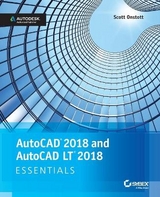AutoCAD 2017 and AutoCAD LT 2017 Essentials
John Wiley & Sons Inc (Verlag)
978-1-119-24333-5 (ISBN)
- Titel erscheint in neuer Auflage
- Artikel merken
AutoCAD 2017 and AutoCAD LT 2017 Essentials is the unique task–based tutorial designed for both students and the professional AutoCAD user. Concise, straightforward explanations and real–world, hands–on exercises provide an authoritative, easy–to–follow guide to the platform′s core features and functions. Step–by–step tutorials are backed by full–color screenshots, and each chapter ends with an open–ended project to reinforce the chapter′s lessons and provide a fully immersive learning experience. The companion website features downloadable before–and–after tutorial files, so you can jump in at any point and compare your work with the pros. This new edition has been fully updated to align with AutoCAD′s newest features and capabilities, and features a more approachable, easy–to–read style based on instructor and reader feedback to help you get up to speed and quickly become productive with the software.
AutoCAD is the leading design and drawing software, and an essential skill for designers, architects, and engineers. Whether you′re new to the software, upgrading, or preparing for certification, this no–nonsense guide is your ideal resource for complete AutoCAD instruction.
Master 2D drawing using splines, polylines, layers, and objects
Add detail with hatching, gradients, text, and dimensions
Convert your design into a 3D model for a walk–through tour
Import, print, edit, and present your final design
By following a real–world professional workflow throughout the learning process, you develop a highly relevant set of skills that easily transfer into real–world projects. This book walks you through the design of a house, emphasizing skills rather than tools to equip you with an array of solutions for any AutoCAD task. If you′re serious about AutoCAD and ready to get down to work, AutoCAD 2017 and AutoCAD LT 2017 Essentials is the guide you need at your fingertips.
About the Author Scott Onstott is a consultant, former university instructor, and independent video producer with more than 17 years of experience teaching and writing about design visualization software. He is the author of the five previous editions of AutoCAD and AutoCAD LT Essentials, Photoshop CS6 Essentials, Enhancing Architectural Drawings and Models with Photoshop, and five other software training books published by Sybex.
Introduction xv
Chapter 1 Getting Started 1
Sign In to Autodesk 360 on the Start Tab 1
Exercise 1.1: Configure Autodesk 360 1
Explore the AutoCAD 2017 for Windows User Interface 4
Exercise 1.2: Explore the Graphical User Interface 4
Exercise 1.3: Control the AutoCAD Ribbon 9
Set Drawing Units 13
Exercise 1.4: Set the AutoCAD Drawing Units 14
Chapter 2 Gaining Basic Drawing Skills 17
Navigate 2D Drawings 17
Exercise 2.1: Navigate a Drawing 17
Draw Lines and Rectangles 21
Exercise 2.2: Draw Lines 21
Exercise 2.3: Draw Rectangles 24
Cancel, Erase, and Undo 26
Exercise 2.4: Correct Mistakes 26
Use Coordinate Systems 27
Exercise 2.5: Use Absolute Coordinates 28
Exercise 2.6: Use Relative Coordinates 28
Exercise 2.7: Use Polar Coordinates 29
Draw Circles, Arcs, and Polygons 33
Exercise 2.8: Create Circles 33
Exercise 2.9: Create Arcs 36
Exercise 2.10: Draw Polygons 38
Use Fillet and Chamfer 40
Exercise 2.11: Join Nonparallel Lines 40
Exercise 2.12: Join Crossed Lines with Fillet 41
Chapter 3 Using Drawing Aids 43
Use Grid and Snap 43
Exercise 3.1: Draw with Grid and Snap 44
Employ Ortho and Polar Tracking 47
Exercise 3.2: Draw with Ortho and Polar Tracking 47
Use PolarSnap 49
Exercise 3.3: Draw with PolarSnap 49
Select Running Object Snaps 51
Exercise 3.4: Draw with Running Object Snaps 51
Harness the From Snap 54
Exercise 3.5: Use the From Snap 54
Apply Object Snap Tracking 55
Exercise 3.6: Use Object Snap Tracking 55
Chapter 4 Editing Entities 59
Create Selection Sets 59
Exercise 4.1: Create a Selection Set at the Select Objects: Prompt 60
Exercise 4.2: Create a Selection Set Before Deciding on a Command 62
Use Move and Copy 66
Exercise 4.3: Move and Copy 66
Use Rotate and Scale 70
Exercise 4.4: Rotate and Scale 70
Work with Arrays 73
Exercise 4.5: Create a Rectangular Array 73
Exercise 4.6: Create a Polar Array 75
Use Trim and Extend 76
Exercise 4.7: Trim and Measure 77
Use Lengthen and Stretch 78
Exercise 4.8: Lengthen and Stretch 78
Use Offset and Mirror 79
Exercise 4.9: Offset and Mirror 80
Edit with Grips 82
Exercise 4.10: Edit with Grips 82
Chapter 5 Shaping Curves 85
Draw and Edit Curved Polylines 85
Exercise 5.1: Draw and Edit Curved Polylines 85
Draw Ellipses 91
Exercise 5.2: Draw Ellipses 91
Shape Splines 93
Exercise 5.3: Work with Control Vertices 94
Exercise 5.4: Work with Fit Points 98
Blend Between Objects with Splines 101
Exercise 5.5: Blend Splines 102
Chapter 6 Controlling Object Visibility and Appearance 105
Change Object Properties 105
Exercise 6.1: Edit Object Properties 106
Set the Current Layer 109
Exercise 6.2: Choose the Current Layer 110
Alter the Layer Assignments of Objects 113
Exercise 6.3: Assign Layers 113
Control Layer Visibility 116
Exercise 6.4: Toggle Layer Status 116
Exercise 6.5: Isolate Layers 118
Exercise 6.6: Save Layer States 120
Apply Linetype 122
Exercise 6.7: Use Linetype 122
Assign Properties by Object or by Layer 125
Exercise 6.8: Assign Properties 125
Manage Layer Properties 126
Exercise 6.9: Control Layer Properties 126
Isolate Objects 128
Exercise 6.10: Isolate and Hide Individual Objects 128
Chapter 7 Organizing Objects 131
Define Blocks 131
Exercise 7.1: Draw a Chair and Define It as a Block 132
Exercise 7.2: Draw a Door and Define It as a Block 135
Insert Blocks 137
Exercise 7.3: Use Blocks 137
Edit Blocks 141
Exercise 7.4: Edit Block Definitions 142
Exercise 7.5: Assign Floating Properties 143
Exercise 7.6: Nest Blocks 145
Exercise 7.7: Explode Blocks 147
Redefine Blocks 148
Exercise 7.8: Redefine Block Definitions 148
Work with Groups 151
Exercise 7.9: Create Groups 151
Chapter 8 Hatching and Gradients 155
Specify Hatch Areas 155
Exercise 8.1: Pick Points to Determine Boundaries 155
Exercise 8.2: Select Objects to Define Boundaries 159
Associate Hatches with Boundaries 161
Exercise 8.3: Associate Boundaries 161
Hatch with Patterns 163
Exercise 8.4: Specify Properties 164
Exercise 8.5: Separate Hatch Areas 165
Hatch with Gradients 168
Exercise 8.6: Create Gradients 168
Chapter 9 Working with Blocks and Xrefs 171
Work with Global Blocks 171
Exercise 9.1: Write a Local Block Definition to a File 171
Exercise 9.2: Insert a Drawing as a Local Block 175
Exercise 9.3: Redefine Local Blocks with Global Blocks 177
Access Content Globally 179
Exercise 9.4: Access Global Content 179
Store Content on Tool Palettes 185
Exercise 9.5: Add to the Tool Palettes 185
Reference External Drawings and Images 187
Exercise 9.6: Use Xrefs 188
Chapter 10 Creating and Editing Text 193
Style Text 193
Exercise 10.1: Create Text Styles 193
Write Lines of Text 195
Exercise 10.2: Create Text to Fit 195
Exercise 10.3: Justify Text 197
Exercise 10.4: Transform and Create Text 198
Write and Format Paragraphs Using MTEXT 201
Exercise 10.5: Write and Format with MTEXT 201
Edit Text 204
Exercise 10.6: Edit Content and Properties 205
Exercise 10.7: Work with Columns 206
Chapter 11 Dimensioning 209
Style Dimensions 209
Exercise 11.1: Create Dimension Styles 210
Add Dimensions 215
Exercise 11.2: Use Inquiry Commands 216
Exercise 11.3: Add Dimension Objects 218
Exercise 11.4: Add and Style Multileaders 221
Edit Dimensions 223
Exercise 11.5: Alter Dimension Objects 223
Chapter 12 Keeping In Control with Constraints 227
Work with Geometric Constraints 227
Exercise 12.1: Use Geometric Constraints 227
Apply Dimensional Constraints 230
Exercise 12.2: Create Dimensional Constraints 231
Constrain Objects Simultaneously with Geometry and Dimensions 234
Exercise 12.3: Use Simultaneous Constraints 234
Make Parametric Changes to Constrained Objects 236
Exercise 12.4: Alter Constraint Parameters 237
Chapter 13 Working with Layouts and Annotative Objects 239
Create Annotative Styles and Objects 239
Exercise 13.1: Work with Annotative Text 240
Exercise 13.2: Work with Annotative Dimensions 243
Create Layouts 245
Exercise 13.3: Configure Layouts 245
Adjust Floating Viewports 249
Exercise 13.4: Work on Layout1 249
Exercise 13.5: Work on Layout2 252
Override Layer Properties in Layout Viewports 255
Exercise 13.6: Override Layer Properties 255
Draw on Layouts 257
Exercise 13.7: Lay Out Geometry 257
Chapter 14 Printing and Plotting 261
Configure Output Devices 261
Exercise 14.1: Set Up a System Printer 262
Exercise 14.2: Set Up an AutoCAD Plotter 262
Create Plot Style Tables 265
Exercise 14.3: Create a Named Plot Style Table 265
Use Plot Style Tables 267
Exercise 14.4: Configure New Drawings for Named Plot Style Tables 267
Exercise 14.5: Assign Plot Styles by Layer or by Object 270
Plot in Model Space 273
Exercise 14.6: Plot from Model Space 273
Plot Layouts in Paper Space 277
Exercise 14.7: Plot from Paper Space 277
Export to an Electronic Format 280
Exercise 14.8: Export to DWF 281
Exercise 14.9: Export to PDF 282
Exercise 14.10: Share Design Views 284
Chapter 15 Working with Data 287
Geolocate Projects 287
Exercise 15.1: Geolocate a Drawing 288
Import SketchUp Models 292
Exercise 15.2: Import a SketchUp Model 292
Define Attributes and Blocks 293
Exercise 15.3: Define Attributes and a Block 294
Insert Attributed Blocks 298
Exercise 15.4: Insert Block References with Attributes 298
Edit Table Styles and Create Tables 300
Exercise 15.5: Alter a Table Style and Make a Table 300
Use Fields in Table Cells 305
Exercise 15.6: Create Fields 305
Edit Table Data 308
Exercise 15.7: Alter Table Data 308
Chapter 16 Navigating 3D Models 317
Use Visual Styles 317
Exercise 16.1: Explore Visual Styles 318
Work with Tiled Viewports 322
Exercise 16.2: Tile Viewports 322
Navigate with the ViewCube 324
Exercise 16.3: Use the ViewCube to Navigate 324
Orbit in 3D 326
Exercise 16.4: Orbit 326
Use Cameras 328
Exercise 16.5: Utilize Virtual Cameras 328
Navigate with SteeringWheels 331
Exercise 16.6: Use SteeringWheels to Navigate 331
Save Views 334
Exercise 16.7: Save Views 334
Chapter 17 Modeling in 3D 337
Create Surface Models 337
Exercise 17.1: Make Planar Surfaces 338
Exercise 17.2: Revolve a 2D Profile to Create a 3D Model 339
Exercise 17.3: Sweep Out 3D Geometry 340
Exercise 17.4: Extrude 2D Geometry into 3D 342
Edit Surface Models 344
Exercise 17.5: Trim Surfaces with Other Surfaces 344
Exercise 17.6: Project Edges on Surfaces 345
Exercise 17.7: Trim Surfaces with Edges 348
Create Solid Models 350
Exercise 17.8: Extrude Solid Objects 350
Exercise 17.9: Loft Solid Objects 354
Edit Solid Models 356
Exercise 17.10: Perform Boolean Operations 356
Exercise 17.11: Edit Solids 359
Smooth Mesh Models 363
Exercise 17.12: Create, Edit, and Smooth Mesh 363
Live–Section Models 365
Exercise 17.13: Create and Edit a Section Plane 365
Chapter 18 Presenting and Documenting 3D Design 369
Assign Materials 370
Exercise 18.1: Apply Materials 370
Place and Adjust Lights 376
Exercise 18.2: Add Artificial Lights 376
Exercise 18.3: Simulate Natural Light 382
Create Renderings 383
Exercise 18.4: Make More Realistic Renderings in the Cloud 383
Document Models with Drawings 387
Exercise 18.5: Document Models 387
Appendix A Making Isometric Drawings 393
Appendix B Autodesk® AutoCAD 2017 Certification 399
Index 403
| Erscheinungsdatum | 27.05.2016 |
|---|---|
| Verlagsort | New York |
| Sprache | englisch |
| Maße | 187 x 231 mm |
| Gewicht | 972 g |
| Themenwelt | Informatik ► Office Programme ► Outlook |
| Informatik ► Weitere Themen ► CAD-Programme | |
| ISBN-10 | 1-119-24333-5 / 1119243335 |
| ISBN-13 | 978-1-119-24333-5 / 9781119243335 |
| Zustand | Neuware |
| Informationen gemäß Produktsicherheitsverordnung (GPSR) | |
| Haben Sie eine Frage zum Produkt? |
aus dem Bereich