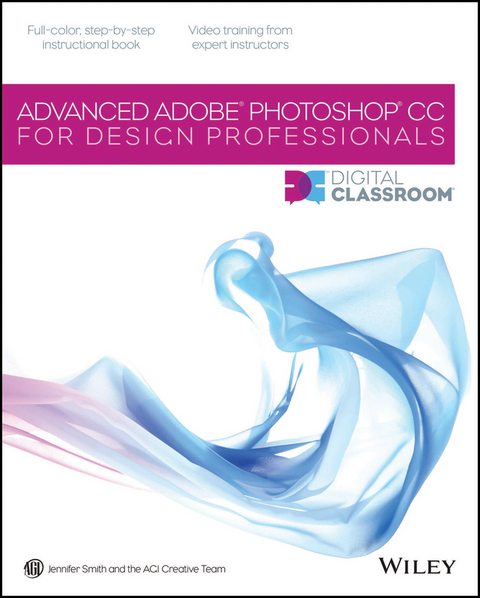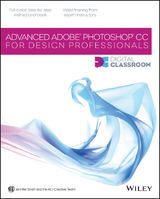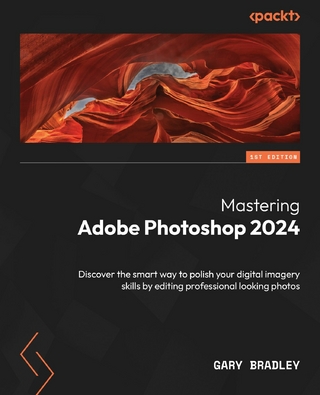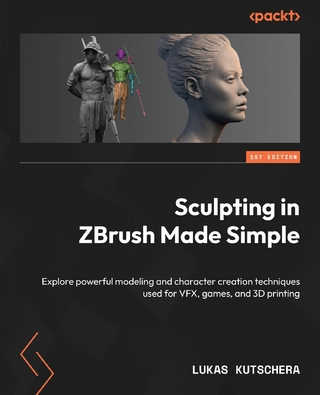Advanced Photoshop CC for Design Professionals Digital Classroom (eBook)
352 Seiten
Wiley (Verlag)
978-1-118-83788-7 (ISBN)
Jennifer Smith is cofounder of American Graphics Institute as well as a Certified Technical Trainer. She is a member of the AGI Creative Team, which develops and delivers global training programs for creative, marketing, and communications professionals.
Starting up
About Advanced Photoshop(r) CC Digital Classroom for Design Professionals 1
Prerequisites 1
System requirements 2
Starting Adobe Photoshop CC 2
Loading lesson files 5
Working with the video tutorials 6
Setting up for viewing the video tutorials 7
Viewing the video tutorials with the Adobe Flash Player 7
Additional resources 8
Lesson 1: Introduction to Advanced Navigational Features
Starting up 9
Speeding up your navigation process 10
Navigational tips 11
Practice with Zooming controls 11
Dynamic zooming and panning 12
Using the Navigator panel 13
Maximizing productivity with screen modes 14
Creating your own keyboard shortcuts 17
Using your new shortcut 19
Saving and summarizing your keyboard shortcuts 20
Editing the menu items 22
Using Photoshop Extras 22
Using rulers and guides 23
Using the Grid 25
Using the guides and grids to align text 26
Turning off and on Extras 28
Customizing your panels 28
Finding the panels you want 28
Customizing workspaces 29
Self study 31
Review 31
Lesson 2: Taking Advantage of Adobe Bridge
Starting up 33
Why use Adobe Bridge 34
Changing the view of Adobe Bridge 35
Workspaces 37
Using folders in Adobe Bridge 37
Making a Favorite 40
Stacking your images 42
Creating and locating metadata 42
Using keywords 45
Creating a Metadata Template 47
Searching for files using Adobe Bridge 48
Setting up unique keywords 48
Searching by name or keyword 49
Using the Filter panel 50
Using Adobe Bridge for automation 51
Batch renaming your files 51
Saving time with the Image Processor 53
Load Files into Photoshop Layers 55
Correcting images right from Adobe Bridge 56
Self study 58
Review 58
Lesson 3: Advanced Selection Techniques
Starting up 59
Review of the common selection tools 60
Rectangular Marquee tool 61
Elliptical Marquee tool 61
Building a selection 61
Transforming your selection 62
Saving your selection 63
Transforming to create a second selection 63
Combining your selections 64
Taking the Lasso tool to the max 66
Default Lasso tool 66
Polygonal Lasso tool 66
Magnetic Lasso tool 67
Alternating between the Polygonal and regular Lasso tool 67
Covering up a non-perfect selection 72
About the Quick Selection tool 73
Refining your selection 74
Going beyond the Magic Wand 78
Cleaning up your selection with Quick Mask 81
Self study 84
Review 84
Lesson 4: The Pen Tool: Beyond the Primer
Starting up 85
Practicing with the Pen tool 86
Creating controlled paths 87
About precision creation of Pen paths 87
Creating guides 87
Beginning the Pen path 88
Editing your arch 91
Continuing the path 92
Practicing with an image 95
Saving your path 100
What you can do with a path 101
Loading your path as a selection 101
Creating a vector mask of the gumball machine 104
Using a Pen path to create a Smart filter selection 104
Applying Unsharp mask to the selection 105
Stroking a Pen path 108
Defining a custom brush preset 108
Editing your brush 109
Applying your custom brush to the path 110
Saving the image for other applications 111
PNG-24 111
EPS, DCS 2.0 112
Self study 114
Review 114
Lesson 5: Color Correcting like a Pro
Starting up 115
Understanding color 116
Tools you will use 116
Using the Histogram panel 116
Intentionally creating a bad Histogram reading 119
What images need to be color corrected? 120
Choosing your color settings 121
Importance of RGB vs. CMYK color modes 121
Understanding Gamuts 122
Working in the RGB mode 122
Locating the white and black point 126
Defining highlight and shadow 128
Adjusting the midtones 130
Balancing the neutrals in an image 131
Adding additional curve corrections 134
Adding more variation to your curve adjustment 137
Sharpening the image 138
Painting your filter on your image 141
Adjusting the Blending of the filter 142
Self study 143
Review 143
Lesson 6: Painting and Retouching
Starting up 145
Content Painting tools 146
Retouching an image 146
Repositioning the branch 147
Creating a new layer from the selection149
Adding an adjustment layer 151
Adding a vector mask 155
Retouching the frog's nose 156
Organizing your Layers panel 161
Using the Clone Stamp tool 162
Adding a vignette 168
Self study 171
Review 171
Lesson 7: Creating Compositions
Starting up 173
Reviewing Smart Objects 174
Applying Smart Filters 174
Adding a second image to the composition 176
Adding an image with the place feature 179
Masking a layer 181
The Adaptive Wide Angle filter 183
Using the Clone Stamp tool to copy a window 185
Adding an additional building 187
Blending the church 189
Removing some of the architecture 190
Blending the church using Adjustment Layers 192
Final flourish 194
Using a color look-up table 195
Self study 197
Review 197
Lesson 8: Creating Special Effects
Starting up . 199
Using Oil Paint as a Smart Filter 200
Exploring Oil Paint options 201
The power of Smart Filters 203
Deleting a Smart Filter 204
Using Camera Raw as a Smart Filter 204
Adding Layer Style effects 207
Adding lighting effects 208
Adding interesting lighting effects 209
Adjusting the lighting 210
Adding sunlight effects 211
Creating a Depth of Field effect 212
Adding text effects 213
Adding Swash Characters 215
Self study 216
Review 216
Lesson 9: Advanced Use of the Vector Tools
Starting up 217
Taking advantage of vector objects in Photoshop CC 218
Location of the vector tools 218
Opening the image 218
Starting with a vector shape 219
Adding a mask 222
Adding vector text 224
Converting your text to a path 227
Adding a stroke to the text 228
Adding a drop shadow 230
Using a custom shape 233
Pasting vector objects from Illustrator 235
Adding the Illustrator logo 237
Saving your file for use outside of Photoshop 241
Self Study 242
Review 242
Lesson 10: Creating Images for the Web and Application Design
Starting up 243
Optimizing graphics for on-screen presentation 244
Resizing the image 244
Adjusting the image size 247
Applying the Unsharp Mask filter to an image 249
Selecting the best image format 250
Choosing the right file format 250
Choosing the best file format for your image 251
Saving images as JPEGs 251
Choosing the quality of a JPEG 251
Previewing your image 254
Creating a transparency effect in a JPEG image 255
Saving your settings 257
Saving images as GIFs 258
Optimizing the GIF image 260
Using the color table 261
Adding a matte to a GIF 264
Animating a GIF 265
Saving as a PNG 269
Slicing an image 273
Viewing the completed file 273
Creating slices 274
Changing the attributes of the slices 274
Saving slices out of Photoshop 276
Self study 278
Review 278
Lesson 11: Zipping it up with Automation Tools
Starting up 279
What is an action? 280
Creating a simple action 280
Creating your own action 283
Adding an Image Size and a Save action 284
Playing your action 286
Editing your script to change settings 286
Creating a Droplet 287
Using a Droplet 288
Using the Panorama feature in Photoshop 290
Creating your own keyboard shortcuts 290
Using actions in Button mode 292
Self study 293
Review 293
Lesson 12: Using Photoshop for 3D
Starting up 295
Creating 3D objects 296
Creating primitives 296
Extruding paths 298
Extruding 3D text 300
Viewing and transforming 3D objects 301
Working with 3D camera tools 301
Using the 3D object tools 303
Object appearances 306
Lighting 306
Materials 307
Changing the properties of the extruded text 310
Rendering 310
Textures and painting 311
Adding texture to a 3D object 311
Painting a 3D object 312
Using Photoshop 3D in production workflows 313
Working with custom meshes 313
Downloading external 3D content 313
Self study 314
Review 314
| Erscheint lt. Verlag | 1.3.2016 |
|---|---|
| Reihe/Serie | Digital Classroom |
| Sprache | englisch |
| Themenwelt | Informatik ► Grafik / Design ► Digitale Bildverarbeitung |
| Informatik ► Grafik / Design ► Photoshop | |
| Informatik ► Office Programme ► Outlook | |
| Schlagworte | Computer-Ratgeber • End-User Computing • Graphics & Design software (Non-Microsoft) • Graphik- u. Designsoftware (auÃer Microsoft) • Graphik- u. Designsoftware (außer Microsoft) • Photoshop |
| ISBN-10 | 1-118-83788-6 / 1118837886 |
| ISBN-13 | 978-1-118-83788-7 / 9781118837887 |
| Informationen gemäß Produktsicherheitsverordnung (GPSR) | |
| Haben Sie eine Frage zum Produkt? |
Kopierschutz: Adobe-DRM
Adobe-DRM ist ein Kopierschutz, der das eBook vor Mißbrauch schützen soll. Dabei wird das eBook bereits beim Download auf Ihre persönliche Adobe-ID autorisiert. Lesen können Sie das eBook dann nur auf den Geräten, welche ebenfalls auf Ihre Adobe-ID registriert sind.
Details zum Adobe-DRM
Dateiformat: PDF (Portable Document Format)
Mit einem festen Seitenlayout eignet sich die PDF besonders für Fachbücher mit Spalten, Tabellen und Abbildungen. Eine PDF kann auf fast allen Geräten angezeigt werden, ist aber für kleine Displays (Smartphone, eReader) nur eingeschränkt geeignet.
Systemvoraussetzungen:
PC/Mac: Mit einem PC oder Mac können Sie dieses eBook lesen. Sie benötigen eine
eReader: Dieses eBook kann mit (fast) allen eBook-Readern gelesen werden. Mit dem amazon-Kindle ist es aber nicht kompatibel.
Smartphone/Tablet: Egal ob Apple oder Android, dieses eBook können Sie lesen. Sie benötigen eine
Geräteliste und zusätzliche Hinweise
Buying eBooks from abroad
For tax law reasons we can sell eBooks just within Germany and Switzerland. Regrettably we cannot fulfill eBook-orders from other countries.
aus dem Bereich