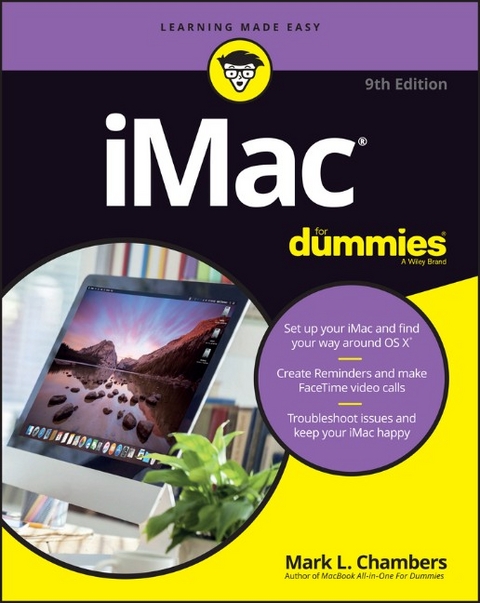
iMac For Dummies
John Wiley & Sons Inc (Verlag)
978-1-119-24154-6 (ISBN)
- Titel erscheint in neuer Auflage
- Artikel merken
Take a bite out of your iMac with this bestselling guide Even if you're already in love with your iMac, it helps to have a little guidance to really get the most out of this ultimate all-in-one computer. With loads of updated and brand new content, this new edition of iMac For Dummies quickly and easily teaches you the iMac fundamentals, from setting up and personalizing your machine to importing files, using your favorite programs and apps, and everything in between. Trusted Mac expert and bestselling author Mark L. Chambers guides you through the latest iMac features and the next generation iMac hardware, the newest version of OS X, productivity apps, the latest trends and tools in the market, and so much more. Whether you want to back up your photos and data on iCloud, add apps from the Mac App Store, or get creative with applications, iMac For Dummies shows you how to do it all.
* Set up and personalize your iMac and find your way around OS X * Surf the web, send Reminders, and make FaceTime video calls * Store your photos and files on iCloud * Troubleshoot common issues and keep your iMac happy Whatever you can dream up, anything's possible with iMac and a little help from this fun and friendly guide!
Mark L. Chambers has been a technical author, computer consultant, BBS sysop, programmer, and hardware technician for more than 30 years. One of the world's most productive and bestselling computer book authors, he has written more than 30 books that have been translated into 15 languages. Check out his website at www.mlcbooks.com.
INTRODUCTION 1 Foolish Assumptions 1 About This Book 2 Icons Used in This Book 3 Beyond the Book 4 Where to Go from Here 4 PART 1: GETTING STARTED WITH YOUR iMAC 5 CHAPTER 1: Okay, This Machine Looks Really, Really Weird 7 An Introduction to the Beast 8 Major parts of your major appliance 8 Important hidden stuff 13 Choosing a Home for Your New Pet 14 Picking the right location 14 Considering the convenience factor 15 Unpacking and Connecting 16 Unpacking your iMac For Dummies 16 Connecting cables like a true nerd 17 Discovering All the Cool Things You Can Do 18 What software do I get? 18 Looking forward to fun on the Internet 19 Applications that rock 19 Would you like to play a game? 20 Stuff You Oughta Buy Right Now 21 CHAPTER 2: Life! Give My iMac Life! 23 Throwing the Big Leaf Switch 24 Mark s Favorite Signs of a Healthy iMac 24 Harriet, It s Already Asking Me Questions! 25 Setting up OS X El Capitan 26 Registering your iMac 27 Importing Documents and Data from Your Old Mac 27 Manually Importing Documents and Data from Windows 29 CHAPTER 3: The Basics Behind OS X El Capitan 31 Your Own Personal Operating System 32 Wait a Second: Where the Heck Are the Mouse Buttons? 37 Launching and Quitting Applications with Aplomb 40 Performing Tricks with Finder Windows 44 Scrolling in and resizing windows 44 Minimizing and restoring windows 45 Moving and zooming windows 46 Closing windows 47 Juggling Folders and Icons 48 A field observer s guide to icons 48 Selecting items 51 Copying items 52 Moving things from place to place 53 Duplicating in a jiffy 54 Using Finder tabs 54 Keys and Keyboard Shortcuts to Fame and Fortune 55 Home, Sweet Home Folder 58 Working with Mission Control, Spaces, and Dashboard 60 Personalizing Your Desktop 63 Customizing the Dock 65 Adding applications and extras to the Dock 65 Keeping track with Stacks 66 Resizing the Dock 67 What s with the Trash? 68 All You Really Need to Know about Printing 69 And Just in Case You Need Help 71 The El Capitan built-in Help system 71 The Apple web-based support center 71 Magazines 72 Mac support websites 72 Local Mac user groups 72 PART 2: SHAKING HANDS WITH OS X 73 CHAPTER 4: What s New in El Capitan? 75 Hey, Did You Just Split Your View? 76 Lost Your Pointer? Give It a Shake! 77 Adding Functionality to Photos 78 Find My Friends Arrives in OS X 79 Banishing the Menu Bar 80 Browsing Attachments within Notes 81 CHAPTER 5: A Nerd s Guide to System Preferences 83 An Explanation without Jargon, No Less 84 Locating That Certain Special Setting 86 Popular Preferences Panes Explained 87 The Displays pane 87 The Desktop & Screen Saver pane 88 Mission Control preferences 90 The General pane 92 The Energy Saver pane 94 The Dock pane 94 The Sharing pane 96 The Time Machine pane 97 iCloud preferences 98 Notifications preferences 99 CHAPTER 6: Searching Amidst iMac Chaos 103 Doing a Basic Search 104 How Cool Is That? Discovering What Spotlight Can Do 106 Expanding Your Search Horizons 108 Customizing Spotlight to Your Taste 110 CHAPTER 7: Using Reminders, Notes, Notifications, and Maps 113 Remind Me to Use Reminders 114 Taking Notes the El Capitan Way 117 Staying Current with Notification Center 118 Introducing the Maps Application 121 Switching Views in Maps 123 Getting Directions Over Yonder 124 PART 3: CONNECTING AND COMMUNICATING 127 CHAPTER 8: Let s Go on Safari! 129 Pretend You ve Never Used This Thing 130 Visiting Websites 131 Navigating the Web 133 Setting Up Your Home Page 136 Adding and Using Bookmarks 137 Working with the Reading List and Shared Links 139 Downloading Files 140 Using Subscriptions and History 142 Tabs Are Your Browsing Friends 142 Printing Web Pages 144 Protecting Your Privacy 145 Yes, there are such things as bad cookies 145 Banishing pesky iCloud Keychain passwords 147 Handling ancient history 147 Setting notifications 148 Avoiding those @*!^%$ pop-up ads 148 CHAPTER 9: Expanding Your Horizons with iCloud 149 So How Does iCloud Work, Anyway? 150 Moving, Saving, and Opening iCloud Documents 151 Putting Handoff to Work 152 Configuring iCloud 153 Managing Your iCloud Storage 154 CHAPTER 10: Creating a Multiuser iMac 157 Once Upon a Time (An Access Fairy Tale) 158 Big-Shot Administrator Stuff 159 Deciding who needs what access 159 Adding users 160 Modifying user accounts 162 I banish thee, mischievous user! 164 Setting up login items and parental controls 166 Mundane Chores for the Multiuser Laptop 172 Logging in and out in El Capitan For Dummies 172 Interesting stuff about sharing stuff 175 Encrypting your Home folder can be fun 176 CHAPTER 11: Working Well with Networks 179 What Exactly Is the Network Advantage? 180 Should You Go Wired or Wireless? 181 Be a Pal: Share Your Internet! 183 What Do I Need to Connect? 184 Wireless connections 184 Wired connections 190 Connecting to the Network 193 USE YOUR FIREWALL! 197 CHAPTER 12: Hooking Up with Handy Helpers 201 Connecting Printers 201 USB printers 202 Network printers 204 Connecting Scanners 205 Using Photo Booth 206 Conversing with FaceTime 209 PART 4: LIVING THE DIGITAL LIFE 211 CHAPTER 13: The Multimedia Joy of iTunes 213 What Can I Play on iTunes? 214 Playing an Audio CD 215 Playing Digital Audio Files 217 Browsing the Library 220 Finding songs in your Music Library 221 Removing old music from the Library 221 Watching Video 221 Keeping Slim Whitman and Slim Shady Apart: Organizing with Playlists 222 Know Your Songs 224 Ripping Audio Files 227 Tweaking the Audio for Your Ears 228 A New Kind of Radio Station 229 Internet Radio 229 Tuning in your own stations 230 Radio stations in your playlists 231 Creating a custom iTunes Radio station 231 iTunes and iCloud Together 232 iSending iStuff to iPod, iPhone, and iPad 233 Sharing Your Media across Your Network 234 Burning Music to Shiny Plastic Circles 235 Feasting on iTunes Visuals 236 Exercising Parental Authority 237 Buying Digital Media the Apple Way 239 CHAPTER 14: Focusing on Photos 241 Delving into Photos 241 Working with Images in Photos 244 Import images 101 244 Organize mode: Organizing and sorting your images 246 Edit mode: Removing and fixing stuff the right way 254 Producing Your Own Coffee-Table Masterpiece 258 Introducing iCloud Photo Library 262 Putting My Photo Stream and Shared Albums to Work 263 CHAPTER 15: Making Film History with iMovie 265 Shaking Hands with the iMovie Window 266 A Bird s-Eye View of Moviemaking 269 Importing the Building Blocks 270 Pulling in video clips 270 Making use of still images 272 Importing and adding audio from all sorts of places 272 Building the Cinematic Basics 275 Adding clips to your movie 276 Marking clips 277 Removing clips from your movie 277 Reordering clips in your movie 278 Editing clips in iMovie 278 Transitions for the masses 279 Even Gone with the Wind had titles 280 Adding maps and backgrounds 281 Creating an Honest-to-Goodness Movie Trailer 282 Sharing Your Finished Classic with Others 284 CHAPTER 16: Recording Your Hits with GarageBand 287 Shaking Hands with Your Band 288 Composing Made Easy 290 Adding tracks 291 Choosing loops 293 Resizing, repeating, and moving loops 296 Using the Arrangement track 298 Tweaking the settings for a track 299 Sharing Your Songs 302 Creating song files and ringtones in iTunes 303 Exporting a project 304 Burning an audio CD 304 PART 5: GETTING PRODUCTIVE WITH YOUR iMAC 305 CHAPTER 17: Desktop Publishing with Pages 307 Creating a New Pages Document 308 Open an Existing Pages Document 309 Saving Your Work 310 Touring the Pages Window 310 Entering and Editing Text 311 Using Text and Graphics Boxes 312 The Three Amigos: Cut, Copy, and Paste 312 Formatting Text the Easy Way 313 Adding a Spiffy Table 314 Adding Alluring Photos 315 Adding a Background Shape 316 Are You Sure about That Spelling? 317 Printing Your Pages Documents 318 Sharing That Poster with Others 318 CHAPTER 18: Creating Spreadsheets with Numbers 321 Before You Launch Numbers 322 Creating a New Numbers Document 322 Opening an Existing Spreadsheet File 323 Save Those Spreadsheets! 324 Exploring the Numbers Window 325 Navigating and Selecting Cells in a Spreadsheet 326 Entering and Editing Data in a Spreadsheet 327 Selecting the Correct Number Format 328 Aligning Cell Text Just So 329 Formatting with Shading 330 Inserting and Deleting Rows and Columns 331 The Formula Is Your Friend 332 Adding Visual Punch with a Chart 334 Printing Your Spreadsheet 335 CHAPTER 19: Building Presentations with Keynote 337 Creating a New Keynote Project 338 Opening a Keynote Presentation 339 Saving Your Presentation 340 Putting Keynote to Work 340 Adding Slides 342 Working with Text and Graphics Boxes 342 Adding and Editing Slide Text 343 Formatting Slide Text for the Perfect Look 344 Using Presenter s Notes in Your Project 344 Every Good Presentation Needs Media 345 Adding a Background Shape 346 Creating Your Keynote Slideshow 346 Printing Your Slides and Notes 347 PART 6: THE NECESSARY EVILS: TROUBLESHOOTING, UPGRADING, MAINTAINING 351 CHAPTER 20: It Just Sits There 353 Repeat after Me: Yes, I Am a Tech! 354 Step-by-Step iMac Troubleshooting 354 The number-one rule: Reboot! 355 Special keys that can come in handy 356 All hail Disk Utility, the troubleshooter s friend 358 Mark s iMac Troubleshooting Tree 361 Okay, I Kicked It, and It Still Won t Work 365 Local service, at your service 365 The OS X Help Center 365 Apple Help Online 366 CHAPTER 21: I Want to Add Stuff 367 More Memory Will Help 368 Figuring out how much memory you have 368 Installing memory modules 370 Can I Upgrade My Hard Drive? 373 Consider your external options 374 Gotta have internal 376 Weighing Attractive Add-Ons 377 CHAPTER 22: Tackling the Housekeeping 379 Cleaning Unseemly Data Deposits 379 Getting dirty (or cleaning things the manual way) 380 Using a commercial cleanup tool 382 Backing Up Your Treasure 384 Saving Files 384 Putting Things Right with Time Machine 386 Maintaining Hard Drive Health 388 Automating Those Mundane Chores 389 Updating OS X Automatically 391 PART 7: THE PART OF TENS 393 CHAPTER 23: Ten Ways to Speed Up Your iMac 395 Nothing Works Like a Shot of Memory 396 Hold a Conversation with Your iMac 396 Vamoose, Unwanted Fragments! 396 Keep Your Desktop Background Simple 397 Column Mode Is for Power Users 397 Make the Dock Do Your Bidding 398 It All Started with Keyboard Shortcuts 398 Hey, You Tweaked Your Finder! 398 Keep in Touch with Your Recent Past 399 Go Where the Going Is Good 399 CHAPTER 24: Ten Things to Avoid Like the Plague 401 Keep Things Cool 402 Phishing Is No Phun 402 Don t Rely on a Single Password 403 Do You Really Want a Submerged Keyboard? 403 Don t Use Antiquated Utility Software 404 Don t Endorse Software Piracy 404 Call It the Forbidden Account 405 Don t Settle for a Surge Suppressor 405 Refurbished Hardware Is No Deal at All 406 iMacs Appreciate iCleanliness 406 Index 407
| Erscheinungsdatum | 13.05.2016 |
|---|---|
| Verlagsort | New York |
| Sprache | englisch |
| Maße | 189 x 233 mm |
| Gewicht | 576 g |
| Themenwelt | Informatik ► Betriebssysteme / Server ► Macintosh / Mac OS X |
| Informatik ► Weitere Themen ► Hardware | |
| ISBN-10 | 1-119-24154-5 / 1119241545 |
| ISBN-13 | 978-1-119-24154-6 / 9781119241546 |
| Zustand | Neuware |
| Haben Sie eine Frage zum Produkt? |
aus dem Bereich



