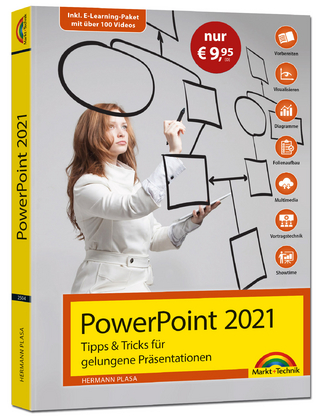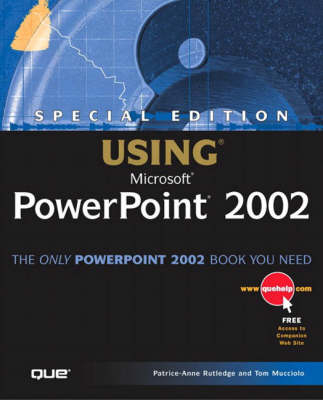
Special Edition Using Microsoft PowerPoint 2002
Que Corporation,U.S. (Verlag)
978-0-7897-2519-6 (ISBN)
- Titel ist leider vergriffen;
keine Neuauflage - Artikel merken
Special Edition Using Microsoft PowerPoint 2002 is created for experienced users who want to be able to use PowerPoint's more sophisticated features, as well as its basic ones. Because creating successful presentations is more than just becoming a PowerPoint power user, included is a special section in the book on presentation skills. With the addition of this special section, it makes this title uniquely different from all other titles out in the marketplace.
Topics covered include:
Working with tables
Collaborating on presentations
Working with speech tools
Adding movies and sound
Working with PowerPoint in the Web
Creating macros
Creating and editing Web scripts
Patrice-Anne Rutledge is the best-selling author of more than 20 computer and business books. In addition, Patrice has contributed to numerous international publications, developed the columns "Global Business Today" and "eCommunicate," and currently manages a large global communications department for a leading Internet software company near San Francisco. She has used¿and has trained others to use¿PowerPoint for many years, designing presentations for meetings, seminars, trade shows, and worldwide audiences. She can be reached at patrice@patricerutledge.com or through her Web site (http://www.patricerutledge.com). Tom Mucciolo, founder and president of MediaNet, is an accountant turned actor turned author and an acclaimed speaker on presentation skills. He is an expert at enhancing the key components of communication, including the message (scripting), the media (visual design), and the mechanics (delivery). His seminars and workshops have been rated as "exceptional" and "entertaining," and many consider Tom one of the country's top presentation specialists. His one-to-one coaching sessions, ranging from basic to advanced, develop individual style and prepare a person for presenting in a very visual world.
Introduction.
Why You Should Use This Book. How This Book Is Organized. Conventions Used in This Book.
I. POWERPOINT BASICS.
1. Introducing PowerPoint 2002.
PowerPoint Overview. Understanding What PowerPoint Can Do. Exploring New PowerPoint 2002 Features. Using Menus and Shortcut Menus. Using Toolbars. Using PowerPoint Task Panes. Getting Help. Troubleshooting. Design Corner: Rearranging Toolbars.
2. Creating a Basic Presentation.
Understanding PowerPoint Presentations. Using the AutoContent Wizard. Creating a Presentation Using a Design Template. Creating a New Presentation from a Template. Creating a New Presentation from an Existing One. Creating a Blank Presentation. Saving a Presentation. Opening a Presentation. Deleting a Presentation. Renaming a Presentation. Troubleshooting. Design Corner: Creating a Presentation from Scratch.
II. EDITING AND FORMATTING PRESENTATIONS.
3. Working with Text.
Understanding PowerPoint's Text Capabilities. Adding Text. Formatting Text. Replacing Fonts. Using Bullets. Using Numbered Lists. Checking Spelling and Style. Troubleshooting. Design Corner: Dressing Up Your List.
4. Working with Tables.
Understanding Tables in PowerPoint. Adding a Table. Formatting a Table. Drawing a Table. Troubleshooting. Design Corner: Improving Information Design Through the Use of Tables.
5. Organizing Presentations in PowerPoint.
Exploring PowerPoint's Outlining Features. Organizing Presentations. Using the Outline Tab. Using the Outlining Toolbar. Working with Outlines Created in Other Programs. Troubleshooting. Design Corner: Reorganizing a Slide's Contents in the Outline Tab.
6. Formatting Slides and Presentations.
Exploring PowerPoint Formatting Options. Adding Slides. Deleting Slides. Rearranging Slides. Using the Slide Sorter View. Copying and Moving Slides from One Presentation to Another. Applying a New Design Template. Creating Your Own Design Template. Choosing a New Slide Color Scheme. Applying a Background. Troubleshooting. Design Corner: Modifying an Existing Design Template.
7. Collaborating on Presentations.
Defining Ways to Collaborate in PowerPoint. Sending a Presentation for Review. Performing the Review. Using the Reviewing Toolbar. Adding Comments to Slides. Sending Back the Review. Reconciling Reviews. Troubleshooting.
8. Using Speech and Handwriting Recognition.
Understanding Speech and Handwriting Recognition. Setting Up Speech Recognition. Using the Language Bar. Using Speech Recognition. Customizing Speech Recognition. Using Handwriting Recognition. Troubleshooting. Design Corner: Using Office XP's New Speech and Handwriting Recognition Tools.
III. MAKING PRESENTATIONS.
9. Presenting a Slideshow.
Setting Up a Show. Rehearsing Timings. Recording a Voice Narration. Working with Custom Shows. Inserting Slides from Other Presentations. Viewing Your Show. Using the Pack and Go Wizard. Using the PowerPoint Viewer. Troubleshooting. Design Corner: Creating Minutes and Action Items in Word.
10. Creating and Printing Presentation Materials.
Exploring Presentation Output Options. Creating Notes and Handouts. Preparing to Print Your Presentation. Printing PowerPoint Presentations. Ensuring a Smooth Print Process. Troubleshooting. Design Corner: Creating Custom PowerPoint Handouts.
IV. WORKING WITH GRAPHICS, CHARTS, AND MULTIMEDIA.
11. Working with Charts.
Exploring PowerPoint Chart Possibilities. Understanding Charts in PowerPoint. Adding a Chart. Selecting a Chart Type. Entering Data in the Datasheet. Formatting a Chart. Adding a Trendline. Troubleshooting. Design Corner: Using Chart Formatting Options.
12. Working with Diagrams and Organization Charts.
Understanding Diagrams and Organization Charts. Getting Started with Diagrams and Organization Charts. Adding a Diagram to Your Presentation. Adding an Organization Chart to Your Presentation. Troubleshooting. Design Corner: Enlivening Your Organization Charts.
13. Working with Media Clips and the Clip Organizer.
Exploring Clip Art, Pictures, Movies, and Sound. Inserting Clips. Understanding the Microsoft Clip Organizer. Adding Clips to the Clip Organizer. Searching for a Clip. Working with the Clip Organizer. Modifying Clip Art Images. Troubleshooting. Design Corner: Enlivening Your Presentation with Multimedia.
14. Creating and Formatting Objects.
Exploring Object Creation and Formatting. Using the Drawing Toolbar to Create Objects. Using the Format Dialog Box. Manipulating Objects. Adding Shadow and 3D Effects. Setting Object Order. Aligning Objects. Grouping Objects. Rotating and Flipping Objects. Understanding WordArt. Troubleshooting. Design Corner: Enhancing Presentations with Formatting Effects.
15. Working with Animation.
Understanding Animation. Setting Slide Transitions. Using Animation Schemes. Creating Custom Animations. Using Action Settings. Using Action Buttons. Troubleshooting. Design Corner: Spicing Up Your Presentation.
V. WORKING WITH POWERPOINT ON THE WEB.
16. Using PowerPoint's Web Features.
Working with Hyperlinks. Publishing to the Internet. Design Corner: Creating Invisible Links.
17. Working with Web Scripts.
Understanding Web Scripts. Creating and Editing Web Scripts. Expanding Your Knowledge of Web Scripts. Troubleshooting.
18. Using Online Broadcasts and Meetings.
Understanding Online Broadcasts and Meetings. Recording and Saving a Broadcast. Scheduling a Live Broadcast. Rescheduling a Broadcast. Starting the Broadcast. Conducting the Broadcast. Using Interactive Online Meetings. Participating in Web Discussions. Troubleshooting. Design Corner: Rehearsing for a Live Broadcast.
VI. ADVANCED POWERPOINT.
19. Integrating with Office XP.
Understanding Office Integration. Linking Office Objects. Working with Embedded Office Objects. Using Word Tables. Using PowerPoint Presentations in Other Applications. Troubleshooting. Design Corner: Presenting with Embedded Objects.
20. Working with PowerPoint Macros.
Understanding Macros. Creating a Macro. Editing a Macro. Deleting a Macro. Running a Macro from the Toolbar. Troubleshooting. Design Corner: Using a Macro to Insert a Title.
21. Customizing PowerPoint.
Customizing Toolbars. Customizing Menu Commands. Setting AutoCorrect Options. Setting PowerPoint Options. Setting Presentation Properties. Using Add-In Programs. Working with Slide Masters. Troubleshooting. Design Corner: Modifying Menus and Toolbars.
VII. FROM CONCEPT TO DELIVERY.
22. The Message Scripting the Concept.
Experiencing Ideas. Making a Lasting Impression. Constructing the Argument. Qualifying the Participants. Assuring Consistency. Troubleshooting.
23. The Media-Designing Visual Support.
Bringing Your Story to Life. Choosing a Medium for Your Message. Controlling Eye Movement. Using Color. Troubleshooting.
24. The Mechanics of Form-Developing External Presentation Skills.
Understanding External Presentation Skills. Conquering Fear. Using Your Body. Using Your Voice. Phrasing and Pausing. Troubleshooting.
25. The Mechanics of Function-Developing Internal Presentation Skills.
Getting to the Heart and Soul of a Presentation. Using Your Mind. Using Your Heart. Troubleshooting.
26. Exploring Technicalities and Techniques.
Dealing with the Conditions. Dressing the Part. Setting the Stage. Using Technology. Troubleshooting.
27. Presenting in a Variety of Settings.
Adapting to Everyday Environments. Getting Up Close and Personal. Working in Remote Locations. Picturing Yourself on TV. Troubleshooting.
VIII. APPENDIXES.
Appendix A. Troubleshooting PowerPoint.
Dealing with Error Messages and Prompts. Resolving Problems. Running Detect and Repair.
Appendix B. Using PowerPoint's Foreign Language Capabilities.
Understanding PowerPoint's Multiple Language Features. Understanding the MultiLanguage Pack. Enabling Multiple Language Editing. Checking Spelling in Another Language. Removing a Language Pack. Troubleshooting.
Index.
| Erscheint lt. Verlag | 2.7.2001 |
|---|---|
| Sprache | englisch |
| Maße | 231 x 187 mm |
| Gewicht | 1252 g |
| Themenwelt | Mathematik / Informatik ► Informatik ► Grafik / Design |
| Informatik ► Office Programme ► Powerpoint | |
| ISBN-10 | 0-7897-2519-3 / 0789725193 |
| ISBN-13 | 978-0-7897-2519-6 / 9780789725196 |
| Zustand | Neuware |
| Informationen gemäß Produktsicherheitsverordnung (GPSR) | |
| Haben Sie eine Frage zum Produkt? |
aus dem Bereich