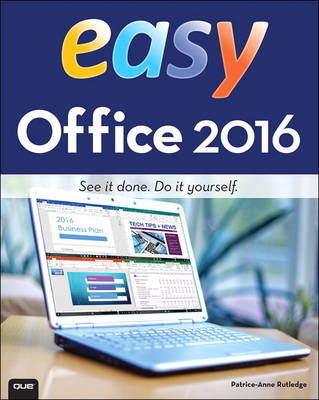
Easy Office 2016
Que Corporation,U.S. (Verlag)
978-0-7897-5505-6 (ISBN)
- Titel ist leider vergriffen;
keine Neuauflage - Artikel merken
Easy Office 2016
See it done. do it yourself. It’s that Easy! Easy Office 2016 teaches you the fundamentals to help you get the most from Office 2016. Fully illustrated steps with simple instructions guide you through each task, building the skills you need to make the most of the new features and tools of Office 2016. No need to feel intimidated; we’ll hold your hand every step of the way.
Learn how to…
• Get super productive with Office 2016’s powerful new tools
• Create, edit, and read Office files on the Web and mobile devices
• Craft high-impact documents with powerful visuals
• Prepare and analyze data visually with Excel charts and PivotTables
• Make winning presentations with PowerPoint’s new tools; even add audio and video
• Work with others to review and refine your documents
• Use Outlook to take control of your messages, schedules, and tasks
• Take notes anywhere with OneNote; never forget a great idea again
• Use Publisher’s powerful publishing tools to create brochures, newsletters, postcards, flyers, and more
Patrice-Anne Rutledge is a business technology author and consultant who specializes in teaching others to maximize the power of new technologies. Patrice has used–and has trained others to use–Microsoft Office for many years. She is the author of numerous books about Office for Pearson Education, including Easy Office 2013, Office 2013 All-In-One Absolute Beginner’s Guide, and PowerPoint 2013 Absolute Beginner’s Guide. She can be reached through her website at www.patricerutledge.com.
Introduction
Chapter 1 Getting Started with Microsoft Office 2016
Using the Ribbon
Exploring Backstage View
Using the Quick Access Toolbar
Using the Mini Toolbar
Using Contextual Tabs
Using Task Panes
Chapter 2 Working with Office Applications
Setting Up Your Account
Opening a File
Using the Clipboard to Cut, Copy, and Paste
Saving a File to Your Computer
Saving as a PDF or an XPS Document
Sharing a File with Other People
Exploring Other Sharing Options
Printing a File
Closing a File
Customizing Office
Using the Tell Me Box
Getting Help
Using Insights to Search the Web
Chapter 3 Working with Text
Using the Font Dialog Box to Format Text
Aligning Text
Replacing Text
Inserting WordArt
Formatting WordArt
Checking Spelling
Chapter 4 Working with Pictures
Inserting a Picture from Your Computer
Inserting an Online Picture
Enhancing a Picture
Applying a Picture Style
Applying a Picture Border
Resizing a Picture
Cropping a Picture
Chapter 5 Working with Shapes, SmartArt, and Screenshots
Inserting a Shape
Formatting a Shape
Inserting a SmartArt Graphic
Inserting a Screenshot
Chapter 6 Using Microsoft Office on the Web and Mobile Devices
Getting Started with OneDrive
Creating a New Folder
Managing Folders
Uploading Files to OneDrive
Creating a New File in OneDrive
Editing a File in OneDrive
Managing Files in OneDrive
Downloading OneDrive
Getting Started with Office Online
Installing Office on a Mobile Device
Using Office on a Mobile Device
Chapter 7 Creating a Document in Microsoft Word
Starting a Blank Document
Starting a New Document
Selecting Text
Creating a Document from a Template
Creating Bulleted Lists
Creating Numbered Lists
Changing Text Color
Applying Styles
Adding Quick Parts
Creating Custom Quick Parts
Creating a Table
Creating a Quick Table
Applying a Table Style
Inserting Rows and Columns
Deleting Rows and Columns
Deleting a Table
Merging Table Cells
Splitting Table Cells
Chapter 8 Enhancing Word Documents
Inserting a Cover Page
Inserting a Blank Page
Inserting a Page Break
Inserting Page Numbers
Adding Headers and Footers
Editing Headers and Footers
Inserting a Text Box
Inserting a Drop Cap
Inserting a Date
Inserting a Symbol
Inserting a Hyperlink
Inserting a Bookmark
Chapter 9 Controlling Page Layout
Changing Page Margins
Modifying Page Orientation
Changing Page Size
Creating Columns
Applying Page Borders
Adding Indents on the Home Tab
Adding Indents on the Layout Tab
Changing Line Spacing
Controlling Paragraph Spacing
Setting Tabs
Applying a Theme
Chapter 10 Reviewing and Viewing Word Documents
Tracking Changes with Document Reviewers
Adding Comments
Viewing Document Markup
Accepting or Rejecting Changes
Exploring Document Views
Zooming In and Out of Documents
Chapter 11 Creating an Excel Workbook
Creating a Workbook from a Template
Creating a Blank Workbook
Navigating the Worksheet Screen
Entering Data
Inserting a New Row
Inserting a New Column
Deleting Rows and Columns
Inserting a New Worksheet
Renaming Worksheet Tabs
Deleting a Worksheet
Hiding a Worksheet
Protecting a Workbook with a Password
Chapter 12 Formatting Worksheet Data
Wrapping Text
Merging and Centering Text
Formatting Numbers
Applying Cell Styles
Formatting as a Table
Adjusting Column Width
Adjusting Row Height
Finding Data
Freezing Panes
Sorting Data
Filtering Data
Chapter 13 Working with Cell Formulas and Functions
Creating a Simple Formula
Copying Formulas Using Fill
Creating a Compound Formula
Creating an Absolute Reference in a Formula
Using the SUM Function
Using the AutoSum Button
Using the AVERAGE Function
Chapter 14 Working with Charts, PivotTables, and Sparklines
Inserting a Chart
Applying a Chart Style
Modifying a Chart
Creating a PivotTable
Adding a Sparkline
Chapter 15 Creating and Managing PowerPoint Presentations
Creating a New PowerPoint Presentation
Exploring Normal View
Adding Slides to Your Presentation
Adding a Slide with a Bullet List
Adding Sections to Your Presentation
Creating a Presentation Outline
Chapter 16 Editing and Formatting Presentations
Applying a New Slide Layout
Applying a New Theme
Formatting a Slide’s Background
Organizing Your Presentation with Slide Sorter View
Copying and Moving Slides from One Presentation to Another
Deleting a Slide
Using Slide Masters
Inserting a Hyperlink to the Web
Inserting a Hyperlink to Another Slide in Your Presentation
Adding Headers and Footers
Creating Handouts in Microsoft Word
Printing Your Presentation
Chapter 17 Working with Audio, Video, and Animation
Inserting Online Video
Inserting a Video Clip from Your Computer
Formatting Video Clips
Inserting an Audio Clip from Your Computer
Setting Slide Transitions
Animating Slide Objects
Customizing Animations on the Animation Pane
Chapter 18 Reviewing and Making Presentations
Adding Comments
Managing Comments
Comparing Presentations
Setting Up a Slide Show
Rehearsing Timings
Recording Voice Narrations
Presenting Your Show
Presenting Online
Exploring Presenter View
Creating Videos from PowerPoint Presentations
Chapter 19 Sending and Receiving Messages
Add an Email Account
Exploring the Outlook Layout
Sending an Email Message
Receiving and Reading Your Email
Replying to a Message
Forwarding a Message
Attaching Files to a Message
Creating an Email Signature
Creating Email Rules to Manage Spam
Chapter 20 Organizing and Scheduling in Outlook
Viewing Your Contacts
Adding a New Contact
Emailing a Contact
Viewing the Calendar
Scheduling an Appointment
Scheduling a Meeting
Sharing Your Calendar
Creating a Task
Managing Tasks
Creating Notes
Subscribing to RSS Feeds
Chapter 21 Creating Notebooks
Creating a New Notebook
Adding a Page Title
Creating a Section
Moving a Section
Adding Notes
Adding Pages
Creating Subpages
Adding a Picture
Applying Tags
Inserting Links
Applying a Template
Change Notebook Views
Chapter 22 Enhancing and Managing Notebooks
Attaching Files
Inserting Tables
Recording Audio
Recording Video
Adding a Timestamp
Emailing a Page
Drawing in Your Notebook
Sending a Task to Outlook
Viewing a Task in Outlook
Chapter 23 Creating Publications
Creating a New Publication from a Template
Creating a New Blank Publication
Viewing a Publication
Replacing Text in a Template
Replacing a Picture in a Template
Chapter 24 Enhancing and Managing Publications
Applying a Color Scheme
Applying a Background
Inserting a New Page
Drawing a Text Box
Inserting a Picture Placeholder
Inserting Headers and Footers
Inserting Page Numbers
Inserting Page Parts
Inserting Borders and Accents
Inserting a Table
Inserting Business Information
Managing Publication Pages
Running the Design Checker
Saving a Publication for Commercial Printing
Glossary
9780789755056 TOC 9/28/2015
| Erscheint lt. Verlag | 29.10.2015 |
|---|---|
| Sprache | englisch |
| Maße | 203 x 253 mm |
| Gewicht | 788 g |
| Themenwelt | Informatik ► Office Programme ► Office |
| Informatik ► Office Programme ► Outlook | |
| Informatik ► Office Programme ► Word | |
| ISBN-10 | 0-7897-5505-X / 078975505X |
| ISBN-13 | 978-0-7897-5505-6 / 9780789755056 |
| Zustand | Neuware |
| Informationen gemäß Produktsicherheitsverordnung (GPSR) | |
| Haben Sie eine Frage zum Produkt? |
aus dem Bereich


