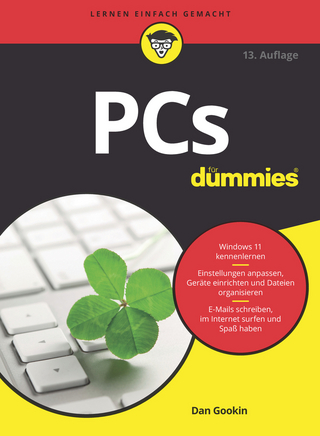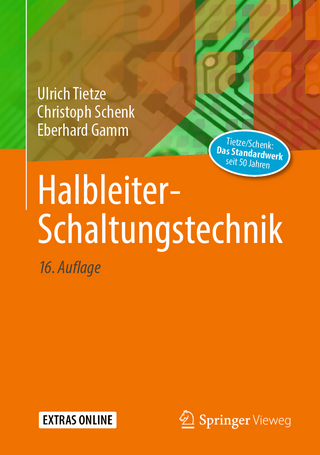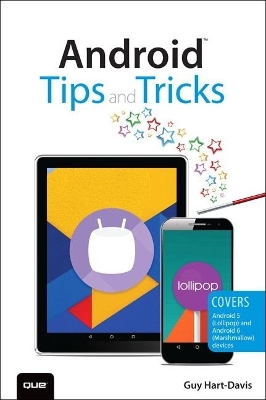
Android Tips and Tricks
Que Corporation,U.S. (Verlag)
978-0-7897-5583-4 (ISBN)
Discover hundreds of tips and tricks you can use right away with your Android device to get more done, and have more fun.
You’ll learn how to use your Android smartphone or tablet as a powerful communication, organization, and productivity tool as well as a feature-packed entertainment device. You will dig deep into the settings and capabilities of both Android itself and the preinstalled apps, developing the knowledge and skills to exploit them to the fullest.
Easy to understand and non-technical, Android Tips and Tricks is perfect for beginners—and for more experienced users ready to ramp up their productivity or move to newer devices. It covers all new and recent Android smartphones and tablets running Android 6 (Marshmallow) or Android 5 (Lollipop)—with bonus, in-depth coverage of Samsung’s widely used TouchWiz skin.
Here’s just a sampling of what this book’s tips, tricks, and techniques will help you do:
· Connect to wireless and cellular networks, to keyboards and Bluetooth devices, and via VPNs
· Transform your device into a portable Wi-Fi hotspot, and share Internet connections via USB or Bluetooth
· Secure Android with screen and SIM locks, location settings, and encryption
· Sideload apps from any source and keep bad apps from loading
· Take Gmail to pro level with signatures, vacation responders, labels, archiving, advanced search, and secure two-step verification
· Manage multiple email accounts together: POP, IMAP, web mail, and Exchange
· Get more out of your Google Chrome browser, and share bookmarks across all your devices
· Chat via text, audio, or video on Google Hangouts—and customize it to work just the way you want
· Enjoy your music everywhere, whether it’s stored locally or in the cloud
· Easily capture, edit, and share top-quality photos and videos
· Transform your smartphone or tablet into a total social networking hub
· Squeeze more battery life from your Android device
Guy Hart-Davis is the author of Windows 10 Tips and Tricks and the coauthor of My Samsung Galaxy Note 5, both from Que.
Introduction
Chapter 1 Getting Up to Speed with Android
Identifying Your Device’s Android Version and Its Skin
Understanding Android Version Numbers and Names
Finding Out Which Android Version Your Device Is Running
Establishing Whether Your Device Is Using a Skin
Setting Different Volume Levels for Different Audio Sources
Using Manual Brightness and Adaptive Brightness
Managing Your Notifications
Responding to a Notification
Turning the Notification Light On or Off
Configuring Notifications for an App
Clearing Repeat Notifications
Configuring and Using Do Not Disturb and Interruptions
Configuring and Using Do Not Disturb in Marshmallow
Configuring and Using Interruptions in Lollipop
Entering Text
Using the Keyboard and Spelling Correction
Entering Text Using a Hardware Keyboard
Entering Text Using Dictation
Entering Emoji
Using Alternative Keyboards
Setting Up a Phone or Tablet for Multiple Users
Creating a User Account
Creating a Restricted Profile
Switching User Accounts and Profiles
Deleting a User Account or Restricted Profile
Understanding and Avoiding Problems When Sharing Your Device
Getting the Best Battery Performance
Identifying Power Hogs
Eking Out Battery Life
Recharging Secrets
Managing Files and Storage
Adding a Micro SD Card
Connecting USB OTG Storage
Choosing and Using a File Explorer
Checking Space Usage and Reclaiming Space
Chapter 2 Loading and Syncing Your Device
Understanding Your Options for Loading and Syncing Your Device
Choosing the Right Management or Sync App
Getting and Installing Your Management or Sync App
Installing a Management or Sync App in Windows
Choosing What Happens When You Connect Your Device to Windows
Installing Android File Transfer on OS X
Using Your Management or Sync App
Using Phone Companion in Windows 10
Using Other Management or Sync Apps in Windows
Using Android File Transfer on OS X
Loading Files on Your Device
Updating, Backing Up, and Restoring Your Device
Keeping Your Device Updated
Backing Up Your Device
Restoring Your Device
Using Remote Lock and Wiping
Chapter 3 Customizing Your Device
Setting Up Your Home Screens
Adding and Removing Home Screens
Adding Apps to Your Home Screens
Adding Widgets to Your Home Screens
Adding Web Addresses to Your Home Screens
Organizing Home Screen Items into Folders
Adding Dropbox Folders to Your Home Screens
Repositioning Items on Your Home Screens
Removing Items from Your Home Screens
Rearranging Your Home Screens
Setting the Wallpaper
Using a Different Launcher
Choosing a Launcher
Installing a Launcher
Switching Among Launchers
Making No Launcher the Default
Configuring Input Options
Configuring the Lock Screen
Choosing the Best Locking Method
Setting Up Locking on Your Device
Setting Up Smart Lock
Putting a Message or Owner Information on the Lock Screen
Unlocking Your Device with Your Fingerprint
Configuring Lock-Screen Notifications
Choosing Location Settings to Protect Your Privacy
Encrypting Your Device
Encrypting the Data on Your Device
Decrypting the Data on Your Device
Performing a Hard Reset
Chapter 4 Connecting to Networks and Devices
Using Airplane Mode
Taking Control of Cellular Connections
Displaying the Cellular Network Settings Screen
Enabling and Disabling Data Roaming
Choosing Among Cellular Network Types
Configuring a New Access Point
Connecting to a Different Carrier
Keeping Within Your Data Plan
Managing Your Wi-Fi Connections
Turning Wi-Fi On and Off
Connecting to Wi-Fi Networks
Connecting to a Closed Network
Working on the Advanced Wi-Fi Screen
Whitelisting Your Device on a Wi-Fi Network
Configuring IP Settings Manually
Connecting Through a Proxy Server
Improving Your Wi-Fi Connections
Forgetting a Network
Sharing Your Device’s Internet Connection
Sharing the Internet Connection via USB Tethering
Sharing the Internet Connection via Portable Wi-Fi Hotspot
Connecting Bluetooth Devices
Pairing a Bluetooth Device with Your Android Device
Transferring Files to Another Device via Bluetooth
Sharing an Internet Connection via Bluetooth Tethering
Using VPNs
Setting Up a VPN Connection
Connecting via the VPN
Chapter 5 Installing, Running, and Managing Apps
Getting App Installation Right
Evaluating Permissions When Installing Apps
Getting a Refund on an App
Configuring Your Play Store Account
Sideloading Apps
Installing a File Manager
Getting the Package File for the App
Setting Android to Allow Apps from Unknown Sources
Sideloading the App
Running Apps
Working with the Overview Screen
Switching Apps with the Overview Screen
Closing an App from the Overview Screen
Pinning an App to the Screen
Opening the App Info Screen for an App
Forcing an App to Stop
Clearing an App’s Cache, Data, or Defaults
Uninstalling Apps
Rebooting into Safe Mode
Resetting App Preferences
Chapter 6 Taking Gmail to the Pro Level
Setting Up Your Email Accounts
Gathering the Information Needed to Set Up an Email Account
Displaying the Set Up Email Screen
Adding a Google Account
Adding a Personal Account
Adding an Exchange Server Account
Configuring Gmail and Your Accounts to Work Your Way
Choosing General Settings
Configuring Settings for a Google Account
Configuring a Personal Account
Configuring an Exchange Account
Triaging and Reading Your Messages
Navigating Among Your Accounts, Labels, and Folders
Working in the Conversation List
Reading Your Messages
Writing and Sending Messages
Labeling, Archiving, and Moving Your Messages
Labeling and Archiving Messages in a Google Account
Moving Messages in Personal and Exchange Accounts
Dealing with Spam and Problem Senders
Searching for Messages
Searching with Keywords in Any Type of Account
Searching with Advanced Search Operators in Google Accounts
Searching with Boolean Operators and Grouping
Setting Up 2-Step Verification for Your Google Account
Setting Up 2-Step Verification Using a Computer
Setting Up 2-Step Verification Using an Android Device
Logging In to Your Account with 2-Step Verification Enabled
Chapter 7 Using Google Now and Maps
Streamlining Your Life with Google Now
Navigating and Customizing Google Now
Customizing Google Now to Suit Your Needs
Choosing Settings for Google Now
Managing Your Activity in Google Account History
Accessing Google Now from the Lock Screen
Working with Reminders in Google Now
Navigating with Maps
Making Sure You Know Essential Maps Moves
Saving Maps for Offline Use
Choosing Key Settings for Maps
Chapter 8 Browsing with Chrome
Choosing Essential Chrome Settings
Configuring Your Google Account
Choosing Your Search Engine
Choosing Whether to Merge Tabs and Apps on a Phone
Setting Up Autofill Forms
Working with the Save Passwords Feature
Choosing Privacy Settings and Clearing Browsing Data
Choosing Accessibility Settings
Choosing Site Settings
Enabling the Data Saver Feature
Browsing the Web with Chrome
Navigating Among Web Pages
Managing and Switching Tabs
Making the Most of Bookmarks
Returning to a Recent Tab or a Tab Open on Another Device
Returning to a Page You Visited Earlier
Searching for Information
Browsing Incognito
Requesting a Desktop Site
Chapter 9 Maximizing Your Productivity
Managing Your Contacts
Adding a New Contact
Organizing Your Contacts into Groups
Displaying Only the Contacts You Want to See
Merging and Separating Contacts
Importing and Exporting Contacts
Mastering Your Schedule with Calendar
Configuring the Calendar App
Choosing Which Calendars to Display
Controlling How the Calendar Appears
Creating Events
Inviting Others to an Event
Dealing with Invitations
Sharing Your Google Calendars
Transferring and Syncing Files with Google Drive
Setting Up Google Drive
Navigating Google Drive
Configuring Backups, Cache, Encryption, and Data Usage
Creating a Folder
Adding Files to Google Drive
Keeping Files on Your Device
Printing Documents
Printing to Local Printers
Print to an HP Printer Using the HP Print Service Plugin
Printing to Cloud Printers
Printing on Your Existing Printer
Using a Chromecast Device
Setting Up a Chromecast with Your Android Device
Casting Your Screen or Audio to the Chromecast Device
Chapter 10 Making the Most of Phone and Hangouts
Becoming an Expert with the Phone App
Making Calls the Easy Way
Saving Time with Your Call History
Taking Calls–or Avoiding Them
Configuring the Phone App to Work Your Way
Setting Custom Ringtones for Important Callers
Blocking and Screening Calls
Setting a SIM Card Lock
Chatting, Talking, and Conferencing via Hangouts
Getting an Account
Getting Started with Hangouts
Making Hangouts Comfortable for You
Communicating via Hangouts
Chapter 11 Exploiting Camera, Photos, and Videos
Getting Great Photos with the Camera App
Opening the Camera App and Navigating Its Interface
Accessing the Camera from the Lock Screen
Configuring the Camera App to Suit Your Needs
Taking Regular Photos
Taking Photo Sphere Photos
Taking Panorama Photos
Taking Photos with the Lens Blur Feature
Editing Your Photos
Shooting Videos
Capturing Screenshots
Chapter 12 Enjoying Your Music Everywhere
Understanding Your Options for Listening to Music on Your Device
Getting Your Music onto Your Device
Understanding Which Music Formats Your Device Can Play
Getting Your CDs onto Your Android Device
Transcoding Existing Files
Getting the Most Out of the Play Music App
Getting Started with Play Music
Setting Up an Account
Syncing Your 50,000 Songs to Play Music
Buying Songs from the Play Store
Navigating the Play Music App
Playing Songs
Downloading Songs
Deleting Songs from Your Device and Your Library
Configuring the Play Music App
Creating Playlists
Improving Your Music with the Equalizer
Turning On the Equalizer
Creating a Custom Equalization
Using Other Music Apps
Three Apps for Identifying Music
Three Streaming Services
Chapter 13 Staying in Touch via Social Networking
Getting Serious with Facebook
Logging In to Facebook
Adding Friends and Managing Invites and Imported Contacts
Getting and Configuring Facebook Messenger
Making Facebook Work Your Way
Choosing Essential Privacy Settings
Securing Your Facebook Account with TwoFactor Authentication
Using Multiple Facebook Accounts on the Same Device
Removing Your Facebook Account from Your Device
Making the Most of Twitter
Signing In to Twitter
Navigating the Twitter App
Configuring the Twitter App
Securing Your Twitter Account with Login Verification
Using Multiple Twitter Accounts
Chapter 14 Using Samsung TouchWiz
Getting Up to Speed with TouchWiz Essentials
Using the Buttons in TouchWiz
Navigating the Home Screen
Customizing Your Home Screen
Using Gestures to Control Your Samsung Device
Customizing the Apps Screen
Create a Folder
Delete a Folder
Uninstall or Disable Apps
Working with the Notifications Panel, Quick Settings, and Settings
Using the Notifications Panel and the Quick Settings Bar
Using the Quick Settings Panel and the Settings App
Using Multi Window
Understanding the Galaxy Apps and S Apps
Using the Camera App’s Extra Features
Mastering the Essentials of the Camera App
Making the Most of the Camera Modes
Setting the Camera to Take the Photos and Videos You Want
Browsing with Samsung’s Internet Browser
Grasping the Essentials of the Internet App
Saving Web Pages and Reading Them Later
Returning to Web Pages with Bookmarks
Opening Multiple Tabs and Navigating Among Them
Loading Your Favorite Pages onto the Quick Access Screen
Adding a Web Page Shortcut to Your Home Screen
Browsing Secretly
Syncing Open Pages Through a Samsung Account
Improving Performance by Turning Off TouchWiz Features
9780789755834 TOC 4/6/2016
| Erscheint lt. Verlag | 9.5.2016 |
|---|---|
| Reihe/Serie | Tips and Tricks |
| Sprache | englisch |
| Maße | 150 x 230 mm |
| Gewicht | 875 g |
| Themenwelt | Mathematik / Informatik ► Informatik ► Web / Internet |
| Informatik ► Weitere Themen ► Hardware | |
| Informatik ► Weitere Themen ► Smartphones / Tablets | |
| ISBN-10 | 0-7897-5583-1 / 0789755831 |
| ISBN-13 | 978-0-7897-5583-4 / 9780789755834 |
| Zustand | Neuware |
| Haben Sie eine Frage zum Produkt? |
aus dem Bereich