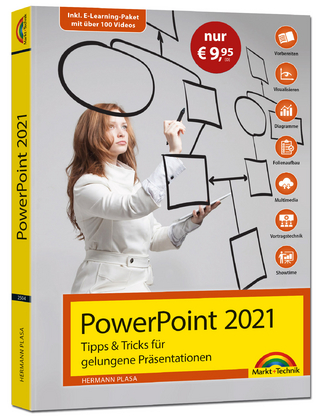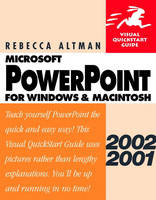
PowerPoint 2002/2001 for Windows and Macintosh
Peachpit Press Publications (Verlag)
978-0-201-77585-3 (ISBN)
- Titel ist leider vergriffen;
keine Neuauflage - Artikel merken
PowerPoint has taken over the role coffee once played: It keeps people awake during meetings. Whether you’re new to PowerPoint or upgrading from a previous version, PowerPoint 2002/2001 for Windows and Macintosh: Visual QuickStart Guide is the quickest, easiest way to bring your presentations together--and to life--with slides, movie clips, sound, and even Web pages.
This visual, task-based guide was written and organized with the busy professional--i.e., you--in mind. The book’s tabbed format lets you go directly to the information you need. And no lengthy explanations here: Hundreds of screenshots and step-by-step instructions explain PowerPoint’s most popular features, as well as what you’ll find in the latest releases for both Windows and Macintosh (including support for multiple master layouts, antialiased text, and a presenter-specific view). Let PowerPoint 2002/2001 for Windows and Macintosh: VQS take the pain out of your next presentation, from creating charts and slides to exhibiting the final product as a slide show or on the Web.
Rebecca Altman is a corporate trainer, courseware developer, and writer. She is the author of Peachpit's PowerPoint 4 for Windows, plus Mastering Microsoft Works and Understanding 1-2-3. She also is the co-author of Mastering PageMaker 5, Understanding Harvard Graphics for Windows, and Using 1-2-3.
Introduction.
1. Introducing PowerPoint.
Getting Creative with PowerPoint. The PowerPoint 2002 Window (Windows). Key to the PowerPoint 2002 Window (Windows). The PowerPoint 2001 Window (Mac OS). Key to the PowerPoint 2001 Window (Mac OS). Using PowerPoint Menus. Using Toolbars. Using Shortcut Menus. Using Task Panes (Windows only). Using the Office Assistant. Using Undo.
2. A Quick Tour of PowerPoint.
Launching PowerPoint. Choosing a Template. Choosing a Layout. Creating a Bulleted List. Creating a Chart. Choosing a Chart Type. Formatting a Chart. Navigating a Presentation. Saving, Opening, and Closing Presentations. Printing a Presentation. Using Normal View. Using Outline View. Using Slide Sorter View. Using Transitions and Animation. Viewing a Slide Show.
3. Creating Text Slides.
Choosing a Text Layout. Entering Text into a Placeholder. Creating a Text Box. Manipulating Text Placeholders. Moving Text. Using the Spelling Checker. Correcting Mistakes Automatically. Changing Case. Correcting Style Inconsistencies. Numbering a List Automatically. Choosing Bullet Shapes. Adjusting Bullet Placement. Changing the Font. Adding Text Effects and Color. Aligning Paragraphs. Formatting a Text Placeholder. Controlling Line and Paragraph Spacing. Copying Formatting Attributes.
4. Inserting Charts.
Launching Graph. Chart Terminology. Creating a Chart Slide. Entering Data. Importing Data. Linking Data. Choosing a Chart Type. Inserting Titles. Inserting Data Labels. Repositioning Data Labels. Revising a Chart. Creating Two Charts on a Slide.
5. Formatting Charts.
Formatting Charts. Formatting the Legend. Repositioning the Legend. Changing the Color of a Data Series. Filling a Data Series with Textures or Patterns. Filling a Data Series with a Graphics File. Formatting Data Markers. Inserting/Removing Gridlines. Formatting Gridlines. Formatting Tick Marks. Scaling the Axis. Formatting Axis Numbers. Formatting Chart Text. Adjusting 3D Effects. Formatting the Plot Area. Choosing a Custom Chart Type. Defining a Custom Chart Type. Applying a User-Defined Chart Type.
6. Creating Pie Charts.
Inserting a Pie Chart Slide. Entering Pie Data. Showing Data Labels. Using Leader Lines. Formatting Data Labels. Exploding a Slice. Coloring the Slices. Filing Slices with a Pattern. Rotating a Pie. Formatting 3D Effects. Resizing and Repositioning a Pie. Creating a Doughnut. Resizing the Doughnut Hole. Creating Linked Pies. Entering Data for Linked Pies. Creating Two Pies on a Slide.
7. Using Organization Charts and Diagrams.
Using an Organization Chart. Using the Diagram Objects (Windows). Editing the Organization Chart. Creating a Custom Flowchart or Diagram. Using Microsoft Organization Chart. Entering Text into Boxes. Inserting a Box. Inserting Multiple Boxes. Returning to PowerPoint. Rearranging Boxes. Selecting Multiple Boxes. Choosing a Style. Formatting Box Text. Formatting the Boxes. Formatting the Lines. Zooming In and Out.
8. Creating Tables (Windows).
Inserting a Table Slide. Entering Text into a Table. Selecting Cells. Adjusting Column Width. Adjusting Row Height. Inserting Rows and Columns. Deleting Rows and Columns. Formatting Table Text. Adding Borders. Drawing Table Borders. Shading Table Cells. Aligning Text within a Cell. Inserting a Word Table. AutoFormatting a Word Table. Entering Formulas.
9. Creating Tables (Mac OS).
Inserting a Table Slide. Entering Text into a Table. Editing an Existing Table. Adjusting Columns and Rows. Inserting Rows and Columns. Deleting Rows and Columns. Formatting Table Text. Adding and Removing Borders. Drawing Table Borders. Shading Table Cells. Aligning Text within a Cell. More Sophisticated Formats. AutoFormatting a Table. Entering Formulas.
10. Adding Graphical Objects.
Using Clip Art. Drawing Lines. Formatting Lines. Drawing Arrows. Formatting Arrows. Adding Connector Lines. Drawing Rectangles and Squares. Drawing Ovals. Creating Polygons and Freehand Drawings. Using AutoShapes. Customizing AutoShapes. Filling an Object with Color. Filling an Object with a Pattern. Filling an Object with a Graphics File. Adding a Shadow. Adding 3D Effects. Inserting Clip Art. Using the Clip Organizer (Windows). Searching for Clip Art. Finding Clip Art on the Web. Inserting Graphics Files. Inserting Multiple Graphics Files (Windows). Embedding Graphics.
11. Manipulating Graphical Objects.
Using Rulers and Guides. Using Grid Snap. Snapping to Shapes. Zooming In and Out. Displaying a Slide Miniature. Aligning Objects. Spacing Objects Equally. Grouping Objects. Copying Object Attributes. Recoloring a Picture. Scaling an Object. Cropping a Picture. Changing the Stacking Order. Rotating Objects. Flipping Objects.
12. Making Global Changes.
Changing the Default Colors. Creating Color Schemes. Creating a Gradient Background. Creating a Two-Color Gradient. Replacing a Font. Editing the Slide Master. Using More Than One Master. Inserting a Title Master. Changing the Default Format for Text. Adding Background Items. Inserting Footers. Applying a Template.
13. Working in Outline View.
Using Outline View. Outlining a Presentation. Creating Bulleted Lists. Collapsing and Expanding the Outline. Reordering Slides. Hiding and Displaying Formatting. Importing an Outline. Creating a Summary Slide (Windows Only).
14. Working in Slide Sorter View.
Using Slide Sorter View. Zooming In and Out. Creating a Summary Slide (Windows Only). Reordering the Slides. Copying Slides. Copying Slides between Presentations. Inserting an Entire Presentation.
15. Producing a Slide Show.
Organizing a Slide Show. Displaying a Slide Show. Navigating to a Slide. Creating Action Buttons. Creating a Return Button. Creating Custom Shows. Viewing a Custom Show. Creating an Agenda Slide. Annotating a Slide. Adding a Transition Effect to a Slide. Applying Preset Animations (Windows). Applying Preset Animations (Mac OS). Animating a Bulleted List. Animating Charts. Inserting Movie Clips. Adding Sounds. Playing CD Sound Tracks (Windows). Playing CD Sound Tracks (Mac OS). Creating a Self-Running Slide Show. Rehearsing the Slide Show. Creating Meeting Minutes. Creating an Action Item List. Packaging Your Presentation (Windows Only). Showing Presentation on Another Computer. Viewing a Show Outside of PowerPoint. Viewing a Slide Show from Windows.
16. Presentation Output.
Selecting a Printer. Previewing Slides in Grayscale. Printing Slides. Stopping a Print Job (Windows). Stopping a Print Job (Mac OS). Printing the Outline. Adding Speaker Notes. Editing the Notes Master. Printing Speaker Notes. Formatting Handout Pages. Printing Handouts. Producing 35mm Slides Using Genigraphics. Producing 35mm Slides Using a Service Bureau. Creating a PostScript File.
17. Presenting on the Internet.
Linking to a Web Site. Saving a Presentation to an FTP Site. Designing a Web Page. Creating Web Page (Windows). Creating Web Page (Mac OS). Viewing a Slide Show in a Web Browser. Publishing a Presentation on the Internet. Online Meetings (Windows Only). Scheduling a Broadcast (Windows Only). Broadcasting a Presentation.
Index.
| Erscheint lt. Verlag | 30.11.2001 |
|---|---|
| Verlagsort | Berkeley |
| Sprache | englisch |
| Maße | 178 x 228 mm |
| Gewicht | 617 g |
| Themenwelt | Informatik ► Office Programme ► Powerpoint |
| ISBN-10 | 0-201-77585-9 / 0201775859 |
| ISBN-13 | 978-0-201-77585-3 / 9780201775853 |
| Zustand | Neuware |
| Informationen gemäß Produktsicherheitsverordnung (GPSR) | |
| Haben Sie eine Frage zum Produkt? |
aus dem Bereich