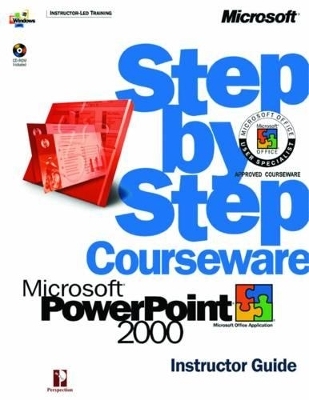
Microsoft PowerPoint 2000 Trainer Pack
Microsoft Press,U.S.
978-0-7356-1113-9 (ISBN)
- Titel ist leider vergriffen;
keine Neuauflage - Artikel merken
The Lesson Glossary defines key terms shown in boldface throughout the lesson. Using the Core Skills Student Guide, your students will learn how to: Meet Microsoft PowerPoint MOUS certification objectives. Create, modify, and print PowerPoint presentations. Outline their ideas and add and modify text. Apply and modify templates and use color schemes. Add, draw, and modify tables, charts, clip art, and other objects. Add sounds, movies, animations, and voice narrations. Produce a multimedia slide show. Share a presentation over a network or the Internet. Customize how PowerPoint looks and works.
Contents Course Overview vii A Task-Based Approach Using Business Scenarios ix An Integrated Approach to Training x Preparation for Microsoft Office User Specialist (MOUS) Certification x A Sound Instructional Foundation x Designed for Optimal Learning xi Lesson Features xii Additional Instructor Resources xiv Trainers Guide xv Lesson Development Kit xvi Suggestions for Improvement xvi Conventions and Features Used in This Book xvii Using the CD-ROM xix Resources on This CD-ROM xix System Requirements xxii Installing and Uninstalling the Practice files xxii Using the Practice Files xxiii Replying to Install Messages xxiv Locating and Opening Files xxiv If You Need Additional Help xxv Configuration and Setup xxvii Required Software xxvii Installing Required Software xxviii Install On First Use Features xxviii Matching the Exercises xxix Installing and Uninstalling the Practice Files xxx System Requirements xxx If You Need Additional Help xxxi MOUS Objectives xxxiii Core Skills xxxiii Core Skills Lesson 1 Creating a Presentation 1.1 Starting Microsoft PowerPoint 1.2 Creating a Presentation Using a Wizard 1.4 Exploring the PowerPoint Window 1.5 Moving Around in a Presentation 1.7 Changing Text in the Outline Pane 1.9 Reversing One or More Actions 1.10 Changing and Adding Text in the Slide Pane 1.10 Changing Presentation Views 1.12 Previewing Slides in Slide Sorter View 1.13 Changing Presentation Properties 1.14 Saving a Presentation 1.15 Getting Help Using the Office Assistant 1.16 Lesson Wrap-Up 1.17 Lesson Glossary 1.17 Quick Quiz 1.18 Putting It All Together 1.18 Lesson 2 Working with a Presentation 2.1 Creating a New Presentation Using a Design Template 2.2 Entering Text in the Slide Pane 2.3 Creating a New Slide 2.4 Entering Text in the Outline Pane 2.5 Editing Text in Normal View 2.6 Entering Text in the Notes Pane 2.8 Entering Speaker Notes in Notes Page View 2.8 Inserting Slides from Other Presentations 2.9 Rearranging Slides in Slide Sorter View 2.10 Showing Slides in Slide Show View 2.11 Customizing PowerPoint 2.12 Lesson Wrap-Up 2.12 Lesson Glossary 2.12 Quick Quiz 2.13 Putting It All Together 2.13 Lesson 3 Printing a Presentation 3.1 Opening an Existing Presentation 3.2 Previewing Slides in Black and White 3.4 Adding a Header and a Footer 3.5 Changing the Page Setup 3.6 Choosing a Printer 3.7 Printing Slides, Audience Handouts, and Speaker Notes 3.8 Lesson Wrap-Up 3.11 Lesson Glossary 3.11 Quick Quiz 3.12 Putting It All Together 3.12 Lesson 4 Outlining Your Ideas 4.1 Creating a Blank Presentation 4.2 Viewing and Entering Text in Outline View 4.2 Inserting an Outline from Microsoft Word 4.3 Changing the View of an Outline 4.4 Selecting Text and Deleting Slides in Outline View 4.6 Rearranging Slides, Paragraphs, and Text 4.8 Formatting Text in Outline View 4.10 Sending an Outline or Notes to Word 4.12 Saving a Presentation as an Outline 4.12 Lesson Wrap-Up 4.13 Lesson Glossary 4.14 Quick Quiz 4.14 Putting It All Together 4.14 Lesson 5 Adding and Modifying Text 5.1 Selecting and Deselecting Objects 5.2 Adding Text to Slides 5.3 Adjusting the Position of Text Objects 5.5 Formatting Text 5.6 Changing Text Alignment and Spacing 5.8 Moving a Text Object 5.9 Finding and Replacing Text and Fonts 5.10 Correcting Text While Typing 5.11 Checking Spelling 5.12 Checking Presentation Styles 5.13 Lesson Wrap-Up 5.15 Lesson Glossary 5.16 Quick Quiz 5.16 Putting It All Together 5.16 Lesson 6 Applying and Modifying Templates 6.1 Understanding and Applying Templates 6.2 Understanding PowerPoint Masters 6.3 Changing the Display Using the Master 6.5 Modifying Master Placeholders 6.6 Formatting Master Text 6.6 Formatting Bullets 6.7 Adjusting Master Text Indents 6.9 Reapplying a Slide Layout 6.11 Hiding Master Objects 6.12 Saving a Presentation as a Template 6.12 Lesson Wrap-Up 6.13 Lesson Glossary 6.13 Quick Quiz 6.14 Putting It All Together 6.14 Lesson 7 Using a Color Scheme 7.1 Viewing and Choosing a Color Scheme 7.2 Changing Colors in a Color Scheme 7.3 Creating a New Color Scheme 7.5 Adding New Colors to Color Menus 7.6 Adding a Background 7.8 Copying a Color Scheme 7.10 Creating a Textured Background 7.10 Lesson Wrap-Up 7.11 Lesson Glossary 7.11 Quick Quiz 7.11 Putting It All Together 7.12 Lesson 8 Drawing and Modifying Objects 8.1 Drawing an Object 8.2 Editing An Object 8.3 Copying and Moving an Object 8.5 Changing the Shape of an Object 8.7 Modifying Object Attributes 8.8 Changing Text Color and Style 8.10 Aligning Objects 8.12 Connecting Objects 8.13 Adding 3-D Effects to Objects 8.15 Changing Object Stacking Order 8.15 Rotating and Flipping Objects 8.16 Drawing and Editing an Arc Object 8.17 Grouping and Ungrouping Objects 8.19 Adding AutoShapes from the Clip Gallery 8.20 Lesson Wrap-Up 8.21 Lesson Glossary 8.21 Quick Quiz 8.21 Putting It All Together 8.22 Lesson 9 Inserting Information into PowerPoint 9.1 Inserting a Clip Art Image 9.2 Scaling an Image 9.4 Recoloring a Clip Art Image 9.5 Inserting and Formatting a Table 9.6 Inserting a Microsoft Excel Chart 9.7 Inserting and Formatting a Microsoft Graph Chart 9.9 Inserting and Modifying an Organizational Chart 9.13 Inserting and Modifying a Picture 9.15 Inserting and Modifying WordArt 9.16 Adding a Picture to the Clip Gallery 9.18 Lesson Wrap-Up 9.18 Lesson Glossary 9.19 Quick Quiz 9.19 Putting It All Together 9.19 Lesson 10 Producing a Slide Show 10.1 Navigating in Slide Show View 10.2 Annotating Slides During a Slide Show 10.3 Setting Slide Transitions 10.4 Animating Slide Text 10.6 Changing Text Animation Slide Settings 10.7 Animating Slide Objects 10.9 Animating Chart Objects 10.10 Hiding a Slide During a Slide Show 10.11 Creating and Editing a Custom Show 10.12 Lesson Wrap-Up 10.13 Lesson Glossary 10.14 Quick Quiz 10.14 Putting It All Together 10.14 Lesson 11 Creating a Multimedia Presentation 11.1 Inserting Sounds in a Presentation 11.2 Inserting Movies in a Presentation 11.3 Playing Sounds or Movies in a Slide Show 11.5 Setting Slide Timings 11.6 Setting Rehearsed Slide Timings 11.7 Recording a Narration in a Slide Show 11.8 Creating a Self-Navigating Presentation 11.10 Using the Projector Wizard 11.11 Lesson Wrap-Up 11.11 Lesson Glossary 11.12 Quick Quiz 11.12 Putting It All Together 11.12 Lesson 12 Creating an Internet Presentation 12.1 Creating an Agenda Slide or Home Page 12.2 Creating a Hyperlink to a Slide 12.3 Creating a Hyperlink to a Microsoft Excel Chart and to a Web Site 12.4 Creating an Action Button 12.6 Previewing a Presentation as a Web Page 12.7 Saving and Publishing a Presentation as a Web Page 12.9 Accessing the Internet from PowerPoint 12.10 Presenting a Show on Two Monitors 12.11 Lesson Wrap-Up 12.12 Lesson Glossary 12.12 Quick Quiz 12.13 Putting It All Together 12.13 Lesson 13 Reviewing and Sharing a Presentation 13.1 Sending a Presentation Via E-Mail 13.2 Broadcasting a Presentation Over a Network 13.4 Hosting and Participating in an Online Broadcast 13.6 Taking Notes During a Slide Show 13.7 Using Online Collaboration 13.8 Participating in an Online Meeting 13.9 Using the PowerPoint Viewer 13.12 Using the Pack And Go Wizard 13.13 Holding a Web Discussion 13.14 Lesson Wrap-Up 13.14 Lesson Glossary 13.15 Quick Quiz 13.15 Putting It All Together 13.15 Appendix A Customizing PowerPoint A.1 Customizing PowerPoint Toolbars A.1 Adding or Removing Toolbar Buttons A.2 Creating a Toolbar and Adding Buttons A.2 Changing Font Defaults A.3 Changing Object Attribute Defaults A.4 Simplifying Tasks with Macros A.4 Expanding PowerPoint Functionality with Add-ins A.5 Quick Reference C.1 Index C.37
| Erscheint lt. Verlag | 27.10.2000 |
|---|---|
| Reihe/Serie | Step by Step Courseware |
| Verlagsort | Redmond |
| Sprache | englisch |
| Maße | 215 x 276 mm |
| Themenwelt | Informatik ► Office Programme ► Powerpoint |
| ISBN-10 | 0-7356-1113-0 / 0735611130 |
| ISBN-13 | 978-0-7356-1113-9 / 9780735611139 |
| Zustand | Neuware |
| Informationen gemäß Produktsicherheitsverordnung (GPSR) | |
| Haben Sie eine Frage zum Produkt? |