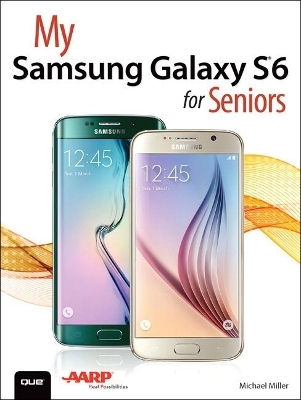
My Samsung Galaxy S6 for Seniors
Que Corporation,U.S. (Verlag)
978-0-7897-5544-5 (ISBN)
- Titel ist leider vergriffen;
keine Neuauflage - Artikel merken
My Samsung Galaxy S6 for Seniors helps you quickly and easily get started with the new smartphone and use its features to look up information and perform day-to-day activities from anywhere, any time.
Veteran author Michael Miller has written more than 100 nonfiction books and is known for his ability to explain complex topics to everyday readers. Michael wrote this book from the 50+ point of view, using relevant examples and covering all the most popular tasks.
• Set up contacts, accounts, and voicemail
• Make and receive voice and video calls
• Turn your phone into an alarm clock
• Explore the Web with Google Chrome
• Connect with family and friends on Facebook, Pinterest, and other social networks
• Customize your phone’s settings
• Master the arts of texting and emailing
• Take and share great photos and videos
• Get driving directions
• Watch TV and movies in the palm of your hand
• Use your phone to monitor your health
• Learn all the exclusive features of the Galaxy S6 Edge
• Keep your phone safe and secure
Register your book to download more than a dozen bonus tasks and a Glossary.
Michael Miller is a prolific and popular writer of more than 150 nonfiction books, known for his ability to explain complex topics to everyday readers. He writes about a variety of topics, including technology, business, and music. His best-selling books for Que include My Windows 10 Computer for Seniors, My Social Media for Seniors, My Facebook for Seniors, My Google Chromebook, Easy Computer Basics, and Computer Basics: Absolute Beginner’s Guide. Worldwide, his books have sold more than 1 million copies. Find out more at the author’s website: www.millerwriter.com Follow the author on Twitter: @molehillgroup
Chapter 1 Getting Started with Your Samsung Galaxy S6 3
Unboxing and Charging Your New Phone 3
Take Your New Phone Out of the Box 4
Connect and Recharge Your Phone 5
Getting to Know the Galaxy S6 6
Turning Your Phone On and Off 11
Power On Your Phone 11
Lock Your Phone 13
Unlock Your Phone 13
Turn Off Your Phone 15
Restart Your Phone 16
Using the Galaxy S6 17
Learn Essential Touch Gestures 17
Navigate the Lock Screen 19
Navigate the Home Screen 20
Understand the Status Bar 21
Navigate the Apps Screen 23
View the Notification Panel 24
Move from Screen to Screen 25
View and Close Open Apps 27
Performing Basic Operations 28
Change the Volume Level 29
Put the Phone on Vibrate or Mute 30
Adjust the Brightness Level 31
Rotate the Phone 31
Enter Text with the Onscreen Keyboard 32
Copy and Paste Text 35
Set an Alarm 36
Set a Timer 40
Managing Your Phone’s Power 40
Monitor Battery Usage 41
Deal with a Low Battery 42
Turn On Power Saving Modes 43
Chapter 2 Using the Galaxy S6 Edge 47
Getting to Know the Galaxy S6 Edge 47
Configure Edge Screen Position 48
Using Edge Lighting and People Edge 50
Configure Edge Lighting and People Edge 50
Use Edge Lighting and People Edge 55
Using the Information Stream 57
Activate and Configure the Information Stream 57
View the Information Stream 60
Using the Night Clock 61
Activate the Night Clock 62
View the Night Clock 63
Chapter 3 Personalizing the Way Your S6 Looks and Works 65
Personalizing the Screen Background 65
Change the Lock Screen Wallpaper 66
Change the Home Screen Wallpaper 69
Change Your Phone’s Theme 72
Personalizing Screen Settings 76
Screen Mode Options 76
Set the Screen Mode 77
Set Screen Timeout 78
Configure Smart Stay 79
Display a Screen Saver While Charging 80
Personalizing Sounds and Notifications 81
Configure Sounds and Ringtones 81
Configure Vibrations 85
Configure Notifications 87
Chapter 4 Making the Galaxy S6 More Accessible 91
Working with Easy Mode 91
Switch to Easy Mode 92
Use Easy Mode 94
Changing Screen Fonts and Sizes 96
Select Screen Fonts and Sizes 96
Using Voice Feedback 97
Enable Galaxy TalkBack 98
Use Galaxy TalkBack 99
Configuring Visibility Options 100
Enable Visibility Options 101
Configuring Hearing Options 102
Enable Hearing Options 103
Configuring Dexterity and Interaction Options 105
Enable Dexterity and Interaction Options 105
Working with the Assistant Menu 107
Enable the Assistant Menu 107
Use the Assistant Menu 108
Chapter 5 Connecting to the Internet (and Other Networks) 111
How Your Galaxy S6 Connects 111
Cellular Networks 112
Wi-Fi Networks 112
Connecting to the Internet via Wi-Fi 113
Disable and Re-Enable Wi-Fi 113
Connect to a New Wi-Fi Network 114
Connect to a Wi-Fi Network You’ve Used Before 117
Connect Directly to Other Devices with Wi-Fi Direct 118
Connecting to the Internet via Cellular 119
Manually Connect to a Data Network 121
Enable Smart Network Switching 121
Monitoring and Managing Your Data Usage 123
Monitor How Much Data You’ve Used 123
Set Data Usage Alerts 124
Limit Data Usage 125
Turning Your Phone into a Mobile Hotspot 127
Enable a Mobile Hotspot 128
Connect Another Device to Your Phone via Wi-Fi 130
Tether Another Device to Your Phone 130
Chapter 6 Installing and Using Apps 133
Using Apps 134
View All Your Apps on the Apps Screen 134
Open an App 135
Close an App 136
Switch Between Open Apps 137
Use Multi Window 138
Managing Installed Apps 142
Add App Shortcuts to the Home Screen 142
Rearrange Apps on the Home Screens 143
Remove an App Shortcut from the Home Screen 143
Uninstall an App 144
Manage the Screens on the Home Screen 144
Add a Widget to the Home Screen 146
Remove a Widget from the Home Screen 149
Organize Apps into Folders 149
Open and Close a Folder 150
Remove a Folder from the Home Screen 150
Set Default Applications 151
Use the Application Manager 152
Downloading New Apps from the Google Play Store 155
Browse and Search the Google Play Store 155
Purchase and Download Apps 156
Chapter 7 Making Phone Calls 161
Calling on Your Galaxy S6 161
Dial a Number 162
Quick-Dial from Your Contacts List 163
Dial a Favorite Contact 164
Dial a Recent Number 164
Answer a Call 165
Options During a Call 166
Using Speed Dial 167
Create a Speed Dial Entry 167
Remove a Person from Speed Dial 168
Make a Call with Speed Dial 169
Handling Multiple Calls and Activities 170
Make a New Call While on Another 170
Receive a New Call While on Another 171
Managing Your Call Log 172
View Recent Calls 173
Save a Recent Call to Your Contact List 174
Delete a Call from Your Call Log 175
Reject Future Calls from a Given Number 176
Using Voice Mail 177
Set Up Your Voice Mail 177
Check Voice Mail Messages 178
Configuring Call Settings 180
Set Your Default Ringtone 180
Assign a Unique Ringtone for a Specific Contact 182
Configure Other Call Settings 183
Connecting via Headset or Car Speaker 185
Connect a Wired Headset 185
Connect a Bluetooth Headset 185
Connect to Your Car via Bluetooth 186
Call from Your Car 188
Chapter 8 Managing Your Contacts List 191
Adding and Editing Contacts 191
Add a New Contact 192
Add a New Contact from a Call 195
Edit Contact Information 196
Star Favorite Contacts 197
Assign a Unique Ringtone to a Contact 197
Add a Photo to a Contact 198
Delete a Contact 201
Using the Contacts App 201
Sort Contacts 202
Change the Display Format 203
Search for Contacts 204
Contact a Contact 204
Linking to Other Contacts 205
Add a New Account 206
Merge Contacts from Different Accounts 208
Delete Accounts 208
Working with Groups 210
Create a Group 210
Add Contacts to a Group 211
Send a Text Message to a Group 212
Send an Email to a Group 213
Chapter 9 Texting Friends and Family 215
Choosing a Messaging App 215
Examining Messaging Apps 216
Set a Default Messaging App 217
Sending and Receiving Messages 219
Send a Text Message 219
Read and Reply to a Message 221
Use Emoji 222
Delete Conversations 223
Sending and Receiving Multimedia Messages 225
Attach a Photo or Video File 225
Shoot and Send a Photo 228
Shoot and Send a Video 231
Send a Map of Your Current Location 234
View Photos and Videos You Receive 236
Working with Priority Senders 236
Set Priority Senders 237
Text to Priority Senders 238
Configuring the Messages App 238
Personalize the Display 239
Change Font Size 240
Chapter 10 Sending and Receiving Email 243
Using Samsung’s Email App 243
Add a New Account 244
Switch Between Accounts 246
Read and Reply to Messages 247
Create a New Message 249
Send Photos and Other Attachments 251
Using Gmail 252
Configure Your Google Account 253
Read and Reply to Messages 256
Create a New Message 259
Send Photos and Other Attachments 260
Chapter 11 Browsing and Searching the Web 263
Browsing the Web with Google Chrome 263
Launch Google Chrome 264
Enter a Web Address 265
Use Web Links 267
Revisit Past Pages 268
Working with Your Home Page 269
Set Your Home Page 270
Go to Your Home Page 271
Using Tabs 272
Display Tabs as Tabs 273
Open a New Tab 274
Open a New Incognito Tab 276
Switch Between Tabs 277
Close a Tab 278
Bookmarking Favorite Pages 278
Create a Bookmark 279
Revisit a Bookmark 280
Making the Web More Readable 281
Zoom Into a Page 281
Rotate the Screen 282
Searching the Web with Google 283
Enter a Query 283
Fine-Tune Your Search Results 285
Chapter 12 Controlling Your Phone with Voice Commands 289
Controlling Your Phone with Samsung’s S Voice 290
Set Up S Voice for the First Time 290
Configure S Voice Options 292
Learn S Voice Commands 293
Give S Voice a Command 294
Doing More with Google Now and OK Google 295
Set Up Google Now 295
Learn OK Google Commands 297
Give an OK Google Command 300
Using Google Voice Typing 302
Type with Voice Commands 302
Chapter 13 Video Chatting on Your Phone 305
Using Google Hangouts 305
Make a Video Call 306
Add People to a Group Call 309
Participate in a Voice Call 311
Participate in a Text Chat 313
Using Skype 314
Make a Video Call 314
Participate in a Voice Call 317
Participate in a Text Chat 318
Chapter 14 Monitoring Your Health 321
Using the S Health App 322
Get Started with S Health 322
Configure Your Profile 323
Select Activities to Manage 325
Monitor Your Pulse 328
Track Your Blood Pressure 331
Track Your Blood Glucose Level 337
Track Your Food Intake and Calories Consumed 344
Track the Steps You Take 348
Chapter 15 Managing Your Calendar 353
Viewing Your Calendar 353
Change the Calendar View 354
View Calendar Items 356
Creating Appointments and Events 357
Create a New Event 358
Create a Repeating Event 361
Invite Others to an Event 364
Creating a To-Do List 365
Create a New Task 365
Manage Your Tasks 368
Chapter 16 Viewing Maps and Driving Directions 371
Viewing Maps 371
Display Your Current Location 372
Display Traffic Conditions 374
Change the Map Display 375
Finding Nearby Places 377
Enter a New Location 377
Find Nearby Businesses and Attractions 378
Generating Directions 381
Generate Driving Directions 382
Generate Other Types of Directions 385
Chapter 17 Shooting and Sharing Photos and Videos 387
Shooting Photos with Your Smartphone’s Cameras 387
Shoot a Photograph 388
Shoot a Selfie 390
Select a Shooting Mode 390
Apply Special Effects 392
Select Quick Settings 393
Configure Other Camera Settings 394
Viewing and Organizing Your Photos 395
View Pictures in the Gallery 395
Manage Your Photos 398
Create a New Album 399
Delete Photos 401
Editing Your Photos 402
Employ Auto Adjust 403
Rotate an Image 404
Crop a Photo 404
Perform Detailed Adjustments 405
Adjust Brightness, Contrast, and Color 406
Apply Special Effects 408
Fine-Tune Portraits—and Remove Red Eye 409
Create a Photo Collage 412
Recording and Playing Videos 415
Record a Video 415
Play a Video 417
Sharing Your Photos and Videos 420
Shoot and Share a Photo 421
Share Items from the Gallery 425
Chapter 18 Listening to Music 429
Listening to Streaming Music Services 429
Listen to Pandora Radio 430
Listen to Spotify Music 433
Listening to Music Stored on Your Phone 440
Play Music with the Music App 441
Play Music with the Google Play Music App 445
Chapter 19 Watching TV Shows, Movies, and Other Videos 453
Watching TV Shows and Movies on Netflix 453
Watch a Movie or TV Show on Netflix 454
Watching TV Shows on Hulu 457
Watching Videos on YouTube 460
Watch YouTube 461
Chapter 20 Using Facebook, Pinterest, and Other Social Media 465
Using Facebook 466
Navigate the Facebook App 466
Read and Respond to Posts 468
Post a Status Update 469
Using Pinterest 470
View and Repin Pins 470
Pin from a Website 472
Chapter 21 Playing Games 477
Downloading Games from the Google Play Store 477
Download a Game 478
Chapter 22 Doing Office Work on Your Phone 483
Using Google Docs Apps 483
Work with Google Docs Documents 485
Work with Google Sheets Spreadsheets 488
Work with Google Slides Presentations 491
Chapter 23 Copying Files To and From Your Phone--And Backing Up Your Important Data 497
Using the My Files App 498
View and Manage Your Files 498
Change the File Display 499
Change the Sort Order 501
View Downloaded Files 502
View Files by Location 503
Open a File 503
Add a File Shortcut to the Home Screen 504
View Your Storage Usage 505
Delete Files 505
Storing Files on Google Drive 507
Use Google Drive from the My Files App 507
Use the Google Drive App 508
Download a File from Google Drive 509
Upload a File to Google Drive 510
Transferring Files Between Devices 513
Connect Your Phone to Your Computer 514
Copy Files from One Device to Another 515
Backing Up Your Data 516
Configure Data Backup 516
Chapter 24 Making Your Phone More Secure 519
Creating a Safer Lock Screen 519
Add a PIN 520
Unlock with a Password 523
Unlock with a Gesture 525
Use Fingerprint Recognition 529
Locating a Lost or Stolen Phone 532
Enable Find My Mobile 533
Access Your Phone Remotely 535
Chapter 25 Configuring Your Phone’s Settings 541
Configuring Quick Settings 541
Customize Notification Area Quick Settings 543
Customize Settings Screen Quick Settings 544
Examining Available Settings 545
Access the Settings Screen 545
Wireless and Networks Settings 545
Device Settings 546
Personal Settings 547
System Settings 547
Chapter 26 Fixing Common Problems 549
Keeping Your Phone Up and Running 549
Maximizing Battery Life 550
Using a Performance-Enhancing App 551
Freeing Up Space by Deleting Unused Apps 552
Troubleshooting Minor Issues 552
You’re Locked Out 552
An Individual App Freezes 553
Your Phone Freezes 553
Your Phone Won’t Turn On 553
Your Phone Is Running Slow 554
Your Mobile Signal Is Weak 554
You Have Trouble Connecting to Wi-Fi 554
Rebooting and Resetting Your Phone 555
Reboot Your Phone 555
Reboot a Frozen Phone 556
Reset Your Phone’s Settings 556
Reset Your Phone to Factory Condition 558
Index 561
Bonus Tasks! The following additional tasks are available when you register your book.
Glossary
Discover Games
Download Music
Email Apps and Spam
Find Facebook Friends
Find Pins Pinterest
Health Fitness Apps
Office Mobile App
Other Social Networks
Personalize Calendar
Phone and Other Apps
Phone Security
Shooting Modes
View Contact Map
Watch Other Programs
| Erscheint lt. Verlag | 13.8.2015 |
|---|---|
| Reihe/Serie | My... |
| Sprache | englisch |
| Maße | 179 x 231 mm |
| Gewicht | 1112 g |
| Themenwelt | Informatik ► Weitere Themen ► Smartphones / Tablets |
| ISBN-10 | 0-7897-5544-0 / 0789755440 |
| ISBN-13 | 978-0-7897-5544-5 / 9780789755445 |
| Zustand | Neuware |
| Informationen gemäß Produktsicherheitsverordnung (GPSR) | |
| Haben Sie eine Frage zum Produkt? |
aus dem Bereich


