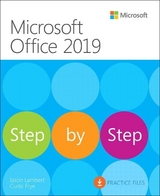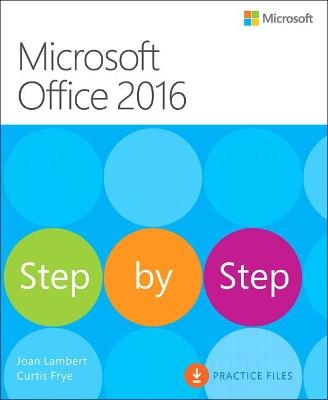
Microsoft Office 2016 Step by Step
Microsoft Press,U.S. (Verlag)
978-0-7356-9923-6 (ISBN)
Now in full color!
This is learning made easy. Get more done quickly with Office 2016. Jump in wherever you need answers - brisk lessons and colorful screenshots show you exactly what to do, step by step.
Covers Word, Excel, PowerPoint and Outlook
Includes Office 365 subscription information
Discover how to use cloud storage with OneDrive and your Office 365 subscription
Format Word documents for maximum visual impact
Build powerful, reliable Excel workbooks for analysis and reporting
Prepare highly effective PowerPoint presentations
Use Outlook to organize your email, calendar, and contacts
Includes downloadable practice files
Joan Lambert has worked closely with Microsoft technologies since 1986, and in the training and certification industry since 1997. As President and CEO of Online Training Solutions, Inc. (OTSI), Joan guides the translation of technical information and requirements into useful, relevant, and measurable resources for people who are seeking certification of their computer skills or who simply want to get things done efficiently. Joan is the author or coauthor of more than three dozen books about Windows and Office (for Windows, Mac, and iPad), video-based training courses about SharePoint and OneNote, and three generations of Microsoft Office Specialist certification study guides. Joan is a Microsoft Certified Professional, Microsoft Certified Trainer, Microsoft Office Specialist Master (for all Office versions since Office 2007), Microsoft Certified Technology Specialist (for Windows and Windows Server), Microsoft Certified Technology Associate (for Windows), and Microsoft Dynamics Specialist. Curtis Frye is the author of more than 30 books, including Microsoft Excel 2013 Step by Step for Microsoft Press and Brilliant Excel VBA Programming for Pearson, UK. He has also created and recorded more than three dozen courses for lynda.com, including Excel for Mac 2016 Essential Training and Excel 2013: PivotTables in Depth.
Introduction xi
Who this book is for xi
The Step by Step approach xii
Download the practice files xii
Ebook edition xv
Get support and give feedback xv
Errata and support xv
We want to hear from you xvi
Stay in touch xvi
Part 1: Microsoft Office 2016
Chapter 1: Explore Office 2016 3
Work in the Office user interface 4
Identify app window elements 5
Sidebar: Tell me what you want to do 10
Work with the ribbon and status bar 12
Sidebar: Adapt exercise steps 16
Change Office and app options 18
Manage account information 18
Manage app options 22
Customize the Quick Access Toolbar 25
Customize the ribbon 29
Skills review 34
Practice tasks 35
Chapter 2: Create and manage files 39
Create files 40
Open and move around in files 43
Display different views of files 48
Display and edit file properties 53
Sidebar: File types and compatibility with earlier versions of Office apps 54
Save and close files 56
Sidebar: Save files to OneDrive 60
Skills review 62
Practice tasks 63
Part 2: Microsoft Word 2016
Chapter 3: Modify the structure and appearance of text 69
Apply paragraph formatting 70
Configure alignment 71
Configure vertical spacing 72
Configure indents 76
Sidebar: Configure paragraph borders and shading 79
Structure content manually 79
Apply character formatting 84
Sidebar: Character formatting and case considerations 91
Create and modify lists 91
Sidebar: Format text as you type 96
Apply built-in styles to text 97
Apply styles 97
Manage outline levels 101
Change the document theme 104
Skills review 108
Practice tasks 109
Chapter 4: Collaborate on documents 115
Mark up documents 116
Insert comments 116
Track changes 119
Display and review document markup 122
Display markup 122
Review and respond to comments 128
Review and process tracked changes 130
Sidebar: Remember to check for errors 133
Compare and merge documents 133
Compare and combine separate copies of a document 134
Compare separate versions of a document 136
Control content changes 137
Restrict actions 138
Restrict access by using a password 144
Sidebar: Restrict access by using rights management 149
Coauthor documents 149
Skills review 153
Practice tasks 154
Chapter 5: Merge data with documents and labels 159
Understand the mail merge process 160
Start the mail merge process 161
Get started with letters 162
Get started with labels 163
Get started with email messages 166
Choose and refine the data source 168
Select an existing data source 169
Create a new data source 172
Refine the data source records 173
Sidebar: Refresh data 178
Insert merge fields 178
Preview and complete the merge 181
Create individual envelopes and labels 184
Generate individual envelopes 184
Generate individual mailing labels 188
Skills review 190
Practice tasks 191
Part 3: Microsoft Excel 2016
Chapter 6: Perform calculations on data 197
Name groups of data 198
Define Excel tables 201
Create formulas to calculate values 205
Sidebar: Operators and precedence 218
Summarize data that meets specific conditions 219
Set iterative calculation options and enable or disable automatic calculation 225
Use array formulas 227
Find and correct errors in calculations 229
Skills review 235
Practice tasks 236
Chapter 7: Manage worksheet data 239
Limit data that appears on your screen 240
Manipulate worksheet data 245
Sidebar: Select list rows at random 246
Summarize data in worksheets that have hidden and filtered rows 247
Find unique values within a data set 253
Define valid sets of values for ranges of cells 255
Skills review 257
Practice tasks 258
Chapter 8: Reorder and summarize data 261
Sort worksheet data 262
Sort data by using custom lists 268
Organize data into levels 271
Look up information in a worksheet 276
Skills review 279
Practice tasks 280
Chapter 9: Analyze alternative data sets 283
Examine data by using the Quick Analysis Lens 284
Define an alternative data set 286
Define multiple alternative data sets 290
Analyze data by using data tables 292
Vary your data to get a specific result by using Goal Seek 295
Find optimal solutions by using Solver 297
Analyze data by using descriptive statistics 303
Skills review 305
Practice tasks 306
Part 4: Microsoft PowerPoint 2016
Chapter 10: Create and manage slides 313
Add and remove slides 314
Insert new slides 316
Copy and import slides and content 317
Sidebar: SharePoint slide libraries 322
Hide and delete slides 324
Divide presentations into sections 326
Rearrange slides and sections 329
Apply themes 331
Change slide backgrounds 336
Sidebar: Non-theme colors 344
Skills review 346
Practice tasks 347
Chapter 11: Insert and manage simple graphics 351
Insert, move, and resize pictures 352
Sidebar: Graphic formats 355
Edit and format pictures 356
Draw and modify shapes 361
Draw and add text to shapes 362
Sidebar: Locate additional formatting commands 364
Move and modify shapes 365
Format shapes 367
Sidebar: Connect shapes 371
Capture and insert screen clippings 372
Create a photo album 375
Skills review 380
Practice tasks 381
Chapter 12: Add sound and movement to slides 385
Animate text and pictures on slides 386
Sidebar: Animate this 392
Customize animation effects 396
Sidebar: Bookmark points of interest in media clips 402
Add audio content to slides 404
Add video content to slides 410
Compress media to decrease file size 415
Skills review 417
Sidebar: Hyperlink to additional resources 418
Practice tasks 420
Part 5: Microsoft Outlook 2016
Chapter 13: Send and receive email messages 427
Create and send messages 428
Create messages 429
Troubleshoot message addressing 434
Save and send messages 438
Sidebar: Send from a specific account 440
Attach files and Outlook items to messages 444
Sidebar: New mail notifications 451
Display messages and message attachments 452
Display message content 452
Display attachment content 454
Display message participant information 459
Respond to messages 464
Sidebar: Resending and recalling messages 468
Skills review 471
Practice tasks 472
Chapter 14: Organize your Inbox 475
Display and manage conversations 476
Arrange messages by specific attributes 482
Categorize items 486
Sidebar: Store information in Outlook notes 490
Organize messages in folders 494
Sidebar: Print messages 498
Skills review 499
Practice tasks 500
Chapter 15: Manage scheduling 503
Schedule appointments and events 504
Sidebar: Add holidays to your calendar 508
Convert calendar items 510
Configure calendar item options 512
Schedule and change meetings 518
Respond to meeting requests 526
Display different views of a calendar 528
Sidebar: Use the Date Navigator 532
Skills review 535
Practice tasks 536
Index 541
About the authors 564
| Reihe/Serie | Step by Step |
|---|---|
| Verlagsort | Redmond |
| Sprache | englisch |
| Maße | 190 x 230 mm |
| Gewicht | 960 g |
| Themenwelt | Informatik ► Office Programme ► Office |
| Informatik ► Office Programme ► Outlook | |
| ISBN-10 | 0-7356-9923-2 / 0735699232 |
| ISBN-13 | 978-0-7356-9923-6 / 9780735699236 |
| Zustand | Neuware |
| Informationen gemäß Produktsicherheitsverordnung (GPSR) | |
| Haben Sie eine Frage zum Produkt? |
aus dem Bereich