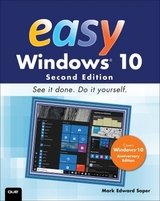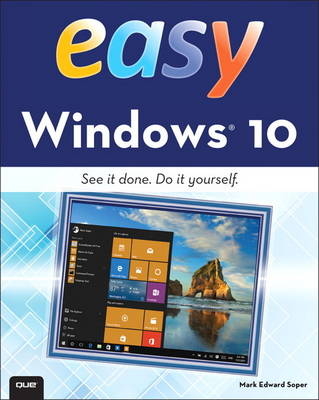
Easy Windows 10
Que Corporation,U.S. (Verlag)
978-0-7897-5453-0 (ISBN)
- Titel erscheint in neuer Auflage
- Artikel merken
Learn how to…
· Use the new Windows 10 Start menu in standard and Tablet Mode versions
· Create annotated notes from web pages with the new Microsoft Edge browser
· Keep your information safe with improved File History and Backup
· Use OneDrive® cloud storage to save space on your tablets and computers
· Use Cortana® voice search to help organize your life
· Enjoy and shop for your favorite apps, movies, music, and TV shows
· Manage and protect your home network
· Touchscreen, keyboard, or mouse–use Windows 10 your way!
Category: Windows Operating System
Covers: Windows 10
User Level: Beginner
Mark Edward Soper has been using Microsoft indows since version 1.0, and since 1992 he has taught thousands of computer troubleshooting and network students across the country how to use Windows as part of their work and everyday lives. Mark is the author of Easy Windows 8.1, Easy Windows 8, Easy Microsoft Windows 7, Teach Yourself Windows 7 in 10 Minutes, and Using Microsoft Windows Live. Mark also has contributed to Que’s Special Edition Using series on Windows Me, Windows XP, and Windows Vista, as well as Easy Windows Vista and Windows 7 In Depth. He has also written two books about Windows Vista: Maximum PC Microsoft Windows Vista Exposed and Unleashing Microsoft Windows Vista Media Center. When he’s not teaching, learning, or writing about Microsoft Windows, Mark stays busy with many other technology-related activities. He was written three books on computer troubleshooting, including The PC and Gadget Help Desk. He is a longtime contributor to Upgrading and Repairing PCs, working on the 11th through 18th, 20th, and subsequent editions. Mark has co-authored Upgrading and Repairing Networks, Fifth Edition, written several books on Comp-TIA A+ Certification (including two titles covering the 2012 exams), an occasional column on certification for Computerworld.com, and has written two books about digital photography: Easy Digital Cameras and The Shot Doctor: The Amateur’s Guide to Taking Great Digital Photos. Mark also has become a video content provider for Que Publishing and InformIT and has posted many blog entries and articles at InformIT.com, MaximumPC.com, and other websites. He has also taught digital photography, digital imaging, and Microsoft Office for Ivy Tech Corporate College’s southwest Indiana campus in Evansville, Indiana, and Windows and Microsoft Office for the University of Southern Indiana’s continuing education department.
Introduction
Chapter 1 What’s New and Improved in Windows
Tablet Mode
Voice and Text Search with Cortana
Touchscreen-Optimized Menus
Easy App (Task) Switching with Task View
Microsoft Edge Web Browser
Improved Camera and Photo Apps
New Xbox One Gaming Support
Easier Management with Settings
New Notification and Quick Actions
New Battery Saver Feature
Chapter 2 Upgrading to Windows
Opening Windows Update in Windows 7
Opening Windows Update in Windows 8.1
Starting the Installation
Finishing Up and Launching Windows 10
Chapter 3 Logging In, Starting Up, and Shutting Down Windows with a Touchscreen
Logging In to Windows 10 with a Touchscreen
The Start and All Apps Menus in Tablet Mode
Enabling Tablet Mode
Starting and Closing a Universal or Modern UI App
Locking Your PC
Choosing Sleep, Shut Down, or Restart
Using Handwriting Recognition
Chapter 4 Logging In to Windows and Customizing the Start Menu
Logging In to Windows 10
Opening and Using the Start Menu
Using Keyboard Shortcuts
Resizing Tiles on the Start Menu
Changing Tile Positions on the Start Menu
Removing an App from the Start Menu
Locking Your System
Choosing Sleep, Shut Down, or Restart
Chapter 5 Using Cortana Search
Enabling Cortana
Configuring Cortana Voice Search
Searching with Cortana
Discovering Cortana Features
Searching for Files, Apps, and Settings
Improving Web Searches with Cortana
Teaching Cortana to Recognize Your Voice
Using Cortana’s Reminders
Viewing a Reminder
Turning Off Cortana
Search Without Cortana
Chapter 6 Running Apps
Opening and Closing the All Apps Menu
Starting an App from the Start Menu
Opening an App from All Apps
Opening a File from Within an App
Maximizing an App Window
Starting an App from Search
Switching Between Apps with the Taskbar
Switching Between Apps with a Touchscreen
Switching Between Apps with the Keyboard
Resizing an App
Saving Your File
Making the Desktop Visible
Using Desktop Shortcuts
Adding an App to the Taskbar
Working with Taskbar Jump Lists
Snapping and Closing an App Window
Chapter 7 Web Browsing with Microsoft Edge
Starting Microsoft Edge
Entering a Website Address (URL)
Working with Tabs
Setting Your Home Page
Opening a Link
Using Cortana in Microsoft Edge
Copying and Pasting a Link
Using Zoom
Using Reading View
Printing or Creating a PDF of a Web Page
Switching to Internet Explorer View
Adding a Web Page as a Favorite
Adding a Web Page to the Reading List
Viewing and Opening Favorites
Using Reading List
Using Downloads
Using the Web Notes Pen Tool
Using the Web Notes Text Tool
Using the Web Notes Highlighter Tool
Using the Web Notes Clip Tool
Saving a Web Note
Sharing a Web Note
Reading View Settings
Setting Privacy, Services, and Platform Controls
Chapter 8 Playing and Creating Music and Audio
Starting the Groove Music App
Viewing Options for Your Music Collection
Playing Your Music Collection
Searching for Your Favorite Music
Creating a Playlist
Playing a Playlist
Buying Music
Recording Audio with Voice Recorder
Playing and Renaming a Recording
Editing Recorded Audio
Chapter 9 Enjoying Videos
Starting the Movies & TV App
Adding a Location to Look for Videos
Playing a Video, Movie, or TV Show
Using Search to Find Local and Windows Store Media
Buying or Renting a Movie or TV Show
Using Settings to Review Billing
Chapter 10 Viewing and Taking Photos with Camera
Starting the Camera App
Switching Between Cameras and Taking Pictures
Selecting Camera Settings
Using Video Mode
Changing Camera App Settings
Opening the Photos App from Camera
Viewing Your Photo and Video Collection
Basic Options for Your Photos
Viewing Your Videos with Photos
Cropping a Picture with Photos
Brightness and Adding Effects
Comparing Edited and Original Versions
Saving Changes
Chapter 11 Connecting with Friends
Using the People App
Connecting to Facebook with the Facebook App
Starting Mail
Adding an Email Account
Composing and Sending a Message
Reading and Replying to Messages
Forwarding Messages
Flagging Messages
Deleting Messages
Creating an Email Signature
Using the Calendar App
Scheduling an Appointment with Calendar
Scheduling an All-Day Event
Scheduling a Recurring Appointment
Setting an Appointment Reminder
Hiding and Displaying Calendar’s Folders Pane
Starting Skype
Adding Contacts with Skype
Placing a Video Call with Skype
Receiving a Call with Skype
Text Messaging with Skype
Controlling Notifications
Chapter 12 News and Information
Using the News App
Customizing News Sources
Checking Weather with the Weather App
Getting Directions with Maps
Trip Planning with Maps
Chapter 13 Tracking Money and Sports News
Using the Money App
Look Up a Stock
View Your Watchlist
Using the Sports App
Chapter 14 Storing and Finding Your Files
Opening File Explorer
Using the View Tab
Using Copy To
Renaming Files
Selecting Files
Deleting Files
Retrieving Files from the Recycle Bin
Moving Files or Folders
Dealing with File Name Conflicts
Burning Data Discs
Sorting and Grouping Files
Creating Zip Files with the Share Tab
Syncing a Folder with OneDrive
Configuring OneDrive
Chapter 15 Discovering and Using Windows 10’s Tools and Accessories
Finding Accessories and Tools from the Start Menu
Setting Alarms with the Alarms & Clock App
Converting Number Values with Calculator
Enabling Word Wrap in Notepad
Capturing Screens with Snipping Tool
Chapter 16 Using the Windows Store
Going to the Store
Searching for Apps by Name
Reviewing an App
Browsing for Apps by Category
Installing an App
Rating an App
Uninstalling an App from the Start Screen
Chapter 17 Gaming
Finding Games with the Store App
Starting the Xbox App
Creating a New Xbox Account
Connecting to Xbox One
Viewing Gaming Clips
Chapter 18 Printing and Scanning
Printing a Document
Selecting a Different Printer
More Printer Settings
Photo Printing Settings
Using Scan
Adjusting Scan Settings
Selecting Color, Grayscale, or Black-and-White Modes
Opening the Scans Folder
Chapter 19 Managing Windows 10
Adjusting System Volume
Accessing the Settings Menu
Settings Overview
Adjusting Display Brightness and Rotation
Adding a Second Display
Extending Your Desktop
Adjusting Screen Resolution
Adjusting Screen Position
Changing Quick Actions
Configuring the Taskbar
Configuring System Icons
Configuring App-Specific Notifications
Apps & Features
Configuring Snap
Configuring Tablet Mode
Using Battery Saver
Power & Sleep
Checking Drive Capacity with Storage
Changing File Locations with Storage
Making Maps Available Offline
Changing Default Apps
Adding a Device, Printer, or Scanner
Removing a Device
Working with Bluetooth Devices
Configuring Mouse & Touchpad
Changing Typing Settings
Changing Pen Settings
Changing AutoPlay Settings
General Privacy Settings
Configuring Location Settings
Changing Privacy Settings for Camera, Microphone, Contacts, Messaging, Radios, and Account Info
Changing Speech, Ink, and Typing Privacy Settings
Managing Personal Information with Bing
Chapter 20 Networking Your Home with Homegroup
Starting the Wireless Network Connection Process
Connecting to an Unsecured Wireless Network
Connecting to a Secured Private Network
Disconnecting a Wireless Connection
Using Airplane Mode
Managing Networks
Disabling and Enabling Wi-Fi
Managing Wi-Fi Sense
Managing Wireless Connections
Creating a Homegroup
Joining a Homegroup
Chapter 21 Customizing Windows
The Personalization Menu
Changing the Screen Background
Choosing Your Own Picture
Choosing a Picture Fit
Changing Accent Colors
Changing Taskbar and Start Menu Colors
Changing Start Menu Transparency and Color Settings
Changing Start Menu Settings
Selecting a Screen Saver
Configuring a Time Zone
Customizing the Taskbar
Chapter 22 Adding and Managing Users
Preparing to Add a User
Adding a Child as a Family Member
Adding Another User Who Has a Windows Account
Adding a User Who Needs a Microsoft Account
Adding a Local User
Selecting an Account to Log In To
Changing an Account Type
Setting Up PIN Access
Chapter 23 Protecting Your System
Checking for Windows Updates
Protecting Your Files with File History
Recovering Files with File History
Using Windows Notifications
Configuring and Starting Windows Defender
Checking for Malware with Windows Defender
Chapter 24 System Maintenance and Performance
Checking Charge Level
Selecting a Power Scheme
Viewing Disk Information
Checking Drives for Errors When Connected
Checking Drives for Errors with This PC
Using Windows Troubleshooters
Using Reset
Starting Task Manager with a Mouse or a Touchscreen
Starting Task Manager from the Keyboard
Viewing and Closing Running Apps with Task Manager
Glossary
Online Content
Closing an App from the Taskbar
Adjusting Exposure
Managing Drives
Viewing Drive Properties
Viewing Folder Properties
Viewing Picture File Properties
Viewing Music Track Properties
Connecting to a Hidden Network
Installing a Homegroup Printer
Opening Homegroup Files
Putting a Slide Show on the Lock Screen
Advanced Slide Show Settings
Changing Status Items on the Lock Screen
Overview of the Themes Menu
Configuring Ease of Access’s Narrator
Configuring Ease of Access’s Magnifier
Configuring Ease of Access’s High Contrast
Configuring Ease of Access’s Closed
Captioning
Configuring Ease of Access’s Keyboard Settings
Configuring Ease of Access’s Mouse Settings
Configuring Other Ease of Access Settings
Setting Up and Using a Picture Password
Managing Child Users with Microsoft Family
Viewing Child Activity with Microsoft Family
Logging in After Curfew with Microsoft Family
Blocked Websites with Microsoft Family
Blocked Searches with Microsoft Family
Scheduling Tasks
9780789754530 TOC 8/4/2015
| Sprache | englisch |
|---|---|
| Maße | 205 x 248 mm |
| Gewicht | 1166 g |
| Themenwelt | Informatik ► Betriebssysteme / Server ► Windows |
| ISBN-10 | 0-7897-5453-3 / 0789754533 |
| ISBN-13 | 978-0-7897-5453-0 / 9780789754530 |
| Zustand | Neuware |
| Informationen gemäß Produktsicherheitsverordnung (GPSR) | |
| Haben Sie eine Frage zum Produkt? |
aus dem Bereich