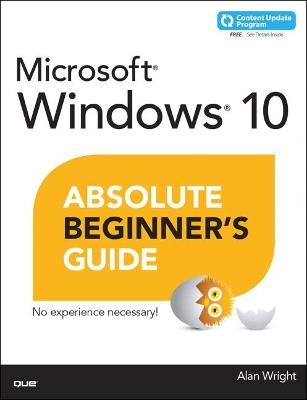
Windows 10 Absolute Beginner's Guide
Que Corporation,U.S. (Verlag)
978-0-7897-5456-1 (ISBN)
Make the most of your new Windows 10 device–without needing to be a technical expert! This book is the fastest way to take control of Windows 10, and use it to create, connect, and discover… simplify and organize your whole life… learn more, play more, do more, live better! This book will show you how to do what you want, the way you want, one incredibly clear and easy step at a time. Windows 10 has never, ever been this simple!
Who knew how simple Windows 10 could be?
This is the easiest, most practical beginner’s guide to using your new Windows 10 desktop, notebook, or tablet… simple, reliable instructions for doing everything you really want to do!
Here’s a small sample of what you’ll learn:
Make the new Windows 10 Start menu work just the way you want
Tweak Windows to reflect your personality and maximize your security
Reliably connect to your home network or public Wi-Fi
Master the speedy new Microsoft Edge web browser
Install and use the best new Windows Store apps
Enjoy all of your digital photos, videos, movies, and music
Find whatever you’re looking for–or let Cortana find it for you
Use free OneDrive cloud storage to store, sync, and back up your files
Play games and media through Xbox Live
Manage all email from one easy app: Outlook, Gmail, Yahoo!, and more
Share files and printers the easy way with Homegroups
Retrieve up-to-the-minute news, sports, weather, and financial data
Set up the notifications you want–and turn off those you don’t want
Create efficient virtual desktops to get more done faster
Connect multiple monitors to one computer
Keep your computer safe and healthy–painlessly
Alan Wright has spent a decade providing IT support to enterprises, small businesses, and residential users. He holds several certifications from CompTIA and Microsoft, was technical editor on Using Windows 8 and Microsoft Project 2013 In Depth, and co-authored both Windows 8.1: Absolute Beginner’s Guide and Visio 2013: Absolute Beginner’s Guide.
Alan Wright has worked professionally in and around IT for more than 10 years. He has provided enterprise-level support in the Detroit, Michigan, area and now focuses on developing training materials for computer users while continuing to provide software and hardware support for small business and residential users. He holds several certifications from CompTIA and Microsoft and enjoys working with technology and teaching others how they can make technology work for them as computers and tablets continue to evolve. Alan has been the technical editor on other books from Que Publishing, including Using Windows 8, and co-authored Windows 8.1 Absolute Beginner’s Guide.
Introduction ......................................................................................................................1
What Is an Absolute Beginner? ............................................................................... 3
How This Book Is Organized .................................................................................... 3
Special Bonus Content Online ................................................................................. 4
Conventions Used in This Book ............................................................................... 4
Selects and Selecting ........................................................................................... 4
Special Elements .................................................................................................. 5
Let Me Know What You Think ................................................................................. 5
I Getting Started
1 Meet Windows 10 ....................................................................................................7
What’s New in Windows 10 ..................................................................................... 8
Starting Up Windows .............................................................................................10
Signing In with an Existing Microsoft or Local Account .................................11
Signing In to a New Windows 10 Device ........................................................15
Introducing the Start Menu ....................................................................................19
Displaying All Apps ............................................................................................21
Pinning an Application to the Start Menu .......................................................23
Seeing Tiles That Are Offscreen .......................................................................23
Using the Getting Started App ..............................................................................24
Exiting Windows ......................................................................................................24
Signing Out of Windows 10 ..............................................................................25
Locking Windows 10 ..........................................................................................26
Putting Windows 10 to Sleep ...........................................................................26
Shutting Down Your Windows 10 Computer ..................................................27
2 Interacting with Windows ....................................................................................29
Getting to Know the Windows 10 Interfaces .......................................................30
Working with Continuum and Tablet Mode ....................................................30
Using the Mouse in Windows 10 ......................................................................32
Using the Keyboard in Windows 10 .................................................................33
Using Touch in Windows 10..............................................................................35
Using the Touch Keyboard................................................................................37
Using Controls .........................................................................................................40
Window ...............................................................................................................40
Button ..................................................................................................................41
Text Box ..............................................................................................................42
Check Box ...........................................................................................................42
Switch ..................................................................................................................43
Drop-Down List ...................................................................................................43
Combo Drop-Down List ....................................................................................44
Hamburger Menus .............................................................................................44
3 Optimizing the Start Menu ..................................................................................47
Organizing All Those Tiles......................................................................................48
Accessing the Context Menu of a Tile .............................................................48
Making a Tile Bigger or Smaller .......................................................................49
Controlling Live Tiles .........................................................................................50
Moving a Tile ......................................................................................................51
Show More Tiles .................................................................................................52
Personalizing Tile Groups .......................................................................................53
Creating a Tile Group ........................................................................................53
Moving Tile Groups ...........................................................................................55
Naming a Tile Group .........................................................................................55
Organizing the Navigation Menu of the Start Menu ...........................................56
4 Introducing Windows Apps ..................................................................................61
Learning About Windows Apps .............................................................................62
Shopping at the Windows Store ............................................................................66
Purchasing an App .............................................................................................69
Managing Your Windows Store Purchases ......................................................71
Uninstalling Apps .....................................................................................................74
5 Working with Windows Apps ..............................................................................77
Running Windows Store Apps ...............................................................................78
Starting a Windows Store App .........................................................................78
Stopping a Windows 10 App ............................................................................80
Using Common Windows App Menu Tools ...................................................80
Managing Windows Apps ......................................................................................82
Choosing Default Apps .....................................................................................83
Managing Storage Options for Windows Apps ..............................................84
6 Finding Your Way Around the Windows Desktop ..........................................89
Introducing the Desktop .........................................................................................90
Using the Desktop in Desktop Mode ..............................................................91
Using the Desktop in Tablet Mode .................................................................93
Using Task View .......................................................................................................94
Working with the Taskbar .......................................................................................97
Using the Action Center ....................................................................................98
Customizing the Taskbar .................................................................................100
Working with Applications from the Taskbar ................................................103
Keeping the Desktop Organized .........................................................................105
Arranging the Desktop ...................................................................................105
7 Working with Windows Desktop Applications .............................................. 109
Introducing Desktop Applications .......................................................................110
Working with Desktop Applications ....................................................................111
Starting Desktop Applications ........................................................................113
Using Run as Administrator .............................................................................115
Pinning Desktop Applications to the Taskbar ...............................................116
Saving Shortcuts for Desktop Applications to the Desktop ........................116
Exiting Desktop Programs ...............................................................................118
Working with Windows .........................................................................................118
Installing and Removing Programs ......................................................................120
Installing Programs ...........................................................................................120
Removing Windows Programs ........................................................................121
II Customizing Your Windows 10 Computer
8 Tweaking Windows to Reflect Your Personality ........................................... 125
Personalize Windows.............................................................................................126
Personalizing the Desktop Background .........................................................127
Changing the Color Scheme ...........................................................................130
Customizing the Lock Screen ..........................................................................131
Modifying the Theme ......................................................................................139
Personalizing Your Account Picture ................................................................143
Syncing Your Account Settings .......................................................................145
9 Using Search and Cortana ................................................................................. 149
Using Windows Search .........................................................................................150
Configuring Search...........................................................................................154
Getting to Know Cortana .....................................................................................156
Setting Up Cortana ..........................................................................................157
Using Cortana ...................................................................................................159
Managing Cortana ...........................................................................................163
10 Configuring Input Device Settings .................................................................. 169
The Control Panel or PC Settings? ......................................................................170
Setting Up Your Mouse or Touchpad .................................................................171
Mouse Settings .................................................................................................171
Touchpad Settings ...........................................................................................175
Setting Up Your Keyboard ...................................................................................176
Changing Keyboard Settings ..........................................................................176
Personalize Language, Keyboard, and Date Formats ..................................178
11 Configuring Display and Sound Settings ....................................................... 183
Setting Up Your Display........................................................................................184
Understanding Resolution ..............................................................................184
Setting Up Multiple Monitors .........................................................................187
Make Things Bigger on Your Display .............................................................190
Adjusting Brightness ........................................................................................192
Setting Up Sound ..................................................................................................195
Setting Up Your Speakers ...............................................................................195
Managing Sound for Windows Events ...........................................................197
12 Configuring Notifications and Advanced Settings ....................................... 201
Managing Notifications You Receive ..................................................................202
Ease of Access .......................................................................................................207
Managing Power Options .....................................................................................210
A Simple Approach to Using Power Plans ....................................................210
Common Options Related to Power ..............................................................212
The Manual Method to Manage Power Options ..........................................213
13 Connecting to Networks and the Internet ..................................................... 215
Reviewing Important Internet Connection Basics ..............................................216
Learning About Internet Service Providers ....................................................216
Checking the Hardware Required to Connect ..............................................217
Learning the Internet Connection Services Typically Available .......................217
Understanding Routers for Internet Connection Sharing ............................220
Understanding the Network Adapter.............................................................220
Connecting to the Internet ...................................................................................221
Connecting to a Wireless Network ................................................................222
Connecting Where Free Wi-Fi Is Advertised .................................................225
Connecting to Pay-as-You-Go Wi-Fi ..............................................................227
Connecting to a LAN/Wired Network ...........................................................228
Connecting After Upgrading to Windows 10 ...............................................229
Connecting After You Restart Your Device ...................................................229
III Being Productive
14 Browsing the Web .............................................................................................. 231
Introducing Microsoft Edge .................................................................................232
Surfing the Web with Cortana ........................................................................233
Using Reading View .........................................................................................236
Making Web Notes ..........................................................................................237
Using the New Tab ..........................................................................................239
Browsing the Web with Microsoft Edge .............................................................241
Entering the URL of a Site You Want to Visit ................................................241
Searching the Web ...........................................................................................242
Following a Hyperlink ......................................................................................243
Working with Favorites ...................................................................................244
Using the Hub Pane .........................................................................................246
Working with Tabs ...........................................................................................247
Enhancing Your Browsing Experience ................................................................248
Getting to Know Microsoft Edge Settings ....................................................250
Using Internet Explorer .........................................................................................251
Creating Shortcuts to Websites ......................................................................252
Opening All Links in the Desktop Browser....................................................253
15 Keeping Up with Your Contacts in the People App .................................... 255
Introducing the People App.................................................................................256
Adding Contacts to the People App ..................................................................258
Managing Your Contacts ......................................................................................261
Locating Your Contacts ...................................................................................262
Modifying or Sharing a Contact .....................................................................262
Filtering Contacts .............................................................................................263
16 Setting Up the Mail App .................................................................................. 267
Exploring the Mail App .........................................................................................268
Setting Up Your Email Accounts ..........................................................................269
Setting Up Your Outlook.com, Google, Yahoo!, iCloud, POP, or IMAP Account ..............271
Setting Up Your Exchange or Office 365 Account .......................................273
Manually Setting Up an Email Account Using Exchange, EAS, POP, or IMAP .................275
Managing Your Email Accounts ...........................................................................278
Managing Account Settings ............................................................................278
Managing Account Options ............................................................................281
17 Using the Mail App ............................................................................................. 285
Reading Your Email ...............................................................................................286
Replying to a Message ....................................................................................287
Filing a Message in a Folder ...........................................................................289
Deleting a Message .........................................................................................290
Forwarding a Message ....................................................................................291
Marking a Message as Unread .......................................................................291
Writing an Email Message ....................................................................................293
Addressing Your Message ...............................................................................294
Formatting Your Email Message.....................................................................295
Attaching a Photo, File, Table, or Hyperlink to Your Message ...................297
Checking Spelling in Your Message ...............................................................298
Managing Your Inbox............................................................................................299
Pinning Accounts to the Start Menu ..............................................................299
Flagging Messages ..........................................................................................300
Printing Emails ..................................................................................................301
Future Improvements .......................................................................................302
18 Managing Your Calendar ................................................................................... 305
Starting the Calendar App ...................................................................................306
Controlling the Calendar View ........................................................................307
Setting Calendar Colors ..................................................................................310
Synchronizing with Other Calendars ...................................................................311
Adding Events to Your Calendar .........................................................................313
Customizing the Calendar View......................................................................316
19 Sharing Your Windows Computer with Others ............................................. 319
Windows 10 Users and Account Basics ..............................................................320
Adding a New User ...............................................................................................323
Adding a New User with a Local Account .....................................................323
Adding a New User with a Microsoft Account ..............................................325
Creating a PIN or Picture Password ....................................................................328
Adding a PIN to Your Account .......................................................................329
Adding a Picture Password to Your Account ................................................329
Making Changes to User Accounts .....................................................................332
Changing a User’s Type ..................................................................................332
Removing a User Account ...............................................................................334
Maintaining Security ..............................................................................................337
Windows Hello ..................................................................................................337
Using the Screensaver to Add Security .........................................................338
Two-Step Verification .......................................................................................339
20 Sharing Files and Printers .................................................................................. 343
Networking with Homegroup ..............................................................................344
Using the Windows Homegroup .........................................................................345
Creating a Homegroup ....................................................................................346
Joining a Homegroup ......................................................................................349
Leaving a Homegroup .....................................................................................350
Troubleshooting Homegroup Connections...................................................350
Setting Up Sharing ................................................................................................351
Disabling Sharing for Specific Files or Folders .............................................353
Sharing Files and Folders Only with Specific Users......................................354
Sharing Your Printer ..............................................................................................356
Seeing Stuff Shared by Others ............................................................................360
21 File and Folder Basics ........................................................................................ 363
Files and Folder Basics .........................................................................................364
Understanding Files .........................................................................................364
Understanding Folders ....................................................................................365
Exploring with File Explorer .................................................................................367
Working with Quick Access .............................................................................368
Working with Libraries .....................................................................................369
Navigating the Folder Tree .............................................................................372
Customizing the Content Pane .......................................................................375
Exploring the Preview and Details Pane ........................................................377
Folder Options .................................................................................................379
22 Working with OneDrive ..................................................................................... 383
Introducing OneDrive ...........................................................................................384
Setting Up OneDrive .......................................................................................387
Adding Files to Your OneDrive ......................................................................390
Managing Your OneDrive Files .......................................................................390
Sharing a File on Your OneDrive ...................................................................392
Viewing OneDrive Status ......................................................................................394
Configuring OneDrive Preferences .....................................................................396
Sync Settings with OneDrive ...........................................................................396
Using OneDrive in the Photo App .................................................................397
Using OneDrive with the Music App..............................................................398
Managing Metered Connections Considerations ..............................................400
Troubleshooting OneDrive Issues .......................................................................402
IV Having Fun
23 Working with Photos in Windows ................................................................... 405
Using the Photos App ...........................................................................................406
Viewing Your Collection ..................................................................................407
Using Albums ....................................................................................................412
Tweaking the Photos App with Settings ........................................................415
Editing Your Photos ..............................................................................................417
Using the Camera App .........................................................................................422
Controlling Camera Security ...........................................................................424
Organizing the Pictures Library ............................................................................426
Renaming Your Pictures ...................................................................................426
24 Using Your Microsoft Account for Purchases ................................................ 431
What Are Xbox Services? .....................................................................................432
Purchasing with Your Microsoft Account ............................................................433
Managing Your Microsoft Account .................................................................436
25 Having Fun with Movies and TV Shows ......................................................... 441
Getting Started with the Movies & TV App .......................................................442
Navigating the Movies & TV App ..................................................................442
Adding Your Videos to the Videos Library ....................................................445
Playing Videos in the Movies & TV App .............................................................448
Shopping for Videos .............................................................................................450
Making a Purchase ...........................................................................................451
Renting a Selection ..........................................................................................454
26 Enjoying Music ..................................................................................................... 457
Getting Started with the Groove Music App .....................................................458
Learning What’s Where in the Groove Music App .......................................459
Adding Music to the Groove Music App ............................................................461
How to Link Your Music ...................................................................................462
How to Move Your Music ................................................................................465
Using Album View ............................................................................................466
Creating Playlists ...................................................................................................469
Purchasing Music ...................................................................................................470
Using Groove Music Pass ................................................................................470
Purchasing Music in the Windows Store ........................................................472
Importing Music and Creating Music CDs..........................................................474
Importing Music from a CD ............................................................................474
Creating a Music CD ........................................................................................476
27 Having Fun and Playing Games ....................................................................... 479
Gaming with Windows 10 ....................................................................................480
Understanding Xbox Live Services ......................................................................481
Using the Xbox App ..............................................................................................485
Index ...................................................................................................................... 491
V Online Bonus Content
BC1 These Are a Few of My Favorite Apps .................................................... online
BC2 Working with Other Windows Apps ......................................................... online
BC3 Advanced File and Folder Management .................................................. online
BC4 Keeping Your Computer Healthy .............................................................. online
BC5 Resolving Common Problems .................................................................... online
| Erscheint lt. Verlag | 24.9.2015 |
|---|---|
| Reihe/Serie | Absolute Beginner's Guide |
| Sprache | englisch |
| Maße | 179 x 229 mm |
| Gewicht | 820 g |
| Themenwelt | Informatik ► Betriebssysteme / Server ► Windows |
| ISBN-10 | 0-7897-5456-8 / 0789754568 |
| ISBN-13 | 978-0-7897-5456-1 / 9780789754561 |
| Zustand | Neuware |
| Informationen gemäß Produktsicherheitsverordnung (GPSR) | |
| Haben Sie eine Frage zum Produkt? |
aus dem Bereich


