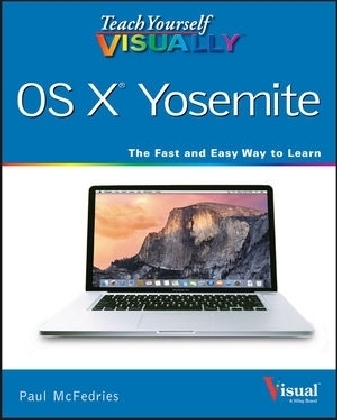
Teach Yourself VISUALLY OS X Yosemite
John Wiley & Sons Inc (Verlag)
978-1-118-99123-7 (ISBN)
- Titel ist leider vergriffen;
keine Neuauflage - Artikel merken
Teach Yourself VISUALLY OS X Yosemite is the perfect introduction to Apple′s operating system. With clear, step–by–step instructions and plenty of rich visuals, this book walks you through the new OS X and demonstrates the essential tasks you need to know. You′ll learn how to manipulate Preferences to customize your experience, make the most of your digital media, and streamline your workflow while having a little fun. You′ll tour the Game Center, Messages, and Notifications, and get acquainted with Mission Control and the App Store. New Mac users will appreciate the straightforward instruction, while veteran users will enjoy getting up to speed on the latest features introduced or upgraded in Yosemite.
Yosemite is the latest incarnation of Apple′s OS X, boasting elegant new visuals, several new features, and more seamless integration of Mac and iOS devices. If you use a Mac, you′re going to want a guided tour that shows you just what Yosemite can do for you. Teach Yourself VISUALLY OS X Yosemite is your guide, from the fundamentals to the neat little tricks that make the Mac experience something far beyond computing.
Customize your Mac to better suit your workflow
Discover the newest updates to your favorite tools
Get to know your way around Mission Control and the App Store
Accomplish more in less time, and make the most of your Mac
Like any computer, your Mac is a tool. Like any tool, the more you know about it, the more you get out of it. Discover the beauty, simplicity, and sheer functionality that millions already enjoy – master your Mac with Teach Yourself VISUALLY OS X Yosemite.
Chapter 1 Learning Basic Program Tasks
Explore the OS X Screen 4
Tour the Dock 5
Start an Application 6
Start an Application Using Launchpad 8
Switch Between Applications 10
View Running Applications with Mission Control 11
Tour an Application Window 12
Run an Application Full Screen 13
Select a Command from a Pull–Down Menu 14
Select a Command Using a Toolbar 15
Select Options with Dialog Controls 16
Chapter 2 Learning Basic Document Tasks
Save a Document 20
Open a Document 21
Print a Document 22
Edit Document Text 24
Copy a File 28
Move a File 29
Rename a File 30
Delete a File 31
Open a Folder in a Tab 32
Chapter 3 Browsing the Web
Open a Link 36
Enter a Web Page Address 37
Open a Web Page in a Tab 38
Navigate Web Pages 40
Navigate with the History List 42
Change Your Home Page 44
Bookmark Web Pages 46
Search for Sites 48
Download a File 50
View Links Shared on Social Networks 52
Create a Web Page Reading List 54
Subscribe to a Website Feed 56
Chapter 4 Communicating via Email
Add an Email Account 60
Send an Email Message 62
Add a File Attachment 64
Annotate an Attachment 66
Add a Signature Block 68
Receive and Read Email Messages 70
Reply to a Message 72
Forward a Message 74
Open and Save an Attachment 76
Create a Mailbox for Saving Messages 78
Chapter 5 Talking via Messages and FaceTime
Configure Messages 82
Send a Message 84
Send a File in a Message 86
Sign In to FaceTime 88
Connect Through FaceTime 90
Chapter 6 Tracking Contacts and Events
Add a New Contact 94
Edit a Contact 96
Create a Contact Group 98
Navigate the Calendar 100
Create an Event 102
Create a Repeating Event 104
Send or Respond to an Event Invitation 106
Chapter 7 Playing and Organizing Music
Understanding the iTunes Library 110
Navigate the iTunes Window 111
Play a Song 112
Create a Playlist 114
Purchase Music from the iTunes Store 116
Apply Parental Controls 118
Subscribe to a Podcast 120
Chapter 8 Learning Useful OS X Tasks
Connect an iPhone, iPad, or iPod touch 124
Synchronize an iPod, iPhone, or iPad 126
Integrate OS X and Your iPhone or iPad 128
Enable Handoff in OS X 129
Install a Program Using the App Store 130
Write a Note 132
Pin a Note to the Desktop 134
Create a Reminder 136
Create a New Reminder List 138
Sign In to Your Facebook Account 140
Post to Facebook 142
Sign In to Your Twitter Account 144
Send a Tweet 146
Share Information with Other People 148
Work with the Notification Center 150
Organize Files with Tags 152
Search Files with Tags 154
Search for a Location 156
Get Directions to a Location 158
Search Your Mac 160
Install a Font 162
Chapter 9 Viewing and Editing Photos
View a Preview of a Photo 166
View a Slideshow of Your Photos 168
Import Photos from a Digital Camera 170
View Your Photos 172
Create an Album 174
Crop a Photo 176
Rotate a Photo 178
Straighten a Photo 180
Remove Red Eye from a Photo 182
Add Names to Faces in Your Photos 184
Map Your Photos 186
Email a Photo 188
Take Your Picture 190
Chapter 10 Playing and Creating Videos
Play a DVD Using DVD Player 194
Play Digital Video with QuickTime Player 196
Create a New Movie Project 198
Import a Video File 200
Add Video Clips to Your Project 202
Trim a Clip 204
Add a Transition Between Clips 206
Add a Photo 208
Add a Music Track 210
Record a Voiceover 212
Add Titles and Credits 214
Play the Movie 216
Publish Your Movie to YouTube 218
Chapter 11 Securing OS X
Change Your Password 222
Require a Password on Waking 224
Disable Automatic Logins 226
Configure App Downloads 228
Turn On the Firewall 230
Configure Location Services 232
Encrypt Your Data 234
Chapter 12 Customizing OS X
Display System Preferences 238
Change the Desktop Background 240
Activate the Screen Saver 242
Set Your Mac’s Sleep Options 244
Change the Display Resolution and Brightness 246
Create an App Folder in Launchpad 248
Add a User Account 250
Customize the Dock 252
Add an Icon to the Dock 254
Hide the Dock 256
Add a Widget to the Notification Center 258
Extend the Desktop Across Multiple Displays 260
Customize the Share Menu 262
Chapter 13 Maintaining OS X
Empty the Trash 266
Organize Your Desktop 267
Check Hard Drive Free Space 268
Uninstall Unused Applications 270
Force a Stuck Application to Close 272
Configure Time Machine Backups 274
Restore an Earlier Version of a File 276
Restore Files Using Time Machine 278
Recondition Your Mac Notebook Battery 280
Restart Your Mac 282
Chapter 14 Working with iCloud
Create an Apple ID 286
Sign In to iCloud 290
Set Up iCloud Synchronization 292
Set Up iCloud Keychain 294
Generate a Website Password 296
Send and Receive iCloud Mail 298
Work with iCloud Contacts 300
Manage Your Schedule with iCloud 302
Set Up Family Sharing 304
Locate and Lock a Lost Mac, iPod, iPhone, or iPad 306
Chapter 15 Networking with OS X
Understanding Networking 310
Connect a Bluetooth Device 312
Connect to a Wireless Network 316
Connect to a Network Resource 318
Turn On File and Printer Sharing 320
Share a Folder 322
Share a Printer 324
Add a Shared Printer 326
View OS X on Your TV 328
Index 330
| Erscheint lt. Verlag | 23.12.2014 |
|---|---|
| Reihe/Serie | Teach Yourself VISUALLY (Tech) |
| Verlagsort | New York |
| Sprache | englisch |
| Maße | 186 x 231 mm |
| Gewicht | 794 g |
| Themenwelt | Informatik ► Betriebssysteme / Server ► Macintosh / Mac OS X |
| Informatik ► Weitere Themen ► Hardware | |
| ISBN-10 | 1-118-99123-0 / 1118991230 |
| ISBN-13 | 978-1-118-99123-7 / 9781118991237 |
| Zustand | Neuware |
| Haben Sie eine Frage zum Produkt? |
aus dem Bereich


