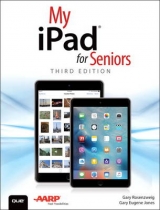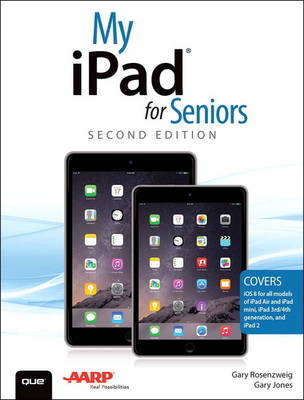
Rosenzweig
Que Corporation,U.S. (Verlag)
978-0-7897-5348-9 (ISBN)
- Titel erscheint in neuer Auflage
- Artikel merken
Based on the best-selling My iPad book, My iPad for Seniors helps you quickly get started with your new tablet, and use its features to look up information and perform day-to-day activities from anywhere, any time.
Step-by-step instructions for the tasks you care about most
Large, full-color, close-up photos show you exactly what to do
Common-sense help whenever you run into problems
Tips and notes to help you do even more
Written for seniors, the full-color, step-by-step tasks—in legible print—walk you through getting and keeping your iPad working just the way you want. Learn how to:
• Connect your iPad to your Wi-Fi and your mobile carrier
• Learn how to use the on-screen keyboard, predictive text, and dictation
• Secure your iPad using Touch ID, passcodes, and other security measures
• Use Control Center to control frequently used settings
• Use Siri to control your iPad or get information by speaking commands
• Use iCloud to keep everything current between all your iOS devices (even your Mac), including music, photos, emails, and more
• Surf the Web, and send and receive email
• Download and install apps to make your iPad even more useful
• Record and edit video using iMovie for iPad
• Take photos, and then edit them using iPhoto for iPad
• Use AirDrop to share files and information with other iOS devices nearby
• Manage your contacts, and then connect with others using Messaging
• Use FaceTime and Skype to stay connected with friends and family
• Use Pages, Numbers, and Keynote to create documents and presentations
• Discover some of the most useful and entertaining apps
Gary Rosenzweig is an Internet entrepreneur, software developer, and technology writer. He runs CleverMedia, Inc., which produces websites, computer games, apps, and podcasts. CleverMedia’s largest site, MacMost.com, features video tutorials for Apple enthusiasts. It includes many videos on using Macs, iPhones, and iPads. Gary has written numerous computer books, including ActionScript 3.0 Game Programming University, MacMost.com Guide to Switching to the Mac, and Special Edition Using Director MX. Gary lives in Denver, Colorado, with his wife, Debby, and daughter, Luna. He has a computer science degree from Drexel University and a master’s degree in journalism from the University of North Carolina at Chapel Hill. Website: http://garyrosenzweig.com Twitter: http://twitter.com/rosenz More iPad Tutorials and Book Updates: http://macmost.com/ipadguide/ Gary Jones is a retired school administrator. In retirement he has become an avid traveler, foodie, rare book seller, and an individual who uses his iPad in most of his ventures. He runs Juniper Point Books, an online rare and used book business, travels the world attempting to live, shop, and eat like a local, occasionally provides educational consulting services, and works hard at retirement. Gary has degrees in English, philosophy, and a master’s degree in school administration. He lives in Round Lake, NY with his wife, Susan, has two children, Karianne and Katelyn, and a dog Bubba.
Chapter 1 Getting Started 3
Generations of iPads 3
Identifying Your iPad 4
iOS 8 5
The iPad Buttons and Switches 5
The Home Button 6
The Wake/Sleep Button 7
The Volume Control 8
The Side Switch 9
Orientation and Movement 9
Screen Gestures 10
Tapping and Touching 10
Pinching 10
Dragging and Flicking 10
Pull Down and Release to Update 11
Four-Finger Gestures 12
Learning Your Way Around 12
The Lock Screen 12
The Home Screen 13
An App Screen 14
Home Screen Searching 14
Virtual Buttons and Switches 16
Switches 16
Toolbars 16
Menus 17
Tab Bars 17
Entering Text 17
Using the On-Screen Keyboard 18
Keyboard Modes 18
Undocking and Splitting the Keyboard 20
Using Predictive Text (New!) 21
Dictating Text 22
Editing Text 23
Copy and Paste 24
Printing from Your iPad 25
Talking to Your iPad with Siri 28
Using Notifications Center 31
Using Control Center 34
Chapter 2 Customizing Your iPad 37
Changing Your Wallpaper 38
Setting Alert Sounds 41
Password Protecting Your iPad 43
Setting Side Switch Functionality 47
Setting Your Date and Time 47
Modifying Keyboard Settings 48
Do Not Disturb Settings 50
Setting Parental Restrictions 52
Making Text Easier to Read 54
Controlling Automatic Downloads 55
Other Useful Settings 56
Chapter 3 Networking and Syncing 59
Setting Up Your Wi-Fi Network Connection 59
Setting Up Your Cellular Data Connection 61
Syncing with iCloud 63
Syncing with iTunes 67
Syncing Options 68
Syncing Music 70
Syncing Photos 72
Syncing Everything Else 73
Sharing with AirDrop 75
Chapter 4 Playing Music and Video 79
Playing a Song 80
Building a Playlist 83
Making iTunes Purchases 85
Sharing Purchases with Your Family (New!) 88
Downloading Podcasts 92
Playing Video 94
Using AirPlay to Play Music and Video on Other Devices 98
Home Sharing 99
Listening to iTunes Radio 101
Chapter 5 Reading Books 105
Buying a Book from Apple 105
Reading a Book 108
Using Reading Aids 109
Adding Notes and Highlights 111
Adding Bookmarks 113
Organizing Your Books 113
Using iBooks Alternatives 117
Chapter 6 Organizing Your Life 121
Adding a Contact 121
Searching for a Contact 124
Creating a Calendar Event 126
Using Calendar Views 128
Exploring Day View 128
Exploring Week View 130
Exploring Month View 131
Creating Calendars 132
Setting Reminders 134
Setting Clock Alarms 137
Chapter 7 Surfing the Web 141
Browsing to a URL and Searching 141
Viewing Web Pages 145
Bookmarks, History, and Reading List 147
Using Bookmarks and Favorites 147
Using History 149
Deleting Your Bookmarks 151
Creating Home Screen Bookmarks 152
Building a Reading List 153
Filling in Web Forms 155
Opening Multiple Web Pages with Tabs 157
Copying Text from a Web Page 159
Copying Images from Web Pages 160
Viewing Articles with Safari Reader 160
Saving Time with AutoFill 161
Setting Up AutoFill 162
Chapter 8 Communicating with Email, Messaging, and Twitter 165
Configuring Your iPad for Email 166
Set Up Your Email Account 166
Reading Your Email 169
Composing a New Message 172
Creating a Signature 174
Deleting and Moving Messages 176
Searching Email 178
Configuring How You Receive Email 178
More Email Settings 180
Setting Up Messaging 183
Conversing with Messages 184
Setting Up Twitter 187
Following People on Twitter 189
How to Tweet 190
Chapter 9 Taking and Editing Photos 193
Taking Photos 193
Editing and Adjusting Photos 196
Taking Panoramic Photos (New!) 200
Using Photo Booth 202
Photo Sources 204
Browsing Your Photos 205
Viewing Your Photos 209
Sharing Your Photos 210
Viewing Albums 214
Creating Albums 216
Creating a Slideshow 217
Capturing the Screen 219
Chapter 10 The World of Apps 221
Purchasing an App 221
Arranging Apps on Your iPad 226
Creating App Folders 227
Viewing Currently Running Apps 229
Quitting Apps 231
Monitoring and Managing Your Apps 232
Viewing App Storage Information 232
Viewing Battery Usage 234
Viewing Location Usage 235
Viewing Information Sharing Permissions 237
Modifying Notifications Settings 238
Chapter 11 Exploring the World with Your iPad 243
Using the AARP App 244
Finding Interesting Accommodations with the Airbnb App 247
Exchanging Homes Is a Great Way to See the World 255
Using Intervac Home Exchange 256
Arranging Travel Using the Kayak App 259
Finding Your Way Using the iPad Maps App 262
SeatGuru by TripAdvisor 266
Communicating in a Foreign Country Is Easy When You Use Talking Translator 269
Getting Travel Advice from Others Using TripAdvisor 273
Getting a Ride Using the Uber App 276
Chapter 12 Enhancing Your Next Meal with Your iPad 285
Reading The Daily Meal to Expand Your Culinary Knowledge 286
Finding Recipes 289
Using Escoffier Cook’s Companion 294
Using the Internet to Search for Recipes 299
Using Open Table for iPad to Make Dining Reservations 301
Choosing a Restaurant Using Yelp 305
Chapter 13 Communicating with Your Loved Ones Using Your iPad 311
Using Email to Stay in Touch 311
Sharing Photos, Videos, and Other Information 312
Facebook 312
Instagram 316
Vine 320
Communicating (Almost) Face to Face with FaceTime and Skype 324
FaceTime 325
Skype for iPad 329
Using Photo Sharing, Storage, and Management Apps 331
Sharing with Shutterfly for iPad 332
Flickr by Yahoo 337
YouTube 342
Chapter 14 Finding and Using Apps for Entertainment 349
Getting Times and Tickets Using the Fandango Movies App 350
Playing Games on the iPad 353
Playing Solitaire 354
Words with Friends 357
Finding and Reading Books in iBooks 359
iTunes Movies 359
Accessing Music Through iTunes 362
National Public Radio (NPR) for iPad 362
Watching Movies and TV Shows Using Netflix 364
Listening to Music Through Pandora Radio 368
Finding and Listening to Podcasts 372
Viewing TED Talks 376
Finding and Purchasing Event Tickets 379
Chapter 15 Keeping Informed Using News and Weather Apps 387
Getting Local and Global News 387
Getting Financial News 392
Staying Informed 395
Following Your Favorite Team 397
Staying Alert with Weather Radar 400
Using the Weather Channel App for iPad 402
Using the Yahoo! Tech Website 405
Chapter 16 Using Apps That Help You Stay Healthy and Fit 409
Exercising Your Brain Using Fit Brains Trainer 409
Staying in Shape with FitStar 413
Using Fooducate - Healthy Weight Loss, Food Scanner & Diet Tracker 419
Walking with Map My Walk - GPS Pedometer for Walking or Jogging 423
Staying on Track with the MedCoach Medication Reminder App 426
Using a Pharmacy App to Refill Prescriptions 432
Getting Medical Information from WebMD for iPad 435
Chapter 17 Using Apps to Enhance Your Daily Life and Save Money 441
Finding Your Roots with Ancestry 442
Shopping on the iPad Using Amazon 448
Finding Deals Using the Craigslist App 453
Bidding on eBay for iPad 457
Paying Less at the Pump with Gas Buddy 462
Avoiding Traffic Jams Using WAZE 466
Index 473
Bonus Online Chapter: “Writing with Pages”
Register your book at quepublishing.com/register for access to the bonus chapter and other online tasks.
| Sprache | englisch |
|---|---|
| Maße | 181 x 232 mm |
| Gewicht | 912 g |
| Themenwelt | Mathematik / Informatik ► Informatik ► Web / Internet |
| Informatik ► Weitere Themen ► Smartphones / Tablets | |
| ISBN-10 | 0-7897-5348-0 / 0789753480 |
| ISBN-13 | 978-0-7897-5348-9 / 9780789753489 |
| Zustand | Neuware |
| Informationen gemäß Produktsicherheitsverordnung (GPSR) | |
| Haben Sie eine Frage zum Produkt? |
aus dem Bereich