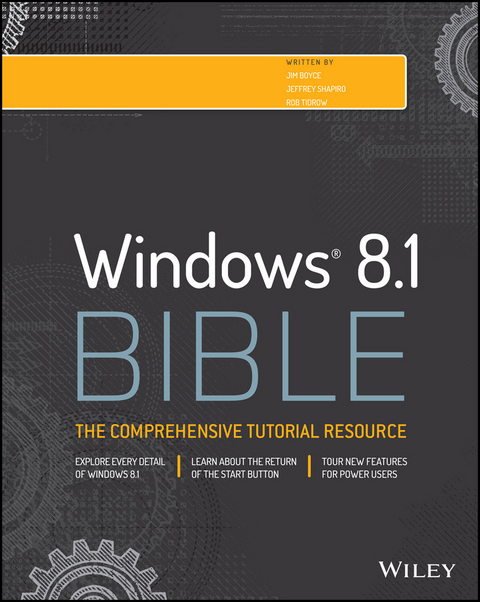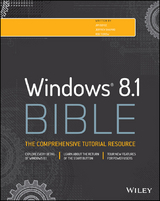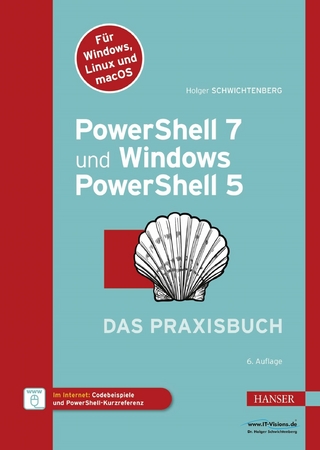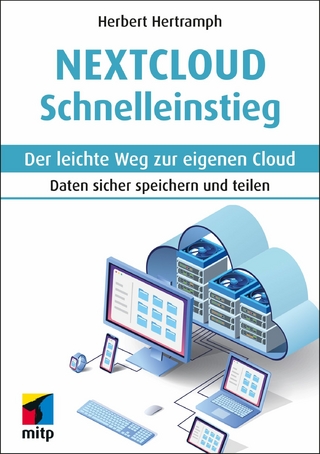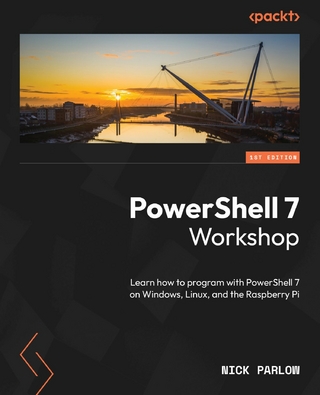Windows 8.1 Bible (eBook)
986 Seiten
Wiley (Verlag)
978-1-118-83527-2 (ISBN)
Windows 8.1 coverage that goes above and beyond all competitors?
Serving as an evolutionary update to Windows 8, Windows 8.1 provides critical changes to parts of Windows 8, such as greater customization of the interface and boot operations, return of a 'start button' that reveals apps, greater integration between the two interfaces, and updates to apps. Weighing in at nearly 1000 pages, Windows 8.1 Bible provides deeper Windows insight than any other book on the market. It's valuable for both professionals needing a guide to the nooks and crannies of Windows and regular users wanting a wide breadth of information.
- Shows you how to get started and discusses security and updates, personalizing Windows 8.1, and going beyond the basic desktop
- Highlights ways to manage your content and install and remove programs
- Discusses printing, faxing, and scanning; enjoying and sharing pictures, movies, and music; and performance tuning
Windows 8.1 Bible leaves no stone unturned when examining this important Windows update.
Jim Boyce is a Sr. Technical Account Manager at Microsoft. He has authored over 50 books on topics including Windows, Windows Server, Office applications, and programming.
Jeffrey Shapiro has published more than 12 books on network administration and software development.
Rob Tidrow has authored or co-authored over 30 books on topics including Microsoft Windows, Microsoft Outlook, Windows 2003 Server, and Microsoft Internet Information Server.
Windows 8.1 coverage that goes above and beyond all competitors? Serving as an evolutionary update to Windows 8, Windows 8.1 provides critical changes to parts of Windows 8, such as greater customization of the interface and boot operations, return of a 'start button' that reveals apps, greater integration between the two interfaces, and updates to apps. Weighing in at nearly 1000 pages, Windows 8.1 Bible provides deeper Windows insight than any other book on the market. It's valuable for both professionals needing a guide to the nooks and crannies of Windows and regular users wanting a wide breadth of information. Shows you how to get started and discusses security and updates, personalizing Windows 8.1, and going beyond the basic desktop Highlights ways to manage your content and install and remove programs Discusses printing, faxing, and scanning; enjoying and sharing pictures, movies, and music; and performance tuning Windows 8.1 Bible leaves no stone unturned when examining this important Windows update.
Jim Boyce is a Sr. Technical Account Manager at Microsoft. He has authored over 50 books on topics including Windows, Windows Server, Office applications, and programming. Jeffrey Shapiro has published more than 12 books on network administration and software development. Rob Tidrow has authored or co-authored over 30 books on topics including Microsoft Windows, Microsoft Outlook, Windows 2003 Server, and Microsoft Internet Information Server.
Acknowledgments ix
Introduction xxxv
Part I: Getting Started, Getting Secure 1
Chapter 1: What's New in Windows 8 and Windows 8.1 3
Chapter 2: Navigating the Windows 8.1 Interface 23
Chapter 3: Getting Around the Windows Desktop 41
Chapter 4: Sharing and Securing with User Accounts 77
Chapter 5: Using Windows 8.1 Family Safety 117
Chapter 6: Troubleshooting Startup Problems 135
Part II: Personalizing Windows 8.1 145
Chapter 7: Protecting Yourself with Windows Firewall 147
Chapter 8: Automatic Updates as Security 163
Chapter 9: Personalizing the Windows 8.1 Interface 173
Chapter 10: Personalizing the Desktop 183
Chapter 11: Customizing Startup Options 223
Part III: Beyond the Desktop 245
Chapter 12: Windows 8.1 and Windows Live 247
Chapter 13: Social Networking with Windows 8.1259
Chapter 14: Using Computers Remotely 271
Chapter 15: Managing Names and Addresses 293
Chapter 16: Working in the Cloud 307
Part IV: Pictures, Music, and Movies 319
Chapter 17: Working with Pictures 321
Chapter 18: Making Music with Media Player 367
Chapter 19: Working with Videos and Photos 421
Part V: Managing Your Content 435
Chapter 20: Understanding Drives, Folders, and Files 437
Chapter 21: Managing Files and Folders 497
Chapter 22: Searching for Files and Messages on Your Computer 531
Chapter 23: Metadata and Power Searches 549
Chapter 24: Protecting Your Files 575
Part VI: Printing and Managing Printers 603
Chapter 25: Installing and Managing Printers 605
Chapter 26: Managing Print Jobs627
Part VII: Installing and Removing Programs 641
Chapter 27: Adding and Managing Windows 8.1 Applications 643
Chapter 28: Installing and Upgrading Legacy Programs 653
Chapter 29: Getting Older Programs to Run 665
Chapter 30: Repairing and Removing Programs 679
Chapter 31: Setting Default Programs 687
Chapter 32: Managing Programs and Processes 703
Chapter 33: Troubleshooting Software Problems 725
Part VIII: Hardware and Performance Tuning 739
Chapter 34: Installing and Removing Hardware 741
Chapter 35: Using Wireless Bluetooth Devices 769
Chapter 36: Performance-Tuning Your System 789
Chapter 37: Troubleshooting Hardware and Performance 825
Part IX: Networking and Sharing 835
Chapter 38: Creating a Home Network 837
Chapter 39: Sharing Resources on a Network 855
Chapter 40: Using Shared Resources 873
Part X: Appendixes 889
Appendix A: Upgrading to Windows 8.1 891
Appendix B: Installing Windows 8.1 on a New System 895
Appendix C: Universal Shortcut Keys 901
Appendix D: Windows 8.1 Touch Gestures 911
Index 913
Chapter 1: What's New in Windows 8 and Windows 8.1
IN THIS CHAPTER
New platforms
The Windows 8.1 Interface
The Windows store
Cloud synchronization
Messaging
Other new features
In some ways, Windows 8.1 is a radical departure from Windows 7, as well as the other versions of Windows that preceded it. In other ways, Windows 8.1 isn't much different from Windows 7. Both possibilities are good ones, both from a technology standpoint and for the user. The differences mean an expanded set of features, richer experience, broader platform support, performance improvements, and much more. The similarities mean that if you're familiar with previous versions of Windows, you can put Windows 8.1 to work right away without a steep learning curve.
In this chapter, we focus not on those familiar features, but rather on many of the new and changed features in Windows 8.1. You'll find an overview here of those features, with deeper explanation in other chapters. We can't cover every new feature here, but we hope to give you a good overview of the key features and conceptual changes introduced in Windows 8 and Windows 8.1.
In this chapter, we also focus on Windows 8 as a whole, rather than Windows 8.1 specifically. So, if you're looking for information on how Windows 8 is different from Windows 7, you'll find it in this chapter. We also highlight the differences and improvements in Windows 8.1 versus Windows 8. So, you get a holistic view of the Windows 8 family in this chapter.
Now, whip out that new Windows 8.1 tablet or PC, start reading, and start taking advantage of the great new features that Windows 8 and Windows 8.1 have to offer.
New Platforms
One of the most significant additions to Windows 8 is its support for platforms other than the traditional PC. Windows 8 moves beyond the Intel and AMD x86 processor family to support System on a Chip (SoC) devices from both the x86 and ARM architectures. Windows 8.1 naturally also supports the ARM architecture.
ARM, which stands for Advanced RISC Machine, was developed by the company now known as ARM Holdings. Although you might never have heard of them, ARM processors are found extensively in consumer electronics devices, including tablets, cellphones, MP3 players, gaming consoles, computer peripherals, and much more.
While the traditional PC portable form factor continues to shrink with ultra-light tablets and notebooks, SoC support for Windows 8 generally means the capability to provide a Windows experience on small form-factor tablets, cellphones, and smaller handheld devices, in addition to the generally larger (albeit typically more powerful) traditional PC platforms. For ARM devices, the result is a new opportunity for device manufacturers to provide a new selection of handheld devices running a Windows operating system (dubbed Windows on ARM, or WOA) with support for applications like those in the Microsoft Office suite.
For users, it means a consistency of user experience across a broad range of devices. For example, your experience could be largely the same between your notebook, your tablet, and your cellphone. Support for ARM also opens up some interesting possibilities for embedding Windows in a vast array of consumer electronic devices. It's quite likely that someday soon your TV will be running Windows and give you, for example, the same, consistent experience streaming movies on your TV as on your PC.
An important distinction to understand about the ARM platform, however, is that applications written for your desktop PC or notebook won't necessarily run on an ARM device. For example, none of the applications in existence today, built for the x86 Windows 7 and earlier operating systems, will work on ARM-based devices. However, that roadblock doesn't exist for Windows 8–specific applications.
Microsoft's Visual Studio development environment makes it relatively easy to compile an ARM version of an application at the same time you compile one for the x86 platform. This means that developers can create one code set for their application and publish it for both platforms. When you download an application from the Windows Store, that app will run on the Windows 8 “traditional” devices, as well as ARM-based Windows 8 devices. You can install the app on up to five devices in any mix of x86- and ARM-based devices. The app will provide the same experience on all of them.
What about Office applications, you ask? Excellent question! Microsoft includes four Office applications with WOA devices, including Word, Excel, PowerPoint, and OneNote. These versions of the Office applications don't provide the same level of features as the regular version, but they provide a means for users to work with their data across multiple types of devices. For example, if you sync your OneNote notebooks to SkyDrive, you can view them in OneNote on your WOA device. Or when someone e-mails you a spreadsheet as an attachment, you can view it in Excel on the WOA device.
Although there are many new devices being introduced near Windows 8.1's release, Windows 8.1 does not represent a platform shift from Windows 8. Windows 8.1 will run on the same two platforms as Windows 8 (x86- and ARM-based devices).
Note
In this chapter, the term Windows 8 is used to denote the Windows 8 family that includes Windows 8 and Windows 8.1. So, a discussion of “Windows 8 apps” describes apps designed to run on both Windows 8 and Windows 8.1 devices.
The Windows 8.1 Interface
As with many previous versions of Windows, Windows 8 introduced a new user interface, and Windows 8.1 fine-tunes that interface. Unlike many previous versions, Windows 8's new interface is radically different from what we've come to know as the “traditional” Windows user interface. Clearly designed with the tablet and handheld market in mind — at least in large part — Windows 8 and Windows 8.1 give you a simplified, clean user experience with tiles providing access to applications.
Note
The Windows 8 UI look isn't just about tablets and small form-factor devices. To Microsoft, the new UI is really as much an aesthetic concept as it is a user interface. It's about uncluttering the desktop, websites, and PowerPoint decks almost as much as it's about uncluttering the Windows user interface.
The Start screen
Figure 1.1 shows the Windows 8.1 Start screen, a key component of the new Windows 8.1 interface. You'll learn how to navigate the new Windows 8.1 interface in Chapter 2. For now, understand that the tiles on the Start page, like icons on the traditional Windows desktop, give you quick access to your programs and documents. Tap the Internet Explorer tile, for example, and Internet Explorer opens. Likewise, click or tap the Photos tile, and the Photos app opens, enabling you to view the photos stored on your computer, or in SkyDrive, Facebook, Flickr, and other locations.
Figure 1.1
The Windows 8.1 Start screen.
A key difference between Windows 8.1 tiles and desktop icons, however, is that tiles can be live, showing data that changes dynamically. The Mail tile, for example, shows a preview of new messages in your Inbox. The Calendar tile shows a preview of meetings and events in your Calendar, the Finance tile shows stock prices (as shown in Figure 1.1), and so on. The advantage is that the tiles can give you information at a glance that you would otherwise have to open a program to view.
The Windows 8.1 UI isn't just about the Start page or its tiles, however. Windows 8 apps generally follow the same clean, streamlined look as the Windows 8.1 interface itself. For example, Figure 1.2 shows the Finance application. There is no window border, no controls in the title bar, and no visible menu. While a Windows 8 app can include any number of interface features specific to the application, in general the interface will be simple and streamlined like the Finance app, if not more so.
Figure 1.2
A Windows 8 app typically has a clean, simplified interface.
Although the Windows 8.1 interface is a departure from the traditional Windows desktop, the combination of live tiles, clean look, and capability to put your most frequently used apps and documents in one area for quick access makes Windows 8.1 a winner, particularly for tablets and handheld devices.
The Lock Screen
The Windows 8.1 Lock Screen appears when the computer is locked (see Figure 1.3). The Lock Screen shows the current day and time, battery status, and network status, all on a photo background. The Lock Screen can also display notifications from applications. To display the logon screen, slide the Lock Screen up.
Figure 1.3
The Lock Screen.
The Charms Bar
The Charms Bar appears at the right edge of the display (see Figure 1.4) when you move the mouse to the bottom-right or upper-right corner of the display. You can also display the Charms Bar by swiping in from the right edge of the display.
The Charms Bar gives you quick access to Search, Settings, and other options and features.
The Windows Store
If you're familiar with the iPad, iPod, or Android devices (not to mention a handful of other types), you're familiar with the concept of an app (application)...
| Erscheint lt. Verlag | 5.2.2014 |
|---|---|
| Sprache | englisch |
| Themenwelt | Informatik ► Betriebssysteme / Server ► Windows |
| Informatik ► Weitere Themen ► Hardware | |
| Schlagworte | Betriebssysteme / Microsoft Windows • Computer-Ratgeber • End-User Computing • Operating Systems / Microsoft Windows • Windows 8.1 |
| ISBN-10 | 1-118-83527-1 / 1118835271 |
| ISBN-13 | 978-1-118-83527-2 / 9781118835272 |
| Haben Sie eine Frage zum Produkt? |
Kopierschutz: Adobe-DRM
Adobe-DRM ist ein Kopierschutz, der das eBook vor Mißbrauch schützen soll. Dabei wird das eBook bereits beim Download auf Ihre persönliche Adobe-ID autorisiert. Lesen können Sie das eBook dann nur auf den Geräten, welche ebenfalls auf Ihre Adobe-ID registriert sind.
Details zum Adobe-DRM
Dateiformat: PDF (Portable Document Format)
Mit einem festen Seitenlayout eignet sich die PDF besonders für Fachbücher mit Spalten, Tabellen und Abbildungen. Eine PDF kann auf fast allen Geräten angezeigt werden, ist aber für kleine Displays (Smartphone, eReader) nur eingeschränkt geeignet.
Systemvoraussetzungen:
PC/Mac: Mit einem PC oder Mac können Sie dieses eBook lesen. Sie benötigen eine
eReader: Dieses eBook kann mit (fast) allen eBook-Readern gelesen werden. Mit dem amazon-Kindle ist es aber nicht kompatibel.
Smartphone/Tablet: Egal ob Apple oder Android, dieses eBook können Sie lesen. Sie benötigen eine
Geräteliste und zusätzliche Hinweise
Buying eBooks from abroad
For tax law reasons we can sell eBooks just within Germany and Switzerland. Regrettably we cannot fulfill eBook-orders from other countries.
aus dem Bereich