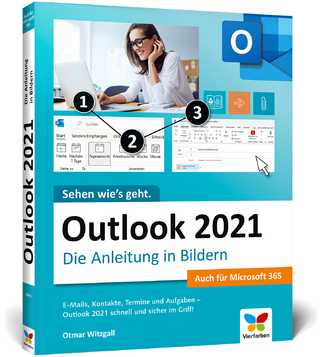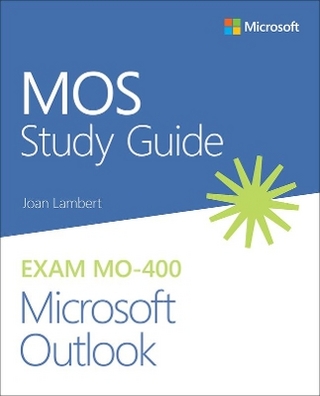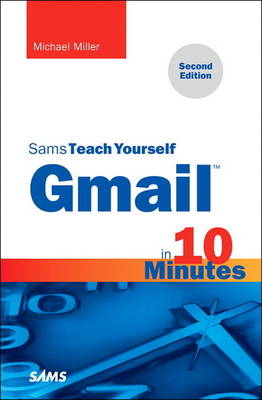
Gmail in 10 Minutes, Sams Teach Yourself
Sams Publishing (Verlag)
978-0-672-33839-7 (ISBN)
- Titel ist leider vergriffen;
keine Neuauflage - Artikel merken
This book will show you how to send and receive email from any web browser or smartphone using Gmail. You’ll learn how to send pictures and other file attachments, add a signature to your outgoing messages, and customize Gmail for your own personal use. You’ll even learn how to create and organize your Gmail contacts!
Tips point out shortcuts and solutions.
Cautions help you avoid common pitfalls.
Notes provide additional information.
10 minutes is all you need to learn how to...
Create, send, receive, read, forward, and reply to emails
Format your email to be more attractive--and effective
Include pictures, web links, and file attachments
Add an email signature to all your messages
Organize stored messages and flag important ones
Work with Gmail offline
Store information about people, businesses, and organizations
Automate how Gmail handles specific messages
Use Vacation Responder to tell contacts you’re away
Customize Gmail’s appearance and behavior
Deal with annoying spam
Participate in free Hangout video chats
Use Gmail on your smartphone or tablet
Michael Miller has written more than 150 nonfiction books over the past two decades. His best-selling titles include Sams Teach Yourself Spotify in 10 Minutes, Computer Basics: Absolute Beginner’s Guide, and Googlepedia: The Ultimate Google Resource. Mr. Miller has established a reputation for practical advice, technical accuracy, and an unerring empathy for the needs of his readers. For more information about Mr. Miller and his writing, visit his website at www.molehillgroup.com or follow him on Twitter @molehillgroup.
Introduction 1
What You Need to Know to Use This Book 2
About the Sams Teach Yourself in 10 Minutes Series 2
Special Sidebars 2
Chapter 1: How Gmail Works--And What It Does 3
What Is Gmail? 3
How Does Web-Based Email Work? 4
What Makes Gmail Different from Other Web-Based Email Services? 5
No Folders 6
Conversations 6
Storage 7
Gmail Today 7
Summary 9
Chapter 2: Creating and Signing In to a Gmail Account 11
Signing Up for a Gmail Account 11
Signing In to Gmail 14
Summary 15
Chapter 3: Navigating Gmail 17
Navigating the Inbox 17
Managing Messages 18
Reading and Sending Messages 19
Using the Navigation Sidebar 20
Accessing Other Gmail Features 21
Summary 23
Chapter 4: Receiving and Reading Email 25
Reading an Email Message 25
Replying to a Message 27
Reply to the Original Sender 27
Reply to All 28
Forwarding a Message 28
Printing a Message 29
Deleting a Message 30
Viewing and Managing Deleted Messages 31
Viewing an Email Conversation 31
Summary 32
Chapter 5: Sending Email 33
Composing a New Email Message 33
Selecting Recipients from the Contacts List 35
Copying Others on a Message 36
Working with Draft Messages 37
Checking Your Spelling 37
Summary 38
Chapter 6: Formatting Email Messages 39
Applying Text Formatting 39
Applying Paragraph Formatting 41
Inserting Web and Email Links 42
Adding Emoji 44
Summary 45
Chapter 7: Working with Pictures and File Attachments 47
Inserting a Picture into a New Email Message 47
Attaching a File to a New Email Message 49
Viewing Pictures in Email Messages 50
Downloading Files Attached to Email Messages 53
Summary 55
Chapter 8: Creating an Email Signature 57
Creating a New Signature 57
Changing or Removing Your Signature 59
Summary 59
Chapter 9: Working with Contacts and Contact Groups 61
Viewing Your Contacts 61
Creating a New Contact 63
Editing or Deleting a Contact 66
Creating a Contact Group 66
Adding a Contact to a Contact Group 67
Sending a Message to a Contact or Contact Group 68
Summary 69
Chapter 10: Organizing Your Gmail Messages 71
Organizing by Tab 71
Viewing Messages on a Tab 72
Moving Messages from One Tab to Another 73
Choosing Which Tabs to Display 73
Marking Important Messages 74
Organizing with Stars 75
Organizing with Labels 76
Labeling a Message 76
Creating a New Label 77
Changing Label Colors 78
Viewing Labeled Messages 78
Managing Your Labels 79
Archiving Old Messages 80
Summary 81
Chapter 11: Searching in Gmail 83
Conducting a Basic Search 83
Conducting an Advanced Search 84
Using Search Operators 86
Summary 88
Chapter 12: Using Gmail Filters 89
Creating a Filter 89
Filtering Messages Like an Existing Message 90
Creating a Filter from a Search 92
Managing Your Filters 93
Summary 94
Chapter 13: Working Offline 95
Installing the Gmail Offline App 95
Navigating Gmail Offline 96
Reading Messages Offline 98
Composing Messages Offline 99
Summary 100
Chapter 14: Using Gmail When You’re on Vacation 101
Enabling Gmail’s Vacation Responder 101
Forwarding Your Gmail to Another Account 103
Checking and Sending Gmail on the Road 104
Summary 104
Chapter 15: Setting Up Gmail for Other Email Accounts 105
Using Gmail to Retrieve Email from Other Accounts 105
Reading Gmail in Another Email Program 108
Configuring Gmail for POP Mail 109
Configuring Gmail for IMAP Mail 110
Configuring Your Other Email Program 111
Forwarding Your Gmail to Another Account 111
Importing Contacts and Emails from Other Accounts 112
Summary 114
Chapter 16: Customizing Gmail 115
Customizing the Gmail Interface 115
Configuring Inbox Tabs 115
Changing the Display Density 116
Applying a Theme 117
Configuring Other Gmail Settings 118
General 118
Labels 120
Inbox 120
Accounts and Import 121
Filters 121
Forwarding and POP/IMAP 121
Chat 122
Web Clips 122
Labs 122
Offline 122
Themes 122
Editing Your Profile Information 122
Changing Your Profile Picture 124
Summary 125
Chapter 17: Dealing with Spam 127
How Google Deals with Spam 127
Reporting a Message as Spam 127
Removing a Legitimate Message from Your Spam List 128
Permanently Deleting Messages from Your Spam List 129
How Google Guards Against Malware 129
Summary 130
Chapter 18: Managing Tasks with Gmail 131
Viewing Gmail’s Tasks List 131
Creating a Task 132
Completing and Deleting Tasks 134
Working with Multiple Tasks Lists 134
Emailing a Tasks List 135
Printing a Tasks List 136
Summary 136
Chapter 19: Chatting in Hangouts 137
Participating in a Text Hangout 137
Participating in a Video Hangout 139
Summary 141
Chapter 20: Using Gmail on Mobile Devices 143
Using Gmail on the Go 143
Using Gmail’s iPhone App 144
Reading Email 144
Viewing Other Email 147
Sending Email 148
Using Gmail’s iPad App 150
Reading Email 151
Viewing Other Email 152
Sending Email 152
Using Gmail’s Android App 153
Reading Email 154
Viewing Other Email 156
Sending Email 157
Summary 159
Chapter 21: Using Gmail with Google+ 161
How Gmail Integrates with Google+ 161
Sharing Gmail Photo Attachments on Google+ 162
Viewing and Responding to Google+ Posts from Gmail 164
Messaging Between Google+ and Gmail 165
Emailing Google+ Connections 165
Reading Google+ Messages in Gmail 167
Turning Off the Gmail/Google+ Integration 168
Summary 169
Appendix A: Troubleshooting Gmail Problems 171
You’re Unable to Log In to Your Account 171
Resetting Your Password 172
Resetting Your Username 172
Someone Has Hijacked Your Account 173
Gmail Is Slow or Unresponsive 173
You’re Receiving Someone Else’s Emails 175
Someone Mistyped the Address 175
You’re Bcc’d on a Message 176
You’re Being Spammed 176
The Message Was Sent but Not Received 176
Messages Appear to Be Missing 178
You Accidentally Deleted an Important Message 179
All Messages Are Sent to the Trash 180
Legitimate Email Is Marked as Spam 180
Not All Labels Are Displayed 180
Messages Aren’t Displaying Properly 181
You Can’t Download File Attachments 181
You Can’t Send an Attachment 182
You Receive a Phishing Message 183
You Receive a Message About Cookies 184
Summary 184
Index 185
| Verlagsort | Indianapolis |
|---|---|
| Sprache | englisch |
| Maße | 141 x 209 mm |
| Gewicht | 238 g |
| Themenwelt | Informatik ► Netzwerke ► Mail Server |
| Mathematik / Informatik ► Informatik ► Web / Internet | |
| ISBN-10 | 0-672-33839-4 / 0672338394 |
| ISBN-13 | 978-0-672-33839-7 / 9780672338397 |
| Zustand | Neuware |
| Haben Sie eine Frage zum Produkt? |
aus dem Bereich