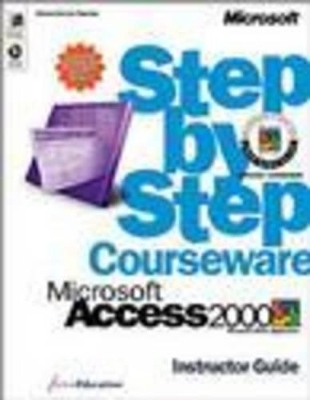
Access 2000 Step by Step Instructor's Guide
Microsoft Press,U.S.
978-0-7356-0694-4 (ISBN)
- Titel ist leider vergriffen;
keine Neuauflage - Artikel merken
The Lesson Glossary defines key terms shown in boldface throughout the lesson. Using the Core Skills Student Guide, your students will learn how to: Meet the Microsoft Access MOUS core-level objectives. Plan, design, and build relational databases that meet their needs. Understand how to work with records, fields, forms, tables, and queries. Quickly create, format, and print professional-quality reports with their data. Using the Expert Skills Student Guide, your students will learn how to: Meet the Microsoft Access MOUS expert-level objectives. Create powerful customized tables, queries, forms, and reports. Extend the capabilities of Access by exchanging data with other programs. Create and publish data access pages to an intranet or to the World Wide Web. To purchase this title, please contact your Microsoft reseller or your Microsoft Press Account Manager.
Contents Course Overview vii A Task-Based Approach Using Business Scenarios vii An Integrated Approach to Training viii Preparation for Microsoft Office User Specialist (MOUS) Certification viii A Sound Instructional Foundation ix Designed for Optimal Learning ix Lesson Features x Additional Instructor Resouces xiii Trainers Guide xiii Lesson Development Kit xiv Suggestions for Improvements xiv Conventions and Features Used in This Book xv Using the CD-ROM xvii Resources on This CD-ROM xvii System Requirements xx Installing and Uninstalling the Practice Files xx Using the Practice Files xxi Replying to Install Messages xxii Locating the Practice Files xxii If You Need Additional Help xxiii Configuration and Setup xxv Required Software xxv Installing Required Software xxv Install On First Use Features xxvi Matching the Exercises xxvi Installing and Uninstalling the Practice Files xxvii System Requirements xxvii If You Need Additional Help xxviii MOUS Objectives xxix Core Skills xxix Expert Skills xxx Core Skills Lesson 1 Understanding Databases 1.1 Starting Access and Opening an Existing Database 1.2 Moving Around in Access 1.3 Understanding Datasheet View and Design View 1.7 Using the Mouse Pointer to Navigate in Datasheet View 1.10 Using the Keyboard to Navigate in Datasheet View 1.13 Lesson Wrap-Up 1.15 Lesson Glossary 1.15 Quick Quiz 1.17 Putting It All Together 1.17 Lesson 2 Creating Tables 2.1 Creating a Database 2.1 Creating a Table Using the Table Wizard 2.4 Creating and Modifying a Table in Design View 2.8 Adding Fields to Tables 2.12 Adding and Editing Records 2.13 Printing Tables 2.16 Moving and Deleting Fields 2.17 Deleting Records 2.18 Lesson Wrap-Up 2.19 Lesson Glossary 2.19 Quick Quiz 2.20 Putting It All Together 2.20 Lesson 3 Working with Tables 3.1 Formatting a Table 3.2 Modifying Field Properties 3.6 Sorting Records in a Table 3.10 Finding Records in a Table 3.12 Using Filters with a Table 3.13 Establishing Relationships Between Tables 3.15 Creating Subdatasheets 3.18 Importing Records From an External Source 3.19 Lesson Wrap-Up 3.23 Lesson Glossary 3.24 Quick Quiz 3.25 Putting It All Together 3.25 Lesson 4 Creating and Using Queries 4.1 Creating and Running a Query 4.2 Specifying Criteria in a Query 4.4 Using Comparison Operators in a Query 4.7 Creating a Calculated Field 4.10 Creating a Multiple-Table Query 4.13 Printing a Query 4.15 Lesson Wrap-Up 4.16 Lesson Glossary 4.17 Quick Quiz 4.17 Putting It All Together 4.18 Lesson 5 Designing a Form 5.1 Creating a Form Using AutoForm 5.2 Creating a Form Using the Form Wizard 5.5 Adding Controls to a Form 5.7 Modifying Control Properties 5.12 Resizing and Moving Controls 5.15 Navigating in a Form 5.19 Entering Records into a Form 5.21 Creating Calculated Controls 5.23 Lesson Wrap-Up 5.27 Lesson Glossary 5.27 Quick Quiz 5.28 Putting It All Together 5.29 Lesson 6 Designing a Report 6.1 Creating a Report Using AutoReport 6.2 Creating a Report Using the Report Wizard 6.5 Adding a Control to a Report 6.10 Formatting a Report 6.13 Resizing and Moving Controls in a Report 6.16 Creating Calculated Controls 6.18 Previewing and Printing a Report 6.20 Lesson Wrap-Up 6.22 Lesson Glossary 6.23 Quick Quiz 6.23 Putting It All Together 6.24 Expert Skills Lesson 1 Customizing Tables 1.1 Creating an Index 1.2 Normalizing a Table 1.4 Setting a Default Data Entry Value 1.7 Creating and Modifying an Input Mask 1.8 Defining a Data Validation Rule 1.12 Creating and Modifying a Lookup Field 1.14 Creating a Relationship 1.17 Lesson Wrap-Up 1.19 Lesson Glossary 1.19 Quick Quiz 1.20 Putting It All Together 1.21 Lesson 2 Creating Custom Queries 2.1 Specifying Criteria in Multiple Fields 2.2 Modifying Query Properties 2.4 Applying Filters to a Query 2.6 Calculating Totals in a Query 2.7 Specifying Criteria in a Totals Query 2.9 Creating an Action Query 2.10 Creating a Parameter Query 2.14 Creating a Crosstab Query 2.16 Creating a PivotTable 2.19 Joining Tables to Create a Query 2.25 Creating a Many-to-Many Relationship 2.29 Lesson Wrap-Up 2.33 Lesson Glossary 2.33 Quick Quiz 2.34 Putting It All Together 2.35 Lesson 3 Customizing Forms 3.1 Creating a Form in Design View 3.2 Adding a List to a Form 3.8 Customizing Form Sections 3.12 Inserting a Graphic in a Form 3.14 Modifying Control Properties 3.16 Creating a Subform 3.18 Creating a Switchboard 3.23 Lesson Wrap-Up 3.29 Lesson Glossary 3.29 Quick Quiz 3.30 Putting It All Together 3.31 Lesson 4 Customizing Reports 4.1 Creating and Modifying a Report in Design View 4.2 Adding Sections to a Report 4.4 Sorting and Grouping Report Data 4.6 Modifying Report Properties 4.10 Adding and Modifying Report Controls 4.12 Creating a Subreport 4.14 Synchronizing Report Data 4.17 Lesson Wrap-Up 4.18 Lesson Glossary 4.19 Quick Quiz 4.19 Putting It All Together 4.20 Lesson 5 Using Databases on the Internet 5.1 Creating a Hyperlink 5.2 Exporting a Form to HTML 5.5 Creating a Data Access Page Using AutoPage 5.7 Creating a Data Access Page Using the Page Wizard 5.8 Grouping and Sorting Data on a Data Access Page 5.12 Lesson Wrap-Up 5.15 Lesson Glossary 5.15 Quick Quiz 5.16 Putting It All Together 5.16 Lesson 6 Automating Tasks 6.1 Creating an AutoKeys Macro 6.2 Using Controls to Run a Macro 6.6 Assigning a Macro to an Event 6.9 Assigning a Macro to a Condition 6.11 Testing and Debugging a Macro 6.15 Lesson Wrap-Up 6.19 Lesson Glossary 6.19 Quick Quiz 6.20 Putting It All Together 6.20 Lesson 7 Using Database Tools 7.1 Setting a Database Password 7.2 Modifying and Deleting a Database Password 7.4 Encrypting and Decrypting a Database 7.5 Replicating a Database 7.8 Splitting a Database 7.12 Converting a Database to the Access 97 File Format 7.14 Setting Startup Options 7.15 Lesson Wrap-Up 7.18 Lesson Glossary 7.18 Quick Quiz 7.19 Putting It All Together 7.20 Lesson 8 Integrating Access with Other Office Applications 8.1 Creating a Graph 8.2 Exporting Data to Excel 8.7 Dragging Tables and Queries to an Excel Worksheet 8.9 Creating a Link 8.11 Lesson Wrap-Up 8.14 Lesson Glossary 8.14 Quick Quiz 8.15 Putting It All Together 8.15 Quick Reference I.1 Index I.33
| Erscheint lt. Verlag | 23.3.2000 |
|---|---|
| Verlagsort | Redmond |
| Sprache | englisch |
| Themenwelt | Mathematik / Informatik ► Informatik ► Datenbanken |
| Informatik ► Office Programme ► Access | |
| ISBN-10 | 0-7356-0694-3 / 0735606943 |
| ISBN-13 | 978-0-7356-0694-4 / 9780735606944 |
| Zustand | Neuware |
| Informationen gemäß Produktsicherheitsverordnung (GPSR) | |
| Haben Sie eine Frage zum Produkt? |