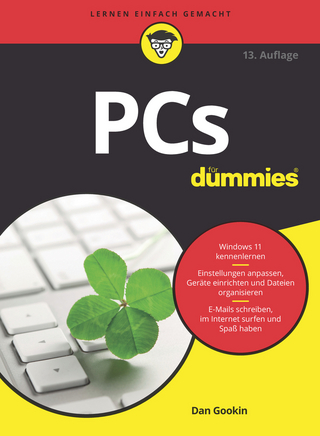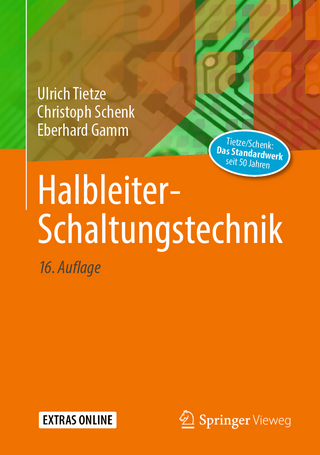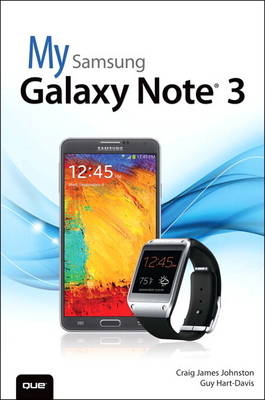
My Samsung Galaxy Note 3
Que Corporation,U.S. (Verlag)
978-0-7897-5276-5 (ISBN)
- Titel ist leider vergriffen;
keine Neuauflage - Artikel merken
Help when you run into Samsung Galaxy Note 3 problems or limitations
Tips and Notes to help you get the most from your Samsung Galaxy Note 3
Full-color, step-by-step tasks walk you through getting and keeping your Samsung Galaxy Note 3 working just the way you want. Learn how to
• Make the most of Galaxy Note 3’s powerful hardware—from S Pen to sensors
• Connect the right way at the right time, with Bluetooth, Wi-Fi, VPNs, NFC, and beaming
• Transform your Galaxy Note 3 into a Wi-Fi hotspot others can share
• Access websites fast and sync bookmarks across all your devices
• Customize your wallpaper, keyboard, sound, display, and language
• Efficiently manage your life: messages, contacts, meetings, and more
• Use GPS and Google Maps to find any destination and never get lost
• Get the exact information you need right now, with Google Now
• Play, sync, and manage media—from music to YouTube videos
• Store your music collection in the cloud, so you can listen anywhere
• Make plans faster by adding participants to calls in progress
• Automatically reject calls you don’t want
• Read ebooks and magazines with Google Play or the Amazon Kindle app
• Find the best new apps and games on Google Play—even great freebies
• Keep your Galaxy Note 3 up-to-date, reliable, and secure
• Stay up-to-date seamlessly by using your Galaxy Note 3 with your Galaxy Gear smart watch
Craig James Johnston has been involved with technology since his high school days at Glenwood High in Durban, South Africa, when his school was given some Apple ][ Europluses. From that moment, technology captivated him, and he has owned, supported, evangelized, and written about it. Craig has been involved in designing and supporting large-scale enterprise networks with integrated email and directory services since 1989. He has held many different IT-related positions in his career ranging from sales support engineer to mobile architect for a 40,000-smartphone infrastructure at a large bank. In addition to designing and supporting mobile computing environments, Craig cohosts the CrackBerry.com podcast as well as guest hosting on other podcasts, including iPhone and iPad Live podcasts. You can see Craig’s previously published work in his book Professional BlackBerry, and many books in the My series, including My BlackBerry Curve, My Palm Pre, My Note II, My HTC One, My DROID (first and second editions), My Motorola Atrix 4G, My BlackBerry PlayBook, and My HTC EVO 3D. Craig also enjoys high-horsepower, high-speed vehicles and tries very hard to keep to the speed limit while driving them. Originally from Durban, South Africa, Craig has lived in the United Kingdom, the San Francisco Bay Area, and New Jersey, where he now lives with his wife, Karen, and a couple of cats. Craig would love to hear from you. Feel free to contact Craig about your experiences with My Samsung Galaxy Note 3 at www.CraigsBooks.info. All comments, suggestions, and feedback are welcome, including positive and negative. Guy Hart-Davis is the author of approximately 100 computer books, including Kindle Fire Geekery and How to Do Everything: Samsung Galaxy Tab.
Prologue: Getting to Know Your Samsung Galaxy Note 3
Your Galaxy Note 3’s External Features 3
Front 4
Back 5
Top 6
Bottom 7
S Pen 7
Getting to Know the S Pen 8
Air Command 9
Air View 12
Gestures 13
First-Time Setup 14
Fundamentals of Android 4.3 and TouchWiz 19
The Lock Screen 19
The Home Screen(s) 21
Work with Notifications 22
Create App Shortcuts 23
Create App Folders 24
Creating a New Home Screen Page and Removing an App Shortcut 25
Use the Touchscreen 26
Use the Keyboard 26
Dictation—Speak Instead of Type 30
Edit Text 31
Keyboard Tricks 33
Menus 34
Switch Between Apps 35
Run Two Apps at the Same Time 36
Installing Synchronization Software 39
Install Android File Transfer (Apple Mac OS X) 39
Install Google Music Manager (Apple Mac) 40
Install Google Music Manager (Windows) 41
Configure Music Manager (Windows and Apple Mac) 42
Chapter 1 Connecting to Bluetooth, Wi-Fi, and VPNs 47
Connecting to Bluetooth Devices 47
Pair with a New Bluetooth Device 48
Extra Bluetooth Options 51
Change Bluetooth Device Options 51
Wi-Fi 52
Connect to Wi-Fi 52
Wi-Fi Network Options 55
Advanced Wi-Fi Options 56
Wi-Fi Direct 58
Send a File Using Wi-Fi Direct 59
Receive a File Using Wi-Fi Direct 60
Near Field Communications (NFC) 61
Enable NFC, Android Beam, and S Beam 61
Use Android Beam to Send Links to Content 62
Use Android Beam to Send Real Files 64
Use Samsung S Beam to Send Files 65
Cellular Networks 66
Change Mobile Settings 66
Virtual Private Networks (VPNs) 68
Add a VPN 69
Connect to a VPN 71
Mobile Wi-Fi Hotspot 73
Start Your Mobile Wi-Fi Hotspot 73
Chapter 2 Customizing Your Galaxy Note 3 79
Changing Your Wallpaper 79
Wallpaper from Gallery Pictures 81
Live Wallpaper 82
Wallpaper 83
Wallpaper from Photos 83
Changing Your Keyboard 84
Adding Widgets to Your Home Screens 86
Add a Widget 86
Remove and Move a Widget 89
Setting the Language 89
Changing Accessibility Settings 90
Adjusting Sound Settings 94
Modifying Display Settings 96
Adjusting Samsung-Specific Settings 98
Multi Window Mode 98
LED Indicator 99
Easy Home Screen Mode 100
Blocking Mode 101
S Pen 102
Motion Control 103
Chapter 3 Browsing the Web 109
Navigating with Chrome 109
Web Page Options 111
Browser Tricks 112
Managing Bookmarks, Most Visited Sites, and Other Devices 114
Manage Bookmarks 114
Create a Bookmark 115
Manage the Most Visited Sites List 116
Manage the Other Devices List 117
Managing Multiple Tabs 117
Customizing Browser Settings 118
Chapter 4 Email 127
Gmail 127
Add a Google Account 128
Navigate the Gmail App 130
Compose Gmail Email 132
Add Attachments to Messages 133
Read Gmail Email 134
Modify Gmail Settings 136
Manage Gmail Labels 139
Email Application 140
Add a Work Email Account 141
Add a New POP3 or IMAP Account 145
Working with the Email App 149
Navigate the Email Application 150
Compose an Email 152
Add Attachments to a Message 153
Read Email 155
Change Email App Settings 156
Chapter 5 Google Now and Navigation 165
Google Now 165
Understand the Google Now Screen 166
Set Up Google Now 167
Google Maps 169
Get Directions 170
Adjust Google Maps Settings 172
Use Offline Google Maps 174
Chapter 6 Working with Date, Time, and S Planner 177
Setting the Date and Time 177
Clock Application 179
Navigate the Clock Application 179
Manage Alarms 180
Use the World Clock 182
Use Dock Mode and the Desk Clock 183
Customize Dock Mode 185
Using the S Planner Calendaring Application 188
Navigate the S Planner Main Screen 188
Choose Which Calendars and Task Lists to View 190
Change S Planner Settings 190
Add a New Event 193
Respond to a Google Event Invitation 195
Respond to a Corporate Event Invitation 197
Use Quick Responses 198
Add a Task 199
Chapter 7 Contacts 203
Adding Accounts 203
Navigating Contacts 210
Check a Contact’s Status 211
Edit a Contact 211
Add a Contact Photo 214
Adding and Managing Contacts 215
Add a Contact from an Email 216
Add a Contact Manually 217
Add a Contact from a vCard 218
Add a Contact Using Near Field Communications 219
Manage Contacts Settings 220
Create Contact Groups 220
Change the Contacts in a Contacts Group 222
Choose Which Contacts to Display 223
Link and Separate Contacts 224
Adding a Contact to Your Home Screen 226
Chapter 8 Phone, SMS, and MMS 229
Phone 229
Open and Navigate the Phone App 230
Receive a Call 232
Handle Missed Calls 234
Place a Call 236
Configure the Phone App 242
SMS and MMS 245
Get to Know the Messaging App 245
Manage Settings for the Messaging App 247
Compose Messages 252
Attach Files to Messages 254
Receive Messages 256
Chapter 9 Audio, Video, Photos, and Movies 259
Enjoying Music with the Music Application 259
Find Music 260
Purchase Music 261
Add Your Existing Music to Google Music 263
Use the Music Application 264
Work and Listen to Music 270
Work with Playlists 271
Listen to Music with No Wireless Coverage 275
Playing and Sharing Videos 277
Share Videos 280
Delete Videos 283
Taking Photos and Videos with the Camera App 284
Take Photos 284
Zoom In and Out 286
Apply Effects to Photos 288
Change Key Camera Settings 289
Choose Advanced Camera Settings 292
View the Photos You Take 297
Record Videos with the Camera App 299
Choose the Recording Mode for Video 300
Enjoying Videos with the YouTube App 301
Meet the YouTube Main Screen 301
Play a Video 303
Change YouTube Settings 304
Upload a Video to YouTube from the YouTube App 306
Chapter 10 Books and Magazines 309
Reading Books with Play Books and Kindle 309
Open the Play Books App and Meet Your Library 310
Get Books from the Play Store 313
Read Books with the Play Books App 317
Choose Options for the Play Books App 319
Delete a Book from Your Play Books Library 322
Install the Kindle App 324
Reading Magazines with Play Magazines 331
Open the Play Magazines App and Choose Your Magazines 331
Read a Magazine with the Play Magazines App 334
Choose Options for the Play Magazines App 336
Chapter 11 Working with Android Apps 339
Configuring Google Wallet 339
Navigating Google Play 341
Download Free Apps 342
Buy Apps 345
Manage Apps 347
Manage Google Play Settings 349
Keeping Apps Up to Date 351
Chapter 12 Using Your Samsung Galaxy Note 3 with the Samsung Galaxy Gear 355
Setting Up Your Samsung Galaxy Gear 355
Choosing Settings for Your Galaxy Gear 359
Choose Settings in the Gear Manager App 359
Choose Settings in the Settings App on the Galaxy Gear 374
Navigating the Galaxy Gear’s Interface 381
Controlling the Galaxy Gear Using Gestures 381
Controlling the Galaxy Gear Using S Voice 383
Using the Galaxy Gear’s Apps 384
Make and Receive Phone Calls 384
Take Photos and Videos 387
Chapter 13 Maintaining Your Galaxy Note 3 and Solving Problems 391
Updating Android 391
Optimizing the Battery 394
Take Care of the Battery 394
Monitor Battery Use 395
Choose Power-Saving Options 397
Apps and Memory 398
Reining in Your Data Usage 401
Set Background Data Limits 403
Caring for the Galaxy Note 3’s Exterior 403
Getting Help with Your Galaxy Note 3 404
Index 405
| Sprache | englisch |
|---|---|
| Maße | 157 x 225 mm |
| Gewicht | 672 g |
| Themenwelt | Mathematik / Informatik ► Informatik ► Web / Internet |
| Informatik ► Weitere Themen ► Hardware | |
| Informatik ► Weitere Themen ► Smartphones / Tablets | |
| ISBN-10 | 0-7897-5276-X / 078975276X |
| ISBN-13 | 978-0-7897-5276-5 / 9780789752765 |
| Zustand | Neuware |
| Haben Sie eine Frage zum Produkt? |
aus dem Bereich