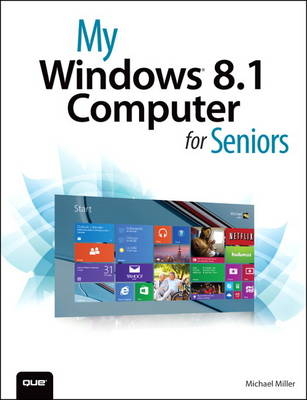
My Windows 8.1 Computer for Seniors
Que Corporation,U.S. (Verlag)
978-0-7897-5329-8 (ISBN)
- Titel ist leider vergriffen;
keine Neuauflage - Artikel merken
Step-by-step instructions for the tasks you care about most
Large, full-color, close-up photos show you exactly what to do
Common-sense help whenever you run into problems
Tips and notes to help you do even more
Over the years, you’ve learned a lot. Now, learn Windows 8.1! We’ve identified the Windows 8/8.1 skills you need to stay connected with people you care about: keep your computer reliable, productive, and safe; express your creativity; find new passions; and live a better life!
Our crystal-clear instructions respect your smarts but never assume you’re an expert. Big, colorful photos on nearly every page make this book incredibly easy to read and use!
• Set up your computer with no fuss or aggravation
• Get productive fast, even if you don’t have computer experience
• Use Windows’ new touch features if you have a touchscreen device
• Safeguard your privacy, and protect yourself from online scams
• Find, install, and use easy new Modern apps
• Display up-to-the-minute news, weather, and stock prices
• Browse the Web with the great new Internet Explorer 11
• Use new SmartSearch to find everything faster on the Internet
• Discover reliable health and financial information online
• Make free Skype video calls to friends and family
• Use Facebook to find old friends and see what they’re up to
• Store your pictures, fix them, and share them with loved ones
• Read eBooks on your PC—even enlarge text for greater comfort
• Watch TV or movies with Netflix, Hulu Plus, or YouTube
• Enjoy your music, and discover great music you’ve never heard
• Fix your own computer problems without help
Michael Miller is a prolific and popular author of non-fiction books, known for his ability to explain complex topics to everyday readers. He writes about a variety of topics, including technology, social networking, business, and music. Mr. Miller has written more than 150 books over the past two decades, as well as a variety of online and print articles. His best-selling books for Que include My Facebook for Seniors, Facebook for Grown-Ups, Easy Facebook, Easy Computer Basics, Absolute Beginner’s Guide to Computer Basics, and My Pinterest. Collectively, his books have sold more than 1 million copies worldwide. Find out more at the author’s website: www.molehillgroup.com Follow the author on Twitter: molehillgroup
Prologue: Basic Operations 3
Using Windows with a Mouse or Touchpad 3
Mouse and Touchpad Operations 4
Using Windows with a Keyboard 6
Keyboard Operations 6
Using Windows on a Touchscreen PC 8
Touchscreen Operations 8
Chapter 1 Understanding Computer Basics 11
Examining Key Components 11
Hard Disk Drive 12
Memory 13
Processor 13
Display 14
Keyboard 15
Pointing Device 16
Connectors 17
Exploring Different Types of PCs 19
Desktop PCs 19
Notebook PCs 21
Which Type of PC Should You Buy? 22
Setting Up Your New Computer System 23
Set Up a Notebook PC 23
Set Up a Traditional Desktop PC 24
Set Up an All-in-One Desktop PC 26
Chapter 2 Using Windows 8.1—If You’ve Never Used a Computer Before 29
Powering Up and Powering Down 29
Turn On and Configure Your New PC—for the First Time 30
Turn On Your System—Normally 39
Turn Off Your Computer 40
Finding Your Way Around Windows 8.1 41
Display the Start Screen 42
Use the Start Screen 43
Display the Charms Bar 44
Use the Charms Bar 45
Display the Desktop 46
Chapter 3 Using Windows 8.1—If You’ve Used Windows Before 49
What’s New in Windows 8.1? 50
Changes from Windows 7 to Windows 8 50
Changes from Windows 8 to Windows 8.1 51
Logging in with the New Lock Screen 53
Log into Windows 54
Launching Apps from the New Start Screen 55
Display the Start Screen 56
Scroll Through the Start Screen 57
Open a Tile 58
Find Additional Apps and Utilities 59
Accessing the Desktop and Traditional Apps 60
Open the Desktop 60
Open a Traditional Desktop App 61
Exploring Improved System Tools 62
Configuring Options from the Charms Bar 63
Configure Windows 8.1 from the Charms Bar 64
Relearning Essential Operations 65
Making Windows 8.1 More Like Windows 7 68
Boot to the Desktop 68
Display Your Desktop Background on the Start Screen 69
Disable Live Corners 70
Show Desktop Apps First 71
Chapter 4 Setting Up User Accounts 75
Understanding User Accounts 75
Microsoft Accounts 76
Local Accounts 77
Setting Up a New Account on Your PC 77
Set Up a New User with a Microsoft Account 78
Set Up a New User with a Local Account 82
Switching Users 84
Change Users 84
Sign Out of Windows 85
Sign In with Multiple Users 85
Chapter 5 Personalizing Windows 89
Personalizing the Start Screen 89
Change the Background Color and Pattern 90
Show Your Desktop Background on the Start Screen 91
Make a Tile Larger or Smaller 93
Rearrange Tiles 94
Organize Tiles into Groups 95
Name Groups of Tiles 96
Remove a Tile 97
Add a New Tile 97
Turn On or Off a Live Tile 98
Show the Apps Screen Instead of the Start Screen 99
Personalizing the Lock Screen 99
Change the Lock Screen Background 100
Display a Slideshow on the Lock Screen 102
Add Apps to the Lock Screen 104
Change Your Account Picture 106
Configuring Other Windows Settings 107
Configure Settings from the PC Settings Screen 107
Configure Settings from the Traditional Control Panel 113
Chapter 6 Using New Windows Apps 115
Finding Apps in Windows 8.1 115
Search for Apps Installed on Your PC 116
Display All Your Apps 117
Pin an App to the Start Screen 118
Working with New Modern Apps 118
Configure App Options 119
Switch Between Apps 119
Snap Two or More Apps on the Same Screen 121
Close an Open App 123
Using Popular Windows 8.1 Apps 124
News 124
Weather 125
Sports 126
Finance 127
Travel 127
Maps 130
Calendar 132
Alarms 133
Calculator 135
Food and Drink 136
Health and Fitness 136
Finding New Apps in the Windows Store 137
Browse the Windows Store 137
Download and Install a New App 139
Chapter 7 Using Traditional Apps on the Desktop 143
Personalizing the Windows Desktop 143
Display the Desktop 144
Change the Desktop Background 145
Change the Color Scheme 147
Choose a Screen Saver 149
Launching Your Favorite Programs 151
Create a Shortcut on the Desktop 151
Pin a Program to the Taskbar 152
Open a Program 153
Working with Traditional Software Programs 154
Manage Windows 154
Scroll Through a Window 156
Use Pull-Down Menus 157
Use Toolbars and Ribbons 158
Chapter 8 Browsing and Searching the Web 161
Connecting to the Internet—and Your Home Network 161
Connect to Your Home Network 162
Connect to a HomeGroup 165
Access Other Computers in Your HomeGroup 168
Access Non-HomeGroup Computers on Your Network 169
Connecting to the Internet at a Wi-Fi Hotspot 170
Connect to a Wi-Fi Hotspot 170
Using Internet Explorer (Modern Version) 173
Launch Internet Explorer (Modern Version) 173
Browse the Web 175
Open Multiple Pages in Tabs 176
Save Your Favorite Web Pages 177
Return to a Saved Page 178
Using Internet Explorer (Desktop Version) 178
Launch Internet Explorer on the Desktop 178
Browse the Web 179
Open Multiple Pages in Tabs 180
Save Your Favorite Pages 181
Return to a Saved Page 182
Set Your Home Page 183
Searching the Internet 184
Search Google 184
Search Bing 186
Smart Search from Within Windows 188
Chapter 9 Protecting Yourself from Online Threats 191
Protecting Against Identity Theft and Phishing Schemes 192
Avoiding Phishing Scams 193
Keeping Your Private Information Private 195
Hiding Personal Information on Facebook 196
Keeping Your Facebook Posts Private 197
Protecting Against Online Fraud 198
Identifying Online Scams 199
Avoiding Online Fraud 200
Protecting Against Computer Viruses and Other Malware 201
Protecting Against Malware 202
Protecting Against Online Attacks and Intrusions 205
Employing a Firewall 205
Chapter 10 Senior Living Online 209
Reading Local and Community News Online 209
Find Local News 209
Find Local Weather 211
Exploring Travel Opportunities Online 212
Research a Destination 212
Make Reservations 214
Discovering Recipes Online 215
Find Tasty Recipes 215
Finding Healthcare Information Online 217
Research Medical Conditions 217
Find a Doctor 218
Order Prescription Drugs 220
Obtaining Legal Advice Online 221
Find Legal Advice and Services 221
Managing Your Finances Online 222
Do Your Banking and Pay Your Bills 223
Track Your Investments 224
Shopping Online 225
Find a Bargain 225
Purchase an Item 227
Shop Safely 227
Chapter 11 Emailing Friends and Family 231
Using the Windows Mail App 231
Set Up Your Email Account 232
View Incoming Messages 234
Reply to a Message 235
Send a New Message 236
Move a Message to Another Folder 238
Using Web-Based Email 239
Send and Receive Messages with Yahoo! Mail 239
Send and Receive Messages with Gmail 242
Send and Receive Messages with Outlook.com 244
Managing Your Contacts with the People App 245
View Your Contacts 245
Add a New Contact 247
Chapter 12 Video Calling with Skype 251
Setting Up Skype 251
Launch the Skype App 252
Configure Your Skype Account 253
Add a Contact 254
Calling with Skype 255
Make a Video Call 255
Make a Voice Call 257
Chapter 13 Connecting with Facebook and Other Social Media 261
Sharing with Friends and Family on Facebook 262
Sign Up for Facebook 262
Discover New—and Old—Friends on Facebook 263
Post a Status Update 267
Find Out What Your Friends Are Up To 269
Explore Your Friends’ Timelines 270
Pinning Items of Interest to Pinterest 271
Create New Pinboards 272
Find and Repin Interesting Items 273
Pin an Item from a Web Page 274
Find People to Follow 275
Managing Your Social Media with the People App 276
Connect to Your Social Network Accounts 277
View Your Friends’ Social Activity 278
Post to Facebook 280
Chapter 14 Storing and Sharing Pictures with Loved Ones 283
Using Your Digital Camera with Your Windows PC 283
Transfer Photos from a Memory Card 284
Transfer Photos from an iPhone or iPad 286
Viewing Photos on Your PC 288
View Your Photos 288
Touching Up Your Photos 290
Auto Fix a Photo 290
Rotate a Photo 291
Crop a Photo 292
Remove Red Eye 293
Retouch a Photo 295
Adjust Brightness and Contrast 296
Adjust Color and Tint 298
Apply Special Effects 299
Sharing Your Pictures Online 301
Attach a Photo in Windows Mail 301
View an Attached Photo 304
Upload Photos to a New Facebook Photo Album 305
Upload Pictures to an Existing Facebook Photo Album 308
View Photos on Facebook 309
Chapter 15 Reading Books on Your PC 313
Reading eBooks with Amazon’s Kindle App 313
Purchase eBooks from Amazon 314
Read an eBook 316
Change How a Book Is Displayed Onscreen 318
Reading eBooks with Barnes & Noble’s NOOK App 320
Purchase eBooks from Barnes & Noble 320
Read an eBook 323
Change How a Book Is Displayed Onscreen 325
Chapter 16 Watching Movies and TV Shows on Your PC 329
Watching Movies on Netflix 329
Sign Up or Sign In 330
Watch a Movie or TV Show 331
Watching TV Shows on Hulu Plus 335
Sign Up or Sign In 335
Watch TV Programming 337
Sharing Videos on YouTube 341
View a Video 341
Upload Your Own Video 343
Purchasing Videos with the Xbox Video App 344
Purchase a Video 345
View a Video 348
Chapter 17 Listening to Music on Your PC 353
Using the Xbox Music App 354
Play Your Own Music 354
Create and Play a Playlist 356
Purchase and Download New Music 357
Stream Music Online 360
Using iTunes 363
Play Digital Music 363
Create and Play Playlists 365
Play a CD 366
Rip a CD to Your PC 368
Burn Your Own CDs 369
Download Music from the iTunes Store 371
Chapter 18 Using Files and Folders 375
Using File Explorer 375
Open File Explorer 376
Navigate Folders and Libraries 377
Use the Navigation Pane 378
Change the Folder View 379
Sort Files and Folders 381
Working with Folders 382
Create a New Folder 382
Rename a Folder 383
Managing Files 384
Copy a File 385
Move a File 386
Delete a File 387
Restore a Deleted File 388
Empty the Recycle Bin 389
Working with Microsoft SkyDrive 389
Manage Files with the SkyDrive App 390
Chapter 19 Making Windows Easier to Use by Seniors 393
Employing Ease of Access Functions 393
Access Ease of Access Features 394
Enlarge the Screen 395
Improve Onscreen Contrast 396
Make the Cursor Easier to See 397
Read Text Aloud with Narrator 398
Operate Your PC via Voice Command 400
Use the On-Screen Keyboard 401
Using Alternative Input Devices 402
Replace the Touchpad 403
Attach a Different Keyboard 404
Connecting a Larger Screen 404
Connect a New Monitor 405
Chapter 20 Dealing with Common Problems 407
Performing Necessary Maintenance 407
Delete Unnecessary Files 408
Delete Unused Programs 410
Check Your Hard Drive for Errors 411
Backing Up Important Files 412
Activate File History 412
Restore Backup Files 414
Fixing Simple Problems 415
You Can’t Connect to the Internet 415
You Can’t Go to a Specific Web Page 416
You Can’t Print 417
Your Computer Is Slow 418
A Specific Program Freezes 420
Your Entire Computer Freezes 421
Recovering from Serious Problems 422
Restore Your Computer to a Previous State 423
Refresh System Files 425
Reset Your System 427
Index 431
| Erscheint lt. Verlag | 5.12.2013 |
|---|---|
| Sprache | englisch |
| Maße | 178 x 233 mm |
| Gewicht | 880 g |
| Themenwelt | Informatik ► Betriebssysteme / Server ► Windows |
| ISBN-10 | 0-7897-5329-4 / 0789753294 |
| ISBN-13 | 978-0-7897-5329-8 / 9780789753298 |
| Zustand | Neuware |
| Informationen gemäß Produktsicherheitsverordnung (GPSR) | |
| Haben Sie eine Frage zum Produkt? |
aus dem Bereich


