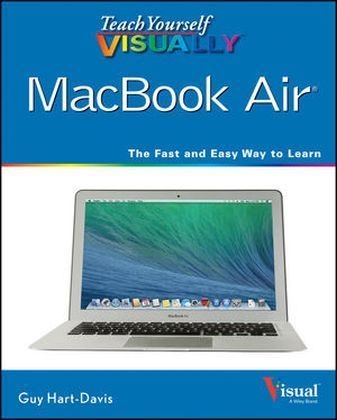
Teach Yourself Visually MacBook Air
John Wiley & Sons Inc (Verlag)
978-1-118-81628-8 (ISBN)
- Titel ist leider vergriffen;
keine Neuauflage - Artikel merken
Get the most out of the latest MacBook Air with this easy-to-read visual guide Who doesn't love the MacBook Air? It's light as a feather, yet delivers heavyweight functionality. If you want clear, practical, visual instructions on how to use your new MacBook Air, this is the book for you. Using tons of illustrations and step-by-step explanations, Teach Yourself VISUALLY MacBook Air gets you up and running by clearly showing you how to do everything. From the basics to everything the new OS X operating system brings to the table, this book guides you through. * Walks you through all the new features and functions of the new MacBook Air * Shows you how to work with the new OS X Mavericks operating system, iCloud, FaceTime, and more * Covers basics, such as powering up and shutting down to running Windows applications and downloading apps from the Mac Store * Features full-color screen shots to reinforce your visual learning of processes Find all the cool and practical ways to use your MacBook Air with Teach Yourself VISUALLY MacBook Air.
Part I Discovering MacBook Air Chapter 1 Exploring MacBook Air Tour MacBook Air 4 Start Up and Log In 8 Explore the OS X Desktop 10 Point and Click, Double-Click, or Secondary Click 14 Understanding Drives, Volumes, Optical Discs, Folders, and Files 16 Configure the Keyboard 18 Configure the Trackpad 20 Sleep, Log Out, Restart, or Shut Down 22 Chapter 2 Looking Through the OS X Finder Windows Understanding Finder, Application, and Document Windows 24 View Finder Windows in Icon View 26 View Finder Windows in List View 28 View Finder Windows in Column View 30 View Finder Windows in Cover Flow View 32 Configure the Sidebar 33 Work with Finder Tabs 34 Using the Action Pop-up Menu and Quick Look 36 Configure the Finder Window Toolbar 37 Chapter 3 Managing the MacBook Air Desktop Workspace Understanding Desktop Management Tools 38 Using and Configuring the Dock 40 Manage the Desktop with Mission Control 42 Configure and Use Mission Control and Desktops 44 Manage Open Windows with Mission Control 48 Using and Configuring the Dashboard 50 Work with Notifications 52 Chapter 4 Working on the Mac Desktop Move to Locations on the Desktop 56 Rename Files and Folders 58 Compress Files and Folders 59 Find Files, Folders, and Other Information 60 Create Smart Folders 64 Get Information About Files and Folders 66 Organize Your Files and Folders with Tags 68 Chapter 5 Working with Mac Applications Understanding Applications and Documents 70 Install Applications from the App Store 72 Install Applications from Distribution Files 74 Launch Applications with the Launchpad 76 Launch Applications from the Desktop 78 Control Applications 80 Save Documents 82 Work with Versions of Documents 84 Expand an Application to Full Screen Mode 86 Work with Multiple Application Windows 87 Chapter 6 Personalizing Your MacBook Air Set Finder Preferences 88 Explore the System Preferences Application 90 Change General Preferences 92 Set a Desktop Picture 94 Choose a Screen Saver 96 Set and Configure the Clock 98 Save Energy 100 Configure the Display 102 Control Sound 104 Create and Configure User Accounts 106 Protect Users with Parental Controls 110 Set Login Options 112 Set Up Internet Accounts 114 Part II Getting Connected Chapter 7 Connecting to a Network and the Internet Understanding Networking Concepts 118 Obtain an Internet Account 122 Set Up a Local Network 124 Protect Your MacBook Air from Internet Attacks 128 Connect to the Internet with Wi-Fi 130 Connect to the Internet with Ethernet 132 Using AirDrop to Share Files 134 Share Files on a Local Network 136 Share Screens on a Local Network 140 Troubleshoot an Internet Connection 142 Chapter 8 Connecting MacBook Air to Other Devices Expand Storage Space with an External Hard Drive 144 Connect and Use an External Display 148 Using an Apple TV to Display on an HDTV 150 Connect and Use Bluetooth Devices 152 Connect and Use External Speakers 154 Connect to and Use a USB Hub 156 Connect to and Use Ethernet Devices 157 Chapter 9 Traveling with MacBook Air Connect to the Internet with Wi-Fi 158 Connect to the Internet via AirPort Express 160 Connect to the Internet with a Wireless Modem 162 Manage Your MacBook Air s Power 164 Protect Your Data with FileVault 166 Tighten Security and Set Up the Firewall 168 Find Directions with Maps 170 Explore with Maps 172 Part III Enjoying the Internet Chapter 10 Using iCloud Online Services Explore iCloud 176 Set Up an iCloud Account on Your MacBook Air 178 Access iCloud via a Web Browser 180 Sync Information Across Your Devices with iCloud 182 Using iCloud Photo Stream 184 Using iCloud to Store Documents Online 186 Secure Your Passwords with iCloud Keychain 188 Chapter 11 Surfing the Web Explore Safari 190 Navigate to Websites 192 Search the Web 196 Download Files 198 Browse the Web with Tabs 200 Set and Organize Bookmarks 202 Using and Setting Top Sites 206 Using AutoFill to Quickly Complete Web Forms 208 Save or Share Web Pages 210 Using the Reading List 212 Set Safari Preferences 214 Chapter 12 E-Mailing with Mail Explore Mail 216 Set Up E-Mail Accounts 218 Read and Reply to E-Mail 220 Send E-Mail 222 Work with Files Attached to E-Mail 224 Attach Files to E-Mail 225 Organize E-Mail 226 Search E-Mail 228 Reduce Spam 230 Create and Use E-Mail Signatures 232 Create E-Mail Rules 234 Set Mail Preferences 236 Chapter 13 Communicating in Real Time Chat with FaceTime 238 Explore Messages 240 Configure Messages Accounts 242 Chat with Text 244 Chat with Audio 246 Chat with Video 248 Add Effects and Backgrounds to Video Chats 250 Share Documents via Messages 251 Share Desktops with Others 252 Communicate with Twitter 254 Part IV Taking MacBook Air Further Chapter 14 Printing on Paper or Electronically Understanding Printers 258 Install and Configure a USB Printer 260 Install and Configure a Network Printer 262 Print to Paper 264 Print to PDF 266 Chapter 15 Managing Contacts Explore the Contacts Window 268 Add a Contact Manually 270 Work with vCards 272 Find Contact Information 274 Create a Group of Contacts 276 Using Contact Cards and Groups 278 Change or Delete Contact Cards or Groups 280 Print Envelopes and Contact Lists 282 Chapter 16 Managing Calendars Explore Calendar 284 Create a Calendar 285 Add an Event to a Calendar 286 Schedule and Manage Events with Other People 288 Share Calendars with Other People 290 Work with Shared Calendars 292 Configure Calendar Preferences 294 Print Calendars 296 Explore Reminders 298 Create a Reminder 299 Chapter 17 Maintaining a MacBook Air and Solving Problems Keep App Store Software Current 300 Maintain and Update Applications Not from the App Store 302 Profile Your MacBook Air 303 Monitor Your MacBook Air Activity 304 Maintain or Repair the Drive on Your MacBook Air 306 Back Up with Time Machine and an External Hard Drive 308 Back Up Wirelessly with a Time Capsule 312 Restore Files with Time Machine 314 Troubleshoot and Solve MacBook Air Problems 316 Chapter 18 Enjoying Music and Video with iTunes Explore iTunes 320 Explore the iTunes Store 322 Obtain an iTunes Store Account 323 Understanding the iTunes Library 324 Browse or Search for iTunes Content 326 Play Music in Albums View 328 Play Music with the MiniPlayer 329 Listen to Audio Content 330 Watch Movies and TV Shows 331 Add Audio CD Content to the iTunes Library 332 Buy Music and More from the iTunes Store 334 Subscribe and Listen to Podcasts 340 Copy iTunes Content from Other Computers 342 Create a Genius Playlist 344 Create a Standard Playlist 346 Create a Smart Playlist 348 Chapter 19 Using iPhones, iPods, and iPads with Your MacBook Air Understanding How iOS Devices Work with Macs 350 Using iTunes to Sync Music with Your iOS Device 352 Using iTunes to Manage Apps on Your iOS Device 354 Using Photo Stream to Sync Photos with iOS 356 Using iCloud to Sync Documents on iOS Devices 357 Index 358
| Reihe/Serie | Teach Yourself Visually (Tech) |
|---|---|
| Zusatzinfo | illustrations |
| Verlagsort | New York |
| Sprache | englisch |
| Maße | 189 x 231 mm |
| Gewicht | 768 g |
| Themenwelt | Informatik ► Betriebssysteme / Server ► Macintosh / Mac OS X |
| Informatik ► Weitere Themen ► Hardware | |
| Informatik ► Weitere Themen ► Smartphones / Tablets | |
| ISBN-10 | 1-118-81628-5 / 1118816285 |
| ISBN-13 | 978-1-118-81628-8 / 9781118816288 |
| Zustand | Neuware |
| Informationen gemäß Produktsicherheitsverordnung (GPSR) | |
| Haben Sie eine Frage zum Produkt? |
aus dem Bereich


