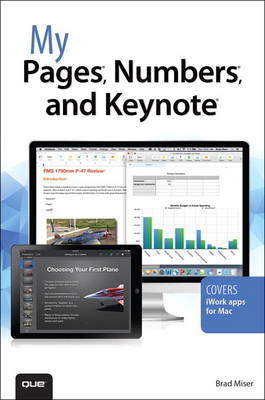
My Pages, Numbers, and Keynote (for Mac and iOS)
Que Corporation,U.S. (Verlag)
978-0-7897-5267-3 (ISBN)
- Titel ist leider vergriffen;
keine Neuauflage - Artikel merken
Pages, Numbers, and Keynote are Apple’s office/business productivity software applications. Originally a suite of software called iWork, these apps are roughly the equivalent of Microsoft Office’s Word, Excel, and PowerPoint – but implemented quite differently with Apple’s approach to design and functionality.
Written by Apple hardware and software expert, Brad Miser, My Pages®, Numbers®, and Keynote® includes full-color, step-by-step tasks to walk you through these key applications, so you can quickly accomplish exactly what you want through word processing, spreadsheets, and presentations. The tasks include how to:
Store your documents on the cloud so you can work with them on any device, including Mac and Windows computers, iPads, and iPhones.
Use templates so that creating amazing-looking documents is fast and easy.
Add text to your documents by typing or dictation, and then use powerful tools to format that text easily and quickly.
Enhance your Pages documents by including tables, charts, photos, tables of content, headers, footers, and more.
Use Numbers spreadsheets to organize, format, calculate (using built-in or custom formulas), report, and present information in tables and charts.
Use Keynote to build amazing presentations including text, images, charts, animation, and more.
Share your documents by creating PDFs or printing them; provide digital versions of your documents to others using email, AirDrop, or messages.
Collaborate with others on your documents through comments, track changes, and in real time with iCloud.
Register Your Book at quepublishing.com/register to 35% off coupon to be used on your next purchase and more!
COVERS
iWork apps for Mac
Brad Miser has written extensively about technology, with his favorite topic being the amazing Apple hardware and software that helps us to be so creative and productive, including Macs, iPhones, iPads, iCloud, and the iWork apps. In addition to My Pages, Numbers, and Keynote, Brad has written many other books, including My iPhone, Eighth Edition, and My iPhone for Seniors. He has been an author, development editor, or technical editor for more than 100 titles. He has also created videos and other content on a variety of topics. Brad is or has been a sales support specialist, the director of product and customer services, and the manager of education and support services for several software development companies. Previously, he was the lead proposal specialist for an aircraft engine manufacturer, a development editor for a computer book publisher, and a civilian aviation test officer/engineer for the U.S. Army. Brad holds a bachelor of science degree in mechanical engineering from California Polytechnic State University at San Luis Obispo and has received advanced education in maintainability engineering, business, and other topics. In addition to his passion for silicon-based technology, Brad is active in building and flying radio-controlled aircraft. Originally from California, Brad now lives in Brownsburg, Indiana, with his wife Amy. Their proudest accomplishment and greatest joy in life was raising their three daughters, Jill, Emily, and Grace. Brad would love to hear about your experiences with this book–the good, the bad, and the ugly. You can write to him at bradmiser@icloud.com.
Introduction
Chapter 1 Working with iWork Documents
Use iCloud with iWork Documents
Understand How the iCloud Drive Works with iWork App Documents
Configure Your Mac to Use Your iCloud Drive
Access Your iCloud Drive from the Mac Desktop
Create New iWork Documents
Create New iWork Documents Using Templates
Create New iWork Documents from Scratch
Save New iWork Documents
Open Existing iWork Documents
Open Existing iWork Documents from the Open Dialog
Open Existing iWork Documents from the Mac Desktop
Manage Out-of-Sync Documents
Share iWork Documents with Other Apps
Use an iWork App to Open a Document Created in a Different App
Save an iWork App in a Format Compatible with Other Apps
Chapter 2 Working with Text in Pages Documents
Add Text to Pages Documents
Input Text Manually in Pages Documents
Prepare Your Mac to Take Dictation
Dictate Text into Pages Documents
Meet the Inspector
Format Text in Pages Documents
Manually Format Text in Pages Documents
Use Paragraph Styles to Format Text in Pages Documents
Use Character Styles to Format Text in Pages Documents
Update Existing Styles in Pages Documents
Create New Styles in Pages Documents
Format Text as Lists in Pages Documents
Use the Ruler to Format Text in Pages Documents
Work with Text Boxes in Pages Documents
Add Text Boxes to Pages Documents
Format the Text in Text Boxes in Pages Documents
Style Text Boxes in Pages Documents
Arrange Text Boxes in Pages Documents
Chapter 3 Working with Tables in Pages Documents
Add Tables to Pages Documents
Insert Tables into Pages Documents
Add Content to Cells in Tables in Pages Documents
Select Tables, Cells, Rows, or Columns in Pages Documents
Format Tables in Pages Documents
Add Columns or Rows to Tables in Pages Documents
Configure Table Names in Pages Documents
Resize Table Rows and Columns in Pages Documents
Change the Style of Tables in Pages Documents
Customize a Table’s Design
Format the Cells in Tables in Pages Documents
Format the Text in Tables in Pages Documents
Position Tables in Pages Documents
Add Tables and Charts Created in Numbers to Pages Documents
Chapter 4 Working with Photos, Graphics, and Other Objects in Pages Documents
Insert Photos and Other Graphics into Pages Documents
Replace an Image Placeholder with a Photo from iPhoto
Use the Media Browser to Insert Photos into Pages Documents
Drag Photos and Other Graphics from the Mac Desktop into Pages Documents
Design Photos and Other Images in Pages Documents
Resize Photos in Pages Documents
Rotate Photos in Pages Documents
Style Photos in Pages Documents
Mask Photos in Pages Documents
Remove Background from Photos in Pages Documents
Adjust Photos in Pages Documents
Position Photos Manually in Pages Documents
Position Photos Using the Arrange Tab in Pages Documents
Chapter 5 Finishing Pages Documents
Work with the Table of Contents in a Pages Document
Insert a Table of Contents in a Pages Document
Format a Table of Contents in a Pages Document
Change a Table of Contents in a Pages Document
Work with Headers and Footers in a Pages Document
Add Headers and Footers in a Pages Document
Add a Border to Headers and Footers in a Pages Document
Complete a Pages Document
Configure View Options for a Pages Document
Correct Spelling in a Pages Document
Find and Replace Content in a Pages Document
Set Size, Orientation, and Margins for a Pages Document
Add Page Breaks to a Pages Document
Add and Format Sections in a Pages Document
Chapter 6 Collaborating with Others on Pages Documents
Work with Comments in Pages Documents
Set Author Name, Text Size, and Color for Comments in Pages Documents
Add Comments to Pages Documents
Address Comments Individually That You or Others Make in Your Pages Documents
Use the Comments Pane to Address Comments in Pages Documents
Work with Track Changes in Pages Documents
Enable Track Changes in Pages Documents
Review and Respond Individually to Changes Made by Others in Pages Documents
Use the Comments & Changes Pane and Bar to Address Changes in Pages Documents
Collaborate on Pages Documents via iCloud Sharing
Share a Pages Document via iCloud
Start a Collaboration Session
Use iCloud Sharing to Collaborate on Pages Documents
Chapter 7 Developing Numbers Spreadsheets
Create and Structure Tables in Numbers Spreadsheets
Add Tables to Numbers Spreadsheets
Add Column or Row Headers or Footer Rows to Numbers Spreadsheets
Select Tables, Rows, Columns, and Cells in Numbers Spreadsheets
Move Cells, Rows, and Columns in Numbers Spreadsheets
Add Rows or Columns to Numbers Spreadsheets
Add Multiple Tables to the Same Sheet in a Numbers Spreadsheet
Enter and Format Data and Tables in Numbers Spreadsheets
Add Data to Cells in Numbers Spreadsheets
Format Tables in Numbers Spreadsheets
Format Cells in Numbers Spreadsheets
Format Text in Numbers Spreadsheets
Set Row Heights and Column Widths in Numbers Spreadsheets
Merge Cells in Numbers Spreadsheets
Delete Rows or Columns in Numbers Spreadsheets
Show or Hide Rows or Columns in Numbers Spreadsheets
Chapter 8 Working with Calculations and Formulas in Numbers Spreadsheets
Understand Calculations and Formulas in Numbers Spreadsheets
Add Calculations to Numbers Spreadsheets
Manually Create Calculations in Numbers Spreadsheets
Add a Calculation for a Range of Cells in Numbers Spreadsheets
Add Instant Calculations to a Cell in Numbers Spreadsheets
Change Calculations in Numbers Spreadsheets
Add Formulas to Numbers Spreadsheets
Build Formulas in Numbers Spreadsheets
Change Formulas in Numbers Spreadsheets
Repeat Formulas in Numbers Spreadsheets
Set Up Formulas with Relative or Fixed Cell References
Autofill Calculations in Multiple Cells in Numbers Spreadsheets
Copy and Paste Formulas into Multiple Cells in Numbers Spreadsheets
Chapter 9 Working with Charts in Numbers Spreadsheets
Add Charts to and Format Charts in Numbers Spreadsheets
Add Charts to Numbers Spreadsheets
Resize and Move Charts in Numbers Spreadsheets
Format Charts in Numbers Spreadsheets
Format Chart Text Elements in Numbers Spreadsheets
Configure Chart Axes and Data Series in Numbers Spreadsheets
Configure the Axes on Charts in Numbers Spreadsheets
Configure Data Series in Numbers Spreadsheets
Chapter 10 Finishing and Collaborating on Numbers Spreadsheets
Sort or Filter Tables in Numbers Spreadsheets
Sort Tables in Numbers Spreadsheets
Use Sorting Rules to Sort Tables in Numbers Spreadsheets
Filter Tables in Numbers Spreadsheets
Use Filtering Rules to Filter Tables in Numbers Spreadsheets
Check Spelling in Numbers Spreadsheets
Collaborate with Others on Numbers Spreadsheets
Chapter 11 Developing Keynote Presentations
Configure the Master Slides for Keynote Presentations
View the Master Slides for Keynote Presentations
Change the Master Slides for Keynote Presentations
Build an Outline for Keynote Presentations
Add Slides to Keynote Presentations
Replace Text in Title Text Placeholders on Slides in Keynote Presentations
Change How You View Slides in Keynote Presentations
Reorder the Slides in Keynote Presentations
Change the Master Slide Used for Slides in Keynote Presentations
Chapter 12 Working with Text in Keynote Presentations
Add Text to Keynote Slides
Replace Text in Existing Text Boxes on Keynote Slides
Add More Text Boxes to Keynote Slides
Add Shaped Text to Keynote Slides
Add Callouts to Keynote Slides
Edit Text on Keynote Slides
Format Text on Keynote Slides
Apply Styles to Text Boxes or Shapes on Keynote Slides
Apply Formatting to Text on Keynote Slides
Format Bulleted Lists on Keynote Slides
Arrange the Text on Keynote Slides
Add Presenter Notes to Keynote Slides
Chapter 13 Working with Graphics and Other Objects in Keynote Presentations
Add Photos and Other Graphics to Keynote Presentations
Replace Placeholders with Photos in iPhoto or Aperture on Keynote Slides
Replace Placeholders with Photos on Your Mac’s Desktop on Keynote Slides
Add More Graphics to Keynote Slides
Mask Graphics on Keynote Slides
Format Graphics on Keynote Slides
Adjust Graphics on Keynote Slides
Arrange Graphics on Keynote Slides
Add Charts to Keynote Presentations
Create Charts on Keynote Slides
Format and Arrange Charts on Keynote Slides
Add Shapes to Keynote Presentations
Chapter 14 Animating Keynote Presentations
Add Magic Move Transitions to Slides in Keynote Presentations
Add a Magic Move Transition
Animate Transitions Between Slides in Keynote Presentations
Create Transitions Between Slides in Keynote Presentations
Change or Remove Transitions Between Slides in Keynote Presentations
Animate Objects on Slides in Keynote Presentations
Move Objects Onto or Off of Slides in Keynote Presentations
Move Objects Around Slides in Keynote Presentations
Build Objects on Slides in Keynote Presentations
Change or Remove the Animation on Slides in Keynote Presentations
Chapter 15 Finishing and Collaborating on Keynote Presentations
Finish Keynote Presentations
Preview and Improve Keynote Presentations
Check Spelling in Keynote Presentations
Skip Slides in Keynote Presentations
Delete Slides from Keynote Presentations
Collaborate with Others on Keynote Presentations
Add Comments to Keynote Presentations
Review and Act on Comments in Keynote Presentations
Use iCloud to Share Keynote Presentations
Prepare Keynote Presentations for Delivery
Configure Slideshow Preferences in Keynote Presentations
Customize the Presenter Display for Keynote Presentations
Chapter 16 Presenting Keynote Presentations
Rehearse Keynote Presentations
Connect a Mac to a Second Display and Configure It for a Presentation
Use a Cable to Connect a Mac to a Second Display and Configure It
Use AirPlay/Apple TV to Connect a Mac to a Second Display and Configure It
Run and Control Presentations on a Mac
Use an iPhone as a Remote Control During a Presentation
Set Up an iPhone as a Remote Control
Control a Keynote Presentation Using an iPhone as a Remote Control
Chapter 17 Publishing and Sharing Pages, Numbers, and Keynote Documents
Use a Password to Protect Pages, Numbers, and Keynote Documents
Assign a Password to a Pages, Numbers, or Keynote Document
Change or Remove a Password Assigned to a Pages, Numbers, or Keynote Document
Share Pages, Numbers, and Keynote Documents
Use Email to Share Pages, Numbers, and Keynote Documents
Use AirDrop to Share Pages, Numbers, and Keynote Documents
Output Pages, Numbers, and Keynote Documents
Print Pages, Numbers, and Keynote Documents
Create PDF Versions of Pages, Numbers, and Keynote Documents
Export Pages, Numbers, and Keynote Documents in Other Formats
Use Pages, Numbers, and Keynote on an iPad or iPhone
Use Pages, Numbers, and Keynote to Work on Documents on an iPad or iPhone
Set Up AirPlay on an iPhone or iPad
Run a Keynote Presentation from an iPhone or iPad
9780789752673 TOC 3/20/2015
| Erscheint lt. Verlag | 23.4.2015 |
|---|---|
| Sprache | englisch |
| Maße | 229 x 159 mm |
| Gewicht | 598 g |
| Themenwelt | Informatik ► Betriebssysteme / Server ► Macintosh / Mac OS X |
| Mathematik / Informatik ► Informatik ► Office Programme | |
| ISBN-10 | 0-7897-5267-0 / 0789752670 |
| ISBN-13 | 978-0-7897-5267-3 / 9780789752673 |
| Zustand | Neuware |
| Informationen gemäß Produktsicherheitsverordnung (GPSR) | |
| Haben Sie eine Frage zum Produkt? |
aus dem Bereich


