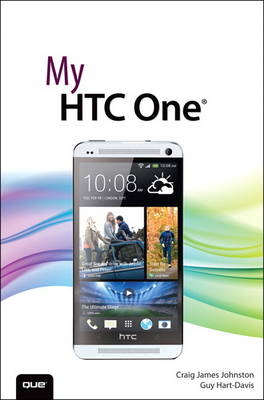
My HTC One
Que Corporation,U.S. (Verlag)
978-0-7897-5262-8 (ISBN)
- Titel ist leider vergriffen;
keine Neuauflage - Artikel merken
Help when you run into HTC One problems or limitations
Tips and Notes to help you get the most from your HTC One
Full-color, step-by-step tasks walk you through getting and keeping your HTC One working just the way you want. Learn how to
Use “pre-setup” to personalize your HTC One before you even unbox it
Quickly master all the Android™ skills you’ll need
Make calls, send text messages, and efficiently manage your email
Use HTC Blinkfeed™ to instantly see news and social updates you care about
Organize your contacts, your calendar, and your life
Store your content safely in the cloud with Google® and Dropbox
Save money by making calls through Google Voice™
Work efficiently with HTC One in a business setting
Swap data with other modern Android smartphones via Android Beam™
Discover Google Chrome™ tricks that make web browsing faster and simpler
See useful time-and-place-sensitive information wherever you go–without even asking
Get spoken turn-by-turn directions through Google Maps™
Transform any call into a conference call
Make the most of HTC One’s powerful music, video, and image tools
Shoot HTC Zoe™ photos that capture the moment better than ever before
Read whole libraries of books and magazines on your HTC One
Extend your HTC One with new Google Play™ apps
Save power to keep your HTC One running longer
Craig James Johnston has been involved with technology since his high school days at Glenwood High in Durban, South Africa, when his school was given some Apple Europluses. From that moment, technology captivated him, and he has owned, supported, evangelized, and written about it. Craig has been involved in designing and supporting large-scale enterprise networks with integrated email and directory services since 1989. He has held many IT-related positions in his career, ranging from sales support engineer to mobile architect for a 40,000-smartphone infrastructure at a large bank. In addition to designing and supporting mobile computing environments, Craig co-hosts the CrackBerry.com podcast and guest hosts on other podcasts, including iPhone and iPad Live podcasts. You can see Craig’s previously published work in his book Professional BlackBerry, and in many books in the My series, covering devices made by BlackBerry, Palm, Google, Samsung, HTC, and Motorola. Craig also enjoys high-horsepower, high-speed vehicles and tries very hard to keep to the speed limit while driving them. Originally from Durban, South Africa, Craig has lived in the United Kingdom, the San Francisco Bay Area, and New Jersey, where he now lives with his wife, Karen, and a couple of cats. Craig would love to hear from you. Feel free to contact Craig about your experiences with My HTC One at http://www.CraigsBooks.info. All comments, suggestions, and feedback are welcome, including positive and negative. Guy Hart-Davis is the author of various computer books, including My Samsung Galaxy Note II, Kindle Fire Geekery, and How to Do Everything: Samsung Galaxy Tab.
Prologue
Getting to Know Your HTC One 1
Your HTC One’s External Features .................................................... 2
Front ..................................................................................................... 2
Back ...................................................................................................... 4
Top ........................................................................................................ 5
Bottom ................................................................................................. 5
First-Time Setup ...................................................................................... 6
Fundamentals of Android 4.1.2 and HTC Sense UI ..................16
The Lock Screen .............................................................................16
BlinkFeed ..........................................................................................17
The Home Screen(s)......................................................................19
Using Your Touchscreen ..............................................................24
Using Your Keyboard ....................................................................27
Editing Text ......................................................................................33
Menus ................................................................................................34
Switching Between Apps............................................................35
Installing Synchronization Software .............................................36
Installing Google Music Manager (Apple Mac) ..................36
Installing Google Music Manager (Windows) .....................38
Configuring Music Manager (Windows and Apple Mac)........39
1 Connecting to Bluetooth, Wi-Fi, and VPNs 45
Connecting to Bluetooth Devices..................................................45
Pairing with a New Bluetooth Device ....................................46
Changing Bluetooth Settings ...................................................48
Changing Bluetooth Device Options .....................................49
Wi-Fi ..........................................................................................................50
Connecting to Wi-Fi ......................................................................50
Wi-Fi Network Options ................................................................53
Advanced Wi-Fi Options .............................................................54
Wi-Fi Direct .............................................................................................59
Setting Up Wi-Fi Direct ................................................................59
Using Wi-Fi Direct (the Official Way) .......................................60
Wi-Fi Direct (Using the WiFi Shoot App) ...............................62
Near Field Communications (NFC) ................................................63
Enabling NFC and Android Beam ............................................63
Using Android Beam ....................................................................64
Cellular Networks and Wi-Fi Calling ..............................................67
Changing Mobile Settings .........................................................67
Changing Wi-Fi Calling Settings ...............................................70
Virtual Private Networks (VPN) .......................................................71
Adding a VPN Profile ....................................................................72
Connecting to a VPN ....................................................................74
Mobile Wi-Fi Hotspot ..........................................................................78
Starting Your Mobile Wi-Fi Hotspot ........................................79
2 Customizing Your HTC One 87
Change Your Wallpaper .....................................................................87
Wallpaper from Gallery Pictures ..............................................89
Live Wallpaper ................................................................................90
HTC Wallpaper ................................................................................91
Changing Your Keyboard ..................................................................91
Adding Widgets to Your Home Screens ......................................93
Adding a Widget ............................................................................94
Edit or Move a Widget .................................................................96
System Language ................................................................................97
Accessibility Settings ..........................................................................98
Sound Settings................................................................................... 102
Display, Gestures, and Buttons Settings ................................... 104
Kid Mode .............................................................................................. 107
First-Time Setup .......................................................................... 107
Further Kid Mode Configuration .......................................... 111
3 Browsing the Web 115
Navigating with Chrome ................................................................ 115
Web Page Options...................................................................... 117
Browser Tricks .............................................................................. 118
Browsing with Bookmarks and Other Devices ...................... 119
Browse with Bookmarks........................................................... 120
Create a Bookmark ..................................................................... 121
Create a New Bookmarks Folder ........................................... 122
Browse with the Most Visited Sites List .............................. 123
Browse with the Other Devices List ..................................... 124
Managing Multiple Tabs ................................................................. 125
Customizing Browser Settings ..................................................... 126
4 Email 135
Gmail ..................................................................................................... 135
Adding a Google Account ....................................................... 136
Navigating the Gmail App ...................................................... 138
Composing Gmail Email........................................................... 140
Reading Gmail Email ................................................................. 142
Gmail Settings ............................................................................. 145
Email Application .............................................................................. 150
Adding a Work Email Account ............................................... 150
Adding a New POP3 or IMAP Account ............................... 155
Working with the Mail App ........................................................... 158
Navigating the Mail Application ........................................... 158
Composing Email ....................................................................... 159
Reading Email .............................................................................. 162
Mail App Settings ....................................................................... 165
5 Google Now and Navigation 171
Google Now ........................................................................................ 171
Setting Up Google Now ........................................................... 173
Google Maps....................................................................................... 177
Get Directions .............................................................................. 179
Google Maps Settings .............................................................. 181
Google Maps Offers ................................................................... 183
Navigation with the Car App ........................................................ 184
6 Working with Date, Time, and Calendar 189
Setting the Date and Time............................................................. 190
Using the Clock App ........................................................................ 192
Navigate the Clock App ........................................................... 192
Set and Manage Alarms ........................................................... 193
Use the World Clock .................................................................. 199
Using the Calendar App ................................................................. 202
Navigate the Calendar Main Screen .................................... 202
Choose Which Calendars and Task Lists to Display ....... 204
Change Calendar Settings ..................................................... 206
Add a New Event ........................................................................ 208
Respond to a Google Event Invitation ................................ 213
Respond to a Corporate Event Invitation .......................... 216
Propose a New Time for an Event......................................... 220
View Your Agenda ...................................................................... 220
Use Quick Responses ................................................................ 221
Online Element: Tracking Your Tasks
7 Contacts 225
Adding Accounts ............................................................................... 225
Open the Accounts & Sync Screen ....................................... 226
Add an Exchange ActiveSync Account ............................... 227
Add a LinkedIn for HTC Sense Account .............................. 230
Add a Flickr for HTC Sense Account .................................... 232
Navigating the People App ........................................................... 233
Browse a Contact’s Data........................................................... 235
Check a Contact’s Status .......................................................... 240
Edit a Contact ............................................................................... 240
Adding and Managing Contacts ................................................. 248
Add a Contact from an Email ................................................. 248
Add a Contact Manually .......................................................... 250
Add a Contact from a vCard ................................................... 251
Add a Contact Using Near Field Communications ........ 252
Manage Contacts Settings ...................................................... 253
Create Contact Groups in the People App ........................ 255
Change the Members of a Contact Group ........................ 258
Choose Which Contacts to Display ...................................... 259
Link and Separate Contact Records ..................................... 260
Set Up Speed Dial Numbers for Contacts ......................... 263
8 Phone and Instant Messaging 265
Phone .................................................................................................... 265
Open and Navigate the Phone App .................................... 266
Receive a Call ............................................................................... 268
Handle Missed Calls ................................................................... 270
Place a Call .................................................................................... 272
Configure the Phone App ....................................................... 278
SMS and MMS .................................................................................... 281
Get to Know the Messaging App ......................................... 281
Manage Settings for the Messaging App .......................... 282
Compose Messages ................................................................... 289
Attach Files to Messages .......................................................... 291
9 Audio, Video, Photos, and Movies 293
Enjoying Music with the Music App .......................................... 293
Open and Navigate the Music App ..................................... 294
Control Playback ......................................................................... 296
Create Playlists ............................................................................ 300
Choose Settings for the Music App ..................................... 304
Enjoying Music with Google Music ............................................ 305
Load Music for the Play Music App to Play ....................... 306
Use the Music Application ...................................................... 311
Work and Listen to Music ........................................................ 317
Work with Playlists ..................................................................... 318
Listen to Music with No Wireless Coverage ...................... 321
Playing and Sharing Videos ........................................................... 323
Trim a Video ................................................................................. 326
Share Videos ................................................................................. 327
Delete Videos ............................................................................... 331
Taking Photos and Videos with the Camera App.................. 331
Take Photos................................................................................... 331
Take Zoe Photos .......................................................................... 338
Change Camera Settings ......................................................... 340
View Your Photos and Zoe Photos ....................................... 344
Record Videos with the Camera App .................................. 346
Enjoying Videos with the YouTube App ................................... 347
Meet the YouTube Main Screen ............................................ 348
Play a Video ................................................................................... 349
Change YouTube Settings ....................................................... 350
Upload a Video to YouTube from the YouTube App ...... 353
10 Books and Magazines 355
Reading Books with Play Books and Kindle ............................ 355
Open the Play Books App and Meet Your Library .......... 356
Get Books from the Play Store ............................................... 358
Read Books with the Play Books App ................................. 362
Choose Options for the Play Books App ............................ 364
Delete a Book from Your Play Books Library .................... 367
Install the Kindle App................................................................ 368
Reading Magazines with Play Magazines ................................ 375
Open the Play Magazines App and Choose Your Magazines.... 375
Read a Magazine with the Play Magazines App ............. 378
Choose Options for the Play Magazines App .................. 379
11 Working with Android Apps 381
Configuring Google Wallet ............................................................ 382
Navigating Google Play .................................................................. 383
Download Free Apps ................................................................. 385
Buy Apps ........................................................................................ 387
Manage Apps ............................................................................... 389
Manage Google Play Settings ................................................ 392
Keeping Apps Up to Date .............................................................. 394
12 Maintaining and Troubleshooting Your HTC One 397
Updating Android ............................................................................. 397
Optimizing the Battery ................................................................... 400
Looking After the Battery ........................................................ 400
Seeing What Is Using the Battery ......................................... 402
Choosing Power-Saving Options .......................................... 404
Applications and Memory ............................................................. 405
Reining In Your Data Usage ........................................................... 408
Caring for the Exterior of Your HTC One ................................... 412
Getting Help with Your HTC One ................................................ 412
Online Element: Use Your HTC One as a Remote Control
TOC, 9780789752628, 11/15/2013
| Erscheint lt. Verlag | 19.12.2013 |
|---|---|
| Sprache | englisch |
| Maße | 156 x 224 mm |
| Gewicht | 684 g |
| Themenwelt | Informatik ► Weitere Themen ► Smartphones / Tablets |
| ISBN-10 | 0-7897-5262-X / 078975262X |
| ISBN-13 | 978-0-7897-5262-8 / 9780789752628 |
| Zustand | Neuware |
| Informationen gemäß Produktsicherheitsverordnung (GPSR) | |
| Haben Sie eine Frage zum Produkt? |
aus dem Bereich


