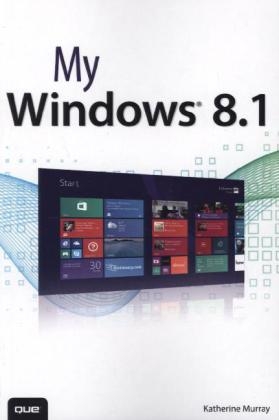
My Windows 8.1
Que Corporation,U.S. (Verlag)
978-0-7897-5222-2 (ISBN)
- Titel ist leider vergriffen;
keine Neuauflage - Artikel merken
Step-by-step
instructions with callouts to Windows 8.1 photos that show you exactly what to do.
Help
when you run into Windows 8.1 problems or limitations.
Tips and Notes
to help you get the most from your Windows 8.1 computer.
Full-color, step-by-step tasks walk you through getting and keeping your Windows® 8.1 computer working just the way you want. Learn how to
• Master Windows innovations you like, and keep the older techniques you’re comfortable with
• Adjust the Start screen so it works the way you want (not the other way around!)
• Get more productive with touch gestures, live tiles, and Charms
• Browse the Web faster and easier with Internet Explorer 11 tabbed browsing
• Find, download, install, and work with the best new Windows Store apps
• Copy, move, and share files using File Explorer
• Use the built-in Skype app to make super-easy free video calls
• Master the major improvements in Windows 8.1’s Photos and Music apps
• Stream movies on your computer, and share media with your Xbox
• Use cloud features to access your files everywhere, on any device you choose
• Keep your files and computer safe, secure, backed up, and working reliably
Register your book at quepublishing.com/register
After writing about technology for more than 25 years, Katherine Murray believes there’s never been a better time to be a tech enthusiast. She has seen personal computing change from big, slow, cryptic desktop-hogging machines to small, sleek smart devices we can tap our way through easily. She has worked with every version of Microsoft Windows there’s been, loving some versions (such as Windows 7) and loathing others (remember Windows Vista?). But now with Windows 8.1, she feels Microsoft is in sync with the times, offering a fast, fluid, and secure option for connecting with others, enjoying media, saving to the cloud, and integrating our work across multiple devices. She started writing about technology 25 years ago and still enjoys it, specializing in Microsoft technologies and the fascinating ways in which we stay in touch with each other. In addition to writing books, she writes regularly for Windows Secrets magazine.
Introduction
Chapter 1 First Look at Windows 8.1
Introducing Windows 8.1
A First Look!
Touring the Start Screen
Using Touch in Windows 8.1
Using Single Tap
Swiping Left
Swiping Right
Swiping Up and Down
Using Pinch Zoom
Getting Around with the Mouse and Keyboard
Using the Mouse
Hands-Free Mode
Using the (Real) Keyboard
Using a Touch Keyboard
Choosing a Keyboard
Finding the Help You Need
Using Windows 8.1 Help + Tips
Get Help + Tips
Displaying Windows Help and Support
Printing Help
Shutting Down or Putting Windows 8.1 to Sleep
Goodnight, Windows 8.1
Shutting Down Windows 8
Chapter 2 Preparing Your PC and Setting Up Devices
Adding Devices in Windows 8.1
Viewing Installed Devices
Connecting a Device
Removing a Device
Troubleshooting Hardware Devices
Connecting to Wireless Networks
Connecting to an Available Network
Managing Your PC Power
Choosing a Power Management Plan
Changing Power Settings
Transferring Files
Using Windows Easy Transfer
Recovering Your Windows 8.1
Refreshing Your PC
Chapter 3 Using and Tweaking the Start Screen
Beginning with the Start Screen
Viewing All Your Apps at Once
Reordering Apps in Apps View
Tweaking the Start Screen
Showing More Tiles
Checking Out the Charms
Displaying the Charms Bar
Choosing Your Charm
Changing the Way Tiles Look and Behave
Making Big Tiles Small (and Vice Versa)
Turning Off Live Updates
Choosing New App Tile Sizes
Getting a Rest from Notifications
Hiding Personal Information on Your Tiles
Moving, Grouping, and Removing Apps
Moving Apps on the Start Screen
Creating an App Group
Naming App Groups
Removing an App from the Start Screen
Searching in Windows 8.1
Finding Something Fast
Searching and Finding with Bing
Searching Within an App
Chapter 4 Working with the Desktop
Moving Between the Desktop and the Start Screen
Displaying the Windows 8.1 Desktop
Using the Windows 8.1 Start Button
Launching to the Windows 8.1 Desktop
Launching Windows 8.1 to the Desktop
Getting Ready to Work with Programs
Adding Shortcuts
Launching File Explorer
Tailoring the Taskbar
Adding Apps to the Taskbar on the Desktop
Pinning Apps from the Start Screen
Using Jump Lists
Working with Windows on the Windows Desktop
Window Basics
Moving a Window
Resizing a Window
Arranging Windows
Chapter 5 Making It Your Windows 8.1
Personalizing Your Lock Screen
Choosing a New Lock Screen Picture
Adding a New Lock Screen Picture On-the-Fly
Creating a Slide Show for the Lock Screen
Changing Your Account Picture
Adding Lock Screen Apps
Adjusting the Look of Windows 8.1
Tweaking Start
Contrast Makes the Heart Grow Fonder
Magnifying Your Display
Changing the Time
Changing Your Windows 8.1 Desktop
Selecting a New Desktop Background
Chapter 6 Securing Your Computer
Customizing Your Login
Changing a Password
Creating a Picture Password
Creating a PIN Logon
Working with the Action Center
Reviewing Your System Status
Changing Action Center Alerts
Deciding What to Do with Unrecognized Apps
Using Windows Defender
Scanning Your PC with Windows Defender
Turning on Your Windows Firewall
Activating the Firewall
Changing Firewall Settings
Working with User Accounts
Add a User
Changing User Account Settings
Switching Users
Maintaining Your Privacy
Setting Location Privacy
Chapter 7 Diving In with Apps
Getting Started with Apps
Checking Out Your Apps
Pinning Apps to the Start Menu
Finding and Starting Apps
Finding an App
Locating an App
Launching an App from the Start Screen
Launching an App on the Desktop
Working with Apps
Exploring a Program “Window”
Checking Out a Windows 8.1 App
Moving Among Open Apps
Closing Apps
Closing Selected Apps
Using the Task Manager
Getting Apps from the Revamped Windows Store
Introducing the Windows Store
Searching for an App
Installing an App
Managing Your Apps
Starting and Stopping an App from the Desktop
Starting a Program from the Desktop
Exiting the Program
Repairing and Uninstalling Programs
Repairing Installations
Uninstalling Programs
Uninstalling Apps
Chapter 8 Organizing Files with File Explorer
Getting Started with File Explorer
Starting File Explorer
Touring the File Explorer Screen
Checking Out This PC
Using the Ribbon
Learning the Ribbon Layout
Showing and Hiding the File Explorer Ribbon
Managing Your Files and Folders
Finding Files and Folders
Selecting Files and Folders
Viewing File Information
Tagging Files
Arranging Folder Display
Copying, Moving, and Sharing Files and Folders
Copying Files
Solving Copy Conflicts
Sharing Files
Compressing and Extracting Your Files
Chapter 9 Browsing with Internet Explorer 11
What’s New in IE 11?
Introducing Internet Explorer 11
Starting Internet Explorer
A Look Around the Internet Explorer Window(s)
Browsing and Searching the Web
Using the Address Bar
Navigating the Web
Saving Your Favorites
Adding a Favorite
Using Navigation Tiles
Searching for Information
Searching in IE 11 from the Start Screen
Searching in IE 11 Desktop
Selecting Your Home Page
Working with Tabs
Using Tabs in IE 11
Displaying Tabs Side by Side
Opening a New Tab in Desktop IE 11
Securing Your Browsing Experience
Deleting Cookies
Chapter 10 Connect and Communicate with Windows 8.1
Calling and Messaging with Skype
Launching Skype
Adding Skype Contacts
Making a Call with Skype
Answering a Call with Skype
Sending Messages
Getting Social with the People App
Getting Started with the People App
Connecting Your Social Media Accounts
Viewing Status Updates
Adding a New Contact
Searching for a Contact
Staying in Touch Through Email
Adding an Email Account
Checking Out the Mail Window
Composing an Email Message
Organizing Your Email
Keeping Your Dates Straight with the Calendar App
Checking Today’s Appointments
Adding a New Appointment
Chapter 11 Media and More
Organizing and Editing Your Photos
Launching the Photos App
Viewing Your Photos
Adding a Photo Folder
Organizing Photos
Editing Photos
Setting Photo Options
Displaying a Slideshow
Your Music, Your Way
Getting Started with the Music App
Playing Your Own Music
Finding Music You Like
Creating a Radio Station
Finding and Watching Your Favorite Shows
Exploring Video
Don’t Forget Your Favorite Shows
Playing Games with Windows 8.1
Finding and Playing Your Favorite Games
Buying a Game
Chapter 12 Working in the Cloud
Working with SkyDrive
Launching SkyDrive
Accessing Files in the Cloud
Saving Files to SkyDrive
Managing Files in SkyDrive
Getting Started with a HomeGroup
Setting Up a HomeGroup
Joining a HomeGroup
Using Your HomeGroup
Viewing Your HomeGroup
Accessing Files on Shared Computers
Chapter 13 Feeding and Troubleshooting Your PC
Getting Windows Updates
Turning On Automatic Updates
Choosing a Time for Automatic Updates
Checking for Updates Manually
Backing Up and Restoring Your Files
Backing Up Your Files
Restoring Files
Optimizing Your Computer
Optimizing Your Hard Disk
Checking Windows Compatibility
Using the Windows Compatibility Center
Appendix Windows 8.1 App Gallery
Exploring Your Apps
Checking Out the Bing Apps
Finance App
Weather App
Maps App
News App
Sports App
Travel App
The Windows Store Revisited
Using App Categories
Browsing Apps
Getting App Info
Reading App Reviews
Installing Apps
Viewing Your Apps
Adding Your Own Review
Purchasing an App
9780789752222 TOC 10/11/2013
| Sprache | englisch |
|---|---|
| Maße | 153 x 227 mm |
| Gewicht | 572 g |
| Themenwelt | Informatik ► Betriebssysteme / Server ► Windows |
| ISBN-10 | 0-7897-5222-0 / 0789752220 |
| ISBN-13 | 978-0-7897-5222-2 / 9780789752222 |
| Zustand | Neuware |
| Informationen gemäß Produktsicherheitsverordnung (GPSR) | |
| Haben Sie eine Frage zum Produkt? |
aus dem Bereich


