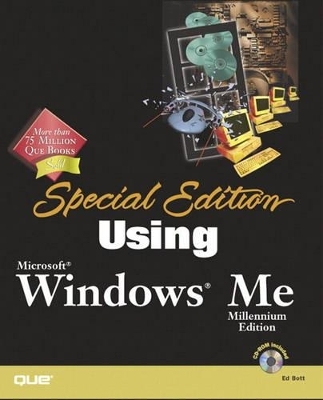
Special Edition Using Microsoft Windows Millennium
Que Corporation,U.S.
978-0-7897-2446-5 (ISBN)
- Titel ist leider vergriffen;
keine Neuauflage - Artikel merken
Ed Bott is an award-winning computer journalist and one of the most widely recognized voices in the computing world, with nearly two decades of experience as a writer and editor at leading magazines like PC World and PC Computing. Currently, he is Senior Contributing Editor for Smart Business (formerly PC Computing), a 1999 National Magazine Award winner with a monthly circulation of more than 1 million. On the Web, Ed is the Guide to Windows on About.com, one of the Internet's leading resources for news, information, and entertainment; he also writes a weekly column for TechRepublic.com. He is the author of a long list of Que books covering Microsoft Windows and Office, including Special Edition Using Microsoft Office 2000, Using Windows NT Workstation 4, Special Edition Using Windows 98 and Platinum Edition Using Windows 98 (co-author with Ron Person), andtwo editions of Using Windows 95; in all, Ed has reached more than 650,000 Windows and Office users through his unique combination of expert knowledge and friendly, down-to-earth style.
Introduction.
How to Use This Book. Conventions Used in This Book.
I. WINDOWS ESSENTIALS.
1. The Evolution of Windows.
How We Got Here. What's New in Windows Millennium Edition. What Microsoft Didn't Fix in Windows. Is Windows Me Right for You? Accessories and Add-Ons.
2. Installing and Updating Windows Millennium Edition.
Upgrade or Clean Install? Preparing to Upgrade to Windows.
Before You Run Setup… Checking Your Memory and CPU. Checking Your BIOS. Checking Your Hard Drive. Checking for Viruses. Checking Your Software. Checking Your Hardware. Checking Your Network Settings. Back Up, Back Up, Back.
Installation Secrets and Shortcuts.
Upgrading from a Previous Windows Version. Performing a Clean Windows Me Installation. Internet Explorer Issues. Recovering from Installation Problems. Removing Windows.
Configuring Windows for Automatic Updates. Troubleshooting. Secrets of the Windows Masters: The Ultimate CD Collection.
3. Advanced File Management with Windows Explorer.
Customizing Explorer's Appearance.
Understanding the Explorer Hierarchy. Single-Click or Double-Click? Using Explorer Bars. Opening Explorer at Specific Folders or Files.
Changing the Appearance of a Folder's Contents.
Icons, List, Details, or Thumbnails: Choosing a View. Expert Techniques for Details View. Sorting Files and Folders. Customizing Folder Display Options. Displaying or Hiding Certain File Types.
Managing Files and Folders.
Selecting Files and Folders. Moving and Copying Files and Folders. Renaming Files and Folders. Working with Shortcuts. Using Folder Shortcuts to Organize Files. Copying Disks. Undoing Changes.
Customizing the Send To Menu. Using the Recycle Bin.
Recovering a Deleted File. Changing the Size of the Recycle Bin. Emptying the Recycle Bin.
Searching for Files.
Finding a File or Folder by Name. Searching for Files That Contain Specific Text. Finding Files by Date, Type, or Size. Managing Files from the Search Window. Saving and Reusing a Search.
Associating Files with Programs.
How File Types and Extensions Work. Viewing File Associations. Using an Alternative Program to Open a Registered File Type. Changing File Associations by Extension. Changing Advanced File Association Properties. Opening an Unrecognized File Type.
Working with Compressed Files.
Extracting from a Cabinet File. Compressing and Decompressing Zip Files.
Working with Long Filenames.
How Windows Generates Short Filenames. Using Long Filenames with Older Windows Programs.
Troubleshooting. Secrets of the Windows Masters: Inside Information About Your Files.
4. Getting Help.
Choosing the Right Help Resource.
Help and Support Center. Troubleshooters. Using the Microsoft Knowledge Base. Getting Peer Support Through Newsgroups. Other Internet Resources.
Using the Help and Support Center.
Finding Information. Reading a Help Topic. Saving Favorite Help Topics.
When Should You Pay for Support? Troubleshooting. Secrets of the Windows Masters: Searching the Knowledge Base with. Keywords.
5. Maintaining Your System and Troubleshooting Problems.
The Windows Me Toolkit.
The Essentials. Advanced Tools. Missing Pieces.
How Windows Protects System Files. Backing Up and Restoring System Configuration Details. Troubleshooting 101.
Isolate the Problem. Always Cover the Basics First. Try a Different Video Driver. Use Safe Mode to Diagnose and Repair Problems. Switch to a Selective Startup. Decoding Error Messages with Dr. Watson.
Monitoring System Resources. Preventive Maintenance.
Using ScanDisk to Find and Fix Disk Problems. Defragmenting a Hard Drive. Scheduling Maintenance Tasks Automatically.
Stopping Viruses. Troubleshooting. Secrets of the Windows Masters: Forcing ScanDisk and Defrag to Finish. Their Work.
6. Working with the Windows Registry.
STOP! Before You Go Any Further, Read This Warning! An Overview of the Windows Registry.
Browsing the Registry's Hierarchy. HKEY_LOCAL_MACHINE. HKEY_USERS. What About the Other Root Keys?
Using the Registry Editor.
Searching for Keys and Value Entries. Renaming a Key or Value Entry. Changing an Entry's Value. Creating a New Key or Value Entry. Deleting a Key or Value Entry. Exporting and Importing Registry Entries.
Backing Up and Restoring the Windows Registry.
Copying the Registry Files to a Safe Place. When All Else Fails…
Troubleshooting. Secrets of the Windows Masters: Detecting Changes to the Registry.
II. CUSTOMIZING WINDOWS.
7. Configuring Windows Options.
Using Control Panel. Setting Startup Options.
Using the Startup Menu. Using Custom Hardware Profiles. Changing Your Windows Password. Disabling the Password Dialog Box. Running Programs and Opening Documents Automatically. Removing Programs That Run Automatically.
Customizing Mouse and Keyboard Settings.
Calibrating Mouse Movement. Customizing Pointers and Cursors. Adjusting Keyboard Options.
Managing Power Use on a Desktop PC.
Configuring Power Options. Hibernation Do's and Don'ts.
Setting Date and Time Options. Customizing the Clipboard.
What the Clipboard Can (and Can't) Do. Third-Party Clipboard Enhancements.
Making Windows Accessible for the Hearing, Sight, and Movement Impaired. Troubleshooting. Secrets of the Windows Masters: Configuring Advanced Options with Tweak. UI.
8. Changing the Look and Feel of Windows.
Taming the Windows Interface. Giving the Taskbar a Makeover.
Making Taskbar Buttons Easier to Read. Controlling the Taskbar's Appearance. Managing Items in the System Tray. Showing or Hiding Other Toolbars. Moving and Docking Custom Toolbars. Preventing Taskbar Modifications.
Putting Favorite Programs on the Quick Launch Bar. Managing Desktop Icons. Making the Start Menu More Useful.
Controlling Personalized Menus. Managing the Start Menu with Explorer. Managing the Start Menu Directly. Advanced Start Menu Options. Sorting and Scrolling the Programs Menu.
Customizing the Windows Display.
Changing the Screen Resolution. Changing the Number of Available Colors. Stopping Monitor Flicker.
Customizing Windows' Visual Elements.
Adjusting Colors, Fonts, and Other Interface Options. Using Wallpaper and Background Graphics. Using Desktop Themes.
Taming the Active Desktop. Using a Screensaver. Changing System Sounds. Troubleshooting. Secrets of the Windows Masters: Establishing Custom Settings for Each. User.
9. Installing and Managing Applications.
Installing Applications.
Installing 32-Bit Windows Applications. Installing 16-Bit Windows Applications. Installing MS-DOS Applications. What If There's No Setup Program?
Creating Custom Program Shortcuts.
Starting Programs on StartUp. Specifying How a Shortcut Starts a Program.
Managing Associations Between File Types and Programs.
How Windows Matches Programs with File Types. Changing the Program Associated with a File Type. Changing the Icon for a File Type or Other Object.
MS-DOS Applications and Windows Me. Uninstalling Programs.
Uninstalling Applications Automatically. What to Do When Uninstall Doesn't Work.
Troubleshooting. Secrets of the Windows Masters: Creating Batch Files to Start Windows. Programs.
10. Managing Fonts.
How Windows Uses Fonts. Installing, Removing, and Managing Fonts.
Adding New Fonts. TrueType Font Limitations. Previewing a Font. Deleting a Font. Managing Fonts. Using Third-Party Font Management Software.
Making Fonts Look Their Best Onscreen. Matching Screen Fonts with Printed Output. Using Wingdings, Symbols, and Other Unconventional Fonts. Exchanging Fonts with Other Windows Users.
Copyright Issues. Embedding TrueType Fonts in Documents. Embedding Fonts in Web Pages.
Dealing with International Character Sets. Troubleshooting. Secrets of the Windows Masters: Using Fonts On-the-Fly.
III. WINDOWS AND HARDWARE.
11. Working with Disks and Drives.
Preparing a New Hard Disk for Use with Windows. Working with Disk Partitions.
How Windows Assigns Drive Letters. Using the FDISK Utility.
Formatting Disks.
Choosing a File System. Formatting a Partition or Logical Drive. Formatting Removable Media. Converting a FAT16 Drive to FAT32.
CDs and DVDs.
Autoplay. Improving CD-ROM Performance. Using DVD Drives.
Using Recordable and Rewritable CD Drives. Working with Floppy Disks. Using Zip Drives and Other Removable Media. Troubleshooting. Secrets of the Windows Masters: Taking Complete Control of Partitions.
12. Configuring Hardware and Device Drivers.
How Windows Me Works with Hardware.
Installing Device Drivers. An Overview of Plug and Play. Managing Hardware Resources. Inspecting Hardware Properties with Device Manager. Installing Device Drivers.
Installing a New Hardware Device.
Installing Plug and Play Hardware. Using the Add New Hardware Wizard for Undetected Devices.
Managing Legacy (Non-Plug and Play) Hardware.
Older Device Detection During Windows Me Setup. Changing Settings After a Device Is Installed.
Adding Internal Adapters.
Installing an Internal Adapter. Installing Older Adapter Cards. Understanding Adapter Cards.
Installing a Local Printer.
Plug and Play. Using the Add Printer Wizard. Setting a Default Printer. Printer Properties.
Managing Print Jobs. Installing and Configuring a Modem.
Internal Versus External Modems. General Properties. Connection Properties.
Adding a SCSI Device.
Explaining SCSI. Installing a SCSI Adapter. Installing a SCSI Device.
Installing a USB Peripheral. Adding a Second Display. Resolving Conflicts.
Using the Device Manager for Conflicts. Tweaking Performance Levels. Removing Unnecessary Device Drivers.
Creating Hardware Profiles. Troubleshooting. Secrets of the Windows Masters.
How Hardware Profiles Are Supported in the Registry. More About USB Technology.
13. Using Windows on a Notebook Computer.
Setting Up Windows on a Notebook Computer. Managing Power on a Portable PC. Configuring Power Management Options.
Using Hibernate.
Using PC Card Devices.
Installing PC Card Drivers. Installing PC Card Devices. Removing or Inserting PC Card Devices.
Managing Dial-Up Networking Connections.
Location Setup. Connecting to a Remote System. Using a Dial-Up Networking Script.
Using a Notebook Docking Station.
Creating and Modifying Hardware Profiles.
Synchronizing Files Between Two PCs.
Installing Briefcase. Creating a Briefcase. Adding Files and Folders to a Briefcase. Synchronizing Files. Splitting File Copies in Briefcase from Originals.
Sharing Resources via a Direct Cable Connection.
Setting Up Direct Cable Connection. Setting Up the Host. Setting Up the Guest. Using Direct Cable Connection.
Using Infrared Connections.
Virtual IR Ports. Printing via the IR Port. Using Wireless Link to Send Files to Another Computer. Using Wireless Link to Receive Files from Another Computer.
Troubleshooting. Secrets of Mastering the Windows Me Environment: Installing PC Cards and COM Port Assignments.
IV. WINDOWS AT PLAY.
14. Playing and Recording Digital Music.
Setting Up Sound Hardware.
Standard and Optional Sound Hardware. Installing and Configuring the Sound Card.
Using Windows Media Player.
Media Player Capabilities. The Media Player Interface. Keeping the Media Player in Top Condition. Digital Music Formats. Copyright and Licensing Issues.
Playing CDs.
Using Get Names.
Recording CDs.
Configuring the CD Copying Process. The CD Copying Process. How CD Copies Are Stored.
Downloading Music from the Web. Managing Your Music Library.
Changing the Properties of Songs. Copying Music to a Portable Player. Creating Custom Playlists. Copying Digital Music to a Recordable CD.
Tuning In to Internet Radio Stations. Troubleshooting. Secrets of Mastering the Windows Me Environment: Organizing Your Media. Environment with Playlists.
15. Creating and Editing Digital Images and Videos.
Setting Up a Digital Camera or Scanner. Setting Up Video Hardware.
Types of Interfaces for Digital Imaging Devices.
Working with Digital Pictures.
Transferring Pictures to Your Computer. Installing a Scanner or Digital Camera. Editing Pictures. Choosing the Right Image Format. Managing Picture Files. Printing Pictures.
Creating a Digital Picture Slideshow. Capturing a Video Clip.
Using Windows Movie Maker. Editing Video Clips with Movie Maker. Creating Multiple Clips from a Single Clip. Advanced Editing on the Timeline.
Troubleshooting. Secrets of the Windows Masters: Cutting Image and Movie Files Down to. Size.
16. Turning a Windows PC into a Killer Game Machine.
What Every Gamer Needs to Know About Windows.
How DirectX Makes a Difference. Gaming Hardware. Playing DOS Games in Windows Me.
What Games Are Included with Windows Me?
Playing Multiplayer Internet Games.
Configuring Game Hardware.
Installing a Joystick or Game Controller. Testing And Calibrating a Joystick or Game Controller.
Tuning Your System for Maximum Performance.
Keeping Your Drivers Up to Date. Preventing Unnecessary Interruptions. Tweaking Display Settings. Adjusting Your Swap File. Setting the Refresh Rate.
Playing Games with Others over the Internet.
Setting Up Multiplayer Games. Chatting with Other Players.
Troubleshooting. Secrets of the Windows Masters: Managing Two Game Controllers.
V. HOME NETWORKING.
17. Windows Networking.
Understanding Windows Networks.
What You Need to Create a Network.
How Peer-to-Peer Networks Work. Planning Your Home Network. Network Wiring and Hardware.
10BASE-T Ethernet. 100BASE-TX Fast Ethernet. Home PNA. Wireless Networks. Infrared Networking. Network Adapters. Cabling. Hubs and Switches.
TCP/IP Demystified.
What Is TCP/IP? How IP Addresses Work. Using TCP/IP on a Private Network. Understanding Your TCP/IP Configuration Options. TCP/IP Properties for Your Network Card. TCP/IP Properties for Analog Modem Users.
An Overview of Windows Security Features.
How Hack Attacks Work. Preventing Viruses and Trojan Horses. Detecting and Stopping Unauthorized Access.
Managing a Windows Network.
Using Built-In Network Management Tools. Remote Administration Services. Third-Party Networking Solutions. Restricting Access to Shared Files. Setting Up User Profiles.
Troubleshooting. Secrets of the Windows Masters: How to Disable the Use of Automatic. Private IP Addressing.
18. Setting Up a Home Network.
Using the Home Networking Wizard.
Home Networking Hardware. Installing Home Networking Support. Using the Home Network Setup Disk.
Identifying Computers on a Network.
Identifying Each Computer. Identifying Your Workgroup.
Configuring Network Components.
Installing and Configuring a Network Adapter. Installing and Configuring Network Protocols. Installing and Configuring Client Software.
Configuring Your Network Logon.
Selecting Windows Logon. Selecting Windows Family Logon.
Troubleshooting. Secrets of the Windows Masters.
Browsing with Net Commands. Setting the File System and the Role of the Computer for Optimal. Performance.
19. Sharing Files, Folders, and Printers.
How Windows Shares Resources.
What You Can (and Can't) Share over a Network. Restricting Access to Shared Files. User- and Share-Level Security. Enabling and Disabling Windows Resource Sharing.
Sharing Drives and Folders.
Reviewing Share-Access Types. Providing Full Access to a Resource. Providing Read-Only Access to a Resource. Managing Shares. Restricting Access Rights by User. Changing User-Level Access Rights.
Sharing CD-ROM Drives and Removable Drives. Sharing Printers.
Setting Up a Network Printer. Installing and Updating Printer Drivers. Using a Shared Printer.
Working with Shared Files and Folders.
Browsing My Network Places. Accessing Shared Files Through UNC Names. Finding a Computer on the Network. Assigning a Drive Letter to a Shared Drive.
Troubleshooting. Secrets of Mastering the Windows Me Environment: Using Net Watcher.
20. Sharing an Internet Connection.
Will Internet Connection Sharing Work for You? Installing and Configuring Internet Connection Sharing.
Getting Started. Setting Up the Internet Connection Sharing Host. Setting Up a Dial-Up Connection for Shared Access. Configuring Other Computers on the Network. Removing Internet Connection Sharing.
Advanced ICS Options. Troubleshooting. Secrets of the Windows Masters: Security Blanket.
21. Connecting to a Business Network.
Using Windows Me for Remote Connections to Business Networks. Using Remote Access to Work from Home or the Road.
Configuring Telephony Settings. Using Resources via Remote Access.
Logging On to a Windows NT or 2000 Network.
Connecting to a Windows NT/Windows 2000 Domain. Connecting to a Windows NT/Pro Workstation. Changing Your Windows NT/2000 Password. Setting Up User-Level Access Control on a Windows Network.
Connecting to a Virtual Private Network. Working with Linux and UNIX Networks. Working with NetWare Networks.
Using Microsoft's Client for NetWare Networks. Changing Your Password with Client for NetWare Networks. Using Microsoft's Service for NetWare Directory Services. Changing Your Password with Service for NDS. Configuring NetWare Directory Services. Using NetWare Utilities. Setting Up User-Level Access Control with NetWare.
Using a Windows Me PC As a Dial-Up Server.
Security and the Dial-Up Server.
Troubleshooting. Secrets of the Windows Masters: Browsing with Net Commands.
VI. EXPLORING THE INTERNET.
22. Connecting to the Internet.
Dial-Up Networking Essentials. Setting Up Hardware.
Installing and Configuring a Modem. Configuring a Cable Modem. Setting Up a DSL Line. Configuring an ISDN Adapter.
Configuring a Basic Dial-Up Connection.
Using the Internet Connection Wizard. Adjusting Advanced Settings. Creating and Editing Logon Scripts.
Managing Multiple Dial-Up Networking Connections.
Adding a New Dial-Up Networking Connection. Adjusting the Properties of an Existing Connection Icon. Creating a Shortcut to a Dial-Up Connection Icon. Moving or Copying Connection Icons. Renaming and Deleting Connection Icons.
Changing Dial-Up Options.
Changing Dialing Locations. Using Multilink Options for Faster Connections. Changing Dialing Options.
Connecting to the Internet.
Making a Manual Connection. Monitoring Connection Status. Closing Your Internet Connection. Connecting (and Disconnecting) Automatically. Making a Hands-Free Manual Connection.
Troubleshooting. Secrets of the Windows Masters: Charging Your Internet Connection to a. Telephone Calling Card.
23. Keeping Your Internet Connection Secure.
An Overview of Internet Explorer's Security Features. How Much Security Do You Need? Working with Secure Web Sites. Establishing and Maintaining Internet Security Zones.
Adding an Internet Domain to a Security Zone. Changing Security Settings by Zone. Setting Custom Security Options.
Stopping Hostile Web Pages.
Restricting ActiveX Controls. Limiting Java Applets. Blocking Dangerous Scripts. Controlling File Downloads.
Controlling Cookies.
How Safe Are Cookies? Strategies to Protect Your Privacy.
Restricting Access to Undesirable Content. Using Third-Party Utilities to Provide Additional Security for Your. Internet Connection.
Stopping Remote Control Trojan Horse Programs.
Troubleshooting. Secrets of the Windows Masters: Setting Up a Personal Firewall.
Downloading and Using ZoneAlarm. Using ZoneAlarm with ICS. Configuring ZoneAlarm. ZoneAlarm Alerts.
24. Using and Customizing Internet Explorer 5.5.
Customizing the IE Interface.
Fine-Tuning Toolbars. Managing Explorer Bars. Setting a Home Page. Adjusting Fonts and Colors. Installing and Using Add-Ins and Plug-Ins. Advanced Options.
Getting Along with Netscape and Other Browsers. Power Browsing with IE 5.5.
Address Bar Secrets. Using AutoComplete to Fill in Blanks on Pages. Browsing the Web Offline. Increasing the Size of the Browser Window. Exploring Pages You've Previously Viewed. Navigating Through the History Folder. Clearing the History.
Downloading Files.
Managing HTTP Downloads. Logging On to Password-Protected FTP Servers. Using the Windows Me FTP Client.
Speeding Up Web Connections.
Using Offline Browsing for Faster Access to Favorite Pages. Adding Web Sites As Offline Favorites. Managing Offline Favorites. Managing the Browser's Cache. Viewing Cached Files and Objects. Eliminating Unnecessary Elements. Third-Party Browsing Tools.
Configuring Internet Explorer to Work with Other Programs.
Installing Add-Ons for Use with IE 5.5. Configuring IE to Work with Java or ActiveX Controls. Configuring Which Programs to Use for Internet Services.
Viewing Web Pages in Other Languages. Troubleshooting. Secrets of the Windows Masters: Using Windows Me's Built-In FTP Client.
25. Finding, Organizing, and Saving Web-Based Information.
Making Order out of the Web's Chaos. Organizing the Favorites Folder.
Using Subfolders to Organize Favorites. Working with the Favorites Bar. Importing and Exporting Internet Favorites. Backing Up Your Favorites Folder. Using Third-Party Tools to Manage Favorites.
Changing or Adding Quick Links. Finding Information on the World Wide Web.
Choosing the Right Engine for Your Search. Customizing Search Bar Options. Tips and Techniques for More Successful Searches. Saving Searches and Search Results.
Printing Web Pages.
Arranging Frames on the Printed Page. Adding Headers and Footers to a Printed Web Page.
Sending Web Pages and Links via Email.
Sending the Web Page by Email. Sending the Link via Email.
Saving and Editing Web Pages. Troubleshooting. Secrets of the Windows Masters: Using Fine Print 2000 to Manage Printed. Web Pages.
VII. EMAIL AND OTHER INTERNET TOOLS.
26. Using Outlook Express for Email.
Is Outlook Express the Right Mail Program for You? Starting Outlook Express. Configuring Internet Email Accounts.
Setting Up a Default Email Account. Managing Multiple Email Accounts. Setting Up a Hotmail Account. Managing Mail for More Than One User. Adjusting Properties for an Existing Mail Account. Selecting Connection Options. Setting Up a Directory Services Account.
Choosing Your Preferred Message Format. Exchanging Data with Other Mail Programs.
Importing Data into Outlook Express. Exporting Data to Another Program. Using Outlook and Outlook Express Together. Restoring Outlook Express As the Default Mail Client.
Customizing the Outlook Express Interface.
Using the Preview Pane. Changing the Way Plain-Text Messages Look. Customizing the Outlook Express Toolbar.
Expert Email Management Tips.
Collecting Mail Automatically. Checking the Mail from Another Computer. Defining Rules to Process Mail Automatically. Finding, Sorting, and Grouping Messages. Keeping Spam Out of Your Inbox. Backing Up Your Messages and Address Book.
Working with File Attachments. Enhancing Email Security.
Sending a Digitally Signed Message. Encrypting a Message. Reading a Signed or Encrypted Message.
Troubleshooting. Secrets of the Windows Masters: Using WinZip Shareware to Decode MIME. Files.
27. Using Outlook Express to Read Newsgroups.
What Are Newsgroups?
Deciphering Usenet Newsgroup Names. How Microsoft Uses Newsgroups.
Configuring Outlook Express for Newsgroup Access.
Specifying a News Server. Controlling Your Personal Information. Viewing the Full List of Newsgroups. Finding a Specific Newsgroup. Refreshing the List of Newsgroups. Managing Newsgroup Subscriptions.
Downloading and Reading Newsgroup Messages.
Navigating Through Newsgroups. Reading Messages Online. Working Offline for Maximum Efficiency. Setting Up Rules for News Messages. Re-establishing Connections with a News Server. Using Views to Make the News More Readable. Controlling Message Downloads for Each Newsgroup.
Composing and Posting a News Article.
Sending Your Post. Replying to a Newsgroup Message. Exchanging Binary Files via Newsgroups.
Decoding Binary Files in Outlook Express. Troubleshooting. Secrets of the Windows Masters: Unscrambling and Decoding News Messages.
Deciphering ROT13. Combining Multiple Messages into a Single News Message.
28. Managing the Windows Address Book.
Storing Information in Address Book. Adding and Editing Contact Information.
Advanced Email Options. Finding Contact Information in Address Book. Managing Email Addresses. Importing Information from Other Programs. Exchanging Contact Information with vCards.
Managing Your Contacts.
Using Folders. Using Groups. Sharing Contacts.
Using Address Book with Outlook Express. Using Address Book with Outlook 2000.
Upgrading to Windows Me over Outlook 200. Installing Outlook 2000 in Windows Me.
Using Internet Directories to Find Contacts. Troubleshooting. Secrets of the Windows Masters: Adding a Directory Service to Address. Book.
29. Using MSN Messenger and NetMeeting.
Using MSN Messenger.
Can MSN Messenger Work with Other Messaging Programs? Installing MSN Messenger. Setting Up MSN Messenger. Updating to the New Version of MSN Messenger. Logging In and Getting Started. Adding Contacts. Creating and Sending Instant Messages. Receiving Messages and Email. Changing Your Status. Voice Conversation with MSN Messenger. Messenger and Mobile Devices. Performing File Transfers with Messenger. Customizing Messenger.
NetMeeting Basics.
NetMeeting Terms and Definitions. Setting Up NetMeeting. Specifying Personal Information. Selecting a Connection Speed. Setting Up Shortcuts. Configuring Audio.
Using NetMeeting.
Placing and Receiving a NetMeeting Call. Hosting a Meeting. Audio and Video Conferencing. Application Sharing and Collaborating. Chatting. Transferring Files over NetMeeting.
Troubleshooting. Secrets of the Windows Masters: Using NetMeeting As a Remote Control. Application.
VIII. APPENDIXES.
Appendix A. Using MS-DOS with Windows.
Starting an MS-DOS Prompt Session. Customizing the MS-DOS Environment. Installing and Configuring MS-DOS Applications.
Installing MS-DOS Programs. Changing the Properties of an MS-DOS Program. Running MS-DOS Programs Without Windows.
Useful MS-DOS Commands.
Controlling the Output of a DOS Command. Working with Directories. Working with Files. Recalling and Editing Previous MS-DOS Commands.
Troubleshooting. Secrets of the Windows Masters: Using the Windows Clipboard with the MS-DOS Prompt.
Appendix B. Effective Backup Strategies.
Preparing a Backup Strategy.
Deciding Which Files to Back Up. Choosing a Backup Medium. Choosing the Right Backup Software.
Backing Up Files with Microsoft Backup.
Using the Backup Wizard. Setting Advanced Backup Options. Performing a Complete System Backup.
Restoring Backed-Up Files. Secrets of the Windows Masters: Move Your Outlook Express Messages.
Appendix C. Dual-Booting and Advanced Setup Options.
Dual-Booting Do's and Don'ts.
Dual-Booting with Windows NT/2000. Dual-Booting with Linux. Dual-Booting with Windows 95 or 98. Third-Party Boot Managers.
Options and Extras.
Readme Files and Documentation. Add-Ons. MS-DOS Leftovers. Support Tools. Drivers.
Troubleshooting. Secrets of the Windows Masters: Advanced Setup Switches.
| Erscheint lt. Verlag | 13.11.2000 |
|---|---|
| Sprache | englisch |
| Maße | 232 x 187 mm |
| Gewicht | 1451 g |
| Themenwelt | Informatik ► Betriebssysteme / Server ► Windows |
| ISBN-10 | 0-7897-2446-4 / 0789724464 |
| ISBN-13 | 978-0-7897-2446-5 / 9780789724465 |
| Zustand | Neuware |
| Informationen gemäß Produktsicherheitsverordnung (GPSR) | |
| Haben Sie eine Frage zum Produkt? |