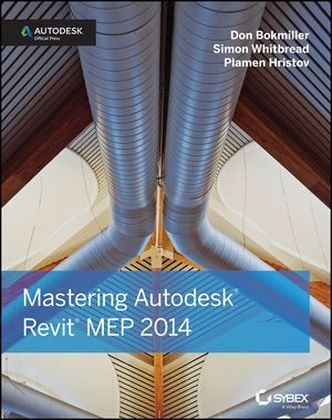
Mastering Autodesk Revit MEP 2014
John Wiley & Sons Inc (Verlag)
978-1-118-60419-9 (ISBN)
- Titel ist leider vergriffen;
keine Neuauflage - Artikel merken
The ultimate reference and tutorial to harness the power of Revit MEP This Autodesk Official Press book will help you develop your expertise with Revit MEP's core concepts and functionality. Based on the authors' years of real-world experience, this comprehensive reference and tutorial has been updated to cover all of the new features of Revit MEP, and includes best practices, techniques, tips, tricks, and real-world exercises to help you hone your skills.
* Shows how to use the interface effectively, explains how to create and use project templates, and details ways you can improve efficiency with worksharing and collaboration * Addresses generating schedules that show quantities, materials, design dependencies, and more * Looks at creating logical air, water, and fire protection systems; evaluating building loads; and placing air and water distribution equipment * Covers lighting, power receptacles and equipment, communication outlets and systems, and circuiting and panels * Zeroes in on creating water systems, plumbing fixtures and their connectors, water piping, and more Featuring real-world scenarios and hands-on tutorials, this Autodesk Official Press book features downloadable before-and-after tutorial files so that you can compare your finished work to that of the professionals. It's the perfect resource for becoming a Revit MEP expert.
Don Bokmiller is a CAD/BIM Specialist at Clark Nexsen Architecture & Engineering in Norfolk, Virginia. He has more than 15 years of experience in the AEC field and is a well-known AUGI forum participant. Simon Whitbread has over 25 years of experience in the construction industry. He is an Autodesk Certified Instructor who has taught Revit to students of all experience levels and is also a committee member for Revit Technology Conference (RTC). Plamen Hristov is the Director of Design Technology at Capital Engineering Consultants, Inc., and is leading the implementation of several BIM applications, including Revit. He lectures at Autodesk University, the Revit Technology Conference, and Ecobuild America, as well as at colleges and Revit User Groups.
Introduction xxv Part 1 General Project Setup 1 Chapter 1 Exploring the User Interface 3 The Ribbon 3 Using Tabs 4 Using Contextual Tabs 10 Using Family Editor Tabs 10 Customizing the Ribbon 12 Quick Access Toolbar 13 User Interface Features 14 Options Bar 14 Properties Palette 15 View Control Bar 17 Status Bar 21 Info Center 21 Exchange Apps 22 User Interface Control 22 Menus and Settings 23 Keyboard Shortcuts 25 Graphics 27 Context Menus 28 The Bottom Line 30 Chapter 2 Creating an Effective Project Template 31 Understanding Templates 32 Understanding the Project Browser Organization 32 Determining Which Views Are Grouped Together 33 Sorting Views within Groups 34 Determining the Number and Types of Views Needed 35 Setting the Number of Levels 36 Working with Plan Types 37 Creating a Working View 37 Choosing Display Settings for Views 37 Visibility Settings for Template Views 39 Visibility Settings Shortcut: View Templates 45 Schedule Views 46 Establishing Project Settings 48 Object Styles 48 Drafting Line Settings 49 Export Settings 54 Annotation Styles 58 Project Units 62 Project Phases 63 Defining Preloaded Content and Its Behavior 66 Annotation Families 66 Component Families 68 System Families 71 MEP Settings 74 Creating Sheet Standards 77 Titleblocks 77 Sheet Organization 77 Preset Sheets (Not Placeholder Sheets) 78 The Bottom Line 81 Chapter 3 Worksets and Worksharing 83 Understanding Central Files 83 Creating a Central File 84 Creating a New Workset 88 Working with Local Files 91 Creating a Local File 91 Synchronizing a Local File with the Central File 93 Managing and Using the Power of Worksets 96 Taking Ownership of Worksets 97 Working with Model Elements and Their Worksets 98 Controlling Visibility and Worksets 102 Enhancing Communication 106 The Bottom Line 108 Chapter 4 Project Collaboration 109 Preparing Your Files for Sharing 109 Working with Linked Revit Files 112 Linking Revit Files 112 Using Shared Coordinates 115 Managing Revit Links 117 Controlling Visibility of Revit Links 119 Coordinating Elements within Shared Models 124 Monitoring Elements 125 Responding to Change Alerts 129 Reconciling Hosting 130 Maintaining Project Coordination 132 Working with Files from Other Applications 133 Linking CAD Files 133 Exporting Your Revit File to a CAD Format 136 Using Image Files in a Revit Project 138 Setting Options for Quality Control 141 Using Autodesk Revit Server 144 Using Cloud-Based Solutions 144 The Bottom Line 145 Chapter 5 Multiplatform Interoperability: Working with 2D and 3D Data 147 2D Data Types 148 MicroStation 2D DGN 148 DXF 149 2D Data for Standard Details 149 2D Data for Plans, Sections, and Elevations 151 3D Data Types 158 Revit Project File 158 Revit Family File 161 ADSK 161 IFC 162 AutoCAD DWG 163 SketchUp 163 Other File Formats 163 Point Clouds 164 The Bottom Line 165 Chapter 6 Parameters 167 Understanding Parameter Basics 168 Choosing the Correct Parameter 168 Naming Parameters 168 Using Type Parameters 169 Using Instance Parameters 171 Setting Parameter Discipline, Type, and Grouping 172 Using Parameters in Families 175 Dimensional Parameters Lock Function 176 Parameter Types 176 Type Catalogs 178 Formulas 181 System Parameters 182 Lookup Tables 183 Using Shared Parameters 184 Using Parameters in Projects 189 Project Parameters 189 Parameters in Schedules 191 Creating and Using Parameters in Families and Schedules 193 View and Sheet Parameters 195 Working with Formulas 197 Sample Conditional Statements 198 Rounding 198 The Bottom Line 199 Chapter 7 Schedules 201 Defining Schedules 201 The Fields Tab 203 The Filter Tab 206 The Sorting/Grouping Tab 208 The Formatting Tab 209 The Appearance Tab 213 Editing a Schedule 213 Scheduling Component and System Family Data 217 Mechanical Equipment Schedules 217 Lighting Fixture Schedules 218 System Family Schedules 220 Model Component Schedules 223 Using Schedules for Design and Analysis 225 Schedule Keys 226 Panel Schedules 229 Using Schedules for Project Management 231 Sheet List 232 View List 233 Note Block 234 The Bottom Line 236 Part 2 Autodesk Revit MEP for Mechanical Design 237 Chapter 8 HVAC Cooling and Heating Load Analysis 239 Modeling Spaces for Building Load Analysis 239 Creating Spaces 240 Placing Spaces 241 Creating a Space Properties Schedule 241 Modifying Space Properties 242 Creating Zones 245 Setting Building Construction Options 247 Performing Heating and Cooling Load Analysis 249 Load Analysis 251 Weather Data 252 Outdoor Air Infiltration 253 Sliver Spaces 253 Details 254 Heating and Cooling Loads Report 256 Performing Conceptual Energy Analysis on Your Building 259 Setting Up the Model 259 Keeping It Simple 262 Performing Energy Simulation 263 Analyzing Duct and Pipe System Pressure 264 Exporting gbXML Data to Load-Simulating Software 264 The Bottom Line 267 Chapter 9 Creating Logical Systems 269 Managing Systems 269 Why Are Systems Important? 269 Mechanical Settings 271 System Browser 272 Setting Up Air Systems 273 Understanding Parameters 274 Creating Mechanical Systems 277 Setting Up Piping Systems 281 Understanding Parameters 282 Creating Pipe Systems 283 Creating Fire-Protection Systems 286 Setting Display Properties of Systems 286 Understanding Child and Parent Relationships in Revit Systems 287 Using System Filters 288 The Bottom Line 292 Chapter 10 Mechanical Systems and Ductwork 293 Air Distribution Components 293 Mechanical Equipment Components 295 Air Conditioning/Handling Units 295 VAV Boxes 296 Ductwork 297 Duct Types and Routing 301 Creating New Duct Types 302 Using Automatic Duct Routing 302 Using Manual Duct Routing 307 Duct Sizing 312 Choosing a Duct Sizing Method 314 Using the Duct Routing Tools 319 The Bottom Line 322 Chapter 11 Mechanical Piping 323 Mechanical Pipe Settings 323 Creating Piping Systems 324 Creating Pipe Types 326 Defining Fitting Angles 327 Selecting Fittings for Routing Preferences 329 Choosing Pipe Materials and Sizes 329 Adjusting the Pipe Sizing Table 329 Using the Fluids Table 330 Pipe Routing Options 331 Automatic Pipe Routing 331 Manual Pipe Routing 332 Pipe Fittings 338 Using Pipe Fitting Controls 339 Placing Valves 339 Adding Piping Insulation 340 Defining Systems Visibility through Filters 340 The Bottom Line 343 Part 3 Autodesk Revit MEP for Electrical Design 345 Chapter 12 Lighting 347 Efficient Lighting Design 347 Spaces and Lighting 347 The Reflected Ceiling Plan 350 Lighting Worksets 351 Lighting Analysis 352 Hosting Options for Lighting Fixtures and Devices 355 Lighting Fixtures in a Ceiling 356 Lighting Fixtures in Sloped Ceilings 357 Ceiling Changes 357 Overhead Fixtures in Spaces with No Ceiling 359 Wall-Mounted Lights 359 Switches 360 Site Lighting 362 The Site Plan 363 Site Lighting Layout 364 Site Lighting Analysis 364 The Bottom Line 369 Chapter 13 Power and Communications 371 Modeling Methods for Power and Systems Devices 371 Using Annotation Symbols 373 Using Face-Hosted Families 373 Avoiding Interference of Symbols 377 Creating Circuits 379 Placing Devices and Equipment Connections 379 Disconnect Switches 381 Distribution Equipment and Transformers 383 Switchboards 385 Panels 386 Other Equipment 389 Creating Power Distribution Systems 391 Power Diagrams 393 Tips for Creating Power Diagrams 394 Creating a Fire Alarm System Model 394 Fire Alarm Riser Diagram 395 Fire Alarm Diagram Using Drafting Tools and Symbols 397 Modeling Conduit and Cable Tray 397 Defining Electrical Settings 399 Placing Conduit in a Model 401 Placing Cable Tray in a Model 404 Creating Family Types 405 The Bottom Line 405 Chapter 14 Circuiting and Panels 407 Establishing Electrical Settings 407 Wiring Settings 408 Voltage Definitions 410 Distribution Systems 411 Load Calculations 412 Creating Circuits and Wiring for Devices and Fixtures 416 Editing Wiring 418 Editing Circuits 420 Drawing Wires Manually 424 Controlling Wire Display 427 Managing Circuits and Panels 428 Circuit Properties 429 Wire Properties 429 Panel Properties 429 Other Panels and Circuits 432 Using Schedules for Sharing Circuit Information 433 The Bottom Line 434 Part 4 Autodesk Revit MEP for Plumbing 437 Chapter 15 Plumbing (Domestic, Sanitary, and Other) 439 Configuring the Plumbing Views 439 Global Settings and View-Specific Settings 440 Defining Systems Visibility through Filters 441 Working with Plumbing Fixtures 443 Working with Architectural Linked-in Plumbing Models 447 Creating Custom Pipe Assemblies 448 Copying/Monitoring Plumbing Fixtures 451 Choosing Pipe Settings and Pipe Routing Options 454 Sloping Pipe 454 Annotating Invert Elevation and Slope 457 Using Fittings 458 Using Pipe Fitting Controls 458 Placing Valves 458 The Bottom Line 460 Chapter 16 Fire Protection 461 Understanding the Essentials of Placing Fire-Protection Equipment 461 Point of Connection 461 Fire Pump Assembly 463 Fire Riser Assembly 464 Sprinkler Heads 466 Creating Fire-Protection Systems 466 Creating a Fire-Protection Wet System 469 Filtering Fire-Protection Systems 470 Using Mechanical Joint Fittings 472 Routing Piping and Adjusting Settings 473 The Bottom Line 473 Part 5 Managing Content in Autodesk Revit MEP 475 Chapter 17 Solid Modeling 477 Solids and Voids 477 Extrusions 478 Blends 480 Revolves 482 Sweeps 484 Swept Blends 486 Joining Geometry 488 Voids 488 Reference Planes and Lines 491 Constraints and Dimensions 496 Visibility Control 501 In-Place Massing 503 The Bottom Line 508 Chapter 18 Creating Symbols and Annotations 509 Using Drafting Tools in Revit 509 Drawing Arcs 511 Using Other Drawing Tools 512 Creating Filled Regions 513 Building a Symbol Library 513 Generic Annotations 514 Subcategories 515 Text and Labels 517 Detail Components 517 Controlling Visibility of Lines, Regions, and Annotations 520 Using Visibility Parameters 520 Using Constraints 524 Using Labels and Tags 526 Label Format Options 527 Labels and Linework 529 The Bottom Line 531 Chapter 19 Creating Equipment 533 Modeling MEP Equipment 533 Hosting Options 534 Family Categories 536 Detail Level 538 Geometry for Connection Points 539 Equipment Pads 540 Adding Connectors to Equipment Families 541 Duct Connectors 546 Pipe Connectors 549 Electrical Connectors 551 Multiple Connectors in Families 553 Creating Clearance Spaces 561 Adding Parameters and Constraints 563 The Bottom Line 564 Chapter 20 Creating Lighting Fixtures 565 Understanding Types of Lighting Fixture Families 565 Nonhosted Lighting Fixtures 566 Face-Hosted Lighting Fixtures 570 Face-Hosted Families for Wall-Mounted Lights 571 Fixture Types Based on Dimensions 572 Fixture Types Based on Fixture Performance and Lighting Characteristics 573 Naming Conventions 576 Performing a Lighting Analysis 576 Light Source Location 578 Light Source Definitions 579 Light Source Parameters 580 Using Fixture Families as Intelligent Objects 582 Using Parameters 582 Adding Connectors 583 Representing Light Fixtures on Construction Documents 584 The Bottom Line 590 Chapter 21 Creating Devices 593 Modeling Device Geometry 593 Category and Parameters 594 Geometry and Reference Planes 596 Using Annotations for Devices 601 Adding Parameters and Connectors 607 Using Parameters for Labels 607 Adding Connectors 608 The Bottom Line 612 Chapter 22 Details 615 Drafting and Detailing Tools 615 Line Styles 615 Regions 616 Detail Components 619 CAD Details 622 Using Drafting Views 623 Converting Details 624 Strategies for Creating a Detail Library 628 Inserting 2D Elements 630 Inserting Views 631 Model Detail Views 632 Plan Callouts 632 Section Callouts 635 The Bottom Line 636 Chapter 23 Sheets 639 Creating a Titleblock 639 Using Existing CAD Graphics 640 Using Text and Labels 641 Using Logos and Images 644 Working with Sheets in a Project 645 Organizing Project Browser Sheets 646 Placing Views on Sheets 648 Working with Viewports 651 Adding Annotations 652 Placing Schedules 653 Using Sheet Lists 653 Making Sheet Revisions 657 Printing Sheets 659 Exporting Sheets 660 The Bottom Line 663 Appendix The Bottom Line 665 Chapter 1: Exploring the User Interface 665 Chapter 2: Creating an Effective Project Template 666 Chapter 3: Worksets and Worksharing 667 Chapter 4: Project Collaboration 668 Chapter 5: Multiplatform Interoperability: Working with 2D and 3D Data 669 Chapter 6: Parameters 670 Chapter 7: Schedules 671 Chapter 8: HVAC Cooling and Heating Load Analysis 672 Chapter 9: Creating Logical Systems 673 Chapter 10: Mechanical Systems and Ductwork 674 Chapter 11: Mechanical Piping 675 Chapter 12: Lighting 677 Chapter 13: Power and Communications 678 Chapter 14: Circuiting and Panels 679 Chapter 15: Plumbing (Domestic, Sanitary, and Other) 680 Chapter 16: Fire Protection 681 Chapter 17: Solid Modeling 682 Chapter 18: Creating Symbols and Annotations 683 Chapter 19: Creating Equipment 684 Chapter 20: Creating Lighting Fixtures 685 Chapter 21: Creating Devices 686 Chapter 22: Details 687 Chapter 23: Sheets 688 Index 689
| Erscheint lt. Verlag | 5.7.2013 |
|---|---|
| Zusatzinfo | Illustrations |
| Verlagsort | New York |
| Sprache | englisch |
| Maße | 188 x 233 mm |
| Gewicht | 1056 g |
| Themenwelt | Informatik ► Grafik / Design ► Digitale Bildverarbeitung |
| Informatik ► Office Programme ► Outlook | |
| Informatik ► Weitere Themen ► CAD-Programme | |
| Technik ► Architektur | |
| Technik ► Bauwesen | |
| ISBN-10 | 1-118-60419-9 / 1118604199 |
| ISBN-13 | 978-1-118-60419-9 / 9781118604199 |
| Zustand | Neuware |
| Informationen gemäß Produktsicherheitsverordnung (GPSR) | |
| Haben Sie eine Frage zum Produkt? |
aus dem Bereich


