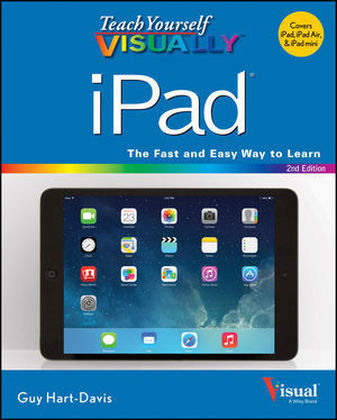
Teach Yourself Visually iPad
John Wiley & Sons Inc (Verlag)
978-1-118-71650-2 (ISBN)
- Titel ist leider vergriffen;
keine Neuauflage - Artikel merken
Fully updated coverage on the latest iPad and iPad mini! As the amazing iPad continues to evolve, so does this invaluable visual guide. Bestselling veteran author Guy Hart-Davis gets you up to date on the latest generation of the iPad as well as the mini with his clear step-by-step, image-driven guidance that is perfectly geared towards those who learn best with visual assistance. You'll get all the latest information for accessing and downloading books, apps, music, and video content as well as sending photos and e-mails, syncing with other devices and services, and effectively using the multi-touch display. Full-color screen shots and instructions walk you through the steps to accessing and downloading eBooks, music, and videos via iTunes Shows you how to get connected to the Apple app store so that you can enjoy more than 700,000 apps Explains how to take, share, and send photos and videos Looks at a variety of ways that you can maximize your use of your iPad or iPad mini and make your life simpler Teach Yourself VISUALLY iPad and iPad mini is a must-have companion to your iPad or iPad mini companion!
Chapter 1 Getting Started with Your iPad Take a Look at the iPad Air and iPad mini 4 Unbox Your iPad and Charge It 6 Turn On Your iPad and Meet Its Controls 8 Download, Install, and Set Up iTunes 10 Begin Setup and Activate Your iPad 12 Set Up Your iPad as New Using iCloud 14 Set Up Your iPad from an iCloud Backup 18 Set Up Your iPad Using iTunes 20 Choose Which Items to Sync from Your Computer 22 Sync Your iPad with Your Computer via Wi-Fi 30 Transfer Files Using iTunes File Sharing 32 Explore the User Interface and Launch Apps 34 Use Notification Center 36 Use Control Center 38 Chapter 2 Making Your iPad Work Your Way Find the Settings You Need 42 Set Up iCloud 44 Choose Which Apps Can Give Notifications 46 Choose Sounds Settings 48 Set Screen Brightness and Wallpaper 50 Choose Privacy and Location Settings 52 Configure Spotlight and Find What You Need 54 Choose Locking and Control Center Settings 56 Set Up and Use Do Not Disturb Mode 58 Secure Your iPad with a Passcode Lock 60 Configure Restrictions and Parental Controls 62 Choose Date, Time, and International Settings 64 Set Up Your Social Networking Accounts 66 Install a Configuration Profile 68 Accessorize Your iPad 70 Chapter 3 Working with Voice and Accessibility Give Commands with Siri 74 Dictate Text Using Siri 76 Gather and Share Information with Siri 78 Configure Siri to Work Your Way 80 Use VoiceOver to Identify Items On-Screen 82 Use Other Accessibility Features 84 Use Your iPad in Your Car 86 Chapter 4 Setting Up Communications Set Up Your Mail Accounts 90 Set Up an Exchange Server Account 92 Set a Default Account and Create Signatures 94 Choose How Your iPad Gets Your E-Mail 96 Control How Your iPad Displays Your E-Mail 98 Organize Your E-Mail Messages by Threads 100 Use the VIP Inbox 102 Choose How Your iPad Displays Your Contacts 104 Choose Alert Options for Calendar Events 106 Choose Your Default Calendar and Time Zone 108 Set Your Default Account for Notes 110 Chapter 5 Networking and Communicating Control Wi-Fi, Bluetooth, and Cellular Access 114 Connect Bluetooth Devices to Your iPad 116 Control Cellular Data and Background Refresh 118 Connect Your iPad to a Different Carrier 120 Connect Your iPad to a Different Access Point 121 Share Items via AirDrop 122 Share Your iPad's Internet Access 124 Connect to Wi-Fi Networks 126 Log In to Wi-Fi Hotspots 128 Connect to a Network via VPN 130 Send Instant Messages 132 Manage Your Instant Messages 134 Share Your Updates Using Twitter 136 Post Updates on Facebook 138 Chat Face to Face Using FaceTime 140 Chapter 6 Working with Apps Customize the Home Screen 144 Organize Apps with Folders 146 Switch Quickly from One App to Another 148 Find the Apps You Need Using Your iPad 150 Find the Apps You Need Using Your Computer 152 Update and Remove Apps 154 Manage Automatic Downloads and Your Apple ID 156 Install an App Provided by an Administrator 158 Cut, Copy, and Paste Text 160 Bold, Italicize, Underline, and Replace Text 162 Chapter 7 Browsing the Web and Sending E-Mail Browse the Web with Safari 166 Access Websites Quickly with Your Bookmarks 168 Create Bookmarks to Access Pages Easily 170 Keep a Reading List of Web Pages 172 Share Web Pages with Others 174 Configure Your Default Search Engine 176 Fill In Forms Quickly with AutoFill 178 Tighten Up Security in Safari 180 Read Your E-Mail Messages 182 Reply To or Forward an E-Mail Message 184 Organize Your Messages in Mailbox Folders 186 Write and Send E-Mail Messages 188 View Files Attached to Incoming E-Mail Messages 190 Search for E-Mail Messages 192 Chapter 8 Keeping Your Life Organized Browse or Search for Contacts 196 Create a New Contact 198 Share Contacts via E-Mail and Messages 200 Browse Existing Events in Your Calendars 202 Create New Events in Your Calendars 204 Work with Calendar Invitations 206 Keep Track of Your Commitments with Reminders 208 Chapter 9 Playing Music, Videos, and Games Play Back Music Using the Music App 214 Play Back Videos Using the Videos App 216 Play Music and Videos Using AirPlay 218 Create a Playlist with the Music App 220 Create a Genius Playlist 222 Configure iPad Audio Settings 224 Listen to iTunes Radio 226 Enjoy Podcasts 230 Learn with iTunes U 232 Sign In to Game Center 234 Add and Play Games with Game Center 236 Add Friends and Play Games with Them 238 Chapter 10 Working with Photos and Books Browse Photos Using Years, Collections, and Moments 242 Browse Photos Using Streams 244 Browse Photos Using Albums 246 Create Albums 248 Share Photos Using My Photo Stream 250 Share Photo Streams with Other People 252 Share Photos via E-Mail and Messaging 254 Play Slide Shows of Photos 256 Read Digital Books with iBooks 258 Browse and Buy Digital Books with iBooks 260 Add PDF Files to iBooks and Read Them 262 Chapter 11 Using Maps and Clock Find Your Location with the Maps App 266 Find Directions with the Maps App 268 Explore with 3D Flyovers 270 Use the Maps App's Bookmarks and Contacts 272 Share a Location with Others 274 Set Alarms 276 Use the Stopwatch and Timer 278 Set Up Clocks in Multiple Locations 280 Chapter 12 Taking Photos and Videos Take Photos with the Camera App 284 Take Square Photos and Use the Grid 286 Take Fun Photos with Photo Booth 288 Rotate Photos 290 Enhance Photos 291 Apply Filters to a Photo 292 Reduce Red-Eye in Photos 294 Crop and Straighten Photos 295 Capture Video 296 Edit Your Videos with the Trim Feature 298 Share Your Photos and Videos 300 Chapter 13 Troubleshooting Your iPad Close an App That Has Stopped Responding 304 Update Your iPad Software 306 Extend the Runtime of Your iPad Battery 308 Back Up and Restore Your iPad Using iTunes 310 Back Up and Restore Your iPad Using iCloud 312 Reset Your Network, Dictionary, and Home Screen 314 Restore Your iPad Operating System Using iTunes 316 Restore Your iPad to Factory Settings 318 Troubleshoot Wi-Fi Connections 320 Resolve iTunes Connection and Sync Problems 322 Locate Your iPad with Find My iPad 324 Index 328
| Reihe/Serie | Teach Yourself Visually (Tech) |
|---|---|
| Zusatzinfo | Illustrations |
| Verlagsort | New York |
| Sprache | englisch |
| Maße | 187 x 231 mm |
| Gewicht | 794 g |
| Einbandart | Paperback |
| Themenwelt | Informatik ► Betriebssysteme / Server ► Macintosh / Mac OS X |
| Informatik ► Weitere Themen ► Hardware | |
| Informatik ► Weitere Themen ► Smartphones / Tablets | |
| ISBN-10 | 1-118-71650-7 / 1118716507 |
| ISBN-13 | 978-1-118-71650-2 / 9781118716502 |
| Zustand | Neuware |
| Informationen gemäß Produktsicherheitsverordnung (GPSR) | |
| Haben Sie eine Frage zum Produkt? |
aus dem Bereich


