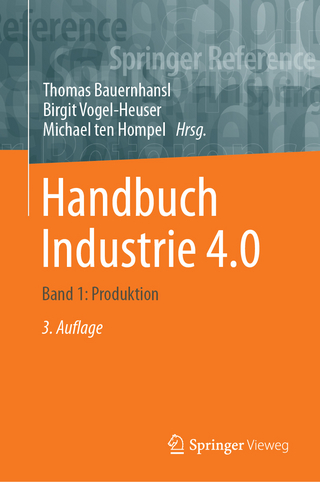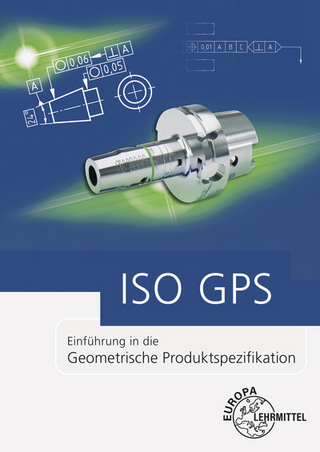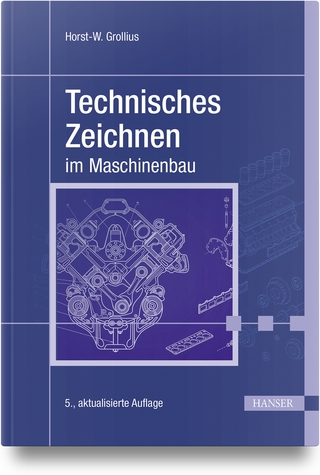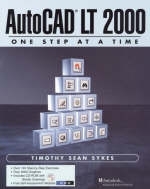
AutoCAD LT-One Step at a Time
Peachpit Press Publications (Verlag)
978-0-13-087485-6 (ISBN)
- Titel ist leider vergriffen;
keine Neuauflage - Artikel merken
A text designed for novice AutoCAD LT users that is ideal for either classroom use or independent study. Sykes uses a step-by-step approach and over 2000 graphics to make learning AutoCAD LT easy. This book uses text and web-based support to create a complete learning system.
If you want to learn AutoCAD LT fast, you'll love AutoCAD LT -- One Step at a Time -- Basics, the total integrated system for mastering AutoCAD. You get dozens of AutoCAD LT lessons -- each one filled with hands-on, step-by-step instructions, tips, tricks, and "Do This" exercises that explain the task, show how it's done, and point to any tools that might make the task easier. The accompanying CD-ROM keeps on providing instruction long after you've completed the lessons. Drawing tasks are also captured as multimedia presentations, so you can watch the drawing created right on screen -- and listen to an expert talk you through the process. You're linked to an AutoCAD LT training Web site that offers a self-assessment tool designed to help you test your understanding of key concepts. Clear, friendly, and encouraging, AutoCAD LT -- One Step at a Time integrates text, CD-ROM and web support to deliver one powerful AutoCAD learning system. For everyone who wants to master AutoCAD LT quickly and easily.
TIMOTHY SEAN SYKES has been an instructor at Houston Community College for the past 5 TIMOTHY SEAN SYKES has been an instructor at Houston Community College for the past 5 years. Before that, he spent 16 years as a designer in the Piping, Furniture, Structural, and Display fields.
(NOTE: Each chapter concludes with What Have We Learned, Exercises, Review Questions, and/or Extra Steps.)I. GETTING STARTED WITH AUTOCAD LT.
Lesson 1: Setup.
The Groundwork: How AutoCAD LT Handles Scale, Units, and Paper Size. Let's Get Started: The Startup Dialog Box. Using the Setup Wizard. The User Interface.
The Screen. Right-Click Cursor Menus.
Saving & Leaving a Drawing Session. Opening an Existing Drawing. Creating Templates. Creating a New Drawing Using a Template. Changing the Setup or Starting a New Drawing from Scratch.
Lesson 2: Drawing Basics—Lines & Coordinates.
Lines and Rectangles. Fixing the Uh Oh—Erase, Undo, and Redo. Multiple Object Selection Made Easy. The Cartesian Coordinate System.
Lesson 3: Putting It on Paper.
First Things First—Setting Up Your Printer (or Plotter). Plot Styles. Setting Up the Page to Be Plotted. Printing the Drawing.
Lesson 4: Drawing Aids.
The Simple Stuff—Ortho, Grid, Tracking, and Snap.
Ort. Grid. Polar Tracking. Amp (Polar and Grid).
And Now the Easy Way—DSettings. Never Miss the Point with OSNAPS. Running OSNAPS. Point Filters and Tracking.
Point Filters. Tracking.
Isometric Drafting.
Lesson 5: Display Controls & Basic Text.
Getting Closer—The Zoom Command. Why Find It Twice—The View Commands. Simple Text. Editing Text—The DDEdit Command. Finding and Replacing Text. Adding Flavor to Text with Style.
Lesson 6: Geometric Shapes (Other Than Lines and Rectangles!).
Getting around to Circles. “Squished” Circles and Isometric Circles—The Ellipse Command. Arcs—The Hard Way! Drawing Multisided Figures—The Polygon Command. Putting It All Together.
Lesson 7: Adding Flavor to Your Drawings with Layers.
The Simple Command Approach.
Adding Color with the Color Command. Drawing with Linotypes. Using Lineweights.
Color, Linetype, and So Much More: Layers. Swapping Setups—The AutoCAD Design Center. The Scenario: Uh Oh, Boo Boos, Ah $%&#$s—The Miracles of CHProp and the Properties Window.
The Old Way—Changing Properties with CHProp. And Now the Modern Approach—Properties Window (Properties).
And Again, The Easy Way to Modify—Matchprop.
Lesson 8: Editing Your Drawing—Modification Procedures.
The Change Group.
Cutting It Out with the Trim Command. Adding to It with theExtend Command. The Forgotten Change Command. Redundancy—Thy Name Is AutoCAD LT: The Break Command. Now We Can Round That Corner—The Fillet Command. Fillet's Cousin—The Chamfer Command.
The Location and Number Group.
Here to There—The Move Command. The Copy Command—From One to Many.
Moving and Copying Objects between Drawings.
II. BEYOND THE BASICS.
Lesson 9: More Complex Lines—Polylines (and Light-Weight Polylines).
Using the Pline Command for Wide Lines and Multisegmented Lines. The Most Useful of the Most Overlooked—AutoCAD Lt.'s Inquiry Commands.
Tell Me about It—The List Command. How Long or How Far—The Dist Command. Calculating the Area. Identifying Any Point with ID.
Editing Polylines—The Pedit Command.
Lesson 10: More Editing Tools.
Location and Number.
Parallels and Concentrics—The Offset Command. Rows, Columns, and Circles—The Array Command. Opposite Copies—The Mirror Command.
More Commands in the Change Group.
Two Ways to Change the Length of Lines and Arcs—The Lengthen and Stretch Commands. Oh, No! I Drew It Upside Down!—The Rotate Command. “Okay, Give Me Three Just Like It—But Different Sizes.”—The Scale Command.
Putting It All Together.
Lesson 11: Some Useful Drawing Tricks.
Equal or Measured Distances—The Divide and Measure Commands. So Where's the Point? From Outlines to Solids—The Solid and Donut Commands. More Object Selection Methods. Object Selection Filters—Quick Select.
III. SOME MORE ADVANCED TECHNIQUES.
Lesson 12: Guidelines & Splines.
Contour Lines with the Spline Command. Changing Splines—The Splinedit Command. Guidelines.
Lesson 13: Two for One—Double Lines.
Two at Once—AutoCAD Lt.'s DLine Command. Using DLine to Create Walls.
Lesson 14: Advanced Text—MText .
AutoCAD LT's Word Processor—The Multiline Text Editor. Okay I Typed IT, but I Don't Know if It's Right!—AutoCAD LT's Spell Command. Find and Replace.
Lesson 15: Basic Dimensioning.
First, Some Terminology. Dimension Creation—Dimension Commands.
Linear Dimensioning. Dimensioning Angles. Dimensioning Radii and Diameters. Dimension Strings. Aligning Dimensions. Baseline Dimensions. Placing Leaders. Ordinate Dimensions.
Dimension Editing—The Dimedit and DimTedit Commands.
Positioning the Dimension—The DimTedit Command. Changing the Dimension Text—The Dimedit Command.
Isometric Dimensioning.
Lesson 16: Customizing Dimensions.
Creating Dimension Styles—The DDim Command. Try One. Simple Repairs
Experimenting with Dim-Update. Overriding Dimensions.
Lesson 17: Advanced Modification Techniques.
Object Selection Settings. A Whole New Ball Game!—Editing with Grips.
IV. RAZZLE DAZZLE.
Lesson 18: Hatching and Section Lines.
The Hatch Command. Boundary Hatching. Editing Hatched Areas.
Lesson 19: Many as One—Groups and Blocks.
Paper Dolls—The Group Command. Groups with Backbone—TheBlock Commands.
Template Library Creation. Folder Library Creation. Using Blocks in a Drawing. Sharing Blocks between Drawings Using the ADC.
Lesson 20: Advanced Blocks.
Creating Attributes.
Defining Attributes at the Command Line—The-Attdef Command. Defining Attributes from a Dialog Box.
Editing Attributes. The Coup de Grace: Using Attribute Information in Bills of Materials or Database Programs.
Setting up the Attribute Extraction Template File. Extracting the Data.
V. DRAWING DISPLAY AND ARRANGEMENT.
Lesson 21: Space for a New Beginning—Paper Space.
Understanding the Terminology. Using Tiled Viewpoints. Setting Up a Paper Space Environment. Using Floating Viewports.
Creating Floating Viewports Using MView. The Viewports Toolbar. Adjusting the Views in Floating Viewports.
And Now the Easy Way—The LayoutWizard Command.
Lesson 22: After the Setup.
Dimensioning and Paper Space. The Benefits of Layers in Paper Space. Using Text in Paper Space. Plotting the Layout. Putting It All Together—A Project.
VI. WELCOME TO THE THIRD DIMENSION.
Lesson 23: “Z” Basics.
The UCS Icon and the Right-Hand Rule.
The UCS Icon. The Right-Hand Rule.
Maneuvering through Z-Space with the VPoint Command.
Using Coordinates to Assign a Viewpoint. Using the Compass to Assign a Viewpoint. Setting Viewpoints Using a Dialog Box.
Drawing with the Z-Axis.
Three-Dimensional Coordinate Entry. Using the Thickness and Elevation System Variables.
Three-Dimensional Viewing Made Easy.
The Hide and Shade Commands. The Shademode Commands.
Lesson 24: More of Z Basics.
WCS vs. UCS. The UCS Manager. Using Working Planes. Advanced Viewing Techniques.
Lesson 25: Wireframe Modeling and Three-Dimensional Blocks.
3DPoly vs. PLine. Drawing in Three Directions at Once—Point Projection. Adding Surfaces—Regions and Solids.
Solids and Regions.
Some Final Notes on Regions. Using Blocks in Z-Space.
3-Dimensional Blocks and the UCS. Inserting 3-Dimensional Blocks. Making Good Use of Attributes.
Lesson 26: Z-Space Editing.
Trimming and Extending in Z-Space. Editing 3-Dimensional Objects.
Using Pedit to Modify a 3DMesh. Using Grips to Modify a 3DMesh.
VII. AUTOCAD INTERFACES WITH DRAWINGS, IMAGES, NETWORKS AND OTHER PROGRAMS.
Lesson 27: Externally Referenced Drawings.
Working with eXternally REFerenced Drawings—Xrefs.
Attaching and Detaching Xrefs to Your Drawing. Xrefs and Dependent Symbols. Unloading, Reloading, and Overlaying Xrefs.
Using Our Drawings as a Reference. Building and Xref to Your Drawing.
Lesson 28: Graphic Files, OLE, and AutoCAD LT.
The Order of Things. Working with Linked Images—Object Linking and Embedding (OLE).
Inserting Other Application Data into AutoCAD LT Drawings. Modifying OLE Objects. AutoCAD LT Data in Other Applications.
Exporting Image Files.
Lesson 29: AutoCAD LT and the Internet.
The Internet and the world Wide Web—A Brief Description. Sharing Working Files via the Internet.
Opening and Referencing Internet Drawing Files. Saving Drawing Files to the Internet.
Sharing Nonworking Files via the Internet.
Viewing a Drawing Web Format (.dwf) File Using Your Browser. Creating a .dwf File—with Hyperlinks.
Afterword.
Where Do You Go from Here? Appendix A: Drawing Scales. Appendix B: Function Keys and Their Uses. Appendix C: Review Question Answers. Appendix D: MText Keystrokes. Appendix E: Dimension Variables. Appendix F: AutoCAD LT Hotkeys. Appendix G: Project Drawings. Index.
| Erscheint lt. Verlag | 20.4.2001 |
|---|---|
| Verlagsort | Berkeley |
| Sprache | englisch |
| Maße | 201 x 250 mm |
| Gewicht | 2066 g |
| Themenwelt | Informatik ► Weitere Themen ► CAD-Programme |
| ISBN-10 | 0-13-087485-X / 013087485X |
| ISBN-13 | 978-0-13-087485-6 / 9780130874856 |
| Zustand | Neuware |
| Haben Sie eine Frage zum Produkt? |
aus dem Bereich