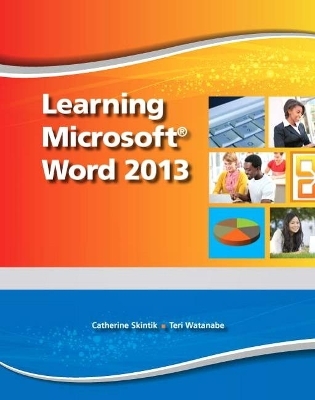
Learning Microsoft Word 2013, Student Edition -- CTE/School
Pearson
978-0-13-314909-8 (ISBN)
- Keine Verlagsinformationen verfügbar
- Artikel merken
Learning Microsoft Word 2013 features a student-friendly, step-by-step format with clear, full-screen shots to engage students and help them work independently.
Learning Microsoft Word 2013 features a student-friendly, step-by-step format with clear, full-screen shots to engage readers and help them work independently. This book is appropriate for Introductory Computing courses on Microsoft Office Applications or courses on Computer Concepts that include coverage of Word 2013.This book is also suitable for individuals interested in learning to use Microsoft Word 2013 effectively in their home life and career.
Using the Common Features of Microsoft Office 2013
Lesson 1 – Microsoft Office 2013 Basics
Lesson 2 – Saving, Printing, and Closing Microsoft Office Files
Lesson 3 – Working with Existing Files
Lesson 4 – Using Command Options
Lesson 5 – Managing Program Windows
Lesson 6 – Using Microsoft Office Help
Lesson 7 – Managing Information Technology
End-of-Chapter Activities 73
Chapter 1
Getting Started with Microsoft Word 2013 78
Lesson 1 – Creating Word Documents with Headers and Footers
Lesson 2 – Formatting Documents with Themes and Styles
Lesson 3 – Editing and Correcting Documents
Lesson 4 – Adjusting Alignment and Spacing
Lesson 5 – Creating Letters and Envelopes
Lesson 6 – Formatting Text with Fonts and Effects
Lesson 7 – Formatting and Sorting Lists
Lesson 8 – Inserting Pictures, Text Boxes, and Shapes
Lesson 9 – Formatting Graphics Objects
Lesson 10 – Working with SmartArt Graphics, Text Effects, and Page Borders
End-of-Chapter Activities
Chapter 2
Editing Documents and Working with Tables
Lesson 11 – Checking Spelling and Grammar
Lesson 12 – Moving a Selection
Lesson 13 – Copying a Selection
Lesson 14 – Inserting a Table
Lesson 15 – Aligning Tables
Lesson 16 – Drawing a Table
Lesson 17 – Performing Calculations in a Table
Lesson 18 – Improving a Document with Find and Replace and AutoCorrect
Lesson 19 – Working with Templates and Different File Types
End-of-Chapter Activities
Chapter 3
Creating Reports and Newsletters
Lesson 20 – Changing Case and Managing Document Properties
Lesson 21 – Formatting a One-Page Report
Lesson 22 – Managing Sources and Controlling Text Flow
Lesson 23 – Working with Newsletter Columns
Lesson 24 – Enhancing Paragraphs with Dropped Capitals, Borders, and Shading
Lesson 25 – Using Format Painter, Highlights, Symbols, and Quick Parts
Lesson 26 – Creating Letters and Labels with Mail Merge
End-of-Chapter Activities
Word Chapter 4
Printing Documents and Using the Internet
Lesson 27 – Creating Forms
Lesson 28 – Protecting Documents
Lesson 29 – Inspecting and Checking Documents
Lesson 30 – Marking a Document As Final and Using Digital Signatures
Lesson 31 – Using Comments
Lesson 32 – Managing Source Information and
Generating Tables of Contents
Lesson 33 – Formatting Web Pages with Word
Lesson 34 – Using the World Wide Web
Lesson 35 – Sharing Documents and Communicating with Word
End-of-Chapter Activities
Chapter 5
Using Advanced Formatting, Lists, and Charts
Lesson 36 – Inserting Text Files and Blank Pages
Lesson 37 – Creating and Editing Styles
Lesson 38 – Managing Style Formatting
Lesson 39 – Working with Multilevel Lists
Lesson 40 – Inserting Charts
End-of-Chapter Activities
Chapter 6
Using Reusable Content and Markup Tools
Lesson 41 – Customizing Language and Word Options
Lesson 42 – Using Advanced Find and Replace
Lesson 43 – Using Building Blocks
Lesson 44 – Inserting Fields from Quick Parts
Lesson 45 – Creating Custom Templates, Themes, and Style Sets
Lesson 46 – Tracking Changes
Lesson 47 – Comparing Documents
Lesson 48 – Restricting Access to Documents
End-of-Chapter Activities
Chapter 7
Using Advanced Tables and Graphics
Lesson 49 – Customizing Table Styles
Lesson 50 – Using Advanced Table Features
Lesson 51 – Using Advanced Graphics
Lesson 52 – Linking Text Boxes
Lesson 53 – Creating WordArt and Watermarks
End-of-Chapter Activities
Chapter 8
Working with Long Documents
Lesson 54 – Working with Outlines
Lesson 55 – Advanced Layout Options
Lesson 56 – Working with Master Documents
Lesson 57 – Creating Custom Headers and Footers, Bookmarks, and Cross-References
Lesson 58 – Creating an Index
Lesson 59 – Managing Source Information and Generating Special Tables
End-of-Chapter Activities
Chapter 9
Embedding and Linking Objects, Using Mail Merge, and Creating Macros
Lesson 60 – Copying, Moving, and Embedding Data and Objects
Lesson 61 – Linking Files and Objects
Lesson 62 – Integrating Word and PowerPoint
Lesson 63 – Creating a Directory with Mail Merge
Lesson 64 – Using Merge to Create E-mail
Lesson 65 – Working with Macros
End-of-Chapter Activities
| Erscheint lt. Verlag | 18.10.2013 |
|---|---|
| Sprache | englisch |
| Maße | 100 x 100 mm |
| Gewicht | 100 g |
| Themenwelt | Informatik ► Office Programme ► Word |
| ISBN-10 | 0-13-314909-9 / 0133149099 |
| ISBN-13 | 978-0-13-314909-8 / 9780133149098 |
| Zustand | Neuware |
| Haben Sie eine Frage zum Produkt? |