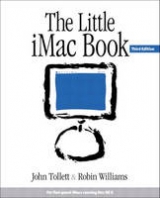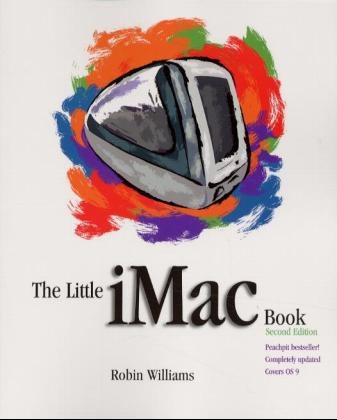
The Little iMac Book
Peachpit Press Publications (Verlag)
978-0-201-70446-4 (ISBN)
- Titel erscheint in neuer Auflage
- Artikel merken
The first edition of The Little iMac Book quickly soared to the top of bestseller lists when it released in the Fall of 1998. Since then, Apple has revved the iMac several times, making it a challenge for consumers to understand the features of each new iMac and what it can do. Robin Williams' newly revised bestseller is updated to cover all the latest releases of Apple's groundbreaking consumer machine including the new desktop video capabilities and DVD-ROM drives, improved graphics capabilities, and the AirPort card for wireless communication. The Little iMac Book, Second Edition is still the book to buy for beginners and will be updated for OS 9 and cover all the iMac basics, from starting up and shutting down to using the mouse to working with the desktop. Robin explains how to use the iMac to get on the Internet and the Web, and how to get around once you are there. With its friendly tone and easy-to-understand explanations, this is an indispensable guide to using the iMac -- whichever one you choose. (Previous edition ISBN: 0-201-35421-7)
Robin Williamshas written more than a dozen bestselling and award-winning books, including the first edition of The Little iMac Book, The Little Mac Book, The Non-Designer's Design Book, as well as co-authoring The Little iBook Book. Through her writing, workshops, and seminars, Robin has influenced an entire generation of computer users in the areas of design, typography, desktop publishing, Mac computing, and the World Wide Web. An inspiring teacher, Robin has empowered thousands of people to move forward with confidence in new technologies.
1. Mousing, Menus, and More.
Turn it on. Boot up. The Mac OS are you using version 8 or 9? If this is your first time. The Desktop. The mouse. The windows. Using your mouse, do these things. The menu bar and menus. Select something from a menu. List view and Icon view. Click-and-drag vs press-and-drag. Button view and clicking. Control Panels and the Apple menu. Mouse Control Panel. Date & Time Control Panel. Back to the Setup Assistant. Using the Internet Setup Assistant.
2. Working at Your Desktop.
Icons. Gray icons. Folders. Move the folder. Put something into a folder. Duplicate a folder (or any file). Take something out of a folder. Copy a file to another folder (don't just move it). Select more than one item or folder. The trash can and throwing things away. Create a folder for saving your documents. Keyboard shortcuts. Inserting and removing a CD. Play a music CD! The System Folder. Put your computer to sleep. Shut Down.
3. First, an Overview of Applications.
Word processor. Database. Spreadsheet. Paint. Draw. Paint vs draw. A note about AppleWorks (or ClarisWorks). Other applications on your iMac (OS 8.x). Other applications on your iMac (OS 9). Quicken. WS Guide to Good Cooking. Bugdom. Nanosaur. SimpleText. Adobe Acrobat. World Book Encyclopedia. Kid Pix.
4. Typing (also called Word Processing) and More.
Open the application AppleWorks (or ClarisWorks). Create a new page. Type some text! Formatting in general. Format the text using the ruler. Format the text using the toolbar. Unformat the text. Example of formatted text. Cut, copy, and paste. Clear and Delete. Undo. Save the document. Print the document. Close the document. Create another document, or open one you already created. If you made a terrible mistake. Quit the application. On the Desktop, find the document you just created. A few guidelines for creating professional-level text.
5. Make a Simple Database.
Get ready to make a database. Create a new database document. Enter data into the database. Make more records. Formatting. Change the layout. Make a list of the records. Sort the information in your database. Find certain records. Print your database.
6. Make a Simple Spreadsheet.
Get ready to create a spreadsheet. Create a spreadsheet document. Format the spreadsheet text. Add a graphic to the spreadsheet. Add names and numbers to the spreadsheet. View the spreadsheet without the grid and headings. Add a function. Move the data. Apply a border. Change the color of cells.
7. Make a Simple Painting.
Get ready to paint. Open a new paint document. Check out the painting tools. So now paint an ugly monster.
8. Make a Simple Drawing.
Let's draw! Open a new draw document. Check out the drawing tools. Now draw a silly little house.
9. Fax a Note to Someone.
Connect your iMac to a phone line. Options for faxing. First, find the fax software. Register your software. Customize the settings before you send your first fax. Send a QuickNote fax. Send a customized fax. Receive a fax. Make a phonebook of fax numbers. Print and read the FAXstf manual.
10. Play a DVD Movie.
Play a DVD. Check out the Controls and Video menus. Use the Controller. DVD Preferences.
11. Make an iMovie.
What's a digital camera? Is your camera compatible? Do you have a FireWire cable? Don't have digital video? The iMovie software. Open and use the iMovie tutorial. Open a digital video in iMovie. Save your movie. Play a QuickTime iMovie. Use the iMovie Help files.
12. Organize Yourself with Palm Desktop.
Palm Desktop Organizer. Open Palm Desktop software. Palm Desktop menu. Use the calendar. Schedule appointments. Set a reminder alarm. Schedule tasks. Create event banners. Customize the appearance. For more help.
13. What is the Internet?
Email. Newsgroups. Mailing lists.
14. What is the World Wide Web?
What is the World Wide Web? What's a browser? Let's look at a web page. And what's a modem, anyway?
15. Getting Connected.
What is America Online? What is an ISP? Should you use AOL or an ISP? EarthLink Total Access. You need to choose: local or national ISP. America Online and the iMac Internet Setup Assistant. Using both AOL and an ISP. Begin the Internet setup. Set these defaults.
16. Let's Go to the Web!
Step 1: Connect to the Internet and open a browser. Step 2: Check out the default home page. Step 3: Enter a web address. Step 4: Find a corporate web site. Step 5: Search for something on the web. Step 6: Send email from a web page. What about your email? Get your mail. Reply to and send new email messages. EarthLink email. Read your EarthLink mail anywhere in the world. Step 7: Log off from your ISP.
17. Make a Web Site.
Getting started. Install the PageMill software. Make a folder and put some graphics in it. Get ready. Make the first web page. Color the page white. Type some text on your page. Format the text. Add some graphics. Make two more web pages. Preview the pages. Create the links. Change the link color. The finished web site. Find a host for your web site. Upload your web site.
18. More about Your iMac.
Kilobytes and megabytes—what are they? Who cares? Backing up. Protecting your software and data. Installing new software. Aliases. Sherlock, also known as Find (preMac OS 9). Control Strip. Memory vs hard disk. The Application menu. Contextual menus. The Favorites menu. The Apple System Profiler.
19. Sherlock 2.
The many faces of Sherlock 2. How to quit Sherlock 2. Do a simple search for a file on your hard disk. What is the “Contents” button for? Delete the index. Find something on the Internet. Shop on the Internet. Customize the channels. Extra tip while searching the Internet with Sherlock 2.
20. AirPort.
Step 1: Before you plug in the AirPort Base Station. Step 2: Make a location for your standard connection. Step 3: Install the AirPort card. Step 4: Connect the AirPort Base Station. Step 5: Open the AirPort Setup Assistant. Step 6: Connect to the Internet. Step 7: Disconnect from the Internet (if necessary). Step 8: Make an AirPort Location. Step 9: Change locations when necessary.
21. What's a Peripheral, a Hub, and a Port?
What's a peripheral? What's a port? What is USB? Hot swapping. Buy your peripherals carefully! You might need a hub. Ethernet and Ethernet ports. Microphone and speaker ports. FireWire ports.
22. What's all this Other Stuff on my iMac?
The Desktop icons in Mac OS 8.x. The Desktop icons in Mac OS 9. iMac Read Me. Apple Extras. Applications. Assistants. Browse the Internet. iMovie. Internet. Late Breaking News. Mac OS Info Center. Mac OS Read Me Files. Mail. Picture Viewer. QuickTime Folder. QuickTime Player. Get QuickTime Pro. Register with Apple. Remote Access Client. Sherlock 2. Stationery. System Folder. Utilities. Web Pages. What's in the Help menu? Colophon.
23. Problems and Solutions.
Do You Have a Problem? Some problems and some solutions. America Online. If you have both an ISP connection and AOL. Browsing the web in AOL. The most important prevention and solution tips. Turn off a conflicting extension. Reformat your entire hard disk.
Index.
| Erscheint lt. Verlag | 5.4.2000 |
|---|---|
| Verlagsort | Berkeley |
| Sprache | englisch |
| Maße | 192 x 234 mm |
| Gewicht | 533 g |
| Themenwelt | Informatik ► Betriebssysteme / Server ► Macintosh / Mac OS X |
| ISBN-10 | 0-201-70446-3 / 0201704463 |
| ISBN-13 | 978-0-201-70446-4 / 9780201704464 |
| Zustand | Neuware |
| Informationen gemäß Produktsicherheitsverordnung (GPSR) | |
| Haben Sie eine Frage zum Produkt? |
aus dem Bereich