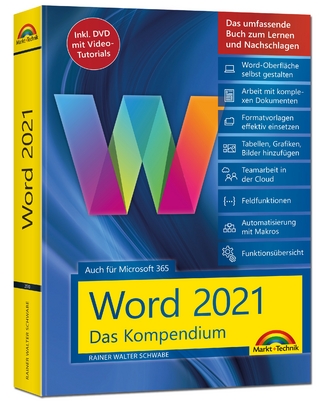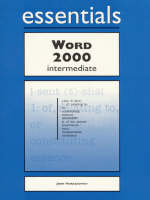
Word 2000 Essentials Intermediate
Prentice-Hall (Verlag)
978-1-58076-306-6 (ISBN)
- Titel ist leider vergriffen;
keine Neuauflage - Artikel merken
For courses in Microsoft Office Professional for Windows and Word for Windows.
Essentials courseware is anchored in the practical and professional needs of all types of students. The series has been completely revamped as the result of extensive usability testing conducted by students with multiple levels of computer knowledge.
The Essentials series is conceived as a “learning system” that combines graphics, instructions, experience, reinforcement, and problem solving. It consists of modular lessons that are built around a series of numbered, step-by-step procedures that are clear, concise, and easy to review. Explanatory material is interwoven before each lesson and between the steps.
Additional features, tips, pitfalls, and other related information are provided at exactly the right place. They are easily recognizable elements that stand out from the main flow of the tutorial. Icons are designed to match the Microsoft Office theme.
The end-of-chapter exercises have been carefully graded from the routine Checking Concepts and Terms to tasks in the Discovery Zone that gently prod students into extending what they've learned into areas beyond the explicit scope of the lessons proper.
Project 1: Using Intermediate Formatting Techniques.
Lesson 1: Setting Tabs. Lesson 2: Inserting Headers and Footers. Lesson 3: Inserting Section Breaks & Editing Headers/Footers. Lesson 4: Using Multiple Headers/Footers in Document. Lesson 5: Finding and Replacing Text. Lesson 6: Finding and Replacing Formatting. Lesson 7: Browsing Through Your Document. Lesson 8: Moving to Specific Document Locations.
Project 2: Styles and Templates.
Lesson 1: Using Word's Predefined Styles. Lesson 2: Applying Styles with Keyboard Shortcuts. Lesson 3: Creating a Paragraph Style. Lesson 4: Creating a Character Style. Lesson 5: Modifying a Style. Lesson 6: Deleting a Style. Lesson 7: Copying Styles to Other Documents. Lesson 8: Using Style Gallery/Attach Another Template.
Project 3: Automating Your Work.
Lesson 1: Creating AutoText Entries. Lesson 2: Inserting AutoText Entries. Lesson 3: Using AutoComplete/Insert AutoText Entries. Lesson 4: Editing and Deleting AutoText Entries. Lesson 5: Inserting Fields. Lesson 6: Inserting Special Symbols. Lesson 7: Using AutoFormat to Format a Document. Lesson 8: Using Word Themes. Lesson 9: Using Word Wizards.
Project 4: Enhancing a Table.
Lesson 1: Merging Cells in a Table. Lesson 2: Aligning Values and Currency. Lesson 3: Sorting Table Rows. Lesson 4: Inserting Formulas. Lesson 5: Using Predefined Table Formats. Lesson 6: “Drawing” a Complex Table. Lesson 7: Converting Text to Tables/Tables to Text.
Project 5: Creating and Using Columns.
Lesson 1: Setting up Columns. Lesson 2: Typing in Columns. Lesson 3: Applying Columns to Existing Text. Lesson 4: Scrolling in Columns. Lesson 5: Adjusting Column Size and Gutter Space. Lesson 6: Inserting Column Breaks. Lesson 7: Displaying Multiple Column Format/Same Page. Lesson 8: Changing Page Size and Orientation. Lesson 9: Using Hyphenation.
Project 6: Merging Documents.
Lesson 1: Creating a Main Document. Lesson 2: Creating a Data Source. Lesson 3: Entering Information into the Data Source. Lesson 4: Inserting Merge Fields in the Main Document. Lesson 5: Merging the Data Source in Main Document. Lesson 6: Creating Mailing Labels. Lesson 7: Sorting a Data Source.
Project 7: Customizing Word/Managing Documents.
Lesson 1: Customizing Toolbars. Lesson 2: Adding and Removing Toolbar Buttons. Lesson 3: Customizing Keyboard Shortcuts. Lesson 4: Changing the Default Font and Font Size. Lesson 5: Working with Document Properties. Lesson 6: Viewing File Information. Lesson 7: Creating Folders and Identifying “Favorites”. Lesson 8: Managing Files: Open/ Save As Dialog Boxes.
Project 8: Integrating Word with Other Sources.
Lesson 1: Displaying Multiple Word Documents. Lesson 2: Copying/Pasting between Word Documents. Lesson 3: Creating a Merge from Access Database. Lesson 4: Linking and Embedding Objects. Lesson 5: Embedding an Excel Spreadsheet into Word. Lesson 6: Linking an Excel Chart into Word. Lesson 7: Creating a Word Outline. Lesson 8: Creating PowerPoint Slide Show from Word Outline.
Glossary.
Task Guide.
Index.
| Erscheint lt. Verlag | 26.11.1999 |
|---|---|
| Verlagsort | Harlow |
| Sprache | englisch |
| Maße | 220 x 280 mm |
| Gewicht | 621 g |
| Themenwelt | Informatik ► Office Programme ► Word |
| ISBN-10 | 1-58076-306-5 / 1580763065 |
| ISBN-13 | 978-1-58076-306-6 / 9781580763066 |
| Zustand | Neuware |
| Informationen gemäß Produktsicherheitsverordnung (GPSR) | |
| Haben Sie eine Frage zum Produkt? |
aus dem Bereich